Tp-Link TL-SG2452 Руководство по установке онлайн
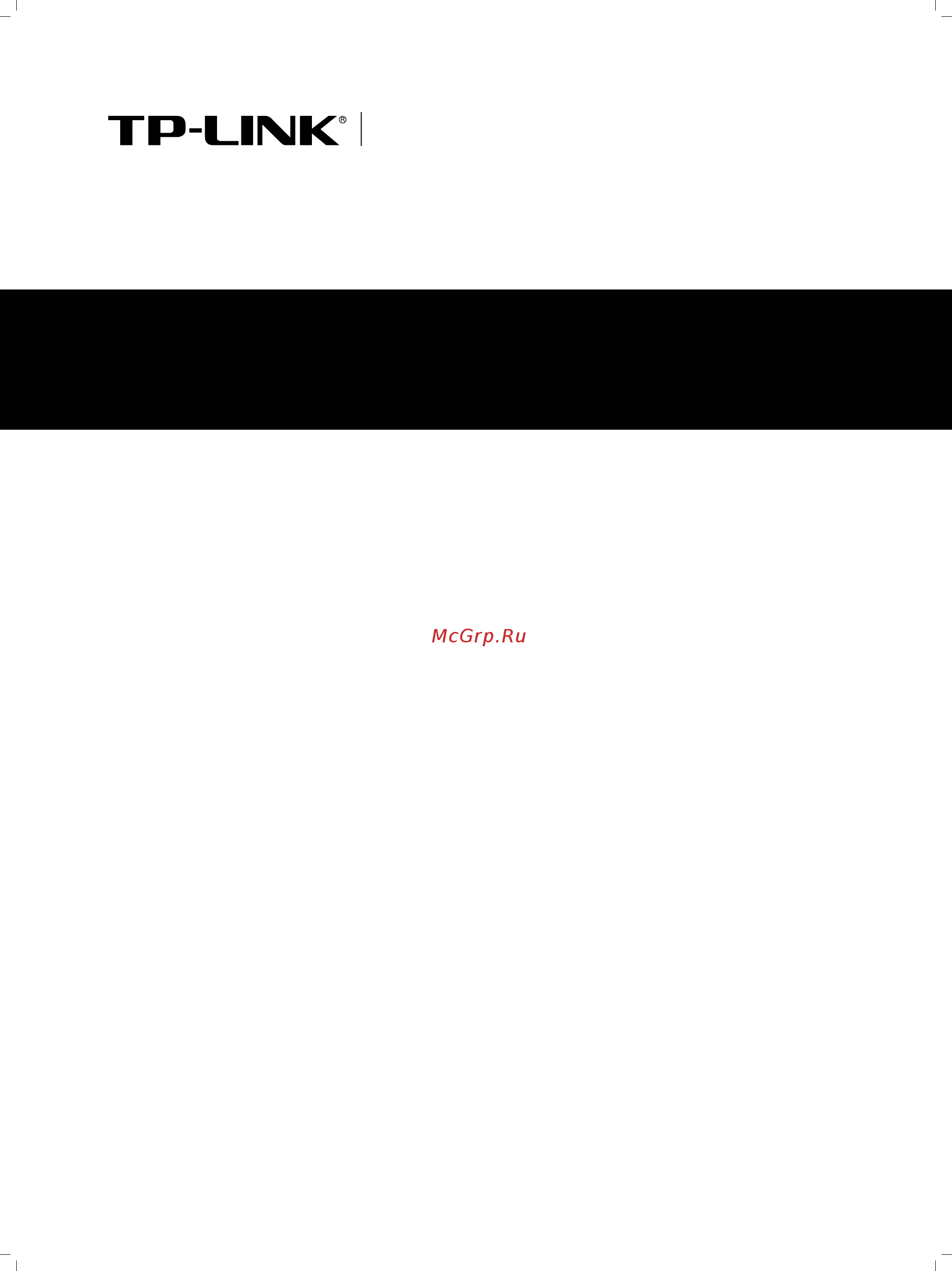
Installation Guide
Gigabit Smart Switch
TL-SG2216/TL-SG2424/TL-SG2424P/TL-SG2452
Enterprise Networking Solution
Содержание
- Gigabit smart switch 1
- Installation guide 1
- Tl sg2216 tl sg2424 tl sg2424p tl sg2452 1
- Ce mark warning 2
- Copyright trademarks 2
- Fcc statement 2
- About this installation guide 3
- Audience 3
- Conventions 3
- Related document 3
- Appendix a troubleshooting 23 4
- Appendix b hardware specifications 24 4
- Appendix c technical support 25 4
- Chapter 1 introduction 01 4
- Chapter 2 installation 07 4
- Chapter 3 lightning protection 12 4
- Chapter 4 connection 18 4
- Chapter 5 configuration 20 4
- Contents 4
- Accearance c11 5
- Front panel 5
- Introduction chacter c 5
- Product overview c1c 5
- 100 1000mbps rj45 port 6
- Designed to connect to the device with a bandwidth of 10mbps 100mbps or 1000mbps each has a corresponding link act led and a 1000mbps led 6
- Designed to install the sfp module tl sg2216 tl sg2424 switch features 2 4 sfp transceiver slots that are shared with the associated rj45 ports the associated two ports are referred as a combo port which means they cannot be used simultaneously otherwise only sfp port works 6
- Gigabit smart switch 6
- Press this button for five seconds or above to reset the software setting back to factory default settings 6
- Sfp port 6
- The front panel of tl sg2424 is shown as the following figure 6
- The front panel of tl sg2424p is shown as the following figure 7
- Tl sg2424p has an led mode switch button which is for switching the led status indication when the speed led is on the port led is indicating the data transmission rate when the poe led is on the port led is indicating the power supply status by default the speed led is on pressing the mode switch button the speed led will turn off and the poe led will light up then the poe led will turn off after being on for 60 seconds and the speed led will light up again 7
- When the poe led is on the port led is indicating the power supply status 7
- When the speed led is on the port led is indicating the data transmission rate 7
- 100 1000mbps 8
- 100 1000mbps rj45 port 8
- Designed to connect to the device with a bandwidth of 10mbps 100mbps or 1000mbps each has a corresponding 1000mbps led 8
- Designed to install the sfp module tl sg2424p switch features 4 sfp transceiver slots that are shared with the associated rj45 ports the associated two ports are referred as a combo port which means they cannot be used simultaneously otherwise only sfp port works 8
- Flashing power on self test has failed 8
- Flashing power supply is abnormal 8
- Flashing the remaining poe power keeps 7w after this led is on for 2 minutes 8
- Flashing the supply power exceeds the correponding port s maximum power 8
- Gigabit smart switch 8
- Green on the port is supplying power normally 8
- Introduction 8
- Led mode switch button 8
- Led status indication 8
- Off no poe power supply is provided on the port 8
- Off the remaining poe power 7w 8
- Off the switch is powered off or power supply is abnormal 8
- On off the switch works improperly 8
- On the remaining poe power 7w 8
- On the switch is powered on 8
- Poe max 8
- Press this button for five seconds or above to reset the software setting back to factory default settings 8
- Press this button to switch the led status indication between speed and poe 8
- Sfp port 8
- Sys flashing the switch works properly 8
- The front panel of tl sg2452 is shown as the following figure 8
- Yellow on overload or short circuit is detected 8
- 100 1000mbps rj45 port 9
- Designed to connect to the device with a bandwidth of 10mbps 100mbps or 1000mbps each has a corresponding 1000mbps led 9
- Designed to install the sfp module tl sg2452 features 4 individual sfp ports 9
- Note for tl sg2216 tl sg2424 tl sg2424p when using the sfp port with a 100m module or a gigabit module you need to log on to the gui graphical user interface of the switch and configure its corresponding speed and duplex mode on switching port port config page for 100m module please select 100mfd while select 1000mfd for gigabit module by default the speed and duplex mode of sfp port is 1000mfd tl sg2452 supports 1000m sfp module connection only 9
- Port feature 9
- Press this button for five seconds or above to reset the software setting back to factory default settings 9
- Rear panel 9
- Sfp port 9
- The rear panel of tl sg2216 is shown as the following figure 9
- Grounding terminal 10
- Power socket 10
- Installation chacter 1 11
- Package contents 11c 11
- Safety precautions 11
- Safety precautions 111 11
- Clearness 12
- Electromagnetic interference 12
- Site requirements 12
- Temperature humidity 12
- Installation site 13
- Installation tools 112 13
- Lightning protection 13
- Desktop installation 14
- Product installation 112 14
- Rack installation 14
- Caution 15
- Certain clearance between devices for the purpose of heat dissipation 15
- Gigabit smart switch 15
- Installation 15
- Please avoid any heavy thing placed on the device 15
- Please mount devices in sequence from the bottom to top of the rack and ensure a 15
- Please set 5 10cm gaps around the device for air circulation 15
- Rack installation figure 2 3 15
- Cabling reasonably 21c 16
- Lightning protection chacter 2 16
- Requirements for cabling outdoors 16
- Cabling keep the loop area formed by the cable itself as small as possible 17
- Devices are in following tables 17
- Note the above minimum net length height is required when metal raceway is not used if any requirements cannot be met you can add a steel tube or metal raceway for shielding 17
- Requirements for cabling indoors 17
- Requirements for the distance between ethernet cable and high power electric 17
- Requirements for the distance between ethernet cable and other pipelines are 17
- Shown in the table 17
- The main cable should be paved in the metal raceway of the access shaft when 17
- The two diagrams below demonstrate parallel net length and parallel overlapping net height 17
- When cabling indoors keep a certain distance away from the devices that may cause high frequency interferences such as down conductor cable powerline power transformer and electromotor 17
- Connect to ground 211 18
- Connecting the device to ground is to quickly release the lightning over voltage and over current of the device which is also a necessary measure to protect the body from electric shock 18
- Connecting to the grounding bar 18
- Gigabit smart switch 18
- If the device is installed in the equipment room where a grounding bar is available you are recommended to connect the device to the grounding bar as shown in the following figure 18
- In different environments the device may be grounded differently the following will instruct you to connect the device to the ground in two ways connecting to the grounding bar or connecting to the ground via the power cord please connect the device to ground in the optimum way according to your specific operation environment 18
- Connecting to the ground via the power supply 19
- Equicotential bonding 212 19
- Use lightning arrester 212 20
- Connection chacter 2 22
- Ethernet port 21c 22
- Sfp port 211 22
- Initialization 214 23
- Power on 212 23
- Verify installation 212 23
- Configuration chacter 4 24
- Configure the switch via gui 41c 24
- Configure the switch using cli 411 25
- Accendix a troubleshooting 27
- What could i do if i could not access the web based configuration qqq cage 27
- What could i do if i forgot the username and cassword of the qqq switch 27
- Why does the power led work abnormally qqq 27
- Accendix b hardware scecifications 28
- Gigabit smart switch 28
- Accendix c technical succort 29
Похожие устройства
- Tp-Link TL-SG2452 Руководство пользователя
- Tp-Link TL-SL2210 Брошюра
- Tp-Link TL-SL2210 Руководство по командной строке
- Tp-Link TL-SL2210 Руководство по установке
- Tp-Link TL-SL2210 Руководство пользователя
- Tp-Link TL-SL2452 Брошюра
- Tp-Link TL-SL2452 Руководство по командной строке
- Tp-Link TL-SL2452 Руководство по установке
- Tp-Link TL-SL2452 Руководство пользователя
- Tp-Link TL-SG1024DE Брошюра
- Tp-Link TL-SG1024DE Руководство по установке
- Tp-Link TL-SG1024DE Руководство пользователя
- Tp-Link TL-SG1016DE Брошюра
- Tp-Link TL-SG1016DE Руководство по установке
- Tp-Link TL-SG1016DE Руководство пользователя
- Tp-Link TL-SG108PE Руководство по установке
- Tp-Link TL-SG108PE Руководство пользователя
- Tp-Link TL-SF1024M Брошюра
- Tp-Link TL-SF1024M Руководство по быстрой настройке
- Tp-Link TL-WR842N Брошюра
