Aten VC080 Краткое руководство по установке онлайн
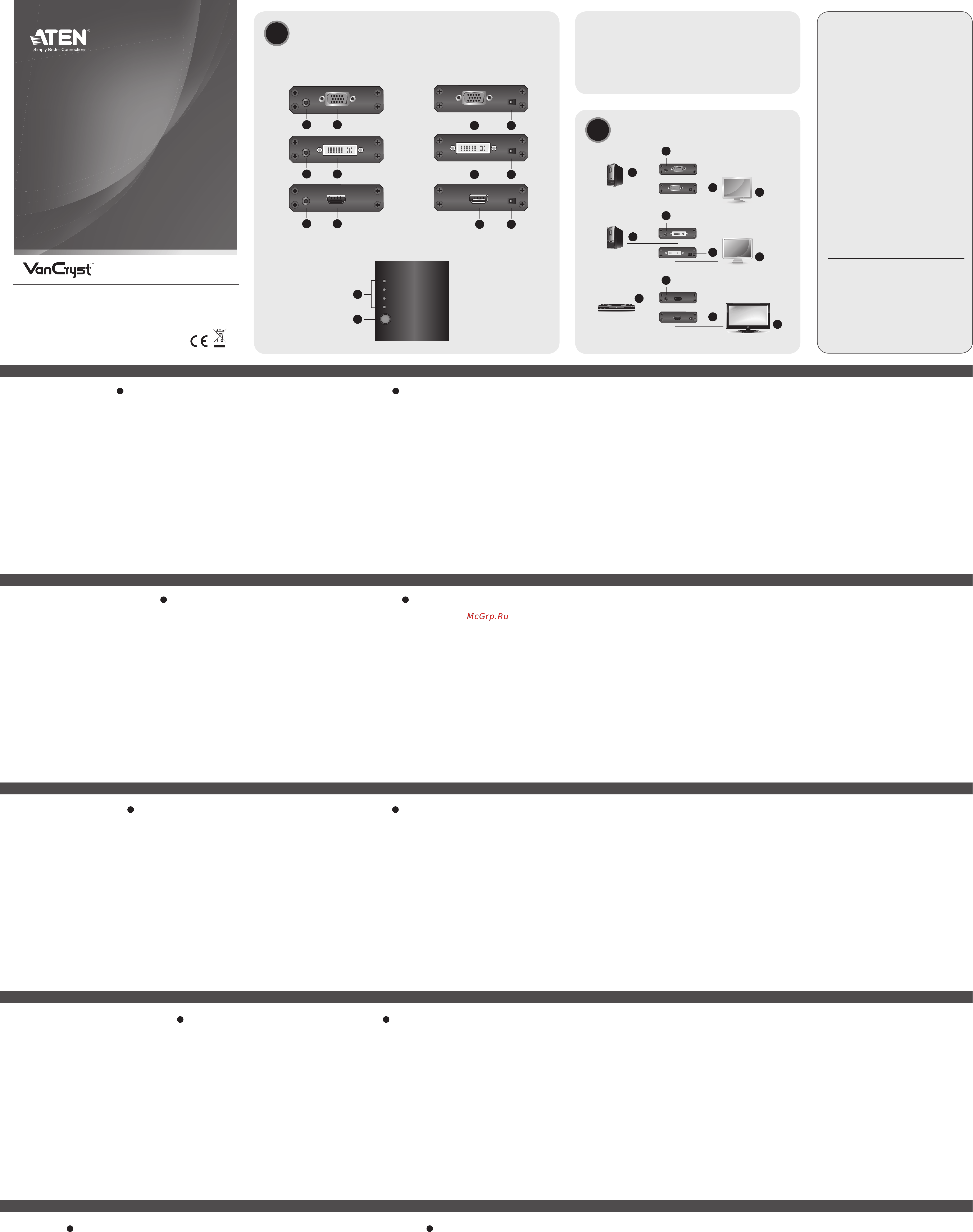
Hardware Review
A
Front View
1. RS-232 Port
2. VGA In port / DVI In port / HDMI In port
Rear View
1. VGA Out port / DVI Out port / HDMI Out port
2. Power Jack
Top View
1. EDID Set LEDs
2. Learn/Select Pushbutton
Description de l’appareil
A
Vue avant
1. Port RS-232
2. Port d’entrée VGA / Port d’entrée DVI / Port d’entrée HDMI
Vue arrière
1. Port de sortie VGA / Port de sortie DVI / Port de sortie HDMI
2. Prise d’alimentation
Vue supérieure
1. Voyants de paramétrage EDID
2. Bouton d’apprentissage/sélection
Hardwareübersicht
A
Vorderseitige Ansicht
1. RS-232-Port
2. VGA-Eingang / DVI-Eingang / HDMI-Eingang
Rückseitige Ansicht
1. VGA-Ausgang / DVI-Ausgang / HDMI-Ausgang
2. Stromeingangsbuchse
Draufsicht
1. LED-Anzeige für EDID-Einstellung
2. Drucktaste Lern/Select (Lernen/Auswahl)
Presentación del hardware
A
Vista frontal
1. Puerto RS-232
2. Entrada VGA / entrada DVI / entrada HDMI
Vista posterior
1. Salida VGA / salida DVI / salida HDMI
2. Entrada de alimentación
Vista superior
1. Indicador de ajuste EDID
2. Botón de aprendizaje/selección
Hardware
A
Vista anteriore
1. Porta RS-232
2. Porta d’ingresso VGA/Porta d’ingresso DVI/Porta d’ingresso
HDMI
Vista posteriore
1. Porta d’uscita VGA/Porta d’uscita DVI/Porta d’uscita HDMI
2. Presa d’alimentazione
Vista dall’alto
1. LED set EDID
2. Pulsante Seleziona/Impara
Hardware Installation
B
1. Use a VGA/DVI/HDMI cable to connect the video display device
to the rear of the VC010/VC060/VC080.
2. Use a VGA/DVI/HDMI cable to connect the source devices to the
front of the VC010/VC060/VC080.
3. Plug the USB to DC Power Cord cable into the power jack on the
VC010/VC060/VC080.
4. (Optional) To edit the VC010 / VC060 / VC080 system settings
through the RS-232 port, connect the hardware / software
controller here.
Installing the RS-232 Controller
You can access and con gure the VC010/VC060/VC080 EDID
Wizard AP through the RS-232 serial interface. Use the RS-232
con guration cable and connect one end to the VC010/VC060/
VC080 RS-232 port, and the other end to the serial port of your PC.
Installation du matériel
B
1. Utilisez un câble VGA/DVI/HDMI pour connecter le périphérique
d’af chage vidéo à l’arrière de l’émulateur VC010/VC060/VC080.
2. Utilisez un câble VGA/DVI/HDMI pour connecter les
périphériques sources à l’avant de l’émulateur VC010/VC060/
VC080.
3. Branchez le cordon d’alimentation USB / CC dans la prise
d’alimentation de l’émulateur VC010/VC060/VC080.
4. (Facultatif) Pour modi er les réglages du système VC010/
VC060/VC080 par le biais du port RS-232, connectez ici le
contrôleur matériel/logiciel.
Confi guration du contrôleur RS-232
Vous pouvez accéder à l’assistant EDID du VC010/VC060/VC080
et l’utiliser par le biais de l’interface série RS-232. Utilisez le câble
de con guration RS-232 et connectez-en une extrémité au port RS-
232 de l’émulateur VC010/VC060/VC080 et l'autre extrémité au
port série de votre ordinateur.
Hardware installieren
B
1. Verbinden Sie Ihren Bildschirm mit der Rückseite des VC010/
VC060/VC080. Verwenden Sie dazu ein passendes VGA-/DVI-/
HDMI-Kabel.
2. Verbinden Sie Ihre Signalquellen mit der Vorderseite des VC010/
VC060/VC080. Verwenden Sie dazu ein passendes VGA-/DVI-/
HDMI-Kabel.
3. Verbinden Sie das USB-Stromkabel mit der
Stromeingangsbuchse am VC010/VC060/VC080.
4. (Optional) Um die Systemeinstellungen des VC010 / VC060 /
VC080 über den RS-232-Port einstellen zu können, schließen
Sie hier den Hardware-/Software-Controller an.
RS-232-Steuereinheit anschließen
Sie können den VC010/VC060/VC080 EDID-Assistenten über die
serielle Schnittstelle ansteuern und kon gurieren. Verwenden Sie
das RS-232-Kon gurationskabel, und schließen Sie das eine Ende
Instalar el hardware
B
1. Conecte la pantalla a la parte posterior del VC010/VC060/
VC080. Para ello, emplee un cable VGA/DVI/HDMI
correspondiente.
2. Conecte el dispositivo fuente de señal a la parte anterior del
VC010/VC060/VC080. Para ello, emplee un cable VGA/DVI/
HDMI correspondiente.
3. Conecte el cable de alimentación USB a la entrada de
alimentación del VC010/VC060/VC080.
4. (Opcional) Para ajustar la con guración de sistema del VC010
/ VC060 / VC080 a través del puerto RS-232, conecte la
controladora de hardware/software aquí.
Instalar la controladora RS-232
Puede acceder al asistente de con guración EDID del VC010/
VC060/VC080 a través del puerto serie RS-232. Utilice un cable de
Installazione dell’hardware
B
1. Utilizzare un cavo VGA/DVI/HDMI per collegare il dispositivo di
visualizzazione video al retro del VC010/VC060/VC080.
2. Utilizzare un cavo VGA/DVI/HDMI per collegare i dispositivi di
visualizzazione video al lato anteriore del VC010/VC060/VC080.
3. Collegare il cavo di alimentazione da USB a CC alla porta di
alimentazione del VC010/VC060/VC080.
4. (Opzionale) Per modi care le impostazioni di sistema del VC010/
VC060/VC080 tramite porta RS-232, collegare qui il controller
hardware/software.
Installazione del controller RS-232
Utilizzare l’interfaccia seriale RS-232 per accedere e con gurare
l’EDID Wizard AP del VC010/VC060/VC080. Utilizzare il cavo di
con gurazione RS-232 e collegarne un’estremità alla porta RS-232
del VC010/VC060/VC080 e l’altra alla porta seriale del PC.
Operation
EDID mode selection provides three options: Default Mode,
Programming Mode, Learning Mode.
Default Mode
Select this mode by pressing the Learn/Select pushbutton located
on the front panel until the Default LED lights up.
Programming Mode
The Programming Mode lets you use the EDID Wizard AP to view,
con gure and store EDID settings.
Learning Mode
You can automatically store a display’s EDID for later use by
pressing the Learn/Select Pushbutton located on the top panel.
Fonctionnement
La sélection du mode EDID offre trois options : mode par défaut,
mode programmation et mode apprentissage.
Mode par défaut
Sélectionnez ce mode en appuyant sur le bouton Apprentissage/
Sélection situé sur le panneau avant, jusqu’à ce que le voyant
Défaut s’allume.
Mode programmation
Le mode programmation vous permet d’utiliser l’assistant EDID
pour voir, con gurer et enregistrer les paramètres EDID.
Mode apprentissage
Vous pouvez enregistrer automatiquement les données EDID d’un
périphérique d’af chage pour permettre leur utilisation ultérieure par
an den RS-232-Port des VC010/VC060/VC080 und das andere
Ende an den seriellen Anschluss Ihres PCs an.
Bedienung
Die EDID-Auswahl unterstützt drei Optionen: Standardmodus,
Programmiermodus und Lernmodus.
Standardmodus
Um diese Betriebsart zu wählen, drücken Sie mehrmals die Taste
Learn/Select auf der Gerätevorderseite, bis die LED-Anzeige
Default leuchtet.
Programmiermodus
Im Programmiermodus können Sie die EDID-Einstellungen über
den EDID-Assistenten einsehen, kon gurieren und speichern.
con guración RS-232 y conecte un extremo al puerto RS-232 del
VC010/VC060/VC080 y el otro extremo al puerto serie de su PC.
Funcionamiento
Hay tres opciones de selección EDID: Modo predeterminado, modo
de programación y modo de aprendizaje.
Modo predeterminado
Para seleccionar este modo de funcionamiento, pulse varias veces
el botón Learn/Select del panel frontal hasta que el indicador
Default se ilumine.
Modo de programación
El modo de programación sirve para ver, con gurar y guardar los
ajustes de EDID con el asistente de con guración EDID.
Funzionamento
La selezione di modalità EDID offre tre opzioni: modalità prede nita,
modalità programmazione, modalità apprendimento.
Modalità predefi nita
Selezionare questa modalità premendo il pulsante Impara/
Seleziona sito sul pannello anteriore no a quando non si accende
il LED Default.
Modalità programmazione
La modalità programmazione permette di utilizzare EDID Wizard
AP per visualizzare, con gurare e memorizzare le impostazioni
EDID.
EDID Wizard AP
The EDID Wizard application can be the ATEN
website. The user-friendly GUI can be used to view, con gure and
store EDID settings.
pression du bouton Apprentissage/Sélection situé sur le panneau
supérieur.
Application Assistant EDID
L’application Assistant EDID peut être téléchargée sur le site
Internet d’ATEN. L’interface utilisateur conviviale peut être utilisée
pour voir, con gurer et enregistrer les paramètres EDID.
Lernmodus
Sie können die EDID des Displays automatisch speichern lassen.
Drücken Sie dazu die Taste Learn/Select auf der Geräteoberseite.
Anwendungsprogramm EDID-Assistent
Sie können sich das Anwendungsprogramm EDID-Assistent
(EDID Wizard) von der ATEN-Webseite herunterladen. In
der benutzerfreundlichen Oberfl äche können Sie die EDID-
Einstellungen einsehen, kon gurieren und speichern.
Modo de aprendizaje
Puede almacenar la información EDID de la pantalla para
recuperarla más adelante. Para ello, pulse el botón Learn/Select
del panel superior.
Aplicación Asistente de confi guración EDID
Puede descargarse el al asistente de con guración EDID de la
página Web de ATEN. La interfaz de usuario es fácil de usar y sirve
para ver, con gurar y guardar los ajustes de EDID.
Modalità apprendimento
È possibile memorizzare automaticamente l’EDID di uno schermo
per utilizzarlo in futuro premendo il pulsante Impara/Seleziona sul
lato superiore.
EDID Wizard AP
L’applicazione EDID Wizard è scaricabile dal sito web ATEN.
L’interfaccia gra ca user friendly permette di visualizzare,
con gurare e memorizzare le impostazioni EDID.
B
Package Contents
1 VC010/VC060/VC080 VGA/DVI/HDMI EDID Emulator
1 RS-232 Con guration Cable
1 USB to DC Power Cord
1 User Instructions
Front View Rear View
Top View
Hardware Installation
© Copyright 2013 ATEN
®
International Co., Ltd.
ATEN and the ATEN logo are trademarks of ATEN International Co., Ltd. All rights reserved.
All other trademarks are the property of their respective owners.
This product is RoHS compliant.
Part No. PAPE-1223-860G
Printing Date: 01/2013
VGA/DVI/HDMI EDID Emulator
Quick Start Guide
VC010/VC060/VC080
VC010/VC060/VC080 VGA/DVI/HDMI EDID Emulator Quick Start Guide
www.aten.com
EDID Émulateur VGA/DVI/HDMI VC010/VC060/VC080 VGA/DVI/HDMI – Guide de démarrage rapide
www.aten.com
VC010/VC060/VC080 VGA-/DVI-/HDMI-EDID Emulator Kurzanleitung
www.aten.com
VC010/VC060/VC080 EDID Emulador VGA/DVI/HDMI Guía rápida
www.aten.com
EDID Emulatore VGA/DVI/HDMI VC010/VC060/VC080 – Guida rapida
www.aten.com
Important Notice
Considering environmental protection,
ATEN does not provide a fully printed user
manual for this product. If the information
contained in the Quick Start Guide is not
enough for you to con gure and operate
your product, please visit our website
www.aten.com, and download the full
user manual.
Online Registration
http://eservice.aten.com
Technical Phone Support
International:
886-2-86926959
North America:
1-888-999-ATEN Ext: 4988
United Kingdom:
44-8-4481-58923
All information, documentation, and
specifications contained in this package
are subject to change without prior
noti cation by the manufacturer.
VC060
VC010
VC080
1 2
1 2
1 2
HDMI Output Device
HDMI Source Device
VGA
Source Device
VGA Output Device
DVI
Source Device
DVI Output Device
1
3
4
2
VC010
VC060
VC080
1
3
4
2
1
3
4
2
VC060
VC010
VC080
1 2
1 2
1 2
1
2
A
Hardware Review
Содержание
- Vue arrière p.1
- Presentación del hardware p.1
- Installation du matériel p.1
- Confi guration du contrôleur rs 232 p.1
- Vorderseitige ansicht p.1
- Operation p.1
- Instalar la controladora rs 232 p.1
- Bedienung p.1
- Vista superior p.1
- Modo predeterminado p.1
- Instalar el hardware p.1
- Application assistant edid p.1
- Vista posteriore p.1
- Modo de programación p.1
- Hardwareübersicht p.1
- Aplicación asistente de confi guración edid p.1
- Modo de aprendizaje p.1
- Hardware review p.1
- Anwendungsprogramm edid assistent p.1
- Vista posterior p.1
- Mode programmation p.1
- Hardware installieren p.1
- Vista frontal p.1
- Mode par défaut p.1
- Hardware installation p.1
- Vista dall alto p.1
- Mode apprentissage p.1
- Hardware p.1
- Vista anteriore p.1
- Modalità programmazione p.1
- Funzionamento p.1
- Vc010 vc060 vc080 p.1
- Funcionamiento p.1
- Top view p.1
- Modalità predefi nita p.1
- Front view p.1
- Standardmodus p.1
- Modalità apprendimento p.1
- Fonctionnement p.1
- Rückseitige ansicht p.1
- Lernmodus p.1
- Edid wizard ap p.1
- Rs 232 steuereinheit anschließen p.1
- Learning mode p.1
- Draufsicht p.1
- Rear view p.1
- Installing the rs 232 controller p.1
- Description de l appareil p.1
- Vue supérieure p.1
- Programming mode p.1
- Installazione dell hardware p.1
- Vue avant p.1
- Programmiermodus p.1
- Installazione del controller rs 232 p.1
- Default mode p.1
- Вигляд зверху p.2
- Режим програмування p.2
- Вигляд спереду p.2
- Режим программирования p.2
- Вигляд ззаду p.2
- Режим по умолчанию p.2
- Режим изучения p.2
- Visão superior p.2
- Режим за промовчанням p.2
- Visão frontal p.2
- Режим вивчення p.2
- Vista traseira p.2
- Работа p.2
- Revisão do hardware p.2
- 하드웨어 설치 p.2
- Ообзор оборудования p.2
- Programa edid wizard p.2
- 하드웨어 리뷰 p.2
- Огляд обладнання p.2
- Operação p.2
- Мастер edid p.2
- Modo padrão p.2
- 동작 p.2
- Майстер edid p.2
- Modo de programação p.2
- 製品各部名称 p.2
- Встановлення обладнання p.2
- Modo de aprendizado p.2
- 操作方法 p.2
- Встановлення контролера rs 232 p.2
- Instalação do controlador rs 232 p.2
- ハードウェアセットアップ p.2
- Вид спереди p.2
- Instalação de hardware p.2
- Установка оборудования p.2
- Вид сзади p.2
- Установка контроллера rs 232 p.2
- Робота p.2
- Вид сверху p.2
Похожие устройства
-
 Aten VC180Описание и спецификации продукта
Aten VC180Описание и спецификации продукта -
 Aten VC180Краткое руководство по установке
Aten VC180Краткое руководство по установке -
 Aten VC880Описание и спецификации продукта
Aten VC880Описание и спецификации продукта -
 Aten VC880Краткое руководство по установке
Aten VC880Краткое руководство по установке -
 Aten VC160AОписание и спецификации продукта
Aten VC160AОписание и спецификации продукта -
 Aten VC160AКраткое руководство по установке
Aten VC160AКраткое руководство по установке -
 Aten VC080Руководство пользователя
Aten VC080Руководство пользователя -
 Aten VC080Описание и спецификации продукта
Aten VC080Описание и спецификации продукта -
 Aten VC060Руководство пользователя
Aten VC060Руководство пользователя -
 Aten VC060Описание и спецификации продукта
Aten VC060Описание и спецификации продукта -
 Aten VC060Краткое руководство по установке
Aten VC060Краткое руководство по установке -
 Aten VC010Руководство пользователя
Aten VC010Руководство пользователя
