Aten VM3909H Краткое руководство по установке онлайн
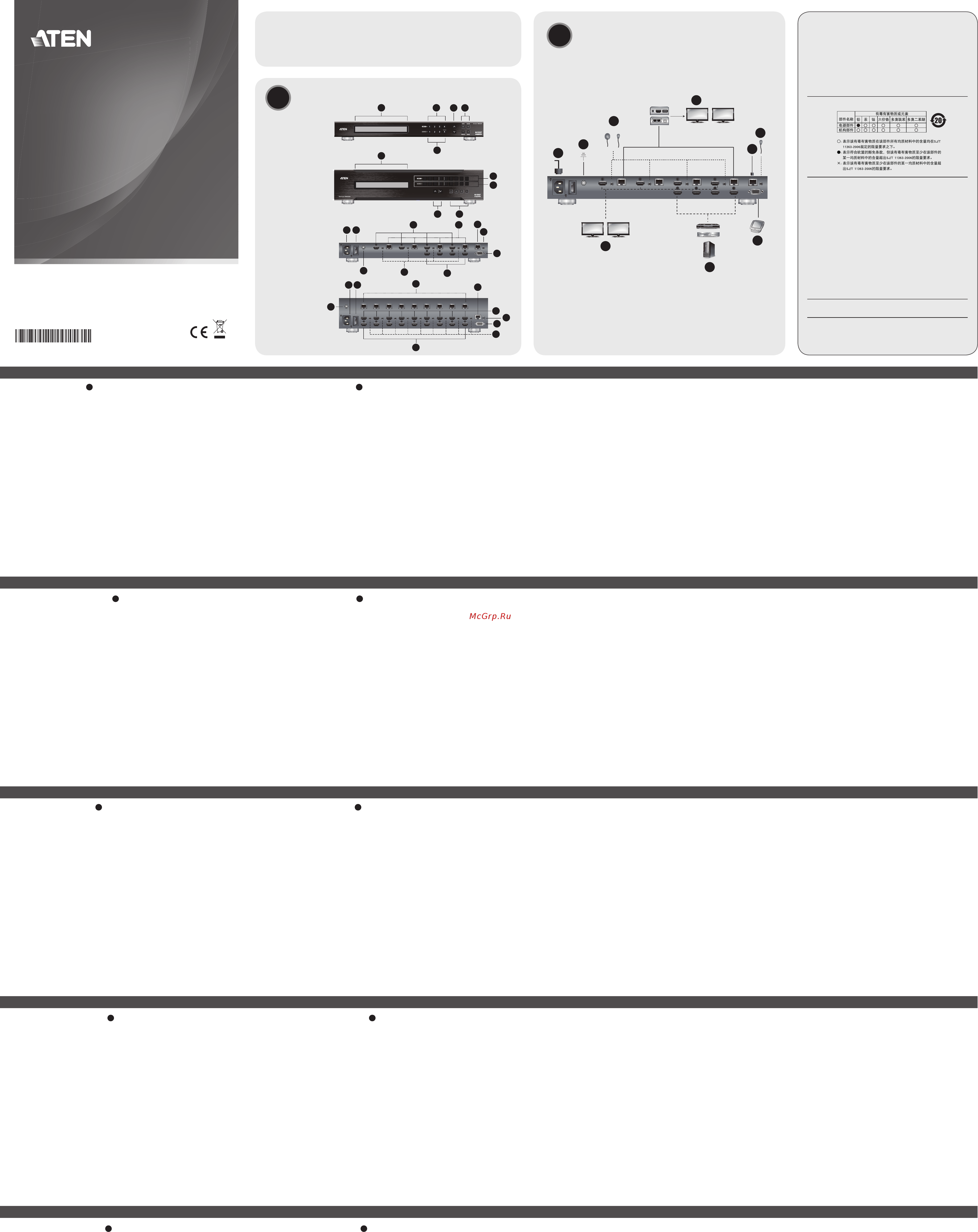
Hardware Review
A
Front View
1. LCD Display
2. Input Pushbuttons
3. Output Pushbuttons
4. Prev / Next Pushbuttons
5. Function Pushbuttons
Rear View
1. Power Socket
2. Power Switch
3. Grounding Terminal
4. HDMI Input Ports
5. HDBaseT Output Ports
6. HDMI Output Ports
7. IR Channel Ports*
8. IR Port*
9. RS-232 Serial Port
10. Ethernet Port
* The IR Channel Ports are used for controlling the source and the display from
the local or remote locations; the IR Port is used for controlling the switch.
Hardware Installation
B
1. Use a grounding wire to ground the unit by connecting one end of the
wire to the grounding terminal, and the other end of the wire to a suitable
grounded object.
Note: Do not omit this step. Proper grounding helps to prevent damage to
the unit from surges or static electricity.
2. Connect up to 4 (VM3404H) or 9 (VM3909H) HDMI video sources to the
HDMI Input ports.
3. You can choose either of these two methods to transmit signals over a
distance.
1. Connect up to 4 (VM3404H) or 9 (VM3909H) HDBaseT display devices
directly to the HDBaseT Output ports using a RJ-45 cable.
2. Connect up to 4 (VM3404H) or 9 (VM3909H) HDMI display devices
via an HDBaseT receiver. (Connect the VM3404H / VM3909H to the
HDBaseT receiver using a RJ-45 cable. Then, connect the receiver to the
HDMI display device using a HDMI cable.)
4. (Optional) Connect up to 4 (VM3404H) or 9 (VM3909H) HDMI display
devices to the HDMI Output ports.
5. Connect IR receivers / transmitters into the IR Channel ports for controlling
the source and the display from the local or remote locations.
6. (Optional) If using the Browser Operation features, plug a Cat 5e cable from
the LAN into the VM3404H / VM3909H’s Ethernet port.
7. (Optional) If you are using the serial control function, use an appropriate
RS-232 serial cable to connect the computer or serial controller to the
VM3404H / VM3909H’s female RS-232 Serial port.
8. Plug the power cord supplied with the package into the VM3404H /
VM3909H’s 3-prong AC socket, and then into an AC power source.
9. (Optional) Connect an IR Receiver into the IR port for controlling the switch.
10. Power on the VM3404H / VM3909H and all devices in the installation.
Operation
The VM3404H / VM3909H can be confi gured and operated locally on the
front panel LCD via pushbuttons; remotely over a standard TCP/IP connection
via graphical user interface(GUI) using a web browser; or by a RS-232 serial
controller.
Front Panel Operation
Basic Navigation
The VM3404H / VM3909H’s front panel display operation is intuitive and
convenient. Please note the following operation conventions:
•
Use the Menu pushbutton to access the Menu page options.
•
Use the Profi le pushbutton to cycle through the profi les (input and output
connection)
•
Use the Cancel pushbutton to go back a level, return to the Initial screen, or
exit.
•
Use the Enter pushbutton to select options and confi rm operations.
•
The VM3404H / VM3909H provides Prev / Next pushbuttons to navigate
the menus.
To operate the device using the front panel display, the default password is
1234.
Remote Operation
The VM3404H / VM3909H supports three levels of remote users with various
operational privileges, and up to 8/18 users can log into the GUI at one time.
Logging In
To access the Browser GUI, type the VM3404H / VM3909H’s IP address into
the address bar of any browser. If a Security Alert dialog box appears, accept
the certifi cate – it can be trusted. The welcome screen appears.
•
The VM3404H / VM3909H’s default IP address is http://192.168.0.60.
•
The default username and password are: administrator/password.
Note: The VM3404H / VM3909H username supports lower case letters only.
B
Package Contents
1 VM3404H / VM3909H HDMI HDBaseT-Lite Matrix Switch
1 Power Cord
1 Mounting Kit
1 User Instructions
VM3404H
Front View
VM3909H
Front View
VM3404H
Rear View
VM3909H
Rear View
Hardware Installation
VM3404H / VM3909H 4x4 / 9x9 HDMI HDBaseT-Lite Matrix Switch Quick Start Guide
www.aten.com
VM3404H / VM3909H Commutateur matriciel HDBaseT-Lite HDMI 4x4 / 9x9 Guide de démarrage rapide
www.aten.com
VM3404H / VM3909H 4x4 / 9x9 HDMI HDBaseT-Lite Matrix Switch Kurzanleitung
www.aten.com
VM3404H / VM3909H Conmutador de matriz HDMI HDBaseT-Lite 4x4 / 9x9 Guía de inicio rápido
www.aten.com
VM3404H / VM3909H Switch matrix HDMI HDBaseT-Lite 4x4 / 9x9 Guida rapida
www.aten.com
1 2
3
3
54
1
2
4 5
1
1
2
2
3
3
4
4
5
5
6
6
7
7
MENU
PROFI LE
9
9
8
8
CANCE L ENTER
5
4
6
7
4
9
2
6
7
5
10
10
8
8
3
1
2
1
3
9
5
4
3
6
7
8
9
1
2
or
© Copyright 2015 ATEN
®
International Co., Ltd.
ATEN and the ATEN logo are trademarks of ATEN International Co., Ltd. All rights reserved. All
other trademarks are the property of their respective owners.
This product is RoHS compliant.
Part No. PAPE-1223-E20G Printing Date: 08/2015
4x4
/
9x9 HDMI HDBaseT-Lite Matrix Switch
Quick Start Guide
VM3404H / VM3909H
ATEN VanCryst
™
Important Notice
Considering environmental protection, ATEN does not provide a fully
printed user manual for this product. If the information contained in the
Quick Start Guide is not enough for you to confi gure and operate your
product, please visit our website www.aten.com, and download
the full user manual.
Online Registration
http://eservice.aten.com
Technical Phone Support
International:
886-2-86926959
All information, documentation, firmware, software utilities, and
specifi cations contained in this package are subject to change without
prior notification by the manufacturer. Please visit our website http://
www.aten.com/download/?cid=dds for the most up-to-date versions.
이 기기는 업무용 (A 급 ) 전자파 적합기기로서 판매자 또는 사용자는 이점
을 주의하시기 바라며 , 가정외의 지역에서 사용하는 것을 목적으로합니다 .
The following contains information that relates to China:
North America:
1-888-999-ATEN Ext: 4988
United Kingdom:
44-8-4481-58923
EMC Information
FEDERAL COMMUNICATIONS COMMISSION INTERFERENCE STATEMENT:
This equipment has been tested and found to comply with the limits for a Class A
digital device, pursuant to Part 15 of the FCC Rules. These limits are designed to provide
reasonable protection against harmful interference when the equipment is operated
in a commercial environment. This equipment generates, uses, and can radiate radio
frequency energy and, if not installed and used in accordance with the instruction
manual, may cause harmful interference to radio communications. Operation of this
equipment in a residential area is likely to cause harmful interference in which case the
user will be required to correct the interference at his own expense.
FCC Caution: Any changes or modifi cations not expressly approved by the party
responsible for compliance could void the user's authority to operate this equipment.
CE Warning: This is a class A product. In a domestic environment this product may cause
radio interference in which case the user may be required to take adequate measures.
This device complies with Part 15 of the FCC Rules. Operation is subject to the following
two conditions:(1) this device mat not cause harmful interference, and(2) this device
must accept any interference received, including interference that may cause undesired
operation.
Présentation matérielle
A
Vue avant
1. Affi chage LCD
2. Boutons-poussoirs d'entrée
3. Boutons-poussoirs de sortie
4. Boutons-poussoirs Préc. / Suiv
5. Boutons-poussoirs de fonction
Vue arrière
1. Prise d'alimentation
2. Commutateur d'alimentation
3. Borne de mise à la terre
4. Ports d'entrée HDMI
5. Ports de sortie HDBaseT
6. Ports de sortie HDMI
7. Ports de canal IR*
8. Port IR*
9. Port série RS-232
10.Port Ethernet
* Les ports de canal IR sont utilisés pour contrôler la source et l'affi chage
depuis les emplacements locaux ou distants. Le port IR est utilisé pour
contrôler le commutateur.
Installation matérielle
B
1. Utilisez un fi l de terre pour relier l'unité à la terre en connectant une
extrémité du fi l à la borne de mise à la terre, et l'autre extrémité du fi l à un
objet mis à la terre approprié.
Remarque: Ne négligez pas cette étape. Une mise à la terre appropriée
aide à prévenir les dommages à l'appareil due aux surtensions
ou l'électricité statique.
2. Connectez jusqu'à 4 (VM3404H) ou 9 (VM3909H) sources vidéo HDMI aux
ports d'entrée HDMI.
3. Vous pouvez choisir l'une de ces deux méthodes pour transmettre des
signaux sur une distance.
1. Connectez jusqu'à 4 (VM3404H) ou 9 (VM3909H) périphériques
d'affi chage HDBaseT directement aux ports de sortie HDBaseT en
utilisant un câble RJ-45.
2. Connectez jusqu'à 4 (VM3404H) ou 9 (VM3909H) périphériques
d'affi chage HDMI via un récepteur HDBaseT. (Connectez le VM3404H
/ VM3909H au récepteur HDBaseT en utilisant un câble RJ-45. Puis,
connectez le récepteur au périphérique d'affi chage HDMI en utilisant un
câble HDMI.)
4. (En option) Connectez jusqu'à 4 (VM3404H) ou 9 (VM3909H) périphériques
d'affi chage HDMI aux ports de sortie HDMI.
5. Connectez des émetteurs / récepteurs IR dans les ports de canal IR pour
contrôler la source et l'affi chage depuis les emplacements locaux ou
distants.
6. (En option) Si vous utilisez les fonctions d'opération via navigateur, branchez
un câble Cat 5e depuis le réseau local au port Ethernet du VM3404H /
VM3909H.
7. (En option) Si vous utilisez la fonction de commande série, utilisez un câble
série RS-232 approprié pour connecter l'ordinateur ou le contrôleur série au
port série RS-232 femelle du VM3404H / VM3909H.
8. Branchez le cordon d'alimentation fourni dans l'emballage dans la prise CA
à 3 broches du VM3404H / VM3909H, puis dans une source d'alimentation
secteur.
9. Connectez un récepteur IR dans le port IR pour contrôler le commutateur.
10. Allumez le VM3404H / VM3909H et tous les périphériques dans
l'installation.
Opération
Le VM3404H / VM3909H peut être confi guré et géré localement sur l'écran
LCD du panneau avant via des boutons-poussoirs ; à distance sur une
connexion TCP/IP standard via l'interface utilisateur graphique (GUI) à l'aide
d'un navigateur Web ; ou par un contrôleur série RS-232.
Opération via le panneau avant
Navigation de base
L'opération via l'affi chage du panneau avant du VM3404H / VM3909H est
intuitive et pratique. Veuillez noter les conventions d'opération suivantes :
•
Utilisez le bouton-poussoir Menu pour accéder aux options de la page menu.
•
Utilisez le bouton-poussoir Profi l pour faire défi ler les profi ls (connexion
entrée et sortie)
•
Utilisez le bouton-poussoir Annuler pour remonter d'un niveau, retourner à
l'écran initial ou quitter.
•
Utilisez le bouton-poussoir Entrée pour sélectionner les options et confi rmer
les opérations.
•
Lee VM3404H / VM3909H fournit des boutons-poussoirs Préc / Suiv pour
naviguer dans les menus.
Pour gérer l'appareil en utilisant l'affi chage du panneau avant, le mot de passe
par défaut est 1234.
Opération à distance
Le VM3404H / VM3909H prend en charge trois niveaux d'utilisateurs distants
avec divers privilèges opérationnels, et jusqu'à 8/18 utilisateurs peuvent se
connecter à l'interface utilisateur graphique en même temps.
Connexion
Pour accéder à l'interface utilisateur graphique du navigateur, saisissez
l'adresse IP du VM3404H / VM3909H dans la barre d'adresse d'un navigateur.
Si une boîte de dialogue alerte de sécurité apparaît, acceptez le certifi cat, vous
pouvez lui faire confi ance. L'écran de bienvenue apparaît.
•
L'adresse IP par défaut du VM3404H / VM3909H est http://192.168.0.60.
•
Le nom d'utilisateur et le mot de passe par défaut sont : administrator/
password.
Remarque: Le nom d'utilisateur du VM3404H / VM3909H ne prend en charge
que les lettres minuscules.
Hardware Übersicht
A
Vorderseite
1. LCD Anzeige
2. Eingabe Drucktasten
3. Ausgabe Drucktasten
4. Zurück / Weiter Drucktasten
5. Funktion Drucktasten
Rückseite
1. Netzbuchse
2. Netzschalter
3. Erdungsanschluss
4. HDMI Eingänge
5. HDBaseT Ausgänge
6. HDMI Ausgänge
7. IR Kanal Anschlüsse*
8. IR Anschluss*
9. RS-232 serieller Anschluss
10.Ethernet Anschluss
* Die IR Kanal Anschlüsse werden für die Steuerung der Quelle und der
Anzeige von lokalen oder Remote Standorten verwendet. Der IR Anschluss
wird für die Steuerung des Switch verwendet.
Hardware-Installation
B
1. Verwenden Sie ein Erdungskabel, um das Gerät zu erden, indem Sie ein
Ende des Kabels mit dem Erdungsanschluss verbinden, und das andere Ende
des Kabels mit einem geeigneten geerdeten Gegenstand.
Hinweis: Lassen Sie diesen Schritt nicht aus. Eine ordnungsgemäße
Erdung hilft bei der Vermeidung von Schäden am Gerät durch
Stromspitzen oder statischer Elektrizität.
2. Schließen Sie bis zu 4 (VM3404H) oder 9 (VM3909H) HDMI Videoquellen
an den HDMI Eingängen an.
3. Sie können eine der beiden Methoden verwenden, um Signale zu
übertragen.
1. Schließen Sie bis zu 4 (VM3404H) oder 9 (VM3909H) HDBaseT Display
Geräte direkt an die HDBaseT Ausgänge mit einem RJ-45 Kabel an.
2. chließen Sie bis zu 4 (VM3404H) oder 9 (VM3909H) HDMI Display
Geräte über einen HDBaseT Empfänger an. (Schließen Sie den VM3404H
/ VM3909H an den HDBaseT Empfänger mit einem RJ-45 Kabel an.
Verbinden Sie den Empfänger anschließend mit einem HDMI Kabel mit
dem HDMI Display.)
4. (Optional) Schließen Sie bis zu 4 (VM3404H) oder 9 (VM3909H) HDMI
Display Geräte an die HDMI Ausgänge an.
5. Schließen Sie IR Empfänger / Sender an die IR Kanal Anschlüsse zur
Steuerung der Quelle und des Displays von lokalen oder Remote Standorten.
6. (Optional) Wenn Sie die Browserbedienfunktionen verwenden, schließen
Sie ein Cat 5e Kabel vom LAN an den VM3404H / VM3909H Ethernet
Anschluss an.
7. (Optional) Wenn Sie die serielle Steuerungsfunktion nutzen, verwenden
Sie ein geeignetes, serielles RS-232 Kabel, um den Computer oder seriellen
Controller an den RS-232 serieller Anschluss des VM3404H / VM3909H
anzuschließen.
8. Stecken Sie das im Lieferumfang enthaltene Stromkabel in die 3-polige
Netzbuchse des VM3404H / VM3909H und anschließend in eine Steckdose.
9. Verbinden Sie einen IR Empfänger mit dem IR Anschluss, um den Switch zu
steuern.
10.Schalten Sie den VM3404H / VM3909H und alle anderen Geräte de
Installation ein.
Bedienung
Der VM3404H / VM3909H kann lokal am LCD an der Vorderseite über
Drucktasten, Remote über eine Standard TCP/IP Verbindung über eine grafi sche
Benutzeroberfl äche (GUI) mit einem Browser, oder über einen seriellen RS-232
Controller konfi guriert und bedient werden.
Vorderseite Bedienung
Grundlegende Navigation
Die Bedienung über das VM3404H / VM3909H Display an der Vorderseite ist
intuitiv und komfortabel. Bitte beachten Sie die folgenden Bedienungshinweise:
•
Verwenden Sie die Menü Drucktaste für den Zugriff auf die Menüseite
Optionen.
•
Verwenden Sie die Profi l Drucktaste für den Wechsel der Profi le (Eingangs-
und Ausgangsverbindung)
•
Verwenden Sie die Abbrechen Drucktaste, um eine Ebene zurückzugehen,
die Startseite wieder aufzurufen, oder zum Beenden.
•
Verwenden Sie die Enter Drucktaste zur Auswahl von Optionen und
Bestätigung von Eingaben.
•
Der VM3404H / VM3909H bietet Zurück / Weiter Drucktasten zum
Navigieren durch die Menüs.
Das Standardkennwort zur Bedienung des Gerätes über das Display an der
Vorderseite ist 1234.
Fernbedienung
Der VM3404H / VM3909H unterstützt drei Ebenen von Remote Nutzern
mit verschiedenen Berechtigungen, und bis zu 8/18 Benutzer können sich
gleichzeitig am GUI anmelden.
Anmelden
Um auf das Browser GUI zuzugreifen, geben Sie die IP-Adresse des VM3404H /
VM3909H in die Adresszeile eines Browsers ein. Akzeptieren Sie das Zertifi kat,
wenn ein Sicherheitswarnfenster angezeigt wird – es ist vertrauenswürdig. Die
Willkommensseite wird angezeigt.
•
Die Standard IP-Adresse des VM3404H / VM3909H ist http://192.168.0.60.
•
Der Standard Benutzername und das Kennwort sind: administrator/password.
Hinweis: Der VM3404H / VM3909H Benutzername unterstützt nur
Kleinbuchstaben.
Revisión del hardware
A
Vista frontal
1. Pantalla LCD
2. Pulsadores de entrada
3. Pulsadores de salida
4. Pulsadores Anterior / Siguiente
5. Pulsadores de función
Vista posterior
1. Toma de corriente
2. Interruptor de encendido
3. Terminal de conexión a tierra
4. Puertos de entrada HDMI
5. Puertos de salida HDBaseT
6. Puertos de salida HDMI
7. Puertos del canal de infrarrojos*
8. Puerto de infrarrojos*
9. Puerto serie RS-232
10.Puerto Ethernet
* Los puertos del canal de infrarrojos se usan para controlar la fuente y la
visualización desde las ubicaciones locales o remotas; el puerto de infrarrojos
se utilizan para controlar el conmutador.
Instalación del hardware
B
1. Utilice un cable de conexión a tierra para conectar la unidad a tierra
mediante la conexión de un extremo del cable al terminal de conexión a
tierra, y el otro extremo del cable a un objeto conectado a tierra adecuado.
Nota:
No omita este paso. Una conexión a tierra adecuada ayuda a
evitar daños en la unidad provocados por los picos de tensión o
por la electricidad estática.
2. Permite conectar hasta cuatro (VM3404H) o nueve (VM3909H) fuentes de
vídeo HDMI a los puertos de entrada HDMI.
3. Puede elegir cualquiera de estos dos métodos para transmitir las señales a
través de una gran distancia.
1. Conecte hasta cuatro (VM3404H) o nueve (VM3909H) dispositivos de
visualización HDBaseT directamente a los puertos de salida HDBaseT
utilizando un cable RJ-45.
2. Conecte hasta cuatro (VM3404H) o nueve (VM3909H) dispositivos
de visualización HDMI a través de un receptor HDBaseT. (Conecte el
VM3404H / VM3909H al receptor HDBaseT con un cable RJ-45. A
continuación, conecte el receptor al dispositivo de visualización HDMI
con un cable HDMI.)
4. (Opcional) Conecte hasta cuatro (VM3404H) o nueve (VM3909H)
dispositivos de visualización HDMI a los puertos de salida HDMI.
5. Conecte los receptores o transmisores de infrarrojos a los puertos del
canal de infrarrojos para controlar la fuente y la visualización desde las
ubicaciones locales o remotas.
6. (Opcional) Si utiliza las funciones de operaciones con navegador, conecte un
cable Cat 5e de la LAN al puerto Ethernet del VM3404H / VM3909H.
7. (Opcional) Si está utilizando la función de control en serie, utilice un cable
RS-232 serie adecuado para conectar el ordenador o el controlador en serie
al puerto serie RS-232 hembra del VM3404H / VM3909H.
8. Conecte el cable de alimentación incluido en la caja a la toma de CA de
tres clavijas del VM3404H / VM3909H y, a continuación, a la fuente de
alimentación de CA.
9. Conecte un receptor de infrarrojos al puerto de infrarrojos para controlar
el conmutador.
10.Encienda el VM3404H / VM3909H y todos los dispositivos de la instalación.
Funcionamiento
El VM3404H / VM3909H puede confi gurarse y controlarse de forma local
mediante los pulsadores del LCD del panel delantero, de forma remota a través
de una conexión TCP/IP estándar mediante la interfaz gráfi ca de usuario (GUI)
desde un navegador web, o con un controlador serie RS-232.
Funcionamiento del panel delantero
Navegación básica
El funcionamiento del panel delantero de visualización del VM3404H
/ VM3909H resulta intuitivo y cómodo. Tenga en cuenta las siguientes
convenciones de funcionamiento:
•
Utilice el pulsador Menú para acceder a las opciones de la página de menús.
•
Utilice el pulsador Perfi l para recorrer los distintos perfi les (conexión de
entrada y salida)
•
Utilice el pulsador Cancelar para retroceder un nivel, volver a la pantalla
inicial o salir.
•
Utilice el pulsador Entrar para seleccionar las opciones y confi rmar las
operaciones.
•
El VM3404H / VM3909H contiene los pulsadores Anterior / Siguiente para
desplazarse por los menús.
La contraseña predeterminada para utilizar el dispositivo con la pantalla del
panel delantero es 1234.
Funcionamiento remoto
El VM3404H / VM3909H admite tres niveles de usuarios remotos con distintos
privilegios operativos, y hasta 8/18 usuarios pueden iniciar sesión en la interfaz
gráfi ca de usuario al mismo tiempo.
Inicio de sesión
Para acceder a la interfaz gráfi ca de usuario de navegador, escriba la dirección
IP del VM3404H / VM3909H en la barra de direcciones de cualquier navegador.
Si aparece un cuadro de diálogo de aviso de seguridad, acepte el certifi cado,
ya que puede confi ar en él. Aparece la pantalla de bienvenida.
•
La dirección IP predeterminada del VM3404H / VM3909H es
http://192.168.0.60.
•
El nombre de usuario y la contraseña predeterminados son: administrator/
password
.
Nota: El nombre de usuario del VM3404H / VM3909H solo admite letras en
minúscula.
Panoramica hardware
A
Vista frontal
1. Schermo LCD
2. Pulsanti push ingresso
3. Pulsanti push uscita
4. Pulsanti push precedente / successivo
5. Pulsanti push funzione
Vista posterior
1. Presa di alimentazione
2. Interruttore di accensione
3. Terminale di messa a terra
4. Porte ingresso HDMI
5. Porte uscita HDBaseT
6. Porte uscita HDMI
7. Porte canale IR*
8. Porta IR*
9. Porta seriale RS-232
10.Porta Ethernet
* Le porte canale IR sono utilizzate per il controllo della sorgente e dello
schermo da posizioni vicine o remote; la porta IR è utilizzata per il controllo
dello switch.
Installazione hardware
B
1. Usare un cavo di messa a terra per la messa a terra dell'unità collegandone
una estremità al terminale di messa a terra e l'altra estremità ad un oggetto
dotato di messa a terra idoneo.
Nota:
Non ignorare questo passaggio. Una messa a terra adeguata
aiuta ad evitare danni all'unità dovuti a sovratensioni o elettricità
statica.
2. Collegare fi no a 4 (VM3404H) o 9 (VM3909H) sorgenti video HDMI alle
porte ingresso HDMI.
3. È possibile scegliere uno di questi metodi per trasmettere i segnali a
distanza.
1. Collegare fi no a 4 (VM3404H) o 9 (VM3909H) dispositivi di
visualizzazione HDBaseT direttamente alle porte uscita HDBaseT
mediante un cavo RJ-45.
2. Collegare fi no a 4 (VM3404H) o 9 (VM3909H) dispositivi di
visualizzazione HDMI mediante un ricevitore HDBaseT. (Collegare il
VM3404H / VM3909H al ricevitore HDBaseT mediante un cavo RJ-
45. Quindi, collegare il ricevitore al dispositivo di visualizzazione HDMI
mediante un cavo HDMI.)
4. (Opzionale) Collegare fi no a 4 (VM3404H) o 9 (VM3909H) dispositivi di
visualizzazione HDMI alle porte uscita HDMI.
5. Collegare i ricevitori / trasmettitori IR alle porte canale IR per il controllo
della sorgente e dello schermo da posizioni vicine o remote.
6. (Opzionale) Quando vengono utilizzate le funzioni operazioni browser,
collegare un cavo Cat 5e dalla LAN alla porta Ethernet del VM3404H /
VM3909H.
7. (Opzionale) Quando viene utilizzata la funzione porta seriale, usare un cavo
seriale RS-232 appropriato per il collegamento del computer o controller
seriale alla porta seriale RS-232 femmina del VM3404H / VM3909H.
8. Collegare il cavo di alimentazione contenuto nella confezione alla presa CA
a 3 poli del VM3404H / VM3909H, quindi a una sorgente di alimentazione
CA.
9. Collegare un ricevitore IR alla porta IR per il controllo dello switch.
10.Accendere il VM3404H / VM3909H e tutti i dispositivi coinvolti
nell'installazione.
Funzionamento
Il VM3404H / VM3909H può essere confi gurato e utilizzato localmente tramite
il pannello LCD frontale utilizzando i pulsanti push; da remoto tramite una
connessione TCP/IP standard utilizzando l'interfaccia grafi ca e il browser web;
o tramite un controller seriale RS-232.
Funzionamento del pannello frontale
Navigazione di base
Il funzionamento dello schermo del pannello frontale del VM3404H /
VM3909H è comodo e intuitivo. Attenersi alle seguenti convenzioni sul
funzionamento:
•
Usare il pulsante push Menu per accedere alle opzioni della pagina menu.
•
Usare il pulsante push Profi lo per scorrere i profi li (collegamento di ingresso
e uscita)
•
Usare il pulsante push Annulla per tornare indietro di un livello, tornare alla
schermata iniziale o uscire.
•
Usare il pulsante push Invio per selezionare le opzioni e confermare le
operazioni.
•
Il VM3404H / VM3909H dispone di pulsanti push Precedente / Successivo
per scorrere i menu.
Per utilizzare il dispositivo mediante lo schermo del pannello frontale, la
password predefi nita è 1234.
Funzionamento da remoto
Il VM3404H / VM3909H supporta tre livelli di utenti remoti con diversi privilegi
di utilizzo, e fi no a 8/18 utenti possono accedere contemporaneamente
all'interfaccia grafi ca.
Accesso
Per accedere all'interfaccia grafi ca del browser, digitare l'indirizzo IP del
VM3404H / VM3909H nella barra degli indirizzi del browser. Se viene
visualizzata la fi nestra di dialo
go avviso sicurezza, accettare il certifi cato (può
essere attendibile). Viene visual
izzata la schermata di benvenuto.
•
L'indirizzo IP predefi nito del VM3404H / VM3909H è http://192.168.0.60.
•
Il nome utente e la password predefi niti sono: administrator/password.
Nota: il nome utente del VM3404H / VM3909H supporta solo lettere
minuscole.
A
Hardware Review
Содержание
- Aten vancrys 1
- Hardware installatio 1
- Hardware installation 1
- Hardware revie 1
- Hardware review 1
- Hardware übersich 1
- Instalación del hardwar 1
- Installation matériell 1
- Installazione hardwar 1
- Package contents 1
- Panoramica hardwar 1
- Présentation matériell 1
- Revisión del hardwar 1
- Vm3404h vm3909h 1
- X4 9x9 hdmi hdbaset lite matrix switch quick start guide 1
- 5255 0110 2
- A operação do ecrã do painel frontal vm3404h vm3909h é intuitivo e prático tenha em conta as seguintes convenções de operação 2
- As portas de canal ir são usadas para controlar a origem e ecrã dos locais ou remotos a porta ir é usada para controlar o switch 2
- E função 2
- Ecrã lcd 2 botões de entrada 3 botões de saída 4 botõ 2
- Hdmi 输入端口 3 您可以选择以下任一方式传输长距离信号 1 使用 rj 45 线缆 直接连接 4 台 vm3404h 或 9 台 vm3909h hdbaset 显示设备至 hdbaset 输出端口 2 通过 hdbaset 信号接收器 连接 4 台 vm3404h 或 9 台 vm3909h hdmi 影音显示设备 先使用 rj 45 线缆将 vm3404h vm3909h 连接到 hdbaset 信号接收器 再使用 hdmi 线缆将 hdbaset 信号接收器连接到 hdmi 显示器 4 依需求 连接 4 台 vm3404h 或 9 台 vm3909h hdmi 影音 显示设备至 hdmi 输出端口 5 连接 ir 接收 发送器至 ir 通道端口 以控制本地或远程的影音来 源设备和影音显示设备 2
- Instalação do hardware 2
- Ir 通道埠供控制本地或遠端的影音來源裝置和影音顯示裝置 ir 埠則 供控制此矩陣式影音切換器 2
- Lcd 显示屏幕 2 输入端口按键 3 输出端口按键 4 往前 往后按键 5 功能按键 2
- Lcd 顯示螢幕 2 輸入埠按鍵 3 輸出埠按鍵 4 往前 往後按鍵 5 功能按鍵 2
- Lcd 디스플레이 2 입력 푸시버튼 3 출력 푸시버튼 4 이전 다음 푸시버튼 5 기능 푸시버튼 2
- Ligue o cabo de alimentação fornecido na embalagem à tomada de 3 pinos ca de vm3404h vm3909h e depois a uma fonte de alimentação ca 9 ligue um recetor ir à porta ir para controlar o switch 10 ligue o vm3404h vm3909h e todos os dispositivos na instalação 2
- O vm3404h vm3909h dispõe de botões anterior seguinte para navegar pelos menus 2
- O vm3404h vm3909h pode ser configurado e operado localmente no lcd do painel frontal através de botões remotamente através de uma ligação tcp ip padrão através da interface gráfica de utilizador gui usando um navegador web ou através de um controlador de série rs 232 2
- O vm5404d vm5808d suporta três níveis de usuários remotos com vários privilégios operacionais e até 8 16 usuários podem acessar a interface de cada vez 2
- Opcional ligue até 4 vm3404h ou 9 vm3909h dispositivos de imagem hdmi às portas de saída hdmi 5 ligue recetores transmissores ir às portas de canal ir para controlar a origem e ecrã de sítios locais ou remotos 6 opcional se usar as funcionalidades operação do navegador ligue um cabo cat 5e da lan à porta ethernet de vm3404h vm3909h 7 opcional se estiver a usar a funçaõ de controlo de série use um cabo de série rs 232 para ligar o computador ou controlador de série à fêmea porta de série rs 232 de vm3404h vm3909h 2
- Operação 2
- Para aceder à gui do navegador digite o endereço ip de vm3404h vm3909h na barra de endereços de qualquer navegador se aparecer uma caixa de diálogo de alerta de segurança aceite o certificado é de confiança aparece o ecrã de boas vindas o endereço ip predefinido vm3404h vm3909h é http 192 68 0 o nome de utilizador e palavra passe predefinido é administrator password nota o nome de utilizador de vm3404h vm3909h é compatível apenas com minúsculas 2
- Para operar o aparelho usando o painel lcd frontal a senha padrão é 1234 2
- Revisão do hardware 2
- S anterior seguinte 5 botões 2
- Tomada de alimentação 2 interruptor de energia 3 terminal de ligação terra 4 portas de entrada hdmi 5 portas de saída hdbaset 6 portas de saída hdmi 7 portas de canal ir 8 porta ir 9 porta de série rs 232 10 porta ethernet 2
- Use o botão cancelar para recuar um nível regressar ao ecrã inicial ou sair 2
- Use o botão enter para selecionar opções e confirmar operações 2
- Use o botão menu para aceder às opções da página menu 2
- Use o botão perfil para percorrer os perfis ligação de entrada e saída 2
- Use um fio com ligação terra para ligar uma ponta do fio ao terminal terra e a outra ponta do fio a um objeto adequado com ligação terra nota não ignore este passo uma ligação correta à terra evite danificar a unidade com picos de corrente ou eletricidade estática 2 ligue até 4 vm3404h ou 9 vm3909h fontes vídeo hdmi às portas de entrada hdmi 3 pode optar por qualquer destes dois métodos para transmitir sinais à distância 1 ligue até 4 vm3404h ou 9 vm3909h dispositivos de imagem hdbaset diretamente às portas de saída hdbaset usando um cabo rj 45 2 ligue até 4 vm3404h ou 9 vm3909h dispositivos de imagem hdmi através de um recetor hdbaset ligue o vm3404h vm3909h ao recetor hdbaset usando um cabo rj 45 depois ligue o recetor ao dispositivo de imagem hdmi usando um cabo hdmi 2
- Vm3404h vm3909h 4x4 9x9 hdmi hdbaset lite 矩阵式影音切换器 快速安装卡 2
- Vm3404h vm3909h switch de matriz 4x4 9x9 hdmi hdbaset lite guia de início rápido 2
- Vm3404h vm3909h матричний комутатор 4x4 9x9 hdmi hdbaset lite коротке керівництво по старту 2
- Vm3404h vm3909h матричный коммутатор 4x4 9x9 с разъемами hdmi и портами hdbaset lite краткое руководство 2
- Vm3404h vm3909h 提供 prev next 按键以浏览选单 如需操作 vm3404h vm3909h 前板显示 输入默认的密码为 1234 2
- Vm3404h vm3909h 支持远程用户三种不同的操作权限 并且高 达 8 18 位用户能同时登入 gui 2
- Vm3404h vm3909h 支援遠端使用者三種不同的操作權限 並且高達 8 18 位使用者能同時登入 gui 2
- Vm3404h vm3909h 的前面板操作方式直覺且方便 請參考如下操作方 式 2
- Vm3404h vm3909h 的前面板操作方式直观且方便 请参考如下 操作方式 2
- Vm3404h vm3909h 的默认 ip 为 http 192 68 0 2
- Vm3404h vm3909h 能在本地通过前面板按键进行设定和操作 或在远程通过浏览器的 gui 界面或 rs 232 串口控制器进行标准 tcp ip 联机 2
- Vm3404h vm3909h 能在近端透過前板按鍵進行設定和操作 或在遠端 透過瀏覽器的 gui 或 rs 232 序列控制器以進行標準 tcp ip 連線 2
- Vm3404h vm3909h 는 다양한 권한이 있는 원격 사용자의 세 가지 레벨을 지원하며 최대 8 18 명의 사용자가 동시에 gui 에 로그인 할 수 있습니다 2
- Vm3404h vm3909h 는 로컬에서 전면 패널 lcd 푸시버튼을 통해 동작 및 구성 가능합니다 원격에서는 웹 브라우저를 통해 그래픽 사용자 인터페이스 gui 로 표준 tcp ip 연결하거나 rs 232 시리얼 컨트롤러를 통해 가능합니다 2
- Vm3404h vm3909h 에서 그전 다음 푸시버튼을 이용하여 메뉴를 선택 합니다 전면 패널 디스플레이를 이용하여 장치를 동작할 경우 기본 암호는 1234 입니다 2
- Vm3404h vm3909h 의 전면 패널 디스플레이 동작은 직관적이고 편리합니다 다음 작업 규칙을 참조하시기 바랍니다 2
- Обзор аппаратного обеспечения 2
- Огляд обладнання 2
- Принцип роботи 2
- Установка аппаратного обеспечения 2
- Установка обладнання 2
- Эксплуатация 2
- サポートお問合せ窓口 81 3 5615 5811 2
- ハードウェアセットアッ 2
- 为了访问浏览器 gui 将 vm3404h vm3909h 的 ip 地址输入至浏 览器的地址列 当安全警戒对话框出现时 请选择接受认证 接受认 证后会出现一个登入的窗口 2
- 使用 cancel 按键以回到上一层 回到初始画面或离开 2
- 使用 enter 按键以选择选项和确认操作 2
- 使用 menu 按鍵以存取主選單選項 使用 profile 按鍵以循環 profiles 輸入和輸出連接 使用 cancel 按鍵以回到上一層 回到初始畫面或離開 使用 enter 按鍵以選擇選項和確認操作 vm3404h vm3909h 提供 prev next 按鍵以瀏覽選單 如欲操作 vm3404h vm3909h 前板顯示 輸入預設的密碼為 1234 2
- 使用 menu 按键以访问主选单选项 2
- 使用 profile 按键以循环 profiles 输入和输出连接 2
- 使用接地線的一端連接至 vm3404h vm3909h 的連接埠 另一端連接 至任何一個接地物 注意 請不要略過此一步驟 適當的接地能防止靜電或突波所造成的 傷害 2 連接 4 台 vm3404h 或 9 台 vm3909h hdmi 影音來源裝置至 hdmi 輸入 埠 3 您可以選擇以下任一方式傳輸長距離訊號 1 使用 rj 45 線材 直接連接 4 台 vm3404h 或 9 台 vm3909h hdbaset 顯示裝置至 hdbaset 輸出 埠 2 透過 hdbaset 訊號接受器 連接 4 台 vm3404h 或 9 台 vm3909h hdmi 影音顯示裝置 先使用 rj 45 線材將 vm3404h vm3909h 連接到 hdbaset 訊號接受器 再使用 hdmi 線將 hdbaset 訊號接受器連接到 hdmi 顯示器 4 依需求 連接 4 台 vm3404h 或 9 台 vm3909h hdmi 影音顯示裝 置至 hdmi 輸出 埠 2
- 使用接地线的一端连接至 vm3404h vm3909h 的连接端口 另 一端连接至任何一个接地物 注意 请勿略过此步骤 适当的接地能防止静电或突波所造成的伤 害 2 连接 4 台 vm3404h 或 9 台 vm3909h hdmi 影音来源设备至 2
- 依需求 若要使用远程操作功能 将一条 cat 5e 线缆从 lan 端 口插至 vm3404h vm3909h 的以太网络连接端口 7 依需求 若需使用串口控制功能 将一条 rs 232 串口线缆从电 脑或串口控制器插至 vm3404h vm3909h 的 rs 232 连接端口 8 请将包装内所 附 的电源线插至 vm3404h vm3909h 的 3 prong ac 插孔 然后将电源适配器插至 ac 电源 9 依需求 连接 ir 接收器至外接式红外线接收器输入端口 10 开启 vm3404h vm3909h 和其它的设备电源 2
- 技術服務專線 02 8692 6959 vm3404h vm3909h 4x4 9x9 hdmi hdbaset lite 矩陣式影音切換器 快速安裝卡 2
- 操作方式 2
- 操作方法 2
- 為了存取瀏覽器 gui 將 vm3404h vm3909h 的 ip 位址輸入至瀏覽器 的位址列 當安全警戒對話框出現時 請選擇接受認證 接受認證後會 出現一個登入的視窗 vm3404h vm3909h 的預設 ip 為 http 192 68 0 預設的使用者名稱和密碼為 administrator password 注意 vm3404h vm3909h 使用者名稱僅支援小寫字母 2
- 电源插座 2 电源开关 3 接地端口 4 hdmi 输 入 端口 5 hdbaset 输出端口 6 hdmi 输出端口 7 ir 通道端口 8 ir 端口 9 rs 232 串口连接端口 10 以太网络连接端口 ir 通道端口供控制本地或远程的影音来源设备和影音显示设备 ir 端口则供控制此矩阵式影音切换器 2
- 硬件安装 2
- 硬件检视 2
- 硬體安裝 2
- 硬體檢視 2
- 製品各部名称 2
- 連接 ir 接收 傳送器至 ir 通道 埠 供控制本地或遠端的影音來源裝 置和影音顯示裝置 6 依需求 若欲使用遠端操作功能 將一條 cat 5e 線材從 lan 埠插至 vm3404h vm3909h 的 乙太網路 連接埠 7 依需求 若需使用序列控制功能 將一條 rs 232 序列線材從電腦或 序列控制器插至 vm3404h vm3909h 的 rs 232 連接埠 8 請將包裝內所附的電源線插至 vm3404h vm3909h 的 3 prong ac 插 孔 然後將電源變壓器插至 ac 電源 9 依需求 連接 ir 接收器至外接式 紅外線接收器輸入 埠 10 開啟 vm3404h vm3909h 和其他的裝置電源 2
- 電源插座 2 電源開關 3 接地埠 4 hdmi 輸入埠 5 hdbaset 輸出埠 6 hdmi 輸出埠 7 ir 通道埠 8 ir 埠 9 rs 232 序列連接埠 10 乙太網路連接埠 2
- 默认的用户名称和密码为 administrator password 注意 vm3404h vm3909h 用户名称仅支持小写字母 2
- 동작 2
- 매트릭스 스위치 빠른 시작 가이드 2
- 메뉴 푸시버튼을 이용하여 메뉴 페이지 옵션에 접속합니다 2
- 브라우저 gui 에 접속하기 위해 vm3404h vm3909h 의 ip 주소를 브라 우저의 주소창에 입력합니다 보안 경고 대화창이 나타나면 신뢰할 수 있 는 인증을 선택합니다 환영 스크린이 나타납니다 vm3404h vm3909h 의 기본 ip 주소는 http 192 68 0 입니다 기본 사용자 이름과 암호는 administrator password 입니다 알림 vm3404h vm3909h 사용자 이름은 소문자만 가능합니다 2
- 선택사항 시리얼 컨트롤 기능을 이용한다면 적절한 rs 232 시리얼 케이블로 컴퓨터 또는 시리얼 컨트롤러와 vm3404h vm3909h 의 female rs 232 시리얼 포트와 연결합니다 8 패키지에 포함되어 있는 전원 코드를 vm3404h vm3909h 의 3 prong ac 소켓에 연결 후 ac 전원 소스에 연결합니다 9 스위치 제어를 위해 ir 수신기를 ir 포트에 연결합니다 10 vm3404h vm3909h 에 전원을 인가하고 설비의 모든 장비에 전원을 인가합니다 2
- 입력 푸시버튼을 이용하여 옵션 선택과 동작 확인을 합니다 2
- 전원 소켓 2 전원 스위치 3 접지 터미널 4 hdmi 입력 포트 5 hdbaset rj 45 출력 포트 6 hdmi 출력 포트 7 ir 채널 포트 8 ir 포트 9 rs 232 시리얼 포트 10 이더넷 포트 ir 채널 포트는 로컬과 원격 에서 소스와 디스플레이 제어를 위해 사용됩 니다 ir 포트는 스위치 제어를 위해 사용됩니다 2
- 접지 와이어를 이용하여 한 쪽 끝을 접지 터미널에 다른 한 쪽 끝을 적절한 접지 물체에 연결합니다 알림 이 단계를 지나치지 마십시오 적절한 접지는 서지 혹은 정전기로부터 기기의 손상을 방지하는데 도움이 됩니다 2 최대 4 대 vm3404h 또는 9 대 vm3909h 의 hdmi 비디오 소스를 hdmi 입력 포트에 연결합니다 3 다음 아래 두 가지 방법 으로 장거리 신호 전송 할 수 있습니다 1 최대 4 대 vm3404h 또는 9 대의 vm3909h hdbaset 디스플레이 장치를 rj 45 케이블을 이용하여 hdbaset 출력 포트에 직접 연결합니다 2 hdbaset 연장기를 통해 최대 4 대 vm3404h 또는 9 대 vm3909h 의 hdmi 디스플레이 장치를 연결합니다 vm3404h vm3909h 를 rj 45 포트에 lan 케이블을 이용하여 hdbaset 수신기에 연결합니다 그 후 hdmi 케이블을 이용하여 수신기를 hdmi 디스플레이에 연결합니다 4 선택사항 최대 4 대 vm3404h 또는 9 대 vm3909h 의 hdmi 디스플레이 장치를 hdmi 출력 포트에 연결합니다 5 로컬과 원격에서 소스를 제어 할 수 있도록 ir 수신기 전송기를 ir 채널 포트에 연결 합니다 6 선택사항 브라우저 동작 기능을 이용한다면 lan 에서 cat5e 케이블을 vm3404h vm3909h 의 이더넷 포트에 연결합니다 2
- 취소 푸시버튼을 이용하여 그 전 단계로 초기 스크린으로 돌아가거나 빠져나갑니다 2
- 프로파일 푸시버튼을 이용하여 프로파일을 순차 선택 합니다 입력 및 출력 연결 2
- 하드웨어 리뷰 2
- 하드웨어 설치 2
Похожие устройства
- Aten VM3909H Описание и спецификации продукта
- Aten VM3909H Руководство пользователя
- Aten VM5404D Краткое руководство по установке
- Aten VM5404D Описание и спецификации продукта
- Aten VM5404D Руководство пользователя
- Aten VM5808D Краткое руководство по установке
- Aten VM5808D Описание и спецификации продукта
- Aten VM5808D Руководство пользователя
- Aten VM6404H Краткое руководство по установке
- Aten VM6404H Описание и спецификации продукта
- Aten VM6404H Руководство пользователя
- Aten VM5404H Краткое руководство по установке
- Aten VM5404H Описание и спецификации продукта
- Aten VM5404H Руководство пользователя
- Aten VM5808H Краткое руководство по установке
- Aten VM5808H Описание и спецификации продукта
- Aten VM5808H Руководство пользователя
- Aten VM0404 Краткое руководство по установке
- Aten VM0404 Описание и спецификации продукта
- Aten VM0404 Руководство пользователя (RS-232 Control Tool)
