Dell Aero [137/202] Using the video editor
![Dell Aero [137/202] Using the video editor](/views2/1002283/page137/bg89.png)
Using Multimedia Features
137
• Picture sort — You can select to sort
pictures with the newest pictures first
or newest pictures last.
• Confirm deletions — Enable this setting
if you want confirmations before
deleting pictures from the phone
memory and the microSD card.
• Slideshow interval — Select how long
each slide plays. The available options
are: 2, 3, or 4 seconds.
• Slideshow transition — Select the
effect used when moving from one
slide to another. The available options
are: Fade in & out, Slide left-right, Slide
up-down, and Random selection.
• Repeat slideshow — Enable this
setting to play the slideshow more than
once.
• Shuffle slides — Enable this setting to
shuffle the pictures in your slideshow.
Using the Video Editor
Use the Video Editor to make your own videos.
Using the Storyboard
1 Tap the Video Editor icon to open the Video
Editor screen.
2 Tap Storyboard from the Video Editor menu.
3 Tap the Select Media tab.
4 Tap the images that you want to include in
your storyboard.
NOTE: To include all images, tap the
Select all icon.
5 Tap the OK tab.
6 In the Storyboard menu, tap the icons at the
bottom of the screen to add music, insert
additional images, add text and preview the
video.
7 Tap a specific image to apply the time
duration of the image, add sound dubbing,
apply a subtitle, apply a transition, or apply
an image effect.
Содержание
- User s manual p.1
- Notes cautions and warnings p.2
- Note a note indicates important information that helps you make better use of your smartphone p.2
- Caution a caution indicates either potential damage to hardware or loss of data and tells you how to avoid the problem p.2
- Warning a warning indicates a potential for property damage personal injury or death p.2
- Contents p.3
- Using the touch scree p.4
- Sleep mod p.4
- Phone loc p.4
- Phone display panel p.4
- Entering tex p.4
- Connecting to the interne p.4
- Basic smartphone setting p.4
- Basic smartphone function p.4
- Managing bluetooth connection p.5
- Making a cal p.5
- Contact p.5
- Call setting p.5
- Answering or rejecting an incoming cal p.5
- Accessing the call lo p.5
- Using the smartphon p.5
- Managing wi fi connection p.5
- Browser option p.6
- Using voice comman p.6
- Using internet feature p.6
- Twitte p.6
- Storage informatio p.6
- Security option p.6
- Resetting the smartphon p.6
- Mobile network p.6
- Internet browse p.6
- Faceboo p.6
- Setting up and editing email account p.7
- Adding an internet email accoun p.7
- Setting a song as your rington p.7
- Adding an exchange server accoun p.7
- Sending email p.7
- Adding an email accoun p.7
- Removing an accoun p.7
- Account setting p.7
- Receiving email p.7
- Music player control p.7
- Music playe p.7
- Managing music file p.7
- Managing exchange server accoun p.7
- Managing email message p.7
- Logging in to faceboo p.7
- Editing account setting p.7
- Using multimedia feature p.7
- Deleting message p.7
- Using faceboo p.7
- Contents p.7
- Using email feature p.7
- Browsing and playing musi p.7
- Synchronization setting p.7
- Adding more email account p.7
- Using the video edito p.8
- Using the recorder applicatio p.8
- Using the picture applicatio p.8
- Using the camer p.8
- Using network feature p.8
- Managing video p.8
- Browsing and playing video p.8
- At t navigato p.8
- At t map p.8
- At t musi p.9
- Using musici p.9
- At t hot spot p.9
- Using marke p.9
- At t game p.9
- Using latitud p.9
- Using google application p.9
- Using at t radi p.9
- Using allsport gp p.9
- Searching place p.9
- Mobile vide p.9
- Mobile bankin p.9
- Google tal p.9
- Google map p.9
- Ypmobil p.9
- Getting direction p.9
- Youtub p.9
- Finding your locatio p.9
- Using ypmobil p.9
- Contents p.9
- Changing map mode p.9
- Using youtub p.9
- At t vide p.9
- Using wher p.9
- Using application p.10
- Quickoffic p.10
- Messagin p.10
- File manage p.10
- Calenda p.10
- Calculato p.10
- Alarm cloc p.10
- World cloc p.11
- Dm servic p.11
- Managing application p.12
- Index 197 p.12
- Pc sync too p.12
- Safety warnings p.13
- Before using your smartphone p.13
- Proper disposal p.14
- Ieee 1725 p.14
- General statement on rf energy p.14
- Smartphone requirements p.18
- Setting up your smartphone p.18
- Setting up the phone for the first time p.18
- Activating phone service p.18
- Dell aero smartphone accessories p.22
- Front view back view p.24
- Front view p.24
- Dell aero smartphone features p.24
- Back view p.24
- Dell aero smartphone features p.25
- Left view p.25
- Right view p.26
- Dell aero smartphone features p.26
- Headset p.27
- Using the touch screen p.28
- Basic smartphone functions p.28
- Connection manager p.30
- Status bar p.32
- Main panels p.34
- Customizing the screen panels p.37
- Phone display panels p.38
- Sleep mode p.43
- Phone lock p.44
- Entering text p.45
- Activating the keyboard p.45
- Using the keyboard p.46
- Selecting an input method p.47
- Closing the keyboard p.47
- Selecting input languages p.48
- Entering text with qwerty p.49
- Entering numbers or symbols p.51
- Using handwriting p.52
- Using the phone keypad p.53
- Editing text p.54
- Selecting cellular data networks p.56
- Display settings p.56
- Connecting to the internet p.56
- Basic smartphone settings p.56
- Date time settings p.59
- Location settings p.62
- Language settings p.62
- Ringtones and sounds settings p.63
- Wizard settings p.67
- Online help p.67
- Using the smartphone p.68
- Making a call p.68
- Answering or rejecting an incoming call p.73
- Using the smartphone p.74
- The call log lists all incoming outgoing and missed calls p.74
- Tap the phone icon to open the phone screen p.74
- Tap the call log icon to open the call log screen p.74
- Accessing the call log p.74
- Contacts p.76
- Call settings p.78
- Fixed dial number fdn list p.79
- Call barring p.80
- Call forwarding p.81
- Other basic call settings p.82
- My sim number p.83
- Dialing prefix number p.83
- Speed dial p.84
- Voicemail p.85
- Setting the in call timer p.85
- Turning on bluetooth p.86
- Tty settings p.86
- Managing bluetooth connections p.86
- Pairing with bluetooth devices p.87
- Changing bluetooth settings p.87
- Turning on wi fi p.88
- Managing wi fi connections p.88
- Changing wi fi settings p.89
- Adding a wi fi network p.89
- Mobile networks p.90
- Connecting to a wi fi network p.90
- Security options p.91
- Configuring mobile networks p.91
- Storage information p.93
- Resetting the smartphone p.93
- Master reset p.93
- Master clear p.93
- Managing sd card and phone storage p.93
- Using voice command p.94
- Configuring voice command p.95
- Viewing web pages p.96
- Using internet features p.96
- Internet browser p.96
- Navigating web pages p.98
- Browser overview p.99
- Bookmarks p.100
- Browser options p.102
- Browser settings p.103
- Using twitter p.104
- Twitter p.104
- Logging in to twitter p.104
- Using facebook p.107
- Logging in to facebook p.107
- Facebook p.107
- Account settings p.111
- Using email features p.114
- Adding an internet email account p.114
- Adding an email account p.114
- Adding an exchange server account p.115
- Setting up and editing email accounts p.116
- Editing account settings p.116
- Adding more email accounts p.116
- Managing exchange server account p.118
- Synchronization settings p.118
- Removing an account p.118
- Sending emails p.119
- Receiving emails p.119
- Managing email messages p.119
- Deleting messages p.120
- Using multimedia features p.122
- Browsing and playing music p.122
- Using multimedia features p.124
- To access the music player tap an audio file the music player appears p.124
- Music player p.124
- Setting a song as your ringtone p.125
- Music player controls p.125
- Transferring music p.126
- Synchronizing music p.126
- Managing music files p.126
- Managing playlists p.127
- Creating a playlist p.127
- Browsing and playing videos p.128
- Sorting videos p.129
- Managing videos p.129
- Deleting a file from a list p.129
- Viewing video file properties p.130
- Sharing videos p.130
- Deleting a video p.130
- Using the video player p.132
- Using multimedia features p.132
- To exit the the video player press the home back key p.132
- Tap a video file to open the video player p.132
- Playback controls p.132
- Note for best viewing experience videos are played in landscape mode only p.132
- Browsing pictures p.133
- Using the picture application p.133
- Managing picture files p.134
- Changing picture settings p.136
- Using the video editor p.137
- Using the storyboard p.137
- Using the music movie p.138
- Using auto cut p.139
- Using the camera p.140
- Camera mode p.140
- Video recording mode p.142
- Using the recorder application p.143
- Using network features p.144
- At t navigator p.144
- At t maps p.144
- Using where p.147
- At t music p.148
- Using at t radio p.148
- Using allsport gps p.148
- Using musicid p.149
- At t games p.150
- Ypmobile p.151
- Using ypmobile p.151
- At t hot spots p.151
- Mobitv p.153
- Mobile video p.153
- Mobile banking p.153
- At t video p.153
- Using google applications p.154
- Searching places p.154
- Google talk p.154
- Google maps p.154
- Getting directions p.155
- Using google applications p.155
- Tap the google maps icon to open the google maps screen p.155
- Press the options key and then tap directions p.155
- Using latitude p.156
- Finding your location p.156
- Changing map modes p.156
- Using market p.158
- Market p.158
- Youtube p.160
- Using youtube p.160
- Accessing my youtube account p.161
- Uploading videos p.162
- Using applications p.164
- Sending messages to contacts p.164
- Messaging p.164
- Replying to a message p.165
- Viewing messages p.166
- Reading unread messages p.166
- Using the message view p.167
- Messaging settings p.168
- Quickoffice p.169
- Using the calendar p.170
- Calendar p.170
- Calendar views p.171
- Calendar settings p.174
- Alarm clock p.176
- Add more alarms p.177
- Hiding the clock p.178
- Changing the clock display p.178
- Setting the date time p.179
- Calculator p.179
- Adding new folders p.180
- Viewing stored files p.180
- File manager p.180
- Sorting files and folders p.181
- Deleting files and folders p.181
- Cut copy and paste p.182
- Searching for contents p.183
- Renaming files or folders p.183
- Decompressing files and folders p.184
- Compressing files and folders p.184
- Adding notes p.184
- Reading notes p.185
- Editing notes p.186
- Deleting notes p.186
- Editing tasks p.187
- Creating new tasks p.187
- Deleting tasks p.188
- World clock p.188
- Viewing clocks p.188
- World clock settings p.189
- Deleting clocks p.189
- Adding clocks p.189
- Using search p.190
- Search p.190
- Selecting search categories p.191
- Advanced search p.191
- Index statistic p.192
- Dm service p.192
- Restore your mobile contacts messages and settings from the backup file p.193
- Backup your mobile contacts messages and settings p.193
- Backup p.193
- Clearing an application data p.194
- Clearing an application cache p.194
- Uninstalling an application p.194
- Stopping an application p.194
- Managing applications p.194
- Pc sync tool p.195
- Installing pc sync application p.195
- Connecting the smartphone p.196
Похожие устройства
-
 Dell x51vРуководство пользователя
Dell x51vРуководство пользователя -
 Dell X51Руководство пользователя
Dell X51Руководство пользователя -
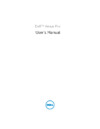 Dell Venue ProИнструкция по эксплуатации
Dell Venue ProИнструкция по эксплуатации -
 Acer Liquid Metal S120 SilverРуководство по эксплуатации
Acer Liquid Metal S120 SilverРуководство по эксплуатации -
 Xiaomi Redmi Note 8 ProРуководство пользователя
Xiaomi Redmi Note 8 ProРуководство пользователя -
 Glofiish X900Инструкция по эксплуатации
Glofiish X900Инструкция по эксплуатации -
 Glofiish X800 (E-TEN X800)Инструкция по эксплуатации
Glofiish X800 (E-TEN X800)Инструкция по эксплуатации -
 Glofiish X650 (E-TEN X650)Инструкция по эксплуатации
Glofiish X650 (E-TEN X650)Инструкция по эксплуатации -
 Glofiish X610Инструкция по эксплуатации
Glofiish X610Инструкция по эксплуатации -
 Glofiish X600 (E-TEN X600)Инструкция по эксплуатации
Glofiish X600 (E-TEN X600)Инструкция по эксплуатации -
 Glofiish X500+ (E-TEN X500+)Инструкция по эксплуатации
Glofiish X500+ (E-TEN X500+)Инструкция по эксплуатации -
 Glofiish X500 (E-TEN X500)Инструкция по эксплуатации
Glofiish X500 (E-TEN X500)Инструкция по эксплуатации
![Dell Aero [137/202] Using the video editor](/img/pdf.png)