Gigabyte GA-B250M-Gaming 5 Руководство пользователя онлайн
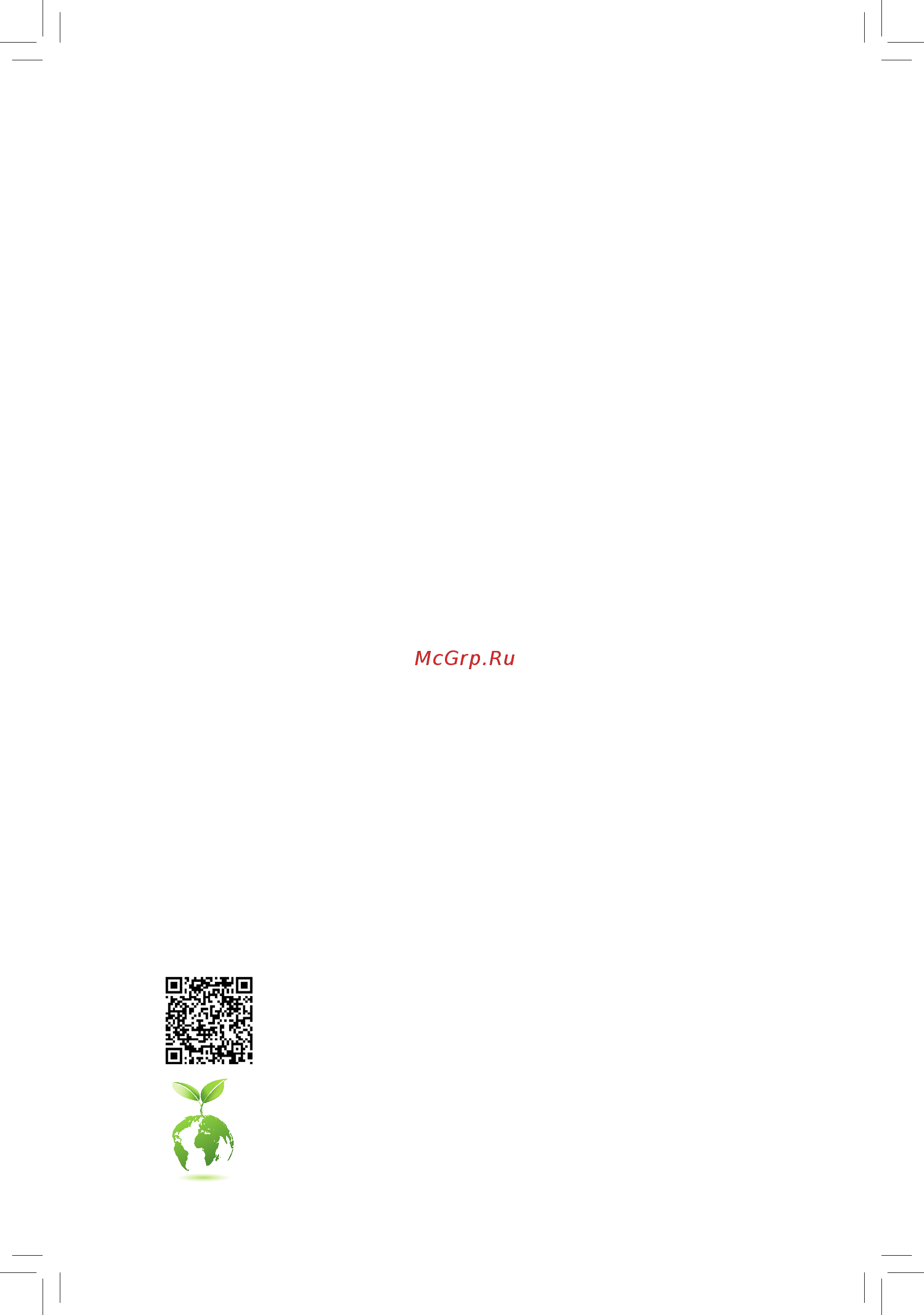
For more product details, please visit GIGABYTE's website.
To reduce the impacts on global warming, the packaging materials of this product
are recyclable and reusable. GIGABYTE works with you to protect the environment.
GA-B250M-Gaming 5
User's Manual
Rev. 1001
12ME-B25GAM5-1001R
Содержание
- Ga b250m gaming 5 1
- Rev 1001 12me b25gam5 1001r 1
- User s manual 1
- Copyright 2
- Disclaimer 2
- Identifying your motherboard revision 2
- Chapter 1 hardware installation 3
- Chapter 2 bios setup 1 3
- Chapter 3 appendix 9 3
- Ga b250m gaming 5 motherboard layout 3
- Table of contents 3
- Box contents 4
- Ga b250m gaming 5 4
- Ga b250m gaming 5 motherboard 5 four sata cables 4
- Ga b250m gaming 5 motherboard layout 4
- Motherboard driver disk 5 i o shield 4
- User s manual 4
- 1 installation precautions 5
- Chapter 1 hardware installation 5
- 2 product specifications 6
- 2 productspecifications 6
- 3 installing the cpu 9
- Installing the cpu 9
- 4 installing the memory 10
- 5 installing an expansion card 10
- Dualchannelmemoryconfiguration 10
- 6 back panel connectors 11
- Dvi d port 11
- Hdmi port 11
- Ps 2 keyboard mouse port 11
- Rj 45 lan port 11
- Usb 2 1 port 11
- Usb 3 gen 1 port 11
- Center subwoofer speaker out 12
- Line in 12
- Line out 12
- Mic in 12
- Optical s pdif out connector 12
- Rear speaker out 12
- 7 internal connectors 13
- 2 atx_12v_2x4 atx 2x4 12v power connector and 2x12 main power connector 14
- 4 cpu_fan sys_fan1 2 fan headers 14
- All fan headers on this motherboard are 4 pin most fan headers possess a foolproof insertion design when connecting a fan cable be sure to connect it in the correct orientation the black connector wire is the ground wire the speed control function requires the use of a fan with fan speed control design for optimum heat dissipation it is recommended that a system fan be installed inside the chassis 14
- Be sure to connect fan cables to the fan headers to prevent your cpu and system from 14
- Overheating overheating may result in damage to the cpu or the system may hang 14
- The 12v power connector mainly supplies power to the cpu if the 12v power connector is not connected the 12v power connector mainly supplies power to the cpu if the 12v power connector is not connected the computer will not start 14
- Thesefanheadersarenotconfigurationjumperblocks donotplaceajumpercapontheheaders 14
- To meet expansion requirements it is recommended that a power supply that can withstand high power consumption be used 500w or greater if a power supply is used that does not provide the required power the result can lead to an unstable or unbootable system 14
- With the use of the power connector the power supply can supply enough stable power to all the components onthemotherboard beforeconnectingthepowerconnector firstmakesurethepowersupplyisturned off and all devices are properly installed the power connector possesses a foolproof design connect the power supply cable to the power connector in the correct orientation 14
- Always turn off your computer and unplug the power cord before replacing the battery replace the battery with an equivalent one danger of explosion if the battery is replaced with 15
- An incorrect model 15
- Bat battery 15
- Contact the place of purchase or local dealer if you are not able to replace the battery by yourself 15
- Of the battery the positive side should face up 15
- Or uncertain about the battery model 15
- Sata3 0 1 2 3 4 5 sata 6gb s connectors 15
- Sys_fan3_pump system fan water cooling pump header 15
- The fan pump header is 4 pin and possesses a foolproof insertion design most fan headers possess a foolproof insertion design when connecting a fan cable be sure to connect it in the correct orientation the black connector wire is the ground wire the speed control function requires the use of a fan with fan speed control design for optimum heat dissipation it is recommended that a system fan be installed inside the chassis the header also provides speed control for a water cooling pump refer to chapter 2 bios setup m i t for more information 15
- The sata connectors conform to sata 6gb s standard and are compatible with sata 3gb s and sata 1 gb s standard each sata connector supports a single sata device 15
- Thebatteryprovidespowertokeepthevalues suchasbiosconfigurations date andtimeinformation in the cmos when the computer is turned off replace the battery when the battery voltage drops to a low level or the cmos values may not be accurate or may be lost 15
- To enable hot plugging for the sata ports refer to chapter 2 bios setup peripherals sata andrstconfiguration formoreinformation 15
- Used batteries must be handled in accordance with local environmental regulations 15
- When installing the battery note the orientation of the positive side and the negative side 15
- Due to the limited number of lanes provided by the chipset the availability of the sata connectors may be affected by the type of device installed in the m2q_32g connector the m2q_32g connector shares bandwidth with the sata3 5 connector refer to the following table for details 16
- Follow the steps below to correctly install an m ssd in the m connector step 1 use a screw driver to unfasten the screw and nut from the motherboard locate the proper mounting hole forthem ssdtobeinstalledandthenscrewthenutfirst step 2 slide the m ssd into the connector at an angle step 3 press the m ssd down and then secure it with the screw 16
- Installation notices for the m2q_32g and sata connectors 16
- M2q_32g m socket 3 connector 16
- Pin no definition 16
- Select the proper hole for the m ssd to be installed and refasten the screw and nut 16
- Spdif_o s pdif out header 16
- Spdifo 16
- The m connector supports m sata ssds and m pcie ssds 16
- This header supports digital s pdif out and connects a s pdif digital audio cable provided by expansion cards for digital audio output from your motherboard to certain expansion cards like graphics cards and sound cards for example some graphics cards may require you to use a s pdif digital audio cable for digital audio output from your motherboard to your graphics card if you wish to connect an hdmi display to the graphics card and have digital audio output from the hdmi display at the same time for information about connecting the s pdif digital audio cable carefully read the manual for your expansion card 16
- F_panel front panel header 17
- F_audio front panel audio header 18
- F_usb30 usb 3 gen 1 header 18
- Of a single plug for information about connecting the front panel audio module that has different wire assignments please contact the chassis manufacturer 18
- The front panel audio header supports hd audio by default audio signals will be present on both of the front and back panel audio connections simultaneously some chassis provide a front panel audio module that has separated connectors on each wire instead 18
- Thefrontpanelaudioheadersupportsintelhighdefinitionaudio hd andac 97audio youmayconnect your chassis front panel audio module to this header make sure the wire assignments of the module connector match the pin assignments of the motherboard header incorrect connection between the module connector and the motherboard header will make the device unable to work or even damage it 18
- Theheaderconformstousb3 gen1andusb2 specificationandcanprovidetwousbports for purchasing the optional 3 front panel that provides two usb 3 gen 1 ports please contact the local dealer 18
- Do not plug the ieee 1394 bracket 2x5 pin cable into the usb 2 1 header prior to installing the usb bracket be sure to turn off your computer and unplug the power cord 19
- F_usb usb 2 1 header 19
- From the power outlet to prevent damage to the usb bracket 19
- Gnd 12 gnd 19
- Lad1 20 nc 19
- Lad2 18 nc 19
- Lad3 17 gnd 19
- Lclk 11 lad0 19
- Lframe 13 nc 19
- Lreset 15 sb3v 19
- Nc 16 serirq 19
- No pin 14 nc 19
- Pin no definition pin no definition 19
- Power 5v 6 usb dy 19
- Power 5v 7 gnd 19
- Theheaderconformstousb2 1 specification eachusbheadercanprovidetwousbportsviaan optional usb bracket for purchasing the optional usb bracket please contact the local dealer 19
- Tpm trusted platform module header 19
- Usb dx 10 nc 19
- Usb dx 8 gnd 19
- Usb dy 9 no pin 19
- Vcc3 19 nc 19
- You may connect a tpm trusted platform module to this header 19
- After system restart go to bios setup to load factory defaults select load optimized defaults or 20
- Always turn off your computer and unplug the power cord from the power outlet before clearing 20
- Before installing the devices be sure to turn off the devices and your computer unplug the power cord from the power outlet to prevent damage to the devices 20
- Clr_cmos clear cmos jumper 20
- Connect one end of the rgb rgbw led strip extension cable to the header and the other end to your rgb rgbw led strip the black wire marked with a triangle on the plug of the extension cable must be connected to pin 1 12v of this header the 12v pin marked with an arrow on the other end of the extension cable must be lined up with the 12v of the led strip be careful with the connection orientation of the led strip incorrect connection may lead to the damage of the led strip 20
- For how to turn on off the lights of the rgb rgbw led strip refer to the instructions on in chapter 2 bios setup 20
- Led_c rgb rgbw led strip extension cable header 20
- Manuallyconfigurethebiossettings refertochapter2 biossetup forbiosconfigurations 20
- Open normal 20
- Pin no definition 20
- Short clear cmos values 20
- The cmos values 20
- The header can be used to connect a standard 5050 rgb rgbw led strip 12v g r b w with maximum power rating of 2a 12v and maximum length of 2m 20
- Usethisjumpertoclearthebiosconfigurationandresetthecmosvaluestofactorydefaults toclear the cmos values use a metal object like a screwdriver to touch the two pins for a few seconds 20
- 1 startup screen 21
- Chapter 2 bios setup 21
- 2 m i t 22
- C3 state support 23
- Core current limit amps 23
- Cpu enhanced halt c1e 23
- Cpu flex ratio override 23
- Cpu flex ratio settings 23
- Hyper threading technology 23
- Intel r speed shift technology inte 23
- Intel r turbo boost technology 23
- No of cpu cores enabled 23
- Power limit tdp watts power limit time 23
- Speed shift technology 23
- Turbo rati 23
- Uncore frequency 23
- Uncore ratio 23
- Adjacent cache line prefetch 24
- C6 c7 state support 24
- C8 state support 24
- Cpu eist function 24
- Cpu thermal monitor 24
- Extremememoryprofile x m p 24
- Hardware prefetcher 24
- Package c state limit 24
- System memory multiplier 24
- Voltage optimization 24
- Advanced memory settings 25
- Channel interleaving 25
- Extremememoryprofile x m p 25
- Memory boot mode 25
- Memory enhancement settings 25
- Memory frequency mhz 25
- Memory multiplier tweaker 25
- Memory odd ratio 100 133 or 200 266 25
- Memory timing mode 25
- Profileddrvoltage 25
- Rank interleaving 25
- Ratio 100 133 or 200 266 memory frequency mhz 25
- System memory multiplier memory odd 25
- 3dmark01 enhancement 26
- Advanced power settings 26
- Advanced voltage settings 26
- Case open 26
- Channel a b memory sub timings 26
- Chipset voltage control 26
- Cpu core voltage control 26
- Cpu vcore cpu vccsa dram channel a b voltage 3 v 5v 12v cpu vaxg 26
- Cpu vcore loadline calibration 26
- Dram voltage control 26
- Max link speed 26
- Miscellaneous settings 26
- Pc health status 26
- Reset case open status 26
- Vaxg loadline calibration 26
- Fan control use temperature input 27
- Fan pump control mode 27
- Fan pump fail warning 27
- Fan speed 27
- Fan speed control 27
- Monitor 27
- Smart fan 5 settings 27
- Temperature 27
- Temperature interval 27
- Temperature warning control 27
- 3 system 28
- Access level 28
- System date 28
- System language 28
- System time 28
- 4 bios 29
- Boot option priorities 29
- Bootup numlock state 29
- Fast boot 29
- Full screen logo show 29
- Hard drive cd dvd rom drive floppy drive network device bbs priorities 29
- Security option 29
- Csm support 30
- Mouse speed 30
- Network stack driver support 30
- Next boot after ac power loss 30
- Ps2 devices support 30
- Sata support 30
- Usb support 30
- Vga support 30
- Windows 8 10 features 30
- Administrator password 31
- Lan pxe boot option rom 31
- Other pci device 31
- Secure boot 31
- Storage boot option control 31
- User password 31
- 5 peripherals 32
- Initial display output 32
- Intel platform trust technology ptt 32
- Led_c connect 32
- Rgb fusion 32
- Usb 3 dac up 2 output voltage of usb 3 gen 1 ports on the back panel 32
- Aggressive lpm support 34
- Configuredasesata 34
- Hot plug 34
- Mass storage devices 34
- Port 0 1 2 3 4 5 34
- Port 60 64 emulation 34
- Sata controller s 34
- Sata mode selection 34
- Sataandrstconfiguration 34
- 6 chipset 35
- Audio controller 35
- Dvmt pre allocated 35
- Dvmt total gfx mem 35
- High precision timer 35
- Internal graphics 35
- Ioapic 24 119 entries 35
- Pch lan controller 35
- Wake on lan enable 35
- 7 power 36
- Ac back 36
- Dmi aspm 36
- Pch aspm 36
- Peg aspm 36
- Platform power management 36
- Power on by keyboard 36
- Power loading 37
- Power on by mouse 37
- Power on password 37
- Rc6 render standby 37
- Resume by alarm 37
- Soft off by pwr bttn 37
- 8 save exit 38
- Boot override 38
- Exit without saving 38
- Load optimized defaults 38
- Loadprofiles 38
- Save exit setup 38
- Saveprofiles 38
- Chapter 3 appendix 39
- Drivers installation 39
- Our commitment to preserving the environment 40
- Regulatory notices 40
- Regulatory statements 40
- Restriction of hazardous substances rohs directive statement 40
- Waste electrical electronic equipment weee directive statement 40
- Weee symbol statement 40
- Canada industry canada ic notices canada avis d industry canada ic 41
- Fcc notice u s a only 41
- Contact us 44
- Gigabyte esupport 44
Похожие устройства
- Gigabyte GA-AB350-Gaming Руководство пользователя
- Wexler PC Home 743-2 Руководство по быстрому старту материнской платы
- Wexler PC Home 743-2 Программное обеспечение и приложения материнской платы
- Wexler PC Home 743-2 Инструкция по материнской плате
- Gigabyte GA-AB350-Gaming 3 Руководство по эксплуатации
- Gigabyte GA-AB350M-Gaming 3 Руководство по эксплуатации
- Immergas 80 l Инструкция по эксплуатации
- Immergas 200 l Инструкция по эксплуатации
- Immergas 120 l Инструкция по эксплуатации
- Immergas 105 l Инструкция по эксплуатации
- Inforce in125x2,0 Инструкция по эксплуатации
- Inforce in125x1,6 Инструкция по эксплуатации
- Inforce in125x1,2 Инструкция по эксплуатации
- Inforce in125x1 Инструкция по эксплуатации
- Inforce in230x2 Инструкция по эксплуатации
- Inforce in230x2,5 Инструкция по эксплуатации
- Inforce 03-12-01 Инструкция по эксплуатации
- Gigabyte GA-Z270-HD3 Руководство по эксплуатации
- Inforce wp 1000 02-15-01 Инструкция по эксплуатации
- Inforce in3600 04-03-02 Инструкция по эксплуатации
Скачать
Случайные обсуждения
