Google Android 3.0 Инструкция по эксплуатации онлайн
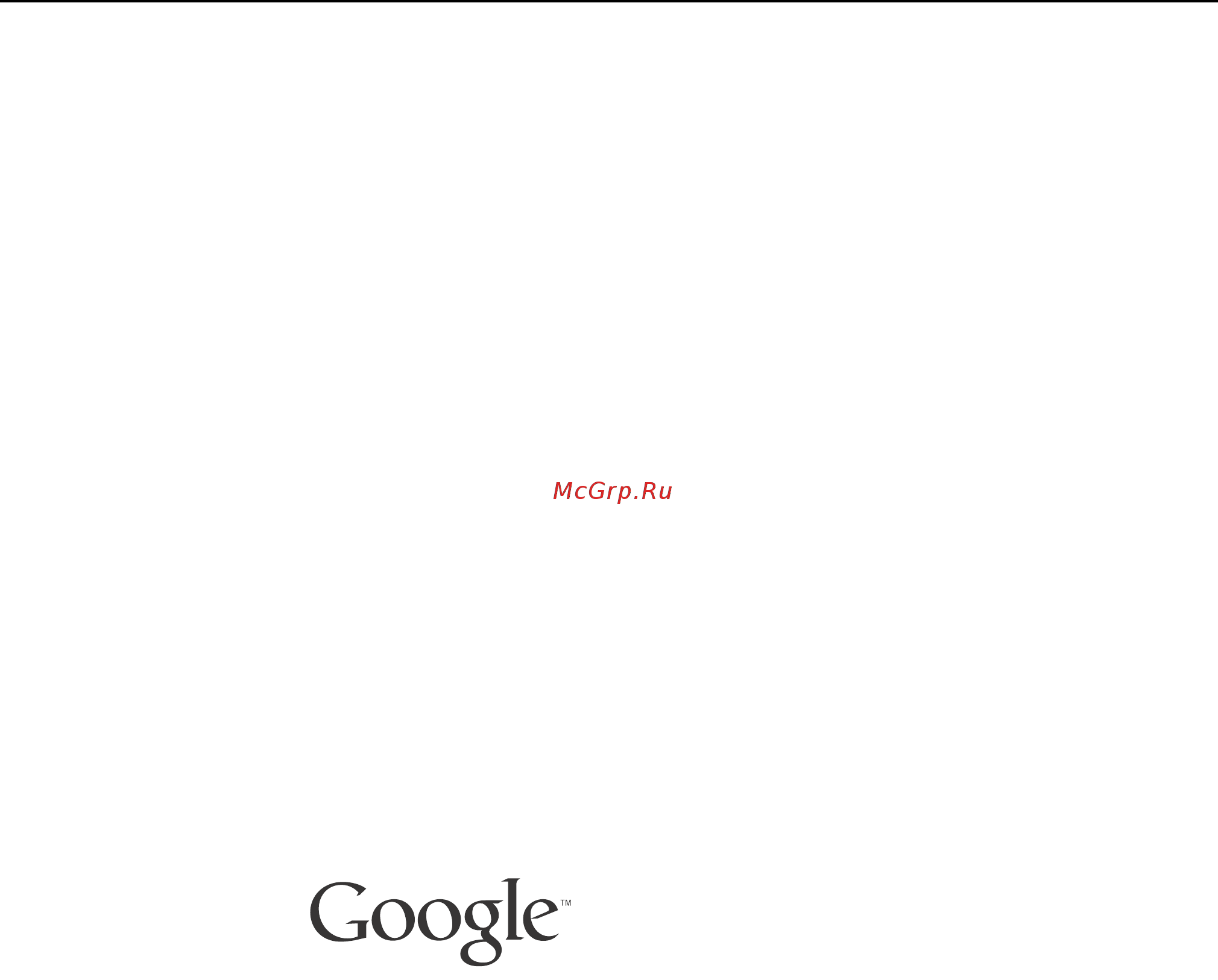
1
AUG-3.0-100 Android User’s Guide
Android 3.0
User’s Guide
February 23, 2011
AUG-3.0-100
Android™ mobile technology platform 3.0
Содержание
- Android 3 1
- Android mobile technology platform 3 1
- Aug 3 100 1
- February 23 2011 1
- User s guide 1
- About this guide 5 3
- Connecting to networks and devices 55 3
- Contents 3
- Entering and editing text 45 3
- Google search 77 3
- Home and android basics 17 3
- Starting android the first time 7 3
- Working with apps 37 3
- Accounts 93 4
- Android apps 101 4
- Settings 119 4
- Voice search and voice actions 85 4
- About this guide 5
- This guide describes how to use release 3 of the android mobile technology platform 5
- This guide does not describe the physical features of your tablet its parts and accessories how to turn it on and so on or its specifications for that information refer to your tablet s owner s guide 5
- In this section 7
- Starting android the first time 7
- When you first turn on your tablet you have the opportunity to activate your mobile data service to sign into your google account and to decide how you want to use some google services 7
- Welcome to android 8
- Activating your mobile data service 9
- Setting your location preferences 10
- Signing into your google account 11
- Additional accounts 12
- Resetting your google account password 12
- Backing up and restoring your data 13
- Some third party apps also make use of the backup service so if you reinstall one its settings and data are restored 14
- You can change your backup settings after you finishing setting up your tablet see privacy settings on page 132 14
- Finishing setup 15
- Home and android basics 17
- In this section 17
- Once you ve finished setting up your tablet home opens it s a good idea to become familiar with the basics of your tablet and how to use it home and its home screens the touchscreen securing your tablet monitoring and responding to status and notification messages and so on 17
- Getting to know home 18
- Return home 18
- View other home screens 18
- Double tap 19
- Rotate the screen 19
- Swipe or slide 19
- Touch hold 19
- Using the touchscreen 19
- Using the navigation buttons 20
- Waking the tablet 21
- Finding your apps 22
- Open and work with the apps screen 22
- Monitoring your tablet s status 23
- Notification icons 23
- Status icons 23
- Managing notifications 24
- Open the notifications list 24
- Respond to a notification 25
- Open status details 26
- Status details and quick settings 26
- Work with quick settings 26
- Airplane mode 27
- Brightness 27
- Lock screen orientation 27
- Notifications 27
- Settings 28
- Touch to open the settings application see settings on page 119 28
- Encrypt your tablet 29
- Secure your lock screen 29
- Securing your tablet 29
- Add an item to a home screen 31
- Customizing home screens 31
- Move a a home screen item 32
- Remove an item from the home screen 32
- Change home screen wallpaper 33
- Working with widgets 34
- Check the battery charge level 35
- Extend the life of your battery 35
- Monitor and control what uses the battery 35
- Optimizing battery life 35
- Working with apps 37
- Open an app 38
- Open the apps screen 38
- Opening and switching apps 38
- Switch to a recently used app 39
- Switch to the previous app you were using 39
- Managing how apps use memory 40
- Open the manage applications screen 41
- Force sto 42
- Get details about an app 42
- Stop a misbehaving app 42
- Uninstall an app 43
- Managing downloads 44
- Open downloads and manage downloaded files 44
- Entering and editing text 45
- Enter text by typing 46
- Using the onscreen keyboard 46
- Enter capital letters 48
- Enter numbers symbols and other characters 48
- Change the input language 49
- Enter text by speaking 50
- Entering text by speaking 50
- Edit text 52
- Editing text 52
- Select text 52
- Cut or copy text 53
- Paste text 54
- Connecting to networks and devices 55
- In this section 55
- Your tablet can connect to a variety of networks and devices including mobile networks for data transmission wi fi data networks and bluetooth devices such as headsets you can connect your tablet to a computer to transfer files from your tablet using a usb connection or bluetooth you can also share your tablet s mobile data connection via usb bluetooth or as a portable wi fi hotspot 55
- Connecting to mobile networks 56
- Determine what network you re using 56
- Disable data when roaming 57
- Edit or create a new access point 57
- Limit your data connection to slower networks 57
- Connecting to wi fi networks 58
- Turn wi fi on and connect to a wi fi network 58
- Modify how you connect to a wi fi network 59
- Add a wi fi network 60
- Receive notifications when open networks are in range 60
- Forget a wi fi network 61
- Set a wi fi disconnect policy 61
- Change your tablet s bluetooth name 62
- Connecting to bluetooth devices 62
- Turn bluetooth on or off 62
- Connect to a bluetooth device 63
- Pair your tablet with a bluetooth device 63
- Configure the bluetooth features you want to use 64
- Disconnect from a bluetooth device 64
- Unpair a bluetooth device 64
- Connect your tablet to a computer via usb 65
- Connecting to a windows computer via usb 65
- Connecting to a macintosh computer via usb 66
- Transfer files to or from a macintosh computer 66
- Share your tablet s data connection via usb 68
- Sharing your mobile data connection 68
- Share your tablet s data connection via bluetooth 69
- Rename or secure your portable hotspot 70
- Share your tablet s data connection as a portable wi fi hotspot 70
- Add a vpn 72
- Connecting to virtual private networks vpns 72
- Connect to a vpn 73
- Delete a vpn 73
- Disconnect from a vpn 73
- Edit a vpn 73
- Install a secure certificate from your tablet s usb storage or sd card 74
- Working with secure certificates 74
- Google search 77
- In this section 77
- You can search for information on your tablet and on the web using google search you can also search the web by speaking instead of typing see voice search and voice actions on page 85 77
- Searching your tablet and the web 78
- You can use google search to find information on your tablet and the web 78
- Search your tablet and the web by typing 79
- Change what you target when searching the tablet 80
- Manage your search privacy 80
- Manage search history 81
- Use my location 81
- Using google search tips and tricks 82
- Always use google com 84
- Changing google search settings 84
- Google account 84
- Google search settings 84
- Manage search history 84
- Personalized search 84
- Searchable items settings 84
- Terms of service 84
- Use my location 84
- In this section 85
- Voice search and voice actions 85
- You can search for information on the web and control your tablet by speaking with voice search you can also use voice actions to control your tablet in a number of ways such as sending messages or setting clock alarms 85
- Search the web by speaking 86
- Searching the web by speaking 86
- Using voice actions 88
- Block offensive words 91
- Changing voice search settings 91
- Google account dashboard 91
- Language 91
- Personalized recognition 91
- Safesearch 91
- Accounts 93
- Add an account 94
- Adding and removing accounts 94
- Remove an account 96
- Configure general sync settings 97
- Configuring account sync and display options 97
- Sync information manually 98
- Change an account s sync settings 99
- Android apps 101
- In addition to home google search settings and the core features of the android platform your tablet comes with an assortment of apps for reading email browsing the web shooting pictures and movies listening to music and more this section introduces you to some of the android apps from google that may be included on your tablet see your tablet s documentation for details about its specific apps 101
- In this section 101
- Visit android market on the web http market android com or on your tablet see market to search or browse among thousands of free and paid apps you can download 101
- Browser 103
- Camera 104
- Calendar 105
- Calculator 106
- Contacts 108
- Gallery 110
- Google talk 112
- Maps navigation places and latitude 113
- Market 114
- Movie studio 115
- To learn more visit the android apps page on the google mobile help center http www google com support mobile bin answer py answer 1196682 115
- Use movie studio to edit the videos you take with camera or copy onto your tablet into movies you can cut and order scenes add a sound track and so on 115
- To learn more visit the android apps page on the google mobile help center http www google com support mobile bin answer py answer 1196682 116
- Use music to listen to music and other audio files that you copy from your computer see connecting to networks and devices on page 55 116
- To learn more visit the android apps page on the google mobile help center http www google com support mobile bin answer py answer 1196682 117
- Youtube 117
- Youtube is google s online video streaming service for viewing discovering and sharing videos 117
- In this section 119
- Many applications also have their own settings for details see the documentation for those applications 119
- Settings 119
- You use the settings application to configure how your tablet looks sounds communicates protects your privacy and operates in many other ways 119
- Open settings 120
- Opening settings 120
- Airplane mode 121
- Bluetooth 121
- Bluetooth settings 121
- Mobile networks 121
- Network notification 121
- Tethering portable hotspot 121
- Vpn settings 121
- Wi fi settings 121
- Wi fi settings screen 121
- Wireless network settings screen 121
- Wireless networks settings 121
- Add wi fi network 122
- Advanced wi fi settings screen 122
- Bluetooth 122
- Bluetooth devices 122
- Bluetooth settings screen 122
- Device name 122
- Discoverable 122
- Find nearby devices 122
- Ip address 122
- Mac address 122
- Wi fi disconnect policy 122
- Wi fi networks 122
- Add vpn 123
- Bluetooth tethering 123
- Data enabled 123
- Data roaming 123
- Mobile networks settings screen 123
- Portable wi fi hotspot 123
- Portable wi fi hotspot settings 123
- Tethering portable hotspot settings screen 123
- Usb tethering 123
- Vpn settings screen 123
- Access point names 124
- Activate device 124
- Data usage 124
- Network operators 124
- System select 124
- Use only 2g networks 124
- Audible selection 125
- Notification ringtone 125
- Screen lock sounds 125
- Sound settings 125
- Volume 125
- Animation 126
- Auto rotate screen 126
- Brightness 126
- Screen settings 126
- Screen timeout 126
- Configure lock screen 127
- Encrypt tablet 127
- Location security settings 127
- Owner info 127
- Set up sim card lock 127
- Use gps satellites 127
- Use location for google search 127
- Use wireless networks 127
- Clear storage 128
- Device administrators 128
- Install from storage 128
- Set password 128
- Use secure credentials 128
- Visible passwords 128
- Applications settings 129
- Applications settings screen 129
- Battery use 129
- Development 129
- Development screen 129
- Manage applications 129
- Running services 129
- Storage use 129
- Unknown sources 129
- Usb debugging 129
- Allow mock locations 130
- Stay awake 130
- Account screen 131
- Accounts sync settings 131
- Accounts sync settings screen 131
- Auto sync 131
- Background data 131
- Manage accounts 131
- Automatic restore 132
- Back up my data 132
- Backup account 132
- Factory data reset 132
- Privacy settings 132
- Storage settings 133
- Configure input methods 134
- Current input method 134
- Input method selector 134
- Language input screen 134
- Language input settings 134
- Select language 134
- Text to speech settings 134
- User dictionary 134
- Voice recognizer settings 134
- Always use my settings 135
- Block offensive words 135
- Default engine 135
- Google account dashboard 135
- Google voice recognition settings screen 135
- Install voice data 135
- Language 135
- Listen to an example 135
- Personalized recognition 135
- Safesearch 135
- Text to speech settings screen 135
- Active input methods 136
- Android keyboard checkbox 136
- Android keyboard settings screen 136
- Auto capitalization 136
- Configure input methods screen 136
- Engines 136
- Language 136
- Settings 136
- Sound on keypress 136
- Speech rate 136
- Auto correction 137
- Show correction suggestions 137
- Accessibility 138
- Accessibility scripts 138
- Accessibility settings 138
- Kickback 138
- Soundback 138
- Talkback 138
- Automati 139
- Automatic date time 139
- Automatic time zone 139
- Date time settings 139
- Select date format 139
- Select time zone 139
- Set date 139
- Set time 139
- Use 24 hour format 139
- About tablet 140
- About tablet screen 140
- Battery use 140
- Legal information 140
- Status 140
- System updates 140
- Version information 140
Похожие устройства
- Krona IES 1634 Black/Inox Инструкция по эксплуатации
- Texet TB-500HD Инструкция по эксплуатации
- Sven HT-410 Инструкция по эксплуатации
- Nobo C2N 15 Инструкция по эксплуатации
- Gorenje GN51104IW Инструкция по эксплуатации
- Microsoft Windows 7 Инструкция по эксплуатации
- Bosch HMT 85ML63 Инструкция по эксплуатации
- Prestigio PER3362 Инструкция по эксплуатации
- Krona IGG1634 EG Inox Инструкция по эксплуатации
- Sven HT-408 Инструкция по эксплуатации
- Nobo C2F 07 XSC Инструкция по эксплуатации
- Prestigio LIBRETTO PER3052B Инструкция по эксплуатации
- Gorenje GN51101IW Инструкция по эксплуатации
- Bosch HMT 85ML53 Инструкция по эксплуатации
- Krona IGG 1646KEG Inox Convection Инструкция по эксплуатации
- Sven HP-780S Инструкция по эксплуатации
- Ensto EPHBE02B Инструкция по эксплуатации
- Severin KV 8001 Инструкция по эксплуатации
- Prestigio PER 5162B Инструкция по эксплуатации
- Krona IGM2604EBlack/Inox Инструкция по эксплуатации
Скачать
Случайные обсуждения
