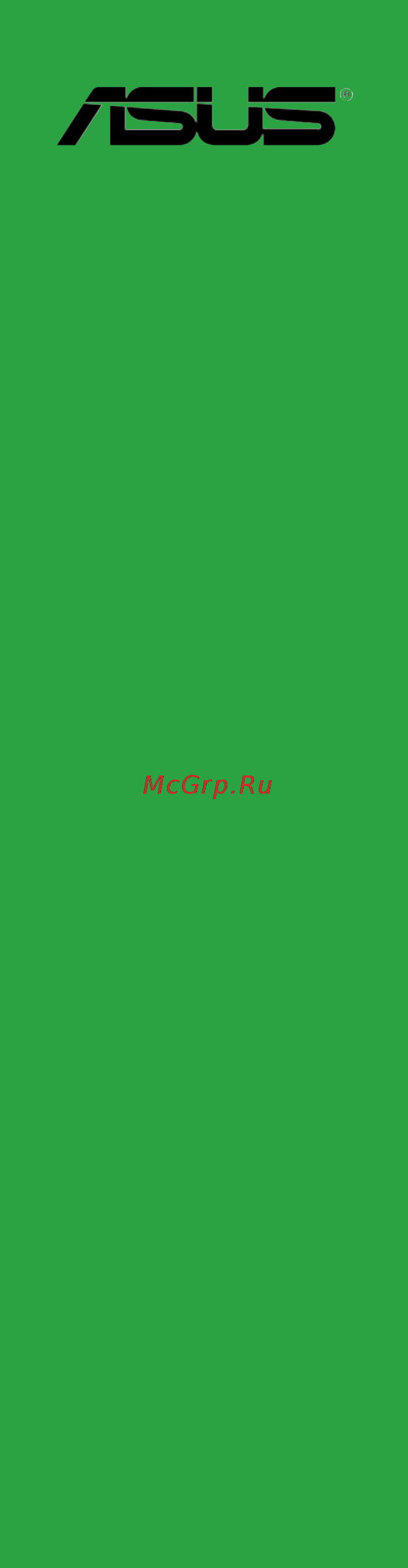Asus H81T Инструкция по эксплуатации онлайн
Содержание
- E8730 first edition nov 2013 2
- Appendices 3
- Bios information 3
- Contents 3
- Product introduction 3
- About this guide 4
- Electrical safety 4
- How this guide is organized 4
- Operation safety 4
- Safety information 4
- Conventions used in this guide 5
- Typography 5
- Where to find more information 5
- Check your motherboard package for the following items 6
- H81t specifications summary 6
- Package contents 6
- Asus exclusive features 7
- Asus ez diy 7
- Asus quiet thermal solution 7
- H81t specifications summary 7
- Solid capacitors 7
- Connectors for aio system 8
- Connectors for flat panel display 8
- H81t specifications summary 8
- Before you proceed 9
- Motherboard overview 9
- Placement direction 9
- Product introduction 9
- Chapter 1 product introduction 10
- Do not overtighten the screws doing so can damage the motherboard 10
- Motherboard layout 10
- Place six screws into the holes indicated by circles to secure the motherboard to the chassis 10
- Screw holes 10
- Central processing unit cpu 11
- H81t cpu socket lga1150 11
- Layout contents 11
- Chapter 1 product introduction 12
- Installing the cpu 12
- Asus h81t 13
- Cpu heatsink and fan assembly installation 13
- Chapter 1 product introduction 14
- To install the cpu heatsink and fan assembly 14
- To uninstall the cpu heatsink and fan assembly 14
- Asus h81t 15
- Channel a dimm_a1 15
- Channel b dimm_b1 15
- Channel sockets 15
- H81t 204 pin ddr3 dimm sockets 15
- Memory configurations 15
- Overview 15
- System memory 15
- This motherboard comes with two double data rate 3 ddr3 small outline dual inline memory module so dimm sockets the figure illustrates the location of the ddr3 so dimm sockets 15
- You may install 1gb 2gb 4gb and 8gb unbuffered non ecc ddr3 dimms into the dimm sockets 15
- Chapter 1 product introduction 16
- Installing a dimm 16
- To install a dimm 16
- To remove a dimm 16
- Configuring an expansion card 17
- Expansion slots 17
- Installing an expansion card 17
- Mini pcie slot 17
- H81t clear rtc ram 18
- Jumpers 18
- H81t chassis intrusion connector 19
- H81t display panel backlight power selection 19
- H81t display panel vcc power 19
- 6 4 2 3 20
- Connectors 20
- Rear panel connectors 20
- H81t fan connectors 21
- H81t serial port connector 21
- Internal connectors 21
- Chapter 1 product introduction 22
- H81 serial ata 3 gb s connector 7 pin sata3g_1 22
- H81 serial ata 6 gb s connectors 7 pin sata6g_1 22
- H81t sata 3 gb s connector 22
- H81t sata 6 gb s connector 22
- These connectors connect to serial ata 6 gb s hard disk drives via serial ata 6 gb s signal cables 22
- This connector connects to serial ata 3 gb s hard disk drives via serial ata 3 gb s signal cables 22
- Asus h81t 23
- Atx power connector 2 pin atx19v1 23
- Front panel audio connector 10 1 pin aafp 23
- H81t dc power source 23
- H81t front panel audio connector 23
- H81t sata hdd power source 23
- Sata power connector 15 pin sata_pwrcon 23
- This connector is for a chassis mounted front panel hd audio i o module connect one end of the front panel audio i o module cable to this connector 23
- This connector is for an atx power supply the plug from the power supply is designed to fit this connector in only one orientation find the proper orientation and push down firmly until the connector completely fits 23
- This connector is for the sata power cable the power cable plug is designed to fit this connector in only one orientation find the proper orientation and push down firmly until the connector completely fit to provide power to your sata device connect the sata power cable to this connector 23
- Chapter 1 product introduction 24
- H81t tpm connector 24
- H81t usb2 connectors 24
- Never connect a 1394 cable to the usb connectors doing so will damage the motherboard 24
- The tpm module is purchased separately 24
- The usb 2 module is purchased separately 24
- These connectors are for usb 2 ports connect the usb module cable to any of these connectors then install the module to a slot opening at the back of the system chassis these usb connectors comply with usb 2 specifications and supports up to 480mbps connection speed 24
- This connector supports a trusted platform module tpm system which can securely store keys digital certificates passwords and data a tpm system also helps enhance network security protects digital identities and ensures platform integrity 24
- Tpm connector 20 1 pin tpm 24
- Usb 2 connectors 5 1 pin usb11 10 1 pin usb910 10 2 pin usb56 24
- H81t display panel power button 25
- H81t dmic connectors 26
- H81t flat panel display brightness 26
- H81t lvds connector 26
- H81t rtc battery header 26
- H81t internal stereo speakers header 27
- H81t onboard led 27
- Onboard leds 27
- Sb_pwr 27
- Installing an operating system 28
- Software support 28
- Support dvd information 28
- To run the support dvd 28
- Bios information 29
- Ez update 29
- Managing and updating your bios 29
- Asus crashfree bios 3 utility 30
- Asus ez flash 2 30
- Asus bios updater 31
- Before updating bios 31
- Recovering the bios 31
- Booting the system to a dos environment 32
- Updating the bios file 32
- Bios setup program 33
- Entering bios setup after post 33
- Entering bios setup at startup 33
- Bios menu screen 34
- By default the ez mode screen appears when you enter the bios setup program the ez mode provides you an overview of the basic system information and allows you to select the display language system performance mode and boot device priority to access the advanced mode click exit advanced mode then select advanced mode or press f7 for the advanced bios settings 34
- Chapter 2 getting started 34
- Ez mode 34
- The bios setup program can be used under two modes ez mode and advanced mode you can change modes from the exit menu or from the exit advanced mode button in the ez mode advanced mode screen 34
- Advanced mode 35
- Asus h81t 35
- The advanced mode provides advanced options for experienced end users to configure the bios settings the figure below shows an example of the advanced mode refer to the following sections for the detailed configurations 35
- The boot device options vary depending on the devices you installed to the system 35
- The boot menu f8 button is available only when the boot device is installed to the system 35
- To access the ez mode click exit then select asus ez mode or press f7 35
- Back button 36
- Menu bar 36
- Menu items 36
- Submenu items 36
- Configuration fields 37
- General help 37
- Last modified button 37
- My favorites 37
- Navigation keys 37
- Pop up window 37
- Quick note button 37
- Scroll bar 37
- Adding items to my favorites 38
- Main menu 38
- Security 38
- System date day xx xx xxxx 38
- System language english 38
- System time xx xx xx 38
- 한국어 38
- Administrator password 39
- User password 39
- Ai tweaker menu 40
- Cpu core ratio auto 41
- Target cache speed xxxxmhz 41
- Target cpu graphics speed xxxxmhz 41
- Target cpu turbo mode speed xxxxmhz 41
- Target dmi peg clock xxxxmhz 41
- Target dram speed xxxxmhz 41
- Bclk frequency dram frequency ratio auto 42
- Dram frequency auto 42
- Epu power saving mode auto 42
- Gpu boost as is 42
- Max cpu cache ratio auto 42
- Max cpu graphics ratio auto 42
- Min cpu cache ratio auto 42
- Dram timing control 43
- Cpu power management 45
- Enhanced inte 45
- Speedstep technology enabled 45
- Turbo mode enabled 45
- Cpu internal power configuration 46
- Cpu internal power fault control 46
- Cpu internal power switching frequency 46
- Idle power in response auto 46
- Idle power out response auto 46
- Power current offset auto 46
- Power current slope auto 46
- Power decay mode auto 46
- Power fast ramp response auto 46
- Cpu cache voltage auto 47
- Cpu cache voltage override auto 47
- Cpu core voltage auto 47
- Cpu core voltage override auto 47
- Cpu internal power saving control 47
- Offset mode sign 47
- Additional turbo mode cpu graphics voltage auto 48
- Cpu graphics voltage auto 48
- Cpu graphics voltage override auto 48
- Cpu system agent voltage offset auto 48
- Cpu system agent voltage offset mode sign 48
- Offset mode sign 48
- Total adaptive mode cpu graphics voltage auto 48
- Cpu analog i o voltage offset auto 49
- Cpu analog i o voltage offset mode sign 49
- Cpu digital i o voltage offset auto 49
- Cpu digital i o voltage offset mode sign 49
- Cpu spread spectrum auto 49
- Dram ctrl ref voltage auto 49
- Dram data ref voltage on cha auto 49
- Dram data ref voltage on chb auto 49
- Dram voltage auto 49
- Svid support auto 49
- Vccin offset mode sign 49
- Adaptive thermal monitor enabled 50
- Advanced menu 50
- Cpu configuration 50
- Hyper threading enabled 50
- Active processor cores all 51
- Adjacent cache line prefetch enabled 51
- Boot performance mode max non tu 51
- Cpu power management configuration 51
- Execute disable bit enabled 51
- Hardware prefetcher enabled 51
- Limit cpuid maximum disabled 51
- Virtualization technology disabled 51
- Pch configuration 52
- Pci express configuration 52
- Deepsx power policies disabled 53
- Rapid start technology 53
- Sata configuration 53
- Sata mode selection ahci 53
- Smart connect technology disabled 53
- Aggressive lpm support auto 54
- Cpu audio device enabled 54
- Graphics configuration 54
- Hot plug disabled 54
- S m a r t status check enabled 54
- System agent configuration 54
- Vt d disabled 54
- Dmi configuration 56
- Ehci hand off disabled 56
- Legacy usb support enabled 56
- Memory configuration 56
- Usb configuration 56
- Xhci mode smart auto 56
- Ai charge disabled 57
- Hd audio controller enabled 57
- Native aspm disabled 57
- Onboard devices configuration 57
- Pcie express native power management disabled 57
- Platform misc configuration 57
- Realtek lan controller enabled 57
- Realtek pxe oprom disabled 57
- Serial port configuration 57
- Usb single port control 57
- Erp ready disabled 58
- Ipv4 ipv6 pxe support enabled 58
- Network stack configuration 58
- Network stack disabled 58
- Power on by pcie disabled 58
- Power on by ring disabled 58
- Power on by rtc disabled 58
- Restore ac power loss power off 58
- Cpu chassis fan speed xxxx rpm or ignore n a 59
- Cpu input voltage vccin cpu core voltage 3 v voltage 5v voltage 12v voltage 59
- Cpu temperature xxxºc xxxºf 59
- Monitor menu 59
- Cpu fan profile standard 60
- Cpu fan speed low limit 200 rpm 60
- Cpu q fan control enabled 60
- Chassis fan profile standard 61
- Chassis fan speed low limit 600 rpm 61
- Chassis intrude support disabled 61
- Chassis q fan control auto 61
- Boot menu 62
- Fast boot enabled 62
- Sata support all devices 62
- Usb support partial in 62
- Boot logo display enabled 63
- Bootup numlock state on 63
- Network stack driver support disabled 63
- Next boot after ac power loss normal boot 63
- Option rom messages force bios 63
- Post delay time 3 sec 63
- Post report 5 sec 63
- Wait for f1 if error enabled 63
- Boot devices control uefi and legacy oprom 64
- Boot from network devices legacy oprom first 64
- Boot from pcie pci expansion devices legacy oprom first 64
- Boot from storage devices legacy oprom first 64
- Csm compatibility support module 64
- Interrupt 19 capture disabled 64
- Launch csm enabled 64
- Secure boot 64
- Setup mode ez mode 64
- Key management 65
- Os type windows ue 65
- Asus h81t 67
- Boot option priorities 67
- Boot override 67
- These items displays the available devices the number of device items that appears on the screen depends on the number of devices installed in the system click an item to start booting from the selected device 67
- These items specify the boot device priority sequence from the available devices the number of device items that appears on the screen depends on the number of devices installed in the system 67
- Asus ez flash 2 utility 68
- Asus overclocking profile 68
- Asus spd information 68
- Dimm slot dimm_a1 68
- Load from profile 68
- Load save cmos profile from to usb drive 68
- Save to profile 68
- Tools menu 68
- Asus ez mode 69
- Discard changes exit 69
- Exit menu 69
- Launch efi shell from filesystem device 69
- Load optimized defaults 69
- Save changes reset 69
- Appendices 70
- Federal communications commission statement 70
- Ic canadian compliance statement 70
- Notices 70
- Asus recycling takeback services 71
- Canadian department of communications statement 71
- Kc korea warning statement 71
- Vcci class b statement 71
- Vcci japan compliance statement 71
- Asus computer gmbh germany and austria 72
- Asus computer international america 72
- Asus contact information 72
- Asustek computer inc 72
- Technical support 72
- 108 ec emc directive 73
- 125 ec erp directive 73
- 5 ec r tte directive 73
- 65 eu rohs directiv 73
- 95 ec lvd directive 73
- Appendices 73
- Conform with the essential requirements of the following directives 73
- Declaration of conformity 73
- Ec declaration of conformity 73
- Model name h81t 73
- Product name 73
- Ver 120601 73
Похожие устройства
- Asus GeForce® GTX 1080 Ti, GTX1080TI-FE, 11ГБ, GDDR5X, Retail Инструкция по эксплуатации
- Asus X556UQ, 90NB0BH5-M10280 Инструкция по эксплуатации
- Asus X540LA, 90NB0B02-M17590 Инструкция по эксплуатации
- Asus X556UQ, 90NB0BH5-M10290 Инструкция по эксплуатации
- Asus X540LA, 90NB0B02-M17580 Инструкция по эксплуатации
- Asus Vivo V230ICGT, 90PT01G1-M07440 Инструкция по эксплуатации
- Asus UN65U-M035M Инструкция по эксплуатации
- Asus UN65U-M033M Инструкция по эксплуатации
- Asus J3455M-E Инструкция по эксплуатации
- Asus Vivo V230ICGT, 90PT01G1-M00940 Инструкция по эксплуатации
- Hyundai H-SWE1-30V-UI065 Руководство по эксплуатации
- Hyundai H-SWE1-50V-UI066 Руководство по эксплуатации
- Hyundai H-SWE1-100V-UI068 Руководство по эксплуатации
- Hyundai H-SWE5-100V-UI404 Руководство по эксплуатации
- Hyundai H-SWS7-100V-UI413 Руководство по эксплуатации
- Hyundai H-AR10-07H Руководство по эксплуатации
- Hyundai H-AR10-09H Руководство по эксплуатации
- Hyundai H-AR10-12H Руководство по эксплуатации
- Hyundai H-AR10-18H Руководство по эксплуатации
- Hyundai H-AR10-24H Руководство по эксплуатации