Sony SLV-M20HF Инструкция по эксплуатации онлайн
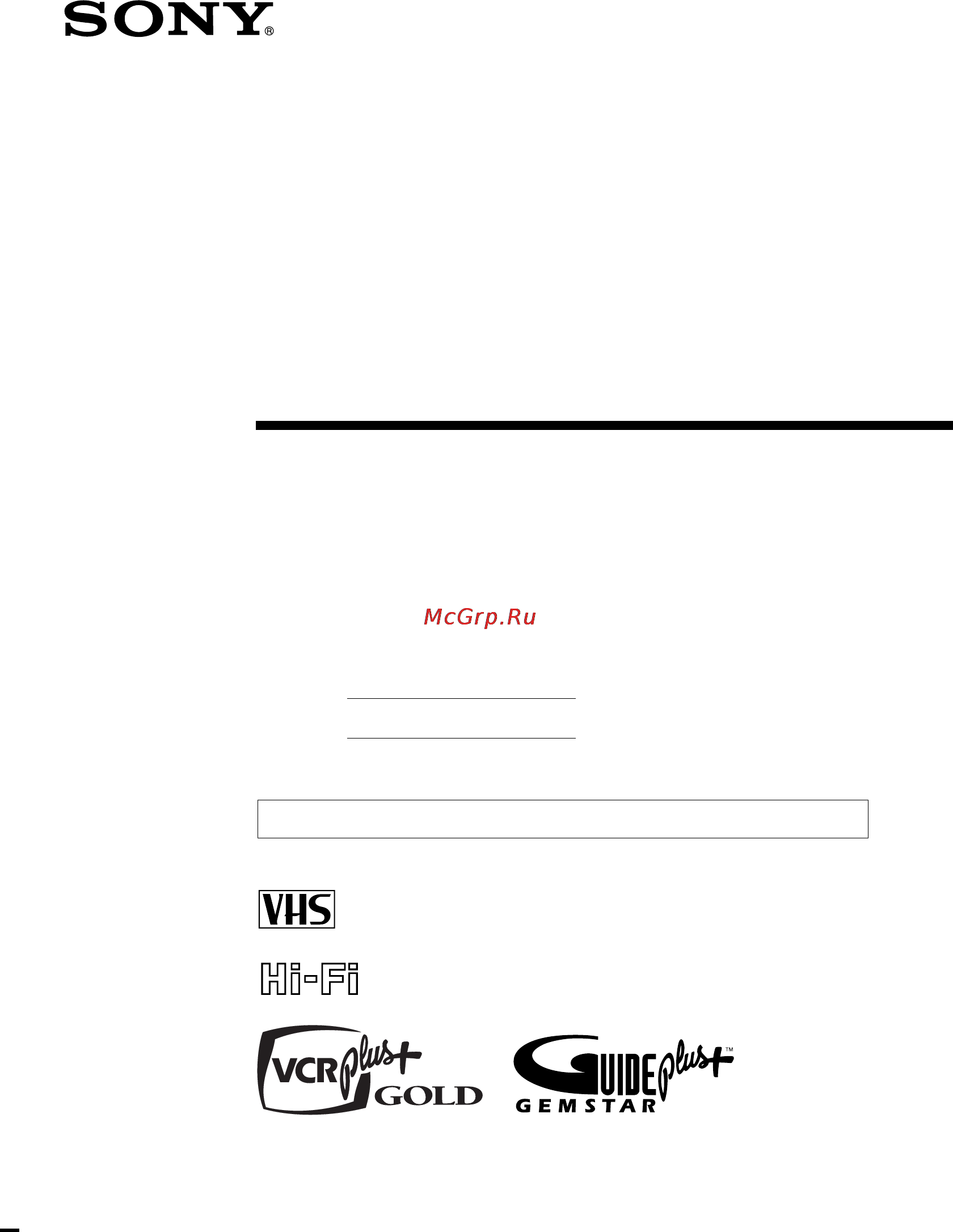
Video Cassette
Recorder
Operating Instructions
Owner’s record
The model and serial numbers are located at the rear of the
unit. Record these numbers in the spaces provided below.
Refer to them whenever you call upon your Sony dealer
regarding this product.
Model No.
Serial No.
©1998 by Sony Corporation
SLV-M20HF
3-861-574-11 (1)
TM
For hookup and setup, see the supplied hookup/setup manual.
Содержание
- Operating instructions 1
- Owner s record 1
- Slv m20hf 1
- Video cassette recorder 1
- Caution 2
- For customers in canada 2
- For customers in the usa 2
- Information 2
- Installing 2
- Introduction 2
- Precautions 2
- Safety 2
- To prevent fire or shock hazard do not expose the unit to rain or moisture 2
- Warning 2
- Additional information 3
- Additional operations 3
- Basic operations 3
- Guide plus system 3
- Smartfile function 3
- Table of contents 3
- Insert a tape 4
- Playing a tape 4
- Press play 4
- The vcr turns on and starts playing automatically if you insert a tape with its safety tab removed 4
- Turn on your tv and set it to the video channel 4
- When the tape reaches the end it will rewind automatically 4
- You can play back both vhs and s vhs tapes on this vcr however you cannot obtain the original resolution quality of s vhs simplified playback 4
- Additional tasks 5
- Basic operations 5
- If you press and hold smart cue while the vcr is skip searching the vcr will stop searching and continue rewinding until you release smart cue 5
- Press smart cue again when you find the scene you want to watch the vcr stops searching rewinds a few seconds then resumes normal playback 5
- Press smart cue during playback of the scene you want to skip the vcr starts searching 5
- To display the counter on the tv screen press display 5
- To skip playback you can skip a portion of playback you don t want to watch such as a commercial and restart playback by pressing a single button 5
- To use the time counter at the point on the tape that you want to find later press counter reset the counter in the display window resets to 0 00 00 search for the point afterwards by referring to the counter 5
- Insert a tape with its safety tab in place 6
- Recording tv programs 6
- To record from a cable box turn it on 6
- Turn on your tv and set it to the video channel 6
- Recording tv programs continued 8
- Basic operations 9
- Locating a channel using the channel list 10
- Press enter 10
- The channel list appears on the tv screen 10
- Turn on your tv and set it to the video channel 10
- When using a cable box turn it on 10
- You can select the tv program from the channel list 10
- Basic operations 11
- Press ch to select the channel you want 11
- Press enter 11
- Recording tv programs using vcr plus 12
- Recording tv programs using vcr plus continued 14
- Basic operations 15
- Before you start check that the vcr clock is set to the correct time turn on your tv and set it to the video channel when using a cable box turn it on insert a tape with its safety tab in place make sure the tape is longer than the total recording time if you insert a tape with the smartfile function make sure the total recording time doesn t overlap any protected programs for details about the smartfile function see pages 52 through 53 15
- If vcr plus and guide plus are not available in your area follow the instructions below to set the timer to record programs you can manually preset up to eight programs at one time not including those of vcr plus and guide plus recording 15
- Press menu and select timer set check 15
- Setting the timer manually 15
- Basic operations 16
- Press power to turn off the vcr 16
- Press the cursor stick ok 16
- Push the cursor stick to to confirm the setting 16
- Set the date start and stop times channel number and tape speed 16
- Setting the timer manually continued 16
- The cursor appears at the beginning of the line to enter another setting move the cursor to the next line and repeat step 2 16
- The indicator appears in the display window and the vcr stands by for recording 16
- To record from a source connected to the line 1 in or line 2 in jacks press input select to display line1 or line2 in the ch position 16
- To record the same program every day or the same day every week push the cursor stick to while the date is highlighting for details see daily weekly recording on the next page 16
- To set each item to correct a setting push the cursor stick to to return to that setting and reset 16
- When using a cable box leave it on 16
- Basic operations 17
- To change the indication in reverse order 17
- Playing searching at various speeds 18
- Using the shuttle ring 19
- Playing searching at various speeds continued 20
- Searching for a selected point on the tape 21
- Searching for a selected point on the tape continued 22
- Skip searching automatically 23
- Creating a favorite channel list 24
- Creating your favorite channel list 24
- Selecting a channel from your favorite channel list 25
- Recording tv programs using the quick timer 26
- Using the quick timer during stop mode 26
- Before you start turn on your tv and set it to the video channel 27
- Checking changing canceling the manual timer settings 27
- If any timer settings remain turn off the vcr to return to recording standby 27
- If you do not need to change the settings press the cursor stick ok then turn off the vcr to return to recording standby 27
- If you want to change a setting go on to the next step 27
- Press menu and select timer set check 27
- Press power to turn on the vcr 27
- Press the cursor stick ok 27
- To cancel the setting press clear 27
- To reset it then push the cursor stick to repeatedly until the cursor appears at the beginning of the line 27
- To select the setting you want to change 27
- Checking changing canceling the manual timer settings continued 28
- If the recording stop time of the guide plus timer setting and the recording start time of the manual timer setting are set at the same time the manual timer setting is canceled 28
- When the manual timer setting and the guide plus timer setting overlap when the manual timer setting and the guide plus timer setting including vcr plus recording overlap the guide plus timer setting has priority if you want to make more than one timer setting at one time we recommend that you use the same timer setting method at that time for all timer settings either the guide plus timer or the manual timer setting 28
- When the manual timer settings overlap the program that starts first has priority and the second program starts recording only after the first program has finished if the programs start at the same time the program listed first in the menu has priority 28
- Normally this vcr records only the main sound when a sap second audio program is received the sap indicator lights up to record only sap sound set tuner audio in the advanced options menu to sap for details see page 34 30
- Press audio monitor to select the sound you want the sound being recorded will not change 30
- Recording bilingual programs 30
- Recording stereo and bilingual programs 30
- Recording stereo programs 30
- Selecting the sound during playback 30
- This vcr automatically receives and records stereo programs when a stereo program is received the stereo indicator lights up if there is noise in the stereo program set auto stereo in the advanced options menu to off the sound will be recorded in monaural on both hi fi and normal audio tracks but with less noise for details see page 34 30
- How sound is recorded on a video tape 31
- The vcr records sound onto two separate tracks hi fi audio is recorded onto the main track along with the picture monaural sound is recorded onto the normal audio track along the edge of the tape 31
- Searching using the index function 32
- About adaptive picture control apc 33
- Adjusting the picture 33
- Adjusting the tracking 33
- Changing menu options 34
- Menu choices initial settings are indicated in bold print 34
- Press menu and select advanced options 34
- Press the cursor stick ok to return to the original screen 34
- Repeatedly until page 1 appears 34
- To select the option to change then push the cursor stick to to change the setting 34
- Connect line 2 in audio on this vcr to the audio output jacks on the stereo system using the rk c510ks audio cable not supplied 36
- Editing with another vcr 36
- How to hook up to a stereo system 36
- How to hook up to record on this vcr 36
- If the other vcr has a control s out jack for synchronized editing hook up to record on the other vcr then connect the vcrs via the control s jacks the control s connection lets you control pause and release pause both vcrs from the recording vcr 36
- Before you start editing turn on your tv and set it to the video channel press input select to display l2 or l1 in the display window press sp ep to select the tape speed sp or ep 37
- Insert a source tape with its safety tab removed into the other playback vcr search for the point to start playback and set it to playback pause 37
- Insert a tape with its safety tab in place into this recording vcr search for the point to start recording and press p pause 37
- Operation when recording on this vcr 37
- Press r rec on this vcr and set it to recording pause 37
- To start editing press the p pause buttons on both vcrs at the same time 37
- To stop editing press the p stop buttons on both vcrs 37
- About the smartfile function 38
- Checking the contents of a tape page 46 38
- Recording using the smartfile function page 40 38
- Selecting and playing a program page 45 38
- Smartfile allows you to view the contents of your video tape recording date channel etc on the tv screen it is no longer necessary to rewind fast forward or play back a tape to find out what is recorded you can also locate and start playback of a specific program or find the position from which you want to start recording by using this list program data is stored in the memory of the smartfile label attached to the tape 38
- The following functions are possible using smartfile 38
- To play back a recorded program select the program you want to watch using the smartfile search list the vcr locates the program and playback starts automatically 38
- To use the smartfile function attach the smartfile label to the tape if you record a program on a tape with a smartfile label the contents will appear on the smartfile search list with the smartfile list you can also easily find the beginning of the available recording space 38
- When you bring the smartfile label close to the smartfile sensor on the vcr a summary of the recorded programs appears in the smartfile check list it is not necessary to insert the tape into the vcr and press play to find out what is recorded on it this feature allows you to easily find the program you want to watch or to quickly find a tape with enough recording space 38
- Erasing the data of an unwanted program page 54 39
- Labelling a recorded program and tape page 47 39
- Protecting a recorded program page 52 39
- Storing program data from the dss receiver program data download page 55 39
- Attaching the smartfile label to the cassette tape 40
- Note on the purchase of smartfile labels 40
- Recording using the smartfile function 40
- To use the smartfile function attach the smartfile label to the spine of the cassette tape if you record a program on a tape with a smartfile label program data such as the program name category date and channel is automatically stored in the memory of the smartfile label 40
- To use the smartfile function attach the supplied smartfile label to the cassette tape remove any stains or dirt from the surface of the spine of the tape then holding both edges of the smartfile label so that it doesn t bend attach it along the guide line to the spine of the cassette tape this tape is henceforth referred to as a smartfile tape 40
- Recording a program on the smartfile tape 41
- Recording using the smartfile function continued 42
- To check the information of a recorded program press smartfile the smartfile search list appears the recording day of the week start time channel date station id recording time and tape speed appear on the list the longest space which doesn t have any program data blank time space appears as blank time 42
- Recording after locating the blank time space 43
- Notes if a newly recorded program overlaps a stored program the stored program information is erased from the smartfile list when the stored program is over recorded for more than about 15 minutes in ep mode and about 5 minutes in sp mode the remaining length of the stored program becomes less than about 15 minutes in ep mode and about 5 minutes in sp mode you may not be able to locate the beginning of the blank time space correctly in the above step 4 when the smartfile tape contains one or more short length less than about 15 minutes in ep mode and about 5 minutes in sp mode recorded programs of which program data are not stored in the smartfile label the smartfile tape is damaged or dirty 44
- Press sp ep to select the tape speed sp or ep 44
- Press the cursor stick ok 44
- Recording using the smartfile function continued 44
- Smartfile function 44
- Start recording 44
- The blank time changes according to the selected tape speed select a tape speed that matches the length of the program you want to record 44
- The vcr goes to the beginning of the blank time space and stops 44
- Before you start turn on your tv and set it to the video channel 45
- If the smartfile tape is already inserted press smartfile 45
- Insert a smartfile tape 45
- Press the cursor stick ok 45
- Repeatedly will turn the pages 45
- Selecting and playing a program 45
- The vcr starts searching for the beginning of the selected program playback starts automatically from that point 45
- The vcr turns on the smartfile indicator lights up and the smartfile search list automatically appears on the tv screen 45
- To select a program 45
- To stop searching press p stop 45
- You can automatically locate and start playback of a program recorded on the smartfile tape select a program in the smartfile search list the smartfile search list can contain up to 12 programs 45
- Before you start turn on your tv and set it to the video channel 46
- Checking the contents of a tape 46
- Hold the label side of the smartfile tape close to the smartfile sensor 46
- Press cursor repeatedly to turn the pages 46
- Slowly bring the center of the label within 3 cm of the smartfile sensor 46
- The blank time space also appears in the display window 46
- There is a short beep the smartfile indicator lights up and the smartfile check list appears 46
- You can display the program data list of a smartfile tape on the tv screen it is not necessary to insert the tape into the vcr this feature allows you to quickly find a specific program or to find a tape with enough recording space the smartfile check list can contain up to 12 programs 46
- Labelling a recorded program and selecting a category 47
- Labelling a recorded program and tape 47
- A n b n n z n symbol n 0 n 1 n n 9 n a n b n n z n blank space 48
- Each time you push the cursor stick to the character changes as shown below 48
- If you make a mistake press clear 48
- Label the program 48
- Labelling a recorded program and tape continued 48
- Press menu and select smartfile edit 48
- Push the cursor stick to 48
- Repeat steps 1 and 2 to label the program 48
- Smartfile function 48
- The cursor moves to the next position 48
- The cursor moves to the program label input position 48
- The smartfile edit menu appears 48
- To select a character 48
- To select a program 48
- To set the next character push the cursor stick to 48
- Each time you push the cursor stick to the category changes as shown below 49
- Press menu 49
- Press the cursor stick ok 49
- The menu disappears 49
- The program label and a selected category are stored 49
- To erase the program label press clear after step 4 above the program label is erased and the recording day of the week start time and channel number reappear 49
- To erase the selected category press clear in step 8 above the selected category is erased and the space becomes blank 49
- To select a category 49
- Before you start turn on your tv and set it to the video channel 50
- Insert a smartfile tape 50
- Labelling a recorded program and tape continued 50
- Labelling a tape 50
- Press menu and select smartfile edit 50
- Press smartfile 50
- Push the cursor stick to 50
- The cursor moves to the tape title input position 50
- The smartfile edit menu appears 50
- The smartfile search list disappears 50
- The vcr turns on the smartfile indicator lights up and the smartfile search list automatically appears on the tv screen 50
- To select the tape title 50
- A n b n n z n symbol n 0 n 1 n n 9 n a n b n n z n blank space 51
- Each time you push the cursor stick to the character changes as shown below 51
- If you make a mistake press clear 51
- Label the tape 51
- Press menu 51
- Press the cursor stick ok 51
- Repeat steps 1 and 2 to label the tape 51
- Smartfile function 51
- The cursor moves to the next position 51
- The menu disappears 51
- The tape title is stored 51
- To erase the tape title press clear after step 4 above the tape title is erased and the initial and latest dates of use for this tape reappear if you want to erase these dates from the tape title column press clear again 51
- To select a character 51
- To set the next character push the cursor stick to 51
- Before you start turn on your tv and set it to the video channel 52
- If the smartfile tape is already inserted press smartfile 52
- Insert a smartfile tape 52
- Press smartfile 52
- Protecting a recorded program 52
- Push the cursor stick to 52
- The indicator appears to the left of the selected program and the program becomes protected 52
- The smartfile search list disappears 52
- The vcr turns on the smartfile indicator lights up and the smartfile search list automatically appears on the tv screen 52
- To select the program you want to protect 52
- You can protect a recorded program using the smartfile function from accidental over recording or erasure when you start recording from a position prior to the protected program the recording stops automatically before the protected program 52
- To unlock the protected program push the cursor stick to in step 4 above the indicator disappears and you can record over this program 53
- Before you start turn on your tv and set it to the video channel 54
- Erasing the data of an unwanted program 54
- If the smartfile tape is already inserted press smartfile 54
- If you erase a program by mistake press display to make the program reappear 54
- Insert a smartfile tape 54
- Press clear 54
- Press smartfile 54
- The selected program is erased from the smartfile list 54
- The smartfile search list disappears 54
- The vcr turns on the smartfile indicator lights up and the smartfile search list automatically appears on the tv screen 54
- To select a program you want to erase from the list 54
- You can erase an unwanted program from the smartfile list when you erase a program from the list that portion of tape is subject to blank time space priority 54
- How to hook up to the dss receiver 55
- If you connect a dss receiver equipped with the program data download function and use the timer recording of the dss receiver the program and category name transmitted from the dss are stored on the smartfile tape the dss receiver equipped with the data download function will be available in the future 55
- Storing program data from the dss receiver program data download 55
- You should connect cpd in of the vcr and vcr control of the dss receiver using the supplied monaural cable 55
- Notes do not operate the vcr the dss receiver and any other equipment connected to these units for at least two minutes after timer recording starts if you operate these equipment immediately after timer recording starts the correct program data may not be sent from the dss receiver when you use the vcr s timer for recording program data from the dss receiver is not stored on the smartfile tape 56
- Program name category name 56
- Setting up the dss receiver 56
- Smartfile function 56
- Storing program data from the dss receiver program data download continued 56
- Storing program data on the smartfile tape 56
- When you record a dss program using the dss receiver s timer the program and category name are automatically stored on the smartfile tape 56
- You have to set the vcr brand number on the dss receiver for example select 99 in the vcr control menu to use a sony vcr with the smartfile function for details refer to the instruction manual of your dss receiver 56
- About the guide plus system 57
- Learning the menu 57
- About the guide plus system continued 58
- Editor menu page 74 60
- Grid menu page 62 60
- Overview of the guide plus menu 60
- Schedule menu page 70 60
- Sort menu page 67 60
- Demo menu page 76 61
- Messages menu 61
- Getting information about a program 62
- Using the grid menu 62
- To select a currently broadcast program which you want to watch then press the cursor stick ok the grid menu disappears and you can watch the selected program 63
- Watching a program 63
- Setting the guide plus timer for viewing 64
- Setting the guide plus timer to record 64
- Using the grid menu continued 64
- Viewing advertisements 65
- Closing the menu 66
- Locking the channel behind the menu 66
- Using the grid menu continued 66
- Using the sort menu 67
- Viewing the program list by category 67
- Setting the guide plus timer to record 68
- Using the sort menu continued 68
- Closing the menu 69
- Press guide 69
- Setting the guide plus timer for viewing 69
- The selected program listing turns orange and the vcr is placed in viewing timer standby mode when the preset program begins the vcr automatically turns on and sets the channel to the selected program s channel 69
- To select the program you want to watch then press the blue watch button 69
- Checking the vcr plus and guide plus recording or viewing schedule 70
- Using the schedule menu 70
- Canceling a vcr plus or guide plus recording or viewing schedule 71
- Changing the recording speed 71
- Changing the vcr plus and guide plus recording or viewing pattern 71
- Closing the menu 72
- Recording tv programs using vcr plus 72
- Using the schedule menu continued 72
- If a manual timer setting is scheduled to start while the vcr is recording the guide plus timer setting the manual timer setting is canceled 73
- If the manual timer setting and guide plus timer setting are scheduled to start at the same time the vcr starts recording the program preset with the guide plus timer if the guide plus timer setting is scheduled to start while the vcr is already recording a manual timer setting the vcr stops recording the manual timer setting and starts recording the guide plus timer setting if the recording stop time of the manual timer setting and the recording start time of the guide plus timer setting are set at the same time the vcr stops recording of the manual timer setting about two minutes before the preset stop time 73
- If the recording stop time of the guide plus timer setting and the recording start time of the manual timer setting are set at the same time the manual timer setting is canceled 73
- Canceling a selected display setting 74
- Selecting the channels to be displayed on the program list 74
- Using the editor menu 74
- Changing channel numbers 75
- Closing the menu 75
- Using the demo menu 76
- Symptoms caused by contaminated video heads 77
- Troubleshooting 77
- Troubleshooting continued 78
- Additional information 80
- General 80
- Inputs and outputs 80
- Specifications 80
- Supplied accessories 80
- System 80
- Timer section 80
- Tuner section 80
- Front panel 81
- Index to parts and controls 81
- Display window 82
- Index to parts and controls continued 82
- Rear panel 83
- Index to parts and controls continued 84
- Remote commander 84
- Index to parts and controls continued 86
- Remote commander with top cover opened 86
- Additional information 87
- V w x y z 87
- Hookup 1 88
- Hookup 2 88
- Hookup 3 88
- Hookup 4 88
- To play a tape 88
- To record a program 88
- To watch tv 88
- Uick reference to using the vcr 88
Похожие устройства
- Leica Elmarit-M 21mm f/2.8 Инструкция по эксплуатации
- Nokia 2330 black Инструкция по эксплуатации
- Indesit WISXE 10 Инструкция по эксплуатации
- Celestron PowerSeeker 60 EQ Инструкция по эксплуатации
- Olympus C-360 Zoom Инструкция по эксплуатации
- Sony SLV-KH7ME Инструкция по эксплуатации
- Leica Elmarit-M 28mm f/2.8 ASPH Инструкция по эксплуатации
- Nokia 2690 Gr Black Инструкция по эксплуатации
- Indesit IWSE 6105 Инструкция по эксплуатации
- Celestron AstroMaster 70 AZ Инструкция по эксплуатации
- Vitek VT-1720 Инструкция по эксплуатации
- Sony SLV-KF295SV Инструкция по эксплуатации
- Leica Macro-Elmar-M 90 mm f/4 Инструкция по эксплуатации
- Nokia 7610sn gunmetal Инструкция по эксплуатации
- Indesit IWD 6105 SL Инструкция по эксплуатации
- Celestron PowerSeeker 70 EQ Инструкция по эксплуатации
- Xoro HSD 410 Инструкция по эксплуатации
- Leica Summarit-M 50mm f/2.5 Инструкция по эксплуатации
- Sony SLV-KF295ME Инструкция по эксплуатации
- Nokia X2-00 2Gb Red Инструкция по эксплуатации
