Sony SLV-EZ44AZ Инструкция по эксплуатации онлайн
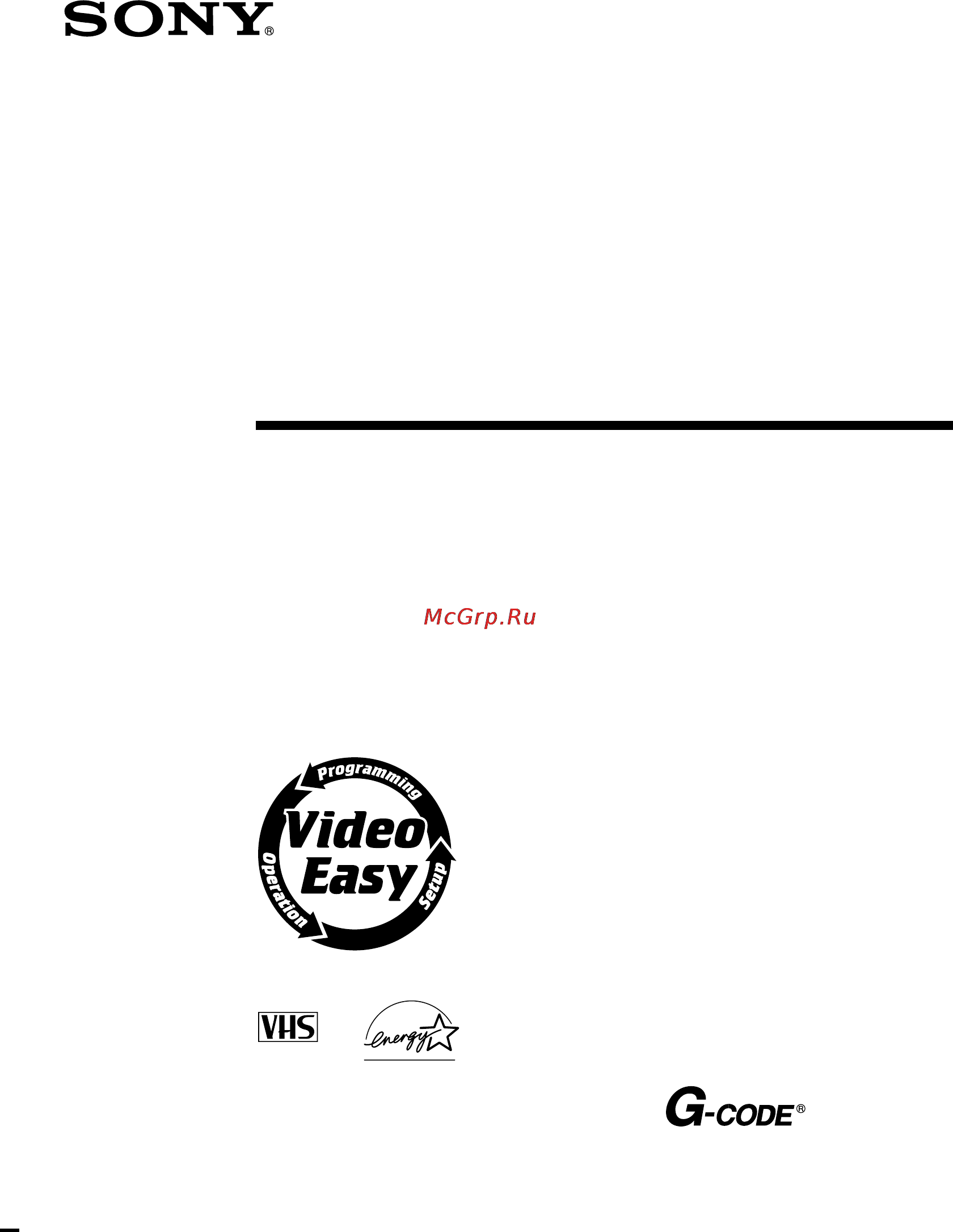
Video Cassette
Recorder
© 2000 by Sony Corporation
SLV-EZ44AZ/EZ22AZ
SLV-EZ11AZ
Operating Instructions
3-058-432-11 (1)
PAL NTSC 4.43
Содержание
- Operating instructions 1
- Slv ez44az ez22az 1
- Slv ez44az ez22az slv ez11az 1
- Video cassette recorder 1
- Caution 2
- Compatible colour systems 2
- Installing 2
- Introduction 2
- Precautions 2
- Safety 2
- Warning 2
- Additional information 3
- Additional operations 3
- Basic operations 3
- Getting started 3
- Table of contents 3
- Checking your model name 4
- Getting started 4
- Step 1 4
- Step 1 unpacking 4
- Unpacking 4
- Inserting the batteries 5
- Setting up the remote commander 5
- Step 2 5
- Step 2 setting up the remote commander 5
- Using the remote commander 5
- Code numbers of controllable tvs if more than one code number is listed try entering them one at a time until you find the one that works with your tv 6
- Controlling other tvs with the remote commander slv ez44az ez22az only 6
- Hold down 1 and enter your tv s code number s using the programme number buttons then release 1 6
- Now you can use the 1 vol prog programme number buttons ten s digit and tv video buttons to control your tv you can also use the buttons marked with a dot to control a sony tv to control the vcr reset tv video to video 6
- Set tv video at the top of the remote commander to tv 6
- Step 2 setting up the remote commander continued 6
- The remote commander is preprogrammed to control non sony tvs if your tv is listed in the table below set the appropriate manufacturer s code number 6
- Connecting the aerial 8
- Connecting the vcr 8
- Step 3 8
- Step 3 connecting the vcr 8
- Additional connections 9
- Step 4 10
- Step 4 tuning your tv to the vcr 10
- Tuning your tv to the vcr 10
- Setting the clock 12
- Step 5 12
- Step 5 tuning your tv to the vcr 12
- Getting started 13
- Note the menu disappears automatically if you do not proceed for more than a few minutes 13
- Press m m to set the date 13
- Press ok to start the clock 13
- Press to flash the month and set the month using m m 13
- Set the year hour and minute in sequence using to flash the item to be set and m m to select the digits 13
- The day of the week is set automatically 13
- Tip to change the digits during setting press to return to the item to be changed and select the digits using m m 13
- Presetting channels with the easy g code set up function slv ez44az ez22az only 14
- Step 6 14
- Step 6 presetting channels with the easy g code set up function slv ez44az ez22az only 14
- Presetting all receivable channels using the one touch tuning function 16
- Presetting channels 16
- Getting started 17
- To check if the channels are preset correctly set the tv to the video channel and press program on the vcr if the tv screen changes to a different programme each time you press program the channels are preset correctly 17
- Before you start turn on the vcr and the tv set the tv to the video channel 18
- Presetting all receivable channels automatically 18
- Presetting channels continued 18
- Press m m to move the cursor b to country then select either aus australia or nz new zealand depending on the country you live in 18
- Press m m to move the cursor b to normal catv then select norm 18
- Press menu then press m m to move the cursor b to tuner preset and press ok 18
- To preset catv channels select catv 18
- All receivable channels are preset in numerical sequence when no more receivable channels can be found presetting stops and the picture from the lowest numbered channel is displayed on the tv screen 19
- Continued 19
- Getting started 19
- Press m m to move the cursor b to auto preset then press ok 19
- Presetting channels continued 20
- Presetting channels manually 20
- Channel coverage 21
- Continued 21
- Country is set to aus 21
- Country is set to nz 21
- Getting started 21
- If you know the number of the channel you want press the programme number buttons for example for channel 5 first press 0 and then press 5 to set channel 5a or 9a press after pressing 0 and 5 or 0 and 9 when country is set to aus 21
- Press ok 21
- Press prog to select the programme position 21
- Press repeatedly until the channel you want is displayed pressing goes back to the previous channels 21
- Selected programme position 21
- The channels are scanned in the following order 21
- To allocate another channel to another programme position repeat steps 5 and 6 21
- Disabling unwanted programme positions 22
- If the picture is not clear 22
- Presetting channels continued 22
- Setting up the g code system manually slv ez44az ez22az only 23
- Getting started 24
- If you want to change the programme positions of the stations proceed to step 2 of changing disabling programme positions on page 26 24
- Press m m to select the guide channel number assigned in the programme guide 24
- Press ok 24
- Press to confirm the setting 24
- Press twice to flash the guide channel column 24
- Setting up the g code system manually continued 24
- The cursor b appears in the leftmost column 24
- To set the guide channel of another station repeat steps 2 to 5 24
- Setting up the g code system for satellite broadcasts if applicable 25
- Changing disabling programme positions slv ez44az ez22az only 26
- Changing programme positions 26
- Continued 27
- Getting started 27
- Press m m until the selected channel and guide channel row moves to the desired programme position 27
- Press ok 27
- Press to confirm the setting 27
- The selected channel and guide channel are inserted at the new programme position and the intermediate channels are displaced to fill the gap 27
- To change the programme position of another station repeat steps 2 to 4 27
- Be sure to select the programme position you want to disable correctly if you disable a programme position by mistake you need to reset that channel manually 28
- Before you start turn on the vcr and the tv set the tv to the video channel 28
- Changing disabling programme positions continued 28
- Disabling unwanted programme positions 28
- To move the cursor b to set up ch and g code and press ok 28
- Getting started 29
- Press clear 29
- Press ok 29
- Repeat steps 2 and 3 for any other programme positions you want to disable 29
- Repeatedly 29
- The selected row will be cleared as shown on the right 29
- To move the cursor b to the row on which you want to disable 29
- Basic operations 30
- Insert a tape 30
- Playing a tape 30
- The vcr turns on and starts playing automatically if you insert a tape with its safety tab removed 30
- Turn on your tv and set it to the video channel 30
- Additional tasks 31
- Basic operations 31
- Press h play 31
- To play an ntsc recorded tape set ntsc pb in the set up menu according to the colour system of your tv for details see page 56 31
- To set the colour system if streaks appear during playback press color system on the vcr to conform to the system that the tape was recorded in normally the colour system is correctly set whenever the tape is inserted 31
- When the tape reaches the end it will rewind automatically 31
- Playing a tape continued 32
- To display the counter on the tv screen press display 32
- To use the time counter at the point on the tape that you want to find later press clear the counter in the display window resets to 0 00 00 search for the point afterwards by referring to the counter 32
- Turning on the vcr and tv and starting playback automatically trinitron tv synchro play 33
- Insert a tape with its safety tab in place 34
- Press prog to select the programme position you want to record 34
- Recording tv programmes 34
- Turn on your tv and set it to the video channel 34
- Recording tv programmes continued 36
- To save a recording to prevent accidental erasure break off the safety tab as illustrated to record on the tape again cover the tab hole with adhesive tape 36
- Recording tv programmes using the easy timer function 37
- Setting the easy timer 37
- Recording tv programmes using the easy timer function continued 38
- Setting or changing the easy clock 39
- If you make a mistake re enter the correct digits before pressing easy timer 40
- Indicator appears in the display window 40
- Press the easy timer knob to confirm the clock setting 40
- Recording tv programmes using the easy timer function continued 40
- The vcr enters the timer recording setting mode 40
- To continue the easy timer setting go to step 2 in setting the easy timer on page 37 40
- To quit the easy timer setting mode without changing any settings press the easy timer knob repeatedly until the 40
- To set the clock to 8 20 press 0 8 easy timer 2 0 and easy timer in sequence to set the start or stop time to 8 20 press 0 8 2 0 and easy timer in sequence 40
- To set the timer and clock setting using the remote commander you can also use the remote commander to set the easy timer and easy clock the operations on the vcr and the remote commander correspond as follows 40
- You can also use the programme number buttons to set the clock start and stop times and the programme you want to record just press the programme number buttons to enter the hours and minutes for example 40
- Recording tv programmes using the easy timer function continued 42
- Basic operations 43
- Before you start check that the vcr clock is set to the correct time insert a tape with its safety tab in place make sure the tape is longer than the total recording time turn on your tv and set it to the video channel 43
- Just enter the g code number listed in the tv programme guide for the programme you want to record the date times and programme position of that programme are set automatically you can preset up to eight programmes at a time 43
- Press g code 43
- Recording tv programmes using the g code system slv ez44az ez22az only 43
- If the information is not correct press clear to cancel the setting 44
- If you make a mistake press clear and re enter the correct number 44
- Indicator appears in the display window and the vcr stands by for recording 44
- Press 1 to turn off the vcr 44
- Press ok to confirm the stop time 44
- Press sp lp to select the tape speed 44
- Press the programme number buttons to enter the g code number for the programme you want to record 44
- Recording tv programmes using the g code system continued 44
- Select once daily or weekly by using then press ok 44
- The date start and stop times programme position and tape speed appear on the tv screen 44
- To enter another setting repeat steps 1 to 4 44
- To extend the stop time each press increases or decreases the stop time by five minutes up to one hour 44
- Before you start check that the vcr clock is set to the correct time insert a tape with its safety tab in place make sure the tape is longer than the total recording time turn on your tv and set it to the video channel 46
- Press menu and select timer set check then press ok 46
- Press to flash each item in turn 2 press m m to set each item to correct a setting press to return to that setting and reset 46
- Set the date start and stop times programme position and tape speed 46
- Setting the timer manually 46
- To record the same programme every day or the same day every week press m while the date is flashing for details see daily weekly recording on page 47 46
- You can preset up to eight programmes at a time 46
- Basic operations 47
- Daily weekly recording in step 2 above press m to select the recording pattern each time you press m the indication changes as shown below press m to change the indication in reverse order 47
- Indicator appears in the display window and the vcr stands by for recording 47
- Press 1 to turn off the vcr 47
- Press ok 47
- Press to confirm the setting 47
- The cursor b appears at the beginning of the line to enter another setting move the cursor to the next line and repeat step 2 47
- To record from a source connected to the line 1 in jacks press input select or prog to display l in the prog position 47
- To record from other equipment leave the connected equipment switched on 47
- To stop recording to stop the vcr while recording press x stop 47
- Additional operations 48
- Playing searching at various speeds 48
- To resume normal playback press h play 48
- Setting the recording duration time 49
- Before you start turn on your tv and set it to the video channel 50
- Checking changing cancelling timer settings 50
- If you do not need to change or cancel the settings press ok then turn off the vcr to return to recording standby 50
- If you want to change or cancel a setting go on to the next step 50
- Press 1 to turn on the vcr 50
- Press menu then select timer set check 50
- If you record a programme using the easy timer function you can easily find the beginning of the recording with this search function the search indicator flashes when the vcr finishes the easy timer recording 52
- Press the easy timer knob 52
- Searching the beginning of an easy timer recorded programme 52
- The vcr turns on rewinds to the beginning of the recorded programme and starts playback automatically 52
- Searching using the index function 53
- Using the index search buttons on the remote commander 53
- Searching using the index function continued 54
- Using the search button and easy timer knob on the vcr 54
- About the adaptive picture control apc function 55
- Adjusting the picture 55
- Adjusting the tracking 55
- Changing menu options 56
- Menu choices initial settings are indicated in bold print 56
- Press m m to select the option to change then press to change the setting 56
- Press menu then select set up menu 56
- Press ok to return to the original screen 56
- E g slv ez44az 57
- Editing with another vcr 57
- How to connect to record on this vcr 57
- Before you start editing turn on your tv and set it to the video channel press input select or prog to display l in the display window press sp lp to select the tape speed 58
- Editing with another vcr continued 58
- Insert a source tape with its safety tab removed into the other playback vcr search for the point to start playback and set it to playback pause 58
- Insert a tape with its safety tab in place into this recording vcr search for the point to start recording and press x pause 58
- Operation when recording on this vcr 58
- Press z rec on this vcr and set it to recording pause 58
- To start editing press the x pause buttons on both vcrs at the same time 58
- To stop editing press the x stop buttons on both vcrs 58
- Additional information 59
- Troubleshooting 59
- Others 60
- Troubleshooting continued 60
- Head condition sensor 61
- Sapphire tape cleaner slv ez44az ez22az only 61
- Additional information 62
- General 62
- Inputs and outputs 62
- Specifications 62
- Supplied accessories 62
- System 62
- 3 45 2 6 7 63
- Front panel 63
- Index to parts and controls 63
- 2 67 8 64
- Display window 64
- Index to parts and controls continued 64
- Rear panel slv ez22az ez11az 65
- Rear panel slv ez44az 65
- Index to parts and controls continued 66
- Remote commander 66
- T u v w x y z 68
Похожие устройства
- Celestron Omni XLT 127 Инструкция по эксплуатации
- Leica Summicron-R 50mm f/2.0 (Leica-R) Инструкция по эксплуатации
- Samsung WF6528S7 Инструкция по эксплуатации
- Indesit IWD 5085 Инструкция по эксплуатации
- Nokia C7-00 Black Инструкция по эксплуатации
- Sony SLV-EZ424AZ Инструкция по эксплуатации
- Celestron NexStar 5 SE Инструкция по эксплуатации
- Leica Summilux-R 50mm f/1.4 (Leica-R) Инструкция по эксплуатации
- LG F1203CDP Инструкция по эксплуатации
- Rolsen C32WSR75TI2 Инструкция по эксплуатации
- Nokia C6-01.3 Silver Инструкция по эксплуатации
- Leica Elmar-M 24mm f/3.8 Asph (En) Инструкция по эксплуатации
- Sony SLV-EZ22AZ Инструкция по эксплуатации
- Celestron Ambassador 80 AZ Инструкция по эксплуатации
- Olympus C-3040 Zoom Инструкция по эксплуатации
- LG F12A8HD5 Инструкция по эксплуатации
- Nokia N8-00 Silver/White Инструкция по эксплуатации
- Leica APO-Telyt-M 135 mm f/3.4 Инструкция по эксплуатации
- Sony SLV-EZ121AZ Инструкция по эксплуатации
- Celestron Advаnced C6-SGT XLT Инструкция по эксплуатации
