Sony SLV-ED88SG Инструкция по эксплуатации онлайн
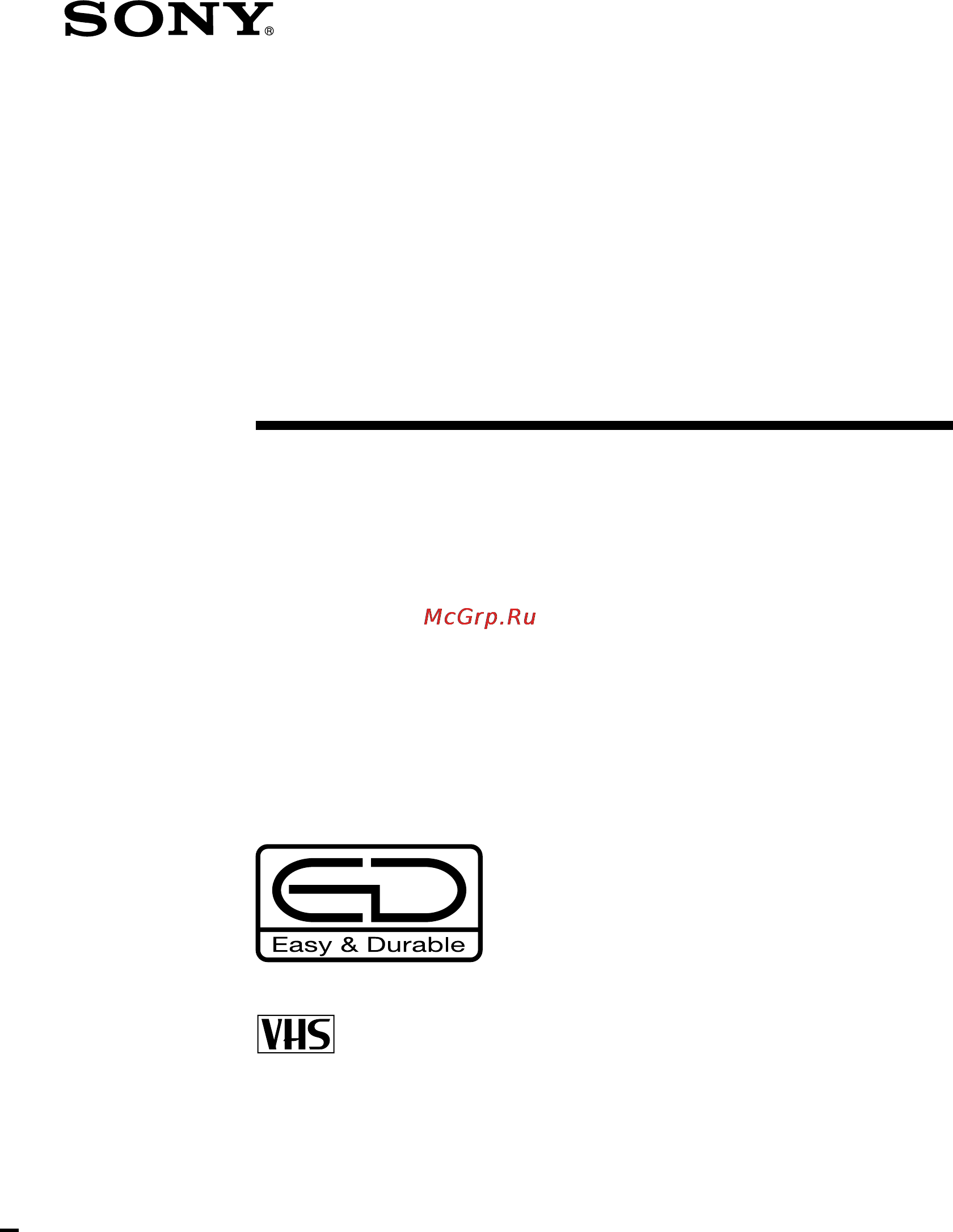
Video Cassette
Recorder
Operating Instructions
3-058-429-12 (1)
© 2000 by Sony Corporation
PAL NTSC
SLV-ED88ME/MJ/SG
SLV-ED66ME/MJ/SG
G
Содержание
- Operating instructions 1
- Slv ed88me mj sg 1
- Slv ed88me mj sg slv ed66me mj sg 1
- Video cassette recorder 1
- Caution 2
- Compatible colour tv systems 2
- Installing 2
- Introduction 2
- Precautions 2
- Safety 2
- Warning 2
- Additional information 3
- Additional operations 3
- Basic operations 3
- Editing 3
- Getting started 3
- Table of contents 3
- Checking your model name 4
- Getting started 4
- Step 1 4
- Step 1 unpacking 4
- Unpacking 4
- Inserting the batteries 5
- Setting up the remote commander 5
- Step 2 5
- Step 2 setting up the remote commander 5
- Using the remote commander 5
- Connecting the aerial 6
- Connecting the vcr 6
- Step 3 6
- Step 3 connecting the vcr 6
- Additional connections 7
- Getting started 7
- If you want to use the trinitron tv synchro play function see page 22 this connection is necessary if your tv has two or more inputs connect the audio video cable to the video in 1 jacks 7
- Satellite input set top box input 7
- To a satellite tuner slv ed88me mj sg only you can record programmes from other equipment such as a satellite tuner 7
- To a stereo system slv ed88me mj sg only you can improve sound quality by connecting a stereo system as shown on the right 7
- To a tv that has audio video input jacks this additional connection improves picture and sound quality connect the tv as shown on the right 7
- Step 4 8
- Step 4 tuning your tv to the vcr 8
- Tuning your tv to the vcr 8
- Selecting a language 10
- Step 5 10
- Step 5 selecting a language 10
- Presetting all receivable channels using the one touch tuning function 11
- Presetting channels 11
- Step 6 11
- Step 6 presetting channels 11
- Before you start turn on the vcr and the tv set the tv to the video channel 12
- Presetting all receivable channels automatically 12
- Press m m to move the cursor b to normal catv then select norm 12
- Press m m to move the cursor b to system then select b g d k or i whichever is applicable in your area if system is set to the wrong position the sound will be distorted or noisy 12
- Press menu then press m m to move the cursor b to tuner preset and press ok 12
- Step 6 presetting channels continued 12
- To preset catv channels select catv 12
- All receivable channels are preset in numerical sequence when no more receivable channels can be found presetting stops and the picture from the lowest numbered channel is displayed on the tv screen 13
- Continued 13
- Getting started 13
- Press m m to move the cursor b to auto preset then press ok 13
- Before you start turn on the vcr and the tv set the tv to the video channel 14
- Presetting channels manually 14
- Press m m to move the cursor b to normal catv then select norm 14
- Press menu then press m m to move the cursor b to tuner preset and press ok 14
- Step 6 presetting channels continued 14
- To move the cursor b to channel set 14
- To preset catv channels select catv 14
- B21 b69 15
- Catv tv distribution 15
- Channel coverage 15
- Continued 15
- E2 e12 15
- E21 e69 15
- Getting started 15
- If the tv sound is distorted or noisy press m m to move the cursor b to system then select b g d k or i whichever is applicable in your area 15
- If you know the number of the channel you want press the programme number buttons for example for channel 5 first press 0 and then press 5 15
- Press ok 15
- Press prog to select the programme position 15
- Press repeatedly until the channel you want is displayed pressing goes back to the previous channels 15
- R1 r12 15
- R21 r69 15
- S1 s41 s01 s05 15
- Sa4 sa13 15
- Selected programme position 15
- System b g 15
- System d k 15
- System i 15
- The channels are scanned in the following order 15
- To allocate another channel to another programme position repeat steps 4 and 5 15
- After presetting channels you can disable unused programme positions the disabled positions will be skipped later when you press the prog buttons 16
- Disabling unwanted programme positions 16
- If the picture is not clear 16
- In step 5 on page 15 press programme number button 0 twice to display the number 0 beside channel set 16
- Normally the auto fine tuning aft function automatically tunes in channels clearly if however the picture is not clear you may also use the manual tuning function 16
- Note that the aft auto fine tuning setting switches to off 16
- Press menu then select tuner preset and press ok 16
- Press ok 16
- Press prog to select the programme number for which you cannot obtain a clear picture 16
- Press to get a clearer picture then press ok 16
- Select fine tuning 16
- Step 6 presetting channels continued 16
- The fine tuning meter appears 16
- Setting the clock 17
- Step 7 17
- Step 7 setting the clock 17
- Getting started 18
- Note the menu disappears automatically if you do not proceed for more than a few minutes 18
- Press ok to start the clock 18
- Set the year hour and minute in sequence using to flash the item to be set and m m to select the digits 18
- Step 7 setting the clock continued 18
- Tip to change the digits during setting press to return to the item to be changed and select the digits using m m 18
- Basic operations 19
- Insert a tape 19
- Playing a tape 19
- The vcr turns on and starts playing automatically if you insert a tape with its safety tab removed 19
- Turn on your tv and set it to the video channel 19
- Additional tasks 20
- Playing a tape continued 20
- Press h play 20
- To play an ntsc recorded tape set ntsc pb in the set up menu according to the colour system of your tv for details see page 47 20
- To set the colour system if streaks appear during playback press color system on the vcr to conform to the system that the tape was recorded in normally the colour system is correctly set whenever the tape is inserted 20
- When the tape reaches the end it will rewind automatically 20
- Basic operations 21
- To display the counter on the tv screen press display 21
- To use the time counter at the point on the tape that you want to find later press clear the counter in the display window resets to 0 00 00 search for the point afterwards by referring to the counter 21
- Playing a tape continued 22
- Turning on the vcr and tv and starting playback automatically trinitron tv synchro play 22
- Basic operations 23
- Insert a tape with its safety tab in place 23
- Press prog to select the programme position you want to record 23
- Recording tv programmes 23
- Turn on your tv and set it to the video channel 23
- Recording tv programmes continued 24
- Basic operations 25
- Ep provides recording time three times as long as sp however sp produces better picture and sound quality 25
- For tape speed select sp or ep in step 4 25
- To record ntsc colour system programmes ntsc colour signals can be recorded on this vcr from the line 1 in slv ed88me mj sg sat in stb in line 2 in or line 3 in slv ed88me mj sg only 25
- To select the line input press input select or prog so that l1 l2 or l3 slv ed88me mj sg only appears in the display window 25
- When playing back the vcr automatically detects the tape speed 25
- Recording tv programmes using the easy timer function 26
- Setting the easy timer 26
- Recording tv programmes using the easy timer function continued 28
- Setting or changing the easy clock 28
- Basic operations 29
- If you make a mistake re enter the correct digits before pressing easy timer 29
- Indicator appears in the display window 29
- Press the easy timer knob to confirm the clock setting 29
- The vcr enters the timer recording setting mode 29
- To continue the easy timer setting go to step 2 in setting the easy timer on page 26 29
- To quit the easy timer setting mode without changing any settings press the easy timer knob repeatedly until the 29
- To set the clock to 8 20 press 0 8 easy timer 2 0 and easy timer in sequence to set the start or stop time to 8 20 press 0 8 2 0 and easy timer in sequence 29
- To set the timer and clock setting using the remote commander you can also use the remote commander to set the easy timer and easy clock the operations on the vcr and the remote commander correspond as follows 29
- You can also use the programme number buttons to set the clock start and stop times and the programme you want to record just press the programme number buttons to enter the hours and minutes for example 29
- Recording tv programmes using the easy timer function continued 30
- Basic operations 31
- Before you start check that the vcr clock is set to the correct time insert a tape with its safety tab in place make sure the tape is longer than the total recording time turn on your tv and set it to the video channel 32
- Press menu and select timer set check then press ok 32
- Press to flash each item in turn 2 press m m to set each item to correct a setting press to return to that setting and reset 32
- Set the date start and stop times programme position and tape speed 32
- Setting the timer manually 32
- You can preset up to eight programmes at a time 32
- Additional operations 34
- Playing searching at various speeds 34
- To resume normal playback press h play 34
- Setting the recording duration time 35
- How to connect to use this function 36
- Synchronised recording slv ed88me mj sg only 36
- To prepare the synchronised recording 36
- Hold synchro rec down for more than two seconds 37
- Press sp lp sp ep to select the tape speed sp or lp for the pal colour system and sp or ep for the ntsc colour system 37
- The synchro rec button lights up and the vcr stands by for recording 37
- The vcr automatically stops recording when the tape reaches the end or when the other equipment stops transmitting the video audio signals 37
- The vcr automatically turns on and starts recording when it receives video audio signals from the connected equipment 37
- To cancel the synchronised recording press synchro rec so that the button s light turns off 37
- To stop recording press x stop while recording 37
- Before you start turn on your tv and set it to the video channel 38
- Checking changing cancelling timer settings 38
- If you do not need to change or cancel the settings press ok then turn off the vcr to return to recording standby 38
- If you want to change or cancel a setting go on to the next step 38
- Press 1 to turn on the vcr 38
- Press menu then select timer set check 38
- How sound is recorded on a video tape 40
- Press audio monitor to select the soun 40
- Recording stereo and bilingual programmes slv ed88me mj sg only 40
- Selecting the sound while playing 40
- The vcr can record stereo and bilingual programmes only through the line input when a stereo or bilingual sound is input through the line input stereo appears on the screen and in the display window you cannot select the sound while recording 40
- The vcr records sounds onto two separate tracks hi fi audio is recorded onto the main track along with the picture monaural sound is recorded onto the normal audio track along the edge of the tape 40
- If you record a programme using the easy timer function you can easily find the beginning of the recording with this search function the search indicator flashes when the vcr finishes the easy timer recording 41
- Press the easy timer knob 41
- Searching the beginning of an easy timer recorded programme 41
- The vcr turns on rewinds to the beginning of the recorded programme and starts playback automatically 41
- Searching using the index function 42
- Using the index search buttons on the remote commander 42
- Using the search button and easy timer knob on the vcr 43
- Searching using the time search function 44
- About the 45
- Adjusting the picture 45
- Adjusting the tracking 45
- Reality regenerator function 45
- About the adaptive picture control apc function 46
- Additional operations 46
- Adjusting the picture continued 46
- Apc playback the apc function automatically works on all types of tapes including rental tapes and tapes that were not recorded with apc 46
- Apc recording whenever you insert a tape and first start recording the vcr adjusts to the tape using the apc function the apc indicator flashes rapidly this adjustment is retained until the tape is ejected 46
- E g slv ed88me mj sg 46
- Note there is a delay of a few seconds before the vcr actually starts recording while the vcr analyses the tape to avoid the delay first set the vcr to recording pause the apc indicator flashes slowly and press z rec to have the vcr analyse the tape the apc indicator flashes rapidly after the apc indicator stops flashing press x pause to start recording immediately if you press x pause before the apc indicator stops flashing the apc function is cancelled 46
- The adaptive picture control apc function automatically improves recording and playback quality by adjusting the vcr to the condition of the video heads and tape to maintain better picture quality we recommend that you set apc to on in the set up menu with the apc indicator in the display window lit 46
- Tip to set the tracking to the centre position press the tracking and buttons at the same time 46
- To deactivate the apc function press menu and select set up menu then set apc to off the apc indicator in the display window goes off 46
- Changing menu options 47
- Menu choices initial settings are indicated in bold print 47
- Press m m to select the option to change then press to change the setting 47
- Press menu then select set up menu 47
- Press ok to return to the original screen 47
- Connect line 2 in audio on this vcr to the audio output jacks on the stereo system using the rk c510hg audio cable not supplied 48
- Connecting to a vcr or stereo system 48
- E g slv ed88me mj sg 48
- Editing 48
- How to connect to a stereo system slv ed88me mj sg only 48
- How to connect to record on this vcr 48
- Basic editing 49
- When recording on this vcr 49
- Audio dubbing 50
- Additional information 51
- Troubleshooting 51
- Troubleshooting continued 52
- Others 53
- Symptoms caused by contaminated video heads 53
- Head condition sensor 54
- Sapphire tape cleaner 54
- Troubleshooting continued 54
- Additional information 55
- General 55
- Inputs and outputs 55
- Specifications 55
- Supplied accessories 55
- System 55
- 3 45 2 6 7 56
- Front panel 56
- Index to parts and controls 56
- ª 8 º 56
- Display window 57
- Index to parts and controls continued 58
- Rear panel slv ed66me mj sg 58
- Rear panel slv ed88me mj sg 58
- Remote commander 59
- T u v w x y z 60
Похожие устройства
- LG F10A8HDS Инструкция по эксплуатации
- Celestron Advanced C9 1/4-SGT XLT Инструкция по эксплуатации
- Mamiya N210 мм f/8L Инструкция по эксплуатации
- Xoro HSD 400 Pro Инструкция по эксплуатации
- Nokia 2720 Black Инструкция по эксплуатации
- Sony SLV-ED88MJ Инструкция по эксплуатации
- LG E1096SD3 Инструкция по эксплуатации
- OKI B2500 MFP Инструкция по эксплуатации
- Celestron CPC 1100 Инструкция по эксплуатации
- BBK BKT-115 RU Инструкция по эксплуатации
- Nokia 7020 Pink Инструкция по эксплуатации
- Sony SLV-ED88ME Инструкция по эксплуатации
- OKI B2520 MFP Инструкция по эксплуатации
- LG E10B8ND5 Инструкция по эксплуатации
- Sky-Watcher SK709EQ2 Инструкция по эксплуатации
- Samsung WF6528N7 Инструкция по эксплуатации
- Nokia 2710c-2 Navi Black Инструкция по эксплуатации
- Sony SLV-ED85TH Инструкция по эксплуатации
- LG E1296ND4 Инструкция по эксплуатации
- OKI B2540 MFP Инструкция по эксплуатации
