Sony SLV-ED815PS Инструкция по эксплуатации онлайн
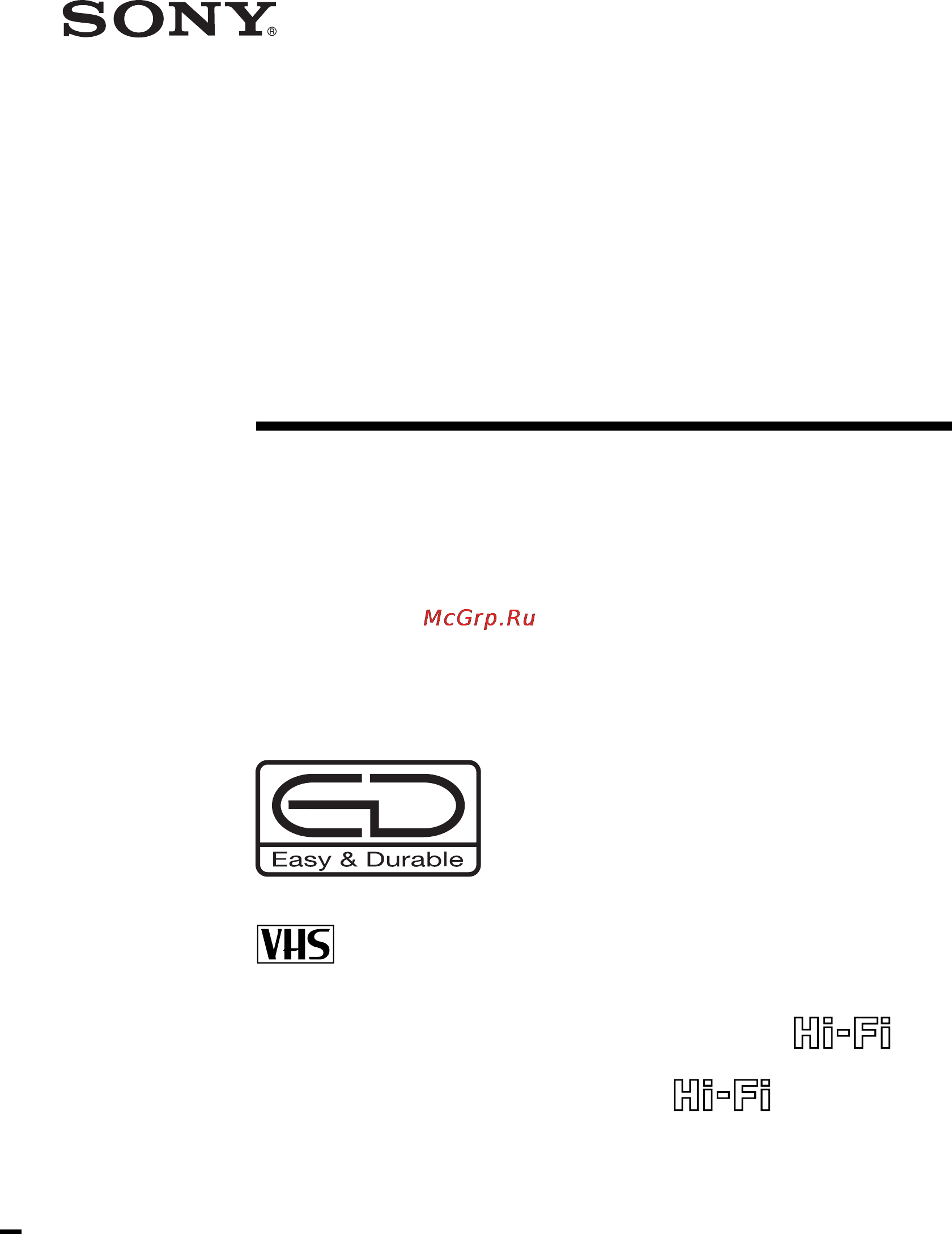
Video Cassette
Recorder
© 2001 Sony Corporation
SLV-ED915PS/TH
/
ED818ME/SG
SLV-ED817TH
/
ED815PS
SLV-ED616ME/MJ/SG
/
ED515PS
Operating Instructions
3-065-581-12 (1)
PAL NTSC
Содержание
- Video cassette recorder 1
- Caution 2
- Compatible colour tv systems 2
- Installing 2
- Introduction 2
- Precautions 2
- Safety 2
- Warning 2
- Additional information 3
- Additional operations 3
- Basic operations 3
- Editing 3
- Getting started 3
- Search operations 3
- Table of contents 3
- Checking your model name 4
- Step 1 4
- Unpacking 4
- Inserting the batteries 5
- Setting up the remote commander 5
- Step 2 5
- Using the remote commander 5
- Connecting the aerial 6
- Connecting the vcr 6
- Step 3 6
- Additional connections 7
- Step 4 8
- Tuning your tv to the vcr 8
- Selecting a language 10
- Step 5 10
- Presetting all receivable channels using the one touch tuning function 11
- Presetting channels 11
- Step 6 11
- Before you start turn on the vcr and the tv set the tv to the video channel 12
- Presetting all receivable channels automatically 12
- Press m m to move the cursor b to normal catv then select norm 12
- Press m m to move the cursor b to system then select b g d k or i whichever is applicable in your area if system is set to the wrong position the sound will be distorted or noisy 12
- Press menu then press m m to move the cursor b to tuner preset and press ok 12
- Step 6 presetting channels continued 12
- To preset catv channels select catv 12
- All receivable channels are preset in numerical sequence when no more receivable channels can be found presetting stops and the picture from the lowest numbered channel is displayed on the tv screen 13
- Continued 13
- Getting started 13
- Note picture might disappear for a few seconds during one touch tuning and auto presetting functions this is for tuning procedure and not a malfunction 13
- Press m m to move the cursor b to auto preset then press ok 13
- Before you start turn on the vcr and the tv set the tv to the video channel 14
- Presetting channels manually 14
- Press m m to move the cursor b to normal catv then select norm 14
- Press menu then press m m to move the cursor b to tuner preset and press ok 14
- Step 6 presetting channels continued 14
- To move the cursor b to channel set 14
- To preset catv channels select catv 14
- B21 b69 15
- Catv tv distribution 15
- Channel coverage 15
- Continued 15
- E2 e12 15
- E21 e69 15
- Getting started 15
- If the tv sound is distorted or noisy press m m to move the cursor b to system then select b g d k or i whichever is applicable in your area 15
- If you know the number of the channel you want press the programme number buttons for example for channel 5 first press 0 and then press 5 15
- Press ok 15
- Press prog to select the programme position 15
- Press repeatedly until the channel you want is displayed 15
- Pressing goes back to the previous channels 15
- R1 r12 15
- R21 r69 15
- S1 s41 s01 s05 15
- Sa4 sa13 15
- Selected programme position 15
- System b g 15
- System d k 15
- System i 15
- The channels are scanned in the following order 15
- To allocate another channel to another programme position repeat steps 4 and 5 15
- After presetting channels you can disable unused programme positions the disabled positions will be skipped later when you press the prog buttons 16
- Disabling unwanted programme positions 16
- If the picture is not clear 16
- In step 5 on page 15 press programme number button 0 twice to display the number 0 beside channel set 16
- Normally the auto fine tuning aft function automatically tunes in channels clearly if however the picture is not clear you may also use the manual tuning function 16
- Note that the aft auto fine tuning setting switches to off 16
- Press menu then select tuner preset and press ok 16
- Press ok 16
- Press prog to select the programme number for which you cannot obtain a clear picture 16
- Press to get a clearer picture then press ok 16
- Select fine tuning 16
- Step 6 presetting channels continued 16
- The fine tuning meter appears 16
- Setting the clock 17
- Step 7 17
- Getting started 18
- Note the menu disappears automatically if you do not proceed for more than a few minutes 18
- Press ok to start the clock 18
- Set the year hour and minute in sequence using to select the item to be set and m m to select the digits 18
- Step 7 setting the clock continued 18
- Tip to change the digits when setting press to return to the item to be changed and select the digits using m m 18
- Basic operations 19
- Insert a tape 19
- Playing a tape 19
- The vcr turns on and starts playing automatically if you insert a tape with its safety tab removed 19
- Turn on your tv and set it to the video channel 19
- Additional tasks 20
- Playing a tape continued 20
- Press h play 20
- To play an ntsc recorded tape set ntsc pb in the set up menu according to the colour system of your tv for details see page 48 20
- To set the colour system if streaks appear during playback press color system on the vcr to conform to the system that the tape was recorded in normally the colour system is correctly set whenever the tape is inserted 20
- When the tape reaches the end it will rewind automatically 20
- Basic operations 21
- To display the counter on the tv screen press display press display again and the counter will disappear from the tv screen 21
- To use the time counter at the point on the tape that you want to find later press clear the counter in the display window resets to 0 00 00 search for the point afterwards by referring to the counter 21
- Insert a tape with its safety tab in place 22
- Press prog to select the programme position you want to record 22
- Recording tv programmes 22
- Turn on your tv and set it to the video channel 22
- Ep extended play provides recording time three times as long as sp however sp produces better picture and sound quality 24
- For tape speed select sp or ep in step 4 24
- Recording tv programmes continued 24
- To record ntsc colour system programmes ntsc colour signals can be recorded on this vcr from the line 1 in and line 2 in slv ed915ps th ed818me sg ed616me mj sg and ed515ps only jacks only 24
- To select the line input press input select or prog so that l1 or l2 slv ed915ps th ed818me sg ed616me mj sg and ed515ps only appears in the display window 24
- When playing a tape the vcr automatically detects the tape speed 24
- Recording tv programmes using the easy timer function 25
- Setting the easy timer 25
- Recording tv programmes using the easy timer function continued 26
- Setting or changing the easy clock 27
- If you make a mistake re enter the correct digits before pressing easy timer 28
- Indicator appears in the display window 28
- Push the easy timer knob to finish setting the clock 28
- Recording tv programmes using the easy timer function continued 28
- The vcr enters the timer recording setting mode 28
- To continue the easy timer setting go to step 2 in setting the easy timer on page 25 28
- To quit the easy timer setting mode without changing any settings push the easy timer knob repeatedly until the 28
- To set the clock to 8 20 press 0 8 easy timer 2 0 and easy timer in sequence to set the start or stop time to 8 20 press 0 8 2 0 and easy timer in sequence 28
- To set the timer and clock setting using the remote commander you can also use the remote commander to set the easy timer and easy clock the operations on the vcr and the remote commander correspond as follows 28
- You can also use the programme number buttons to set the clock start and stop times and the programme you want to record just press the programme number buttons to enter the hours and minutes for example 28
- Recording tv programmes using the easy timer function continued 30
- Basic operations 31
- Before you start check that the vcr clock is set to the correct time insert a tape with its safety tab in place make sure the tape is longer than the total recording time turn on your tv and set it to the video channel 31
- Press menu and select timer set check then press ok 31
- Press to select each item in turn 2 press m m to set each item to correct a setting press to return to that setting and reset it 31
- Set the date start and stop times programme position and tape speed 31
- Setting the timer manually 31
- You can preset up to eight programmes at a time 31
- Setting the timer manually continued 32
- If you record a programme using the easy timer function you can easily find the beginning of the recording with the search mode function the search mode indicator flashes when the vcr finishes making an easy timer recording 33
- Push the easy timer knob 33
- Searching for the beginning of an easy timer recorded programme 33
- The vcr turns on rewinds to the beginning of the recorded programme and starts playback automatically the search mode indicator turns off 33
- Searching for the current position on a tape 34
- Searching using the blank search function 35
- Searching using the index function 36
- Using the index search buttons on the remote commander 36
- Using the search mode button and easy timer knob on the vcr 37
- Searching using the time search function 38
- Playing searching at various speeds 39
- To resume normal playback press h play 39
- Setting the recording duration time 40
- Before you start turn on your tv and set it to the video channel 41
- Checking changing cancelling timer settings 41
- If you do not need to change or cancel the settings press ok then turn off the vcr to return to recording standby 41
- If you want to change or cancel a setting go on to the next step 41
- Press 1 to turn on the vcr 41
- Press menu then select timer set check and press ok 41
- Checking changing cancelling timer settings continued 42
- For slv ed915ps th only 43
- In the nicam system 43
- In the zweiton german stereo system 43
- Recording stereo and bilingual programmes for slv ed915ps th ed818me sg ed817th and ed815ps only 43
- This vcr automatically receives and records stereo and bilingual programmes based on the zweiton system 43
- This vcr can record and receive stereo and bilingual sound when a stereo or bilingual sound is received the stereo indicator appears in the display window 43
- This vcr receives and records stereo and bilingual programmes based on the nicam system the nicam indicator appears 43
- To record a nicam programme hifi audio in the set up menu should be set to nicam initial setting to check the menu setting see page 48 43
- To select bilingual sound while recording press audio monitor to select the sound you want 43
- For slv ed818me sg ed817th and ed815ps only 44
- Press audio monitor to select the sound you want 44
- Recording stereo and bilingual programmes continued 44
- Selecting the sound during playback 44
- This vcr can record stereo and bilingual programmes only through the line input the stereo indicator appears on the tv screen and the display window you cannot select the sound while recording 44
- How sound is recorded on a video tape 45
- The vcr records sounds onto two separate tracks hi fi audio is recorded onto the main track along with the picture monaural sound is recorded onto the normal audio track along the edge of the tape 45
- About the 46
- Adjusting the picture 46
- Adjusting the tracking 46
- Reality regenerator function for slv ed915ps th ed818me sg ed817th and ed616me mj sg only 46
- About the adaptive picture control apc function 47
- Additional operations 47
- Apc playback the apc function automatically works on all types of tapes including rental tapes and tapes that were not recorded with apc 47
- Apc recording whenever you insert a tape and first start recording the vcr adjusts to the tape using the apc function the apc indicator flashes rapidly this adjustment is retained until the tape is ejected 47
- E g slv ed915ps th 47
- Note there is a delay of a few seconds before the vcr actually starts recording while the vcr analyses the tape to avoid the delay first set the vcr to recording pause the apc indicator flashes slowly and press z rec to have the vcr analyse the tape the apc indicator flashes rapidly after the apc indicator stops flashing press x pause to start recording immediately if you press x pause before the apc indicator stops flashing the apc function is cancelled 47
- The adaptive picture control apc function automatically improves recording and playback quality by adjusting the vcr to the condition of the video heads and tape to maintain better picture quality we recommend that you set apc to on in the set up menu the apc indicator lights up in the display window 47
- Tip to set the tracking to the centre position press the tracking and buttons at the same time 47
- To deactivate the apc function press menu and select set up menu then set apc to off the apc indicator in the display window turns off 47
- Changing menu options 48
- For slv ed915ps th only the set up menu has 2 pages to select page 2 press m repeatedly until page 2 appears to select page 1 press m repeatedly until page 1 appears 48
- Menu choices initial settings are indicated in bold print 48
- Press m m to select the option to change then press to change the setting 48
- Press menu then select set up menu 48
- Press ok to return to the original screen 48
- Editing with another vcr 49
- How to connect to record on this vcr 49
- Connect line 1 in audio or line 2 in audio slv ed915ps th and ed818me sg only on this vcr to the audio output jacks on the stereo system using the rk c510hg audio cable not supplied 50
- Editing with another vcr continued 50
- How to connect to a stereo system slv ed915ps th ed818me sg ed817th and ed815ps only 50
- Basic editing 51
- When recording on this vcr 51
- Audio dubbing slv ed818me sg and ed616me mj sg only 52
- Troubleshooting 53
- Troubleshooting continued 54
- Head condition sensor 55
- Sapphire tape cleaner 55
- Additional information 56
- General 56
- Inputs and outputs 56
- Specifications 56
- Supplied accessories 56
- System 56
- Front panel 57
- Index to parts and controls 57
- Display window 58
- Index to parts and controls continued 58
- Rear panel for slv ed616me mj sg and ed515ps only 59
- Rear panel for slv ed915ps th ed818me sg ed817th and ed815ps 59
- Index to parts and controls continued 60
- Remote commander 60
- T u v w x y 61
Похожие устройства
- LG F1495BDS Инструкция по эксплуатации
- Levenhuk Фиксики Файер Инструкция по эксплуатации
- OKI MB470 Инструкция по эксплуатации
- Vitek VT-1705 Инструкция по эксплуатации
- Nokia 5330 Black Инструкция по эксплуатации
- Sony SLV-ED70MN Инструкция по эксплуатации
- Xoro HSD 311 Pro Инструкция по эксплуатации
- Levenhuk 3L NG Инструкция по эксплуатации
- Samsung WF1802WECS Инструкция по эксплуатации
- OKI MB471 Инструкция по эксплуатации
- Nokia 6700s Aluminium Инструкция по эксплуатации
- Sony SLV-ED66ME Инструкция по эксплуатации
- Samsung WF1802XEC Инструкция по эксплуатации
- Levenhuk 40L NG Инструкция по эксплуатации
- Zanussi ZTI 6865 Инструкция по эксплуатации
- OKI MB480 Инструкция по эксплуатации
- Nokia 5800d-1 Navi Red Инструкция по эксплуатации
- Sony SLV-ED616SG Инструкция по эксплуатации
- Samsung WF6522S9C Инструкция по эксплуатации
- Samsung WF0602WKN Инструкция по эксплуатации
