MSI B350M BAZOOKA Инструкция по эксплуатации онлайн
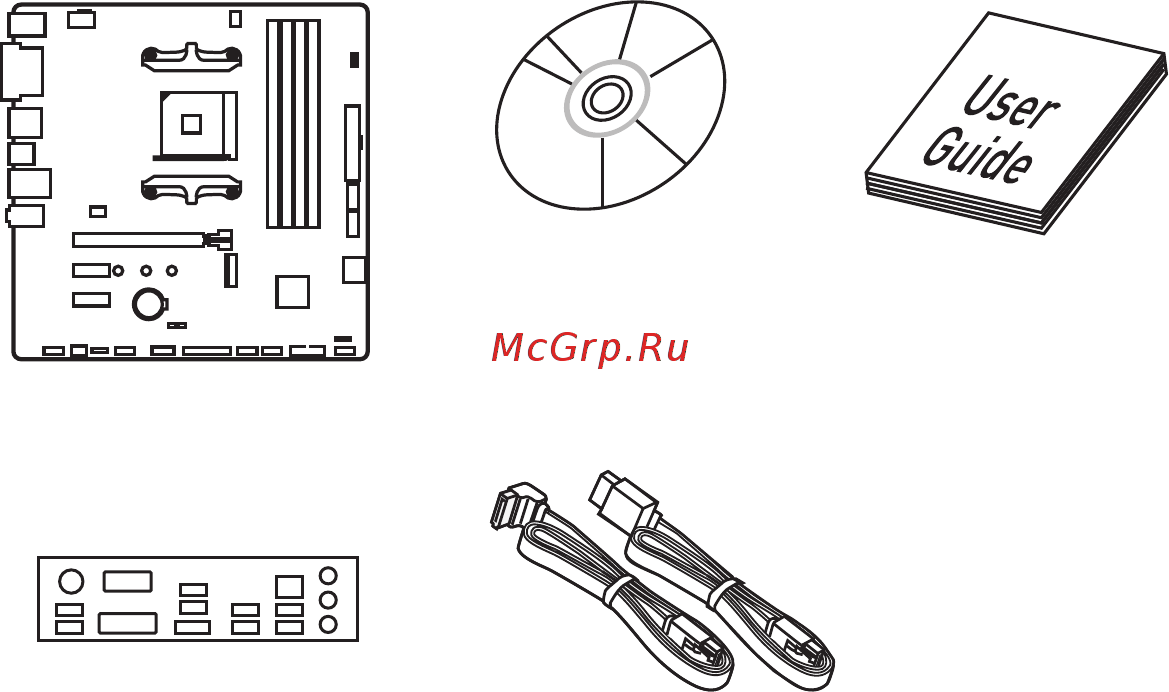
1
Unpacking
Unpacking
Thank you for buying the MSI
®
B350M BAZOOKA/ A320M BAZOOKA motherboard.
Check to make sure your motherboard box contains the following items. If something
is missing, contact your dealer as soon as possible.
SATA Cable x2
Drivers & Utilities
Disc
Motherboard User
Guide
I/O Shield
Motherboard
Содержание
- Unpacking 1
- Safety information 2
- Preparing tools and components 3
- Quick start 3
- Installing a processor 4
- Http youtu be t03adrjpyqs 5
- Installing ddr4 memory 5
- Quick start 5
- Connecting the front panel header 6
- Hdd led 6
- Hdd led hdd led hdd led 6
- Http youtu be dpelidvnzui 6
- Power led power led power led 6
- Installing the motherboard 7
- Installing sata drives 8
- Installing a graphics card 9
- Connecting peripheral devices 10
- Connecting the power connectors 11
- Power on 12
- Block diagram 19 13
- Contents 13
- Overview of components 22 13
- Quick start 3 13
- Rear i o panel 20 13
- Safety information 2 13
- Specifications 15 13
- Unpacking 1 13
- Bios setup 35 14
- Regulatory notices 78 14
- Software description 54 14
- Troubleshooting 77 14
- Specifications 15
- Block diagram 19
- After installing the realtek hd audio driver the realtek hd audio manager icon will appear in the system tray double click on the icon to launch 20
- Lan port led status table 20
- Line out 20
- Link activity led 20
- Mic in 20
- Only for b350m bazooka line in 20
- Ps 2 lan 20
- Realtek hd audio manager 20
- Rear i o panel 20
- Speed led 20
- Usb 3 gen1 20
- Audio 7 channel configuration 21
- Overview of components 22
- Component contents 23
- Cpu socket 24
- Important 24
- Introduction to the am4 cpu 24
- Dimm slots 25
- Important 25
- Memory module installation recommendation 25
- Important 26
- Pci_e1 3 pcie expansion slots 26
- Pci_e1 3 pcie pci expansion slots 26
- Sata1 4 sata 6gb s connectors 26
- Installing m module 27
- M2_1 m slot key m 27
- Video demonstration 27
- Jaud1 front audio connector 28
- Jfp1 jfp2 front panel connectors 28
- Jtpm1 tpm module connector 28
- Overview of components 28
- These connectors connect to the switches and leds on the front panel 28
- This connector allows you to connect audio jacks on the front panel 28
- This connector is for tpm trusted platform module please refer to the tpm security platform manual for more details and usages 28
- Cpu_pwr1 atx_pwr1 power connectors 29
- Important 29
- Jlpt1 parallel port connector 29
- Make sure that all the power cables are securely connected to a proper atx power supply to ensure stable operation of the motherboard 29
- These connectors allow you to connect an atx power supply 29
- This connector allows you to connect the optional parallel port with bracket 29
- Important 30
- Jusb1 2 usb 2 connectors 30
- Jusb3 usb 3 gen1 connector 30
- Note that the power and ground pins must be connected correctly to avoid possible damage 30
- Super charger utility 30
- These connectors allow you to connect usb 2 ports on the front panel 30
- This connector allows you to connect usb 3 gen1 ports on the front panel 30
- Y note that the vcc and ground pins must be connected correctly to avoid possible damage 30
- Y y in order to recharge your ipad iphone and ipod through usb ports please install ms 30
- Cpu_fan1 pump_fan1 sys_fan1 4 fan connectors 31
- Cpu_fan1 sys_fan1 2 fan connectors 31
- Default dc mode fan connectors 31
- Default pwm mode fan connectors 31
- Fan connectors can be classified as pwm pulse width modulation mode or dc mode pwm mode fan connectors provide constant 12v output and adjust fan speed with speed control signal dc mode fan connectors control fan speed by changing voltage when you plug a 3 pin non pwm fan to a fan connector in pwm mode the fan speed will always maintain at 100 which might create a lot of noise you can follow the instruction below to adjust the fan connector to pwm or dc mode 31
- Hardware monitor 31
- Important 31
- Make sure fans are working properly after switching the pwm dc mode 31
- Pin definition of fan connectors 31
- Select pwm mode or dc mode 31
- Switching fan mode and adjusting fan speed 31
- There are gradient points of the fan speed that allow you to adjust fan speed in relation to cpu temperature 31
- Jci1 chassis intrusion connector 32
- Jcom1 serial port connector 32
- Resetting the chassis intrusion warning 32
- Using chassis intrusion detector 32
- Important 33
- Jled1 rgb led strip connector 33
- Video demonstration 33
- Ez debug leds 34
- Gpu led 34
- Jbat1 clear cmos reset bios jumper 34
- Resetting bios to default values 34
- Bios setup 35
- Entering bios setup 35
- Function key 35
- Important 35
- Important 36
- Resetting bios 36
- Updating bios 36
- Updating bios with m flash 36
- Updating the bios with live update 6 36
- Ez mode 37
- Important 37
- Advanced mode 39
- Advanced 40
- Important 40
- Settings 40
- System status 40
- Important 46
- Security 46
- Save exit 47
- Important 48
- M flash 51
- Oc profile 52
- Hardware monitor 53
- Important 53
- 64 bit 54
- Bit window 54
- Installing drivers 54
- Installing utilities 54
- Installing window 54
- Installing windows 7 64 bit windows 10 64 bit 54
- Software description 54
- Live update 6 55
- Updating the system 55
- Total installer 56
- Command center 57
- Cpu frequency 57
- Important 57
- Profile buttons 57
- Cpu fan 58
- Cpu voltage 58
- Dram frequency dram voltage 58
- Igp frequency gt voltage 58
- Game boost 59
- Option buttons advanced 59
- Option buttons setting 59
- Gadget mode 60
- Option buttons information 60
- Gaming app 61
- Osd setting panel 62
- Eye rest 63
- Vr ready 63
- Gaming hotkey 64
- Important 64
- Mouse master 65
- Creating a ram disk 66
- Ramdisk 66
- X boost 67
- Advance 68
- Important 68
- Main menu 69
- Msi smart tool 69
- Step1 choose source folder 69
- Step2 choose storage device 69
- Win7 smart tool 69
- Important 70
- Super raid 70
- Configuring bandwidth 71
- Gaming lan manager 71
- Important 71
- Speed testing 72
- Dragon eye 73
- Configuration windows 74
- Steelseries engine 3 74
- Configuring your devices 75
- Tool tip 75
- Lost bios password 77
- The computer does not boot after updating the bios 77
- The power is not on 77
- The power is on but no signal to monitor 77
- The usb device is not working 77
- There is no audio 77
- There is no network 77
- Troubleshooting 77
- B 급 기기 가정용 방송통신기자재 78
- Battery information 78
- C tick compliance 78
- Ce conformity 78
- Chemical substances information 78
- Fcc compliance statement 78
- Regulatory notices 78
- クラス b 情報技術装置 78
- Regulatory notices 79
- Weee waste electrical and electronic equipment statement 79
- Environmental policy 80
- India rohs 80
- Regulatory notices 80
- Türkiye eee yönetmeli i 80
- Vi ệ t nam rohs 80
- Україна обмеження на наявність небезпечних речовин 80
- 日本 jis c 0950 材質宣言 80
- Copyright 81
- Regulatory notices 81
- Revision history 81
- Technical support 81
- Trademark recognition 81
- 产品中有害物质的名称及含量 81
- 限用物質含有情況標示聲明書 81
Похожие устройства
- MSI B350M MORTAR Инструкция по эксплуатации
- MSI B350 TOMAHAWK Инструкция по эксплуатации
- MSI B350 KRAIT GAMING Инструкция по эксплуатации
- MSI B350 GAMING PRO CARBON Инструкция по эксплуатации
- MSI X370 SLI PLUS Инструкция по эксплуатации
- MSI X370 KRAIT GAMING Инструкция по эксплуатации
- MSI X370 GAMING PRO CARBON Инструкция по эксплуатации
- MSI X370 XPOWER GAMING TITANIUM Инструкция по эксплуатации
- MSI H110M PRO-VDL Инструкция по эксплуатации
- MSI GeForce GTX 1070, GTX1070 QUICK SILVER 8G OC, 8ГБ, GDDR5, Retail Инструкция по эксплуатации
- MSI H270M MORTAR ARCTIC Инструкция по эксплуатации
- MSI H270 PC MATE Инструкция по эксплуатации
- MSI H270 TOMAHAWK ARCTIC Инструкция по эксплуатации
- MSI H270 GAMING M3 Инструкция по эксплуатации
- MSI H270 GAMING M3 Инструкция по эксплуатации
- MSI H270I GAMING PRO AC Инструкция по эксплуатации
- MSI H270 GAMING PRO CARBON Инструкция по эксплуатации
- MSI Z270-A PRO Инструкция по эксплуатации
- MSI Z270 PC MATE Инструкция по эксплуатации
- MSI Z270M MORTAR Инструкция по эксплуатации
Скачать
Случайные обсуждения
