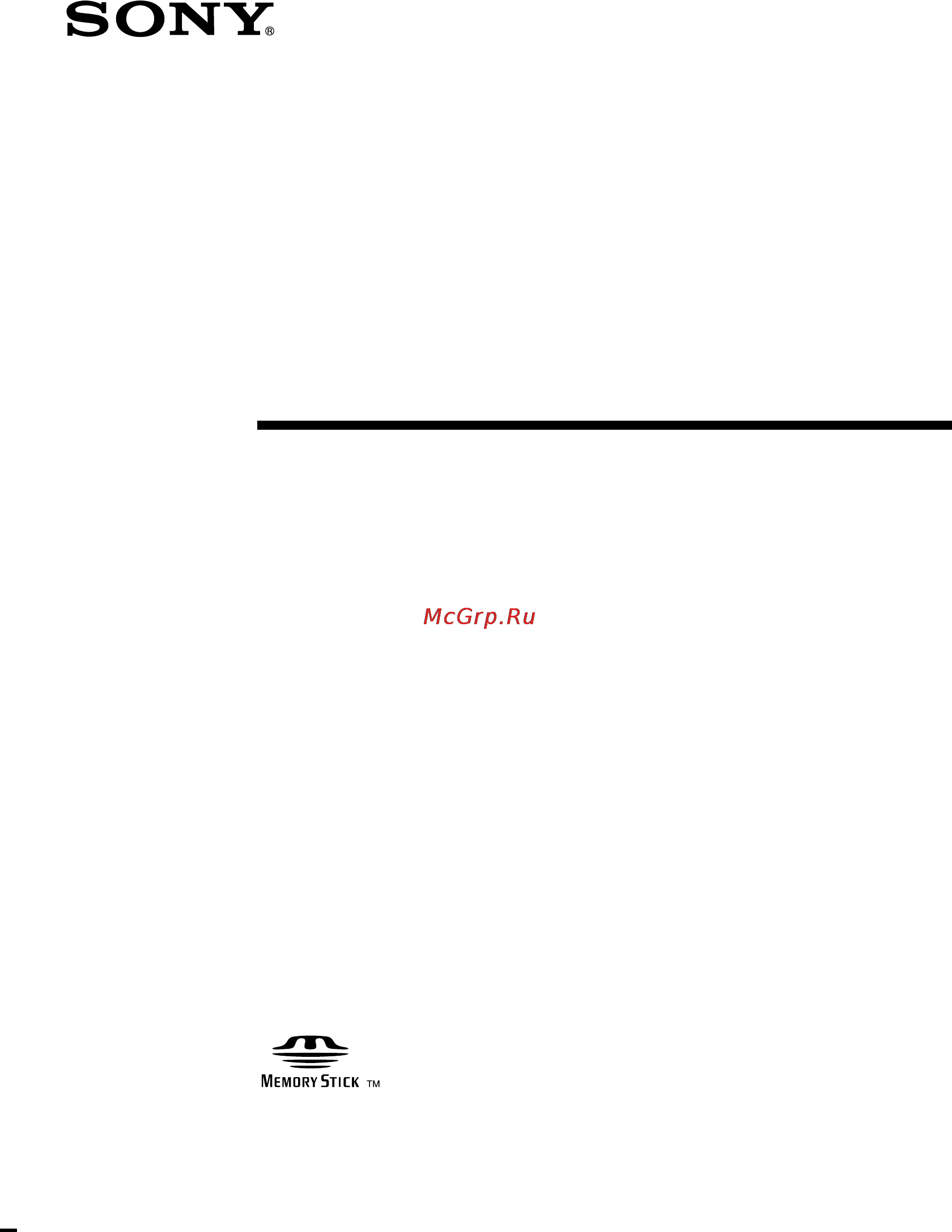Sony ICD-MS1 Инструкция по эксплуатации онлайн
Содержание
- Icd ms1 1
- Memory stick ic recorder 1
- Operating instructions 1
- For the customers in the united states 2
- Information 2
- Notice for users 2
- Owner s record 2
- Trademarks 2
- Additional information 3
- Basic operations 3
- Editing messages on the ic recorder 3
- Getting started 3
- Memory stick voice editor software operations 3
- Other functions 3
- Overview 3
- Table of contents 3
- Various ways of playback 3
- Erasing 4
- Overview 4
- Playback 4
- Recording 4
- Reviewing the current recording is also very easy 4
- Since you do not need to search for the end of the last recording you can start recording quickly whenever you wish 4
- The memory stick ic recorder enables you to record and play back oral messages recorded on a memory stick 4
- Unlike with tape recorders you do not need to worry about recording over previously recorded messages by mistake 4
- What is the memory stick ic recorder 4
- When a new message is recorded it is automatically added after the last recorded message 4
- With this ic recorder you can quickly locate the message you want to play back 4
- You can quickly and easily erase unwanted messages when a message is erased the next message automatically advances leaving no blank space 4
- Maximum recording time of a memory stick 5
- On file format 5
- The type of memory stick you can use with this ic recorder 5
- What is memory stick 5
- About formatting of a memory stick 6
- Notes on using a memory stick 6
- Can be created to save messages 7
- Features of the icd ms1 ic recorder 7
- Labeling folders and messages page 27 7
- Lcd window with back light page 34 7
- Minutes sp 131 minutes lp recording time using the supplied 16mb memory stick and recording up to 965 messages 7
- The supplied memory stick voice editor software page 38 7
- Up to 340 folders 7
- Various record playback and edit functions 7
- About this manual 8
- Additional information page 60 8
- Basic operations page 12 8
- Getting started page 9 8
- Memory stick voice editor software operations page 38 8
- To open online help files 8
- Using online help files of the software 8
- Various ways of playback page 19 editing messages on the ic recorder page 21 other functions page 30 8
- Getting started 9
- Ow battery 9
- Step 1 installing the battery 9
- 0 00 199 10
- Da e t time 10
- Step 2 setting the clock 10
- About write protect of a memory stick 11
- Access e 11
- After inserting a memory stick 11
- M mory s ick t 11
- Removing the memory stick 11
- Step 3 inserting a memory stick into the ic recorder 11
- Basic operations 12
- Folder o1 12
- Recording messages 12
- Other operations 13
- Recording with an external microphone or from other equipment 13
- To change the recording mode 13
- To listen to the current recording 13
- To monitor the recording 13
- To pause recording 13
- To review the current recording instantly 13
- To select the microphone sensitivity 13
- To stop recording 13
- R ecordi g n 14
- Recording messages continued 14
- Remaining memory indication 14
- Starting recording automatically in response to the sound advanced vor function 14
- To cancel vor 14
- To review during recording 14
- Folder o1 15
- Playing back messages 15
- Other operations 16
- Playing back all messages in a folder continuously continuous play 16
- Playing back messages continued 16
- Playing the beginning of each message scanning play 16
- Searching forward backward during playback cue review 16
- To select the desired message 16
- To stop playback 16
- Erasing messages 17
- Erasing messages one by one 17
- Folder 01 17
- Erasing all messages in a folder 18
- Adjusting the playback speed 19
- Low pl y a 19
- Playing the beginning of each message scanning play 19
- Various ways of playback 19
- Folder o1 20
- Playing back one message repeatedly one message repeat 20
- Playing back the specified section repeatedly a b repeat 20
- Playing repeatedly repeat play 20
- Adding a recording 21
- Adding a recording to a previously recorded message 21
- Adding an overwrite recording during playback 21
- Verwr te i 21
- Add index 22
- Add index r 22
- Dividing a message by adding an index 22
- Dividing a message into two combining messages index function 22
- Ecordi g n 22
- Folder o1 22
- Combining messages by erasing the index 23
- Folder o1 23
- Press erase button while the display is flashing 23
- Press the jog lever up or down to display the number of the second of the two messages you want to combine 23
- Rase index e 23
- To cancel erasing 23
- To play the divided messages continuously 23
- While pressing erase button press index button for more than 1 second 23
- Adding deleting folders 24
- Adding folders 24
- Deleting folders 24
- New folder 24
- Folder o2 25
- Folder o3 m ove ms g 25
- Moving messages to a different folder 25
- Adding priority mark s priority mark function 26
- Folder o1 26
- Priorit 26
- Alphabet templates f 27
- Labeling folders 27
- Labeling folders or messages folder message name 27
- Older na e m 27
- Enter characters 28
- Format folder na e m msg na me 28
- Labeling messages 28
- M sg na me 28
- Press menu button 28
- Press the jog lever 28
- Press the jog lever for more than one second to fix the name 28
- Press the jog lever up or down to select msg name 28
- To enter characters 29
- To replace characters 29
- Off n o 30
- Other functions 30
- Playing back a message at a desired time with an alarm 30
- Follow steps 1 and 2 on page 30 after selecting the alarm setting the alarm date and time will be displayed in the display window 32
- Playing back a message at a desired time with an alarm continued 32
- Select the message you set the alarm for and press menu button 2 select alarm and press the jog lever 3 to cancel the alarm setting press the jog lever up or down to select off and press the jog lever to change the alarm date and time press the jog lever when the alarm date is displayed follow steps 3 to 5 on pages 30 and 31 to change the alarm date and time 4 press menu button exit the menu mode 32
- To cancel the alarm setting or change the alarm time 32
- To check the alarm setting 32
- Folder o1 33
- Preventing accidental operation hold function 33
- Folder o1 34
- Selecting the display mode 34
- Formatting 35
- Formatting a memory stick 35
- Changing ic recorder settings 36
- Larm off 36
- Mode on beep sp a 36
- Selecting the recording mode mode 36
- Turning off the beep sound beep 36
- Off on 37
- Playing back all messages in a folder continuously cont 37
- Recording with an external microphone or other equipment 37
- Before using the software 38
- Memory stick voice editor software operations 38
- Saving the messages on your computer s hard disk page 48 38
- Transferring messages back to the memory stick for playing back with the ic recorder page 52 38
- Transferring the messages recorded on the memory stick ic recorder to your display monitor page 48 38
- What you can do with the memory stick voice editor software 38
- Click next 40
- Click ok 40
- Insert the supplied cd rom into the cd rom drive 40
- Installing the software 40
- Select the directory where the memory stick voice editor software is to be installed and click next 40
- System requirements 40
- To install the software 40
- Turn on your computer and start up windows 40
- Click start and select programs memory stick voice editor and then uninstall 41
- Connecting the memory stick to your computer 41
- Follow the displayed instructions 41
- If your computer does not have a memory stick slot 41
- If your computer has a memory stick slot 41
- To connect a memory stick to your computer 41
- To uninstall the software 41
- About folder structures 42
- Connecting a memory stick to your computer continued 42
- Click start and select programs memory stick voice editor and then memory stick voice editor 43
- Remove the memory stick from your ic recorder and connect it to your computer page 41 43
- Starting up memory stick voice editor 43
- Starting up the software 43
- The first time you start the software or when a memory stick drive is not found 43
- To quit the memory stick voice editor 43
- Turn on your computer and start windows 43
- Memory stick voice editor software operations 45
- Message list box 45
- Player section 45
- The messages in the selected folder are displayed with the relevant information message number message length recorded date and time priority and alarm settings and recording mode sp or lp 45
- This section controls playback operations the information of the memory stick and the message being played back is displayed it also contains the buttons for playback operations when you double click an msv file on the desktop without starting the memory stick voice editor only the player section is displayed 45
- Playing back messages on the computer 46
- To play back messages in the memory stick 46
- To play back msv files saved in the hard disk of the computer 46
- Click n play button 47
- Click repeat button 47
- Functions of playback control buttons 47
- Select the message you want to play back 47
- To play back a message repeatedly 47
- Various ways of playback 47
- Click n play button 48
- Click n play button to determine which portion on the slider corresponds to the portion you wan to play back repeatedly 48
- Click repeat button 48
- Drag the a button to the point where you want to start playback 48
- Drag the b button to the point where you want to stop playback 48
- Playing back messages on the computer continued 48
- Saving messages or folders 48
- Saving messages to the computer 48
- Select the message you want to play back 48
- To play back a specific portion of a message a b repeat 48
- Saving as other file types 49
- About file types 50
- Click save 50
- Save as voice folder on the toolbar or select save as voice folder from the file menu 50
- Saving messages to the compueter continued 50
- Saving the entire voice folder at one time 50
- Select the memory stick drive in the drive box 50
- Specify the destination to which the voice folder is to be saved in the save in box and the file type to save the contained message files in the save as type box 50
- Adding messages or folders 52
- Adding or replacing messages to the memory stick 52
- Click yes to replace the voice folder 52
- Drag and drop the voice folder onto the folder or message list box on the memory stick voice editor 52
- In the window or folder of the explorer or your computer s desktop click the desired voice folder you want to overwrite onto the memory stick 52
- Restoring the voice folder back to the memory stick replacing 52
- Click yes to backup the voice folder 53
- Changing the folder name 54
- Changing the message name 54
- Changing the message or folder name 54
- Click the message folder on the folder list box and click folder rename folder from the file menu 54
- Click the message on the message list box and click rename message from the file menu 54
- Creating a folder 54
- Deleting a message or a folder 54
- Editing messages in the memory stick on the computer screen 54
- Moving a message or a folder 54
- Changing the alarm settings 55
- Click ok 55
- Click the message whose alarm setting you want to change on the message list box and click set cancel alarm from the file menu 55
- In the alarm playback mode group box choose what to play back at the alarm time 55
- In the alarm setting group box set the day for alarm playback 55
- In the alarm time group box set the time for alarm playback 55
- Sorting the messages 55
- To cancel the alarm setting 55
- Changing the priority settings 56
- File menu 57
- Using the menu commands 57
- Edit menu 58
- Help menu 58
- Using the menu commands continued 58
- View menu 58
- Toolbar 59
- Additional information 60
- Data backup 60
- On handling 60
- On maintenance 60
- On noise 60
- On power 60
- On safety 60
- On using a memory stick 60
- Precautions 60
- Ic recorder 61
- Troubleshooting 61
- Memory stick voice editor software 62
- Troubleshooting continued 62
- About the maximum recording time and the maximum number of messages or folders 64
- About the minimum recording unit 64
- System limitations 64
- Error messages 65
- Ic recorder 65
- Error messages continued 66
- Memory stick voice editor software 66
- Additional information 67
- Design and specifications are subject to change without notice 67
- For the customers in canada 67
- For the customers in the united states 67
- Note on the supplied memory stick 67
- Specifications 67
- Your dealer may not handle some of the above listed optional accessories please ask the dealer for detailed information 67
- Display window 68
- Folder o1 68
- Index to parts and controls 68
- Additional information 69
- Menu map 69
- H i j k 70
- T u v w x y z 71
Похожие устройства
- Opel Astra 2012 - MY 12.0 Инструкция по эксплуатации
- Electrolux UltraSilencer USDELUXE Инструкция по эксплуатации
- Premiera RTR-770ZX Инструкция по эксплуатации
- One For All URC 7140 Инструкция по эксплуатации
- Sony PCM-M10 Инструкция по эксплуатации
- Opel Astra 2011 - MY 11.5 Инструкция по эксплуатации
- Electrolux UltraSilencer USALLFLOOR Инструкция по эксплуатации
- Nikon F55D Инструкция по эксплуатации
- One For All Prime URC 7721 Инструкция по эксплуатации
- Sony PCM-D50 Инструкция по эксплуатации
- Opel Astra 2011 - MY 11.0 Инструкция по эксплуатации
- Scarlett SC-1155 Инструкция по эксплуатации
- Electrolux ZUP 3820B Инструкция по эксплуатации
- One For All Comfort URC 7930 Инструкция по эксплуатации
- Sony NWZ-X1060 Инструкция по эксплуатации
- Opel Astra 2010 - MY 10.5 Инструкция по эксплуатации
- Vitek VT-4097 SR Инструкция по эксплуатации
- One For All Comfort URC 7950 Инструкция по эксплуатации
- Sony NWZ-X1050 Инструкция по эксплуатации
- Zanussi DE 4744 Инструкция по эксплуатации