Qnap TS-563-2G Инструкция по эксплуатации онлайн
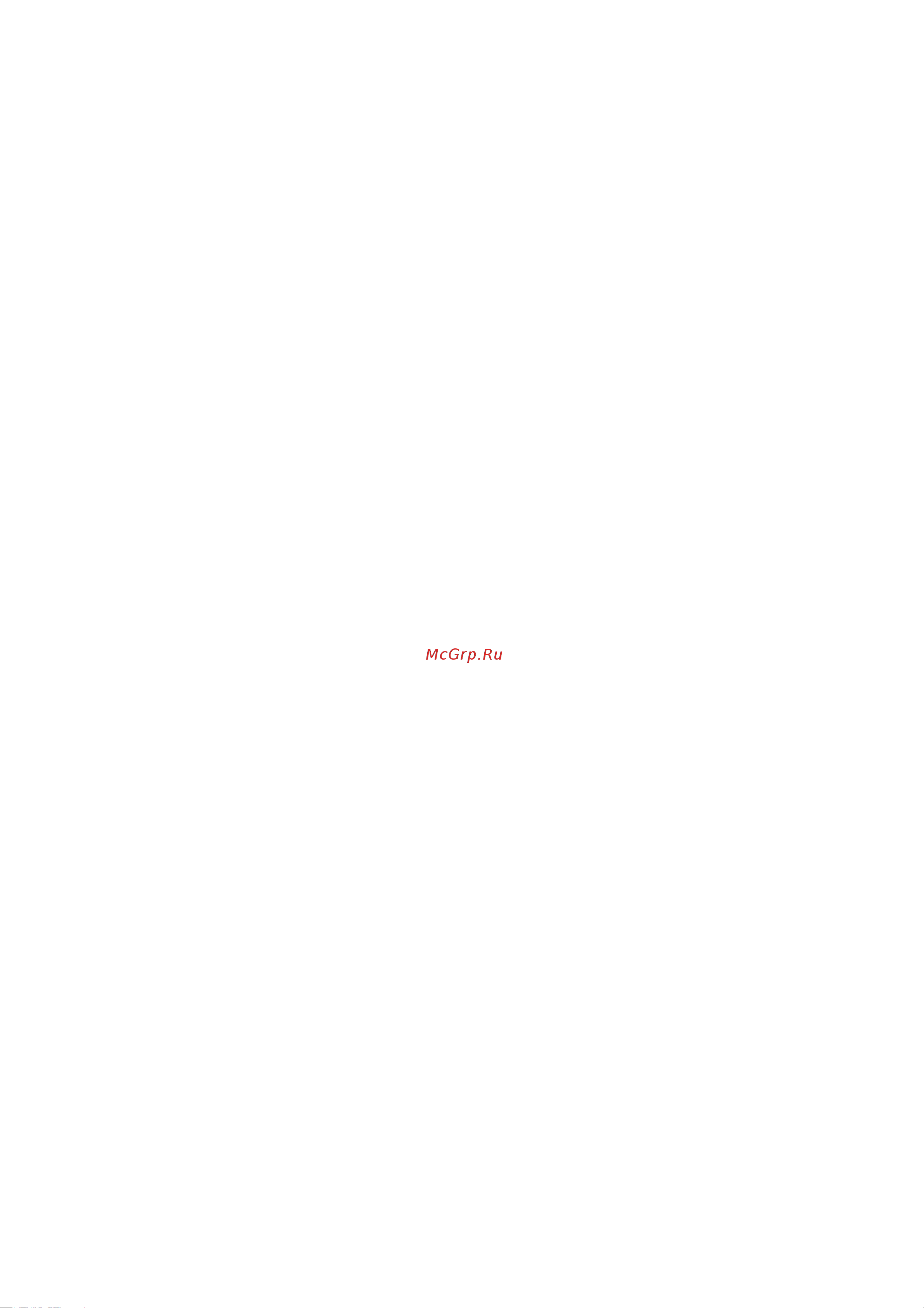
QNAP Turbo NAS
Software User Manual
(Version: 4.2)
This manual is applicable to the following Turbo NAS models: TS-110, TS-112, TS-112P,
TS-119, TS-119P+, TS-119P II, TS-120, TS-121, TS-210, TS-212, TS-212-E, TS-212P,
TS-219, TS-219P, TS-219P+, TS-219P II, TS-220, TS-221, TS-239 Pro, TS-239 Pro II,
TS-239 Pro II+, TS-259 Pro, TS-259 Pro+, HS-210, TS-269H, TS-410, TS-410U, TS-412,
TS-412U, TS-419P, TS-419P+, TS-419P II, TS-419U, TS-419U+, TS-419U II, TS-420,
TS-420U, TS-421, TS-421U, TS-439 Pro, TS-439 Pro II, TS-439 Pro II+, TS-439U-RP/SP,
TS-459 Pro, TS-459 Pro II, TS-459 Pro+, TS-459U-RP/SP, TS-459U-RP+/SP+, TS-509
Pro, TS-559 Pro, TS-559 Pro+, TS-559 Pro II, TS-639 Pro, TS-659 Pro, TS-659 Pro+,
TS-659 Pro II, TS-809 Pro, TS-809U-RP, TS-859 Pro, TS-859U-RP+, TS-859 Pro+,
TS-859U-RP, SS-439 Pro, SS-839 Pro.
*Unless otherwise specified, the content of this manual applies to all the above NAS
models.
*For user manuals of other NAS models and firmware versions, please visit
http://docs.qnap.com
© 2015 QNAP Systems, Inc. All Rights Reserved.
Содержание
- Qnap turbo nas 1
- Software user manual 1
- Version 4 1
- Table of contents 2
- Notice 5
- Legal notice and disclaimer 6
- Regulatory notice 8
- Document annotation 10
- Safety information and precautions 11
- Getting started 12
- Hardware installation 13
- Hard disk drive compatibility list 14
- Checking system status 15
- Software installation 19
- Smart installation guide 20
- Cloud installation 21
- Cd installation 22
- Hdmi installation 23
- Getting utilities 24
- Connecting to nas shared folders 25
- Windows 26
- Mac or linux 27
- Connecting to nas by web browser 28
- Migrating from old nas 29
- Qts basics and desktop 36
- Introducing qts 37
- Using qts desktop 39
- System settings 46
- General settings 47
- Storage manager 50
- Volume management 51
- Raid management 54
- Hard disk s m a r t 67
- Encrypted file system 68
- Portal management 73
- Target management 76
- Privilege settings 137
- Network services 161
- Supported for usb esata external storage devices and virtual disks 173
- The network recycle bin feature is not 173
- Applications 185
- Qnap applications 225
- Mobile apps 326
- Computer utilities 331
- Nas add ons 333
- For example when you turn on the nas with 5 hard drives installed the lcd panel 339
- For first time installation the lcd panel shows the number of hard drives detected and 339
- Press enter and the following message shows press select to select yes to confirm 339
- Press select to choose the option and press enter to confirm 339
- Raid 1 339
- Raid 5 339
- Raid 6 339
- Single single 339
- The ip address you may select to configure the hard drives 339
- This feature is only provided by the nas models with lcd panels 339
- Use the lcd panel 339
- When the nas has started up you will be able to view the nas name and ip address 339
- You can press select to browse more options for example raid 6 339
- You can use the lcd panel to perform disk configuration and view system information 339
- Accessible if you add a member drive to the device it will start to rebuild you can 340
- Can connect to the raid volume for example create folders and upload files to the 340
- Check the status on the volume management page 340
- Component devices are ready the nas will execute raid synchronization and the 340
- Data encryption functions may not be available in accordance to the legislative 340
- Encrypted file system 340
- Folders on the nas in the meantime to make sure the stripes and blocks in all the raid 340
- Hard drives create the raid device format the raid device and mount it as a volume 340
- If a member drive of the raid configuration was lost during the 340
- Nas fails to create the disk volume the following message will be shown 340
- On the nas the progress will be shown on the lcd panel when it reaches 100 you 340
- Restrictions of some countries 340
- Synchronization rate is around 30 60 mb s varies depending on the hard drive models 340
- Synchronization the raid device will enter degraded mode the volume data is still 340
- System resource usage etc 340
- The default encryption password is admin to change the password login the nas 340
- This feature is not supported by ts 110 ts 119 ts 210 ts 219 ts 219p ts 410 340
- To encrypt the disk volume select yes when the lcd panel shows encrypt volume 340
- Ts 419p ts 410u ts 419u ts 119p ts 219p ts 419p ts 112 ts 212 ts 340
- Ts 419u ts 412u 340
- Volume management page the 340
- When the configuration is finished the nas name and ip address will be shown if the 340
- When the lcd panel shows the nas name and ip address you can press enter to go to 340
- When you execute raid 1 raid 5 or raid 6 configuration the system will initialize the 340
- Back to main menu 341
- Configuration and storage capacity the second line shows the member drive number of 341
- Disk info 341
- Enter network settings 341
- In physical disk you can view the following options 341
- In tcp ip you can view the following options 341
- Lan gateway 341
- Lan ip address 341
- Lan pri dns 341
- Lan sec dns 341
- Lan subnet mask 341
- O network settings back 341
- O network settings dhcp 341
- O network settings static ip 341
- Password 341
- Physical disk 341
- Reboot 341
- Shut down 341
- System 341
- Tcp ip 341
- The disk info shows the temperature and the capacity of the hard drives 341
- The main menu the main menu consists of the following items 341
- This section shows the hard drive configuration of the nas the first line shows the raid 341
- Volume 341
- Confirm 342
- If there is more than one volume press select to view the information the following 342
- Password of the lcd panel select yes to continue 342
- Raid 5 b raid 5 rebuilding 342
- Raid 5 s raid 5 re synchronizing 342
- Raid 5 u raid 5 is unmounted 342
- Raid 5 x raid 5 non activated 342
- Raid5 d raid 5 degraded mode 342
- Raid5 s raid5 spare 342
- Table shows the description of the lcd messages for raid 5 configuration 342
- The configuration 342
- The default password of the lcd panel is blank enter this option to change the 342
- This section shows the system temperature and the rotation speed of the system fan 342
- Use this option to restart the nas press select to select yes then press enter to 342
- Use this option to turn off the nas press select to select yes then press enter to 342
- Balancing mode 343
- Cpu overheat the cpu has overheated 343
- Enter to view the message press enter again to view the next message 343
- Hdd ejected a hard drive has been ejected 343
- Hdd failure a hard drive has failed 343
- Hdd overheat a hard drive has overheated 343
- Lan1 lost lan 1 is disconnected 343
- Lan2 lost lan 2 is disconnected 343
- Moves to ok press enter verify the password to confirm the changes 343
- Network lost both lan 1 and lan 2 are disconnected in failover or load 343
- Select this option to return to the main menu 343
- Sys fan failed the system fan has failed 343
- Sys overheat the system has overheated 343
- Vol1 degraded the disk volume 1 is in degraded mode 343
- Vol1 full the disk volume 1 is full 343
- When the nas encounters an error a message will be shown on the lcd panel press 343
- You can enter a password of maximum 8 numeric characters 0 9 when the cursor 343
- Gnu general public license 345
Похожие устройства
- Qnap TS-453mini-2G Инструкция по эксплуатации
- Qnap TS-131 Инструкция по эксплуатации
- Qnap TS-651 Инструкция по эксплуатации
- Qnap TS-421 Инструкция по эксплуатации
- Quattro Elementi ELICA 800 Инструкция по эксплуатации
- Quattro Elementi ELICA 600 Инструкция по эксплуатации
- Quattro Elementi ELICA 500 Инструкция по эксплуатации
- Quattro Elementi ELICA 400 Инструкция по эксплуатации
- Quattro Elementi Drenaggio 1300 F Grande Инструкция по эксплуатации
- Quattro Elementi Giardino 1100 FL Inox Инструкция по эксплуатации
- Quattro Elementi Giardino 1000 Ci Инструкция по эксплуатации
- Quattro Elementi Automatico 700 EL Инструкция по эксплуатации
- Quattro Elementi Automatico 1300 FL Инструкция по эксплуатации
- Qumo Dragon War GAMER M08 USB Инструкция по эксплуатации
- Qumo Dragon War AXE M07 USB Инструкция по эксплуатации
- Qumo Dragon War Terra USB Инструкция по эксплуатации
- Qumo Dragon War Alien USB Инструкция по эксплуатации
- Qumo Dragon War Pike USB Инструкция по эксплуатации
- Recaro zero 1 xenon blue 6303.21504.66 Инструкция по эксплуатации
- Recaro zero 1 racing red 6303.21509.66 Инструкция по эксплуатации
