Panasonic SDR-S10 Инструкция по эксплуатации онлайн
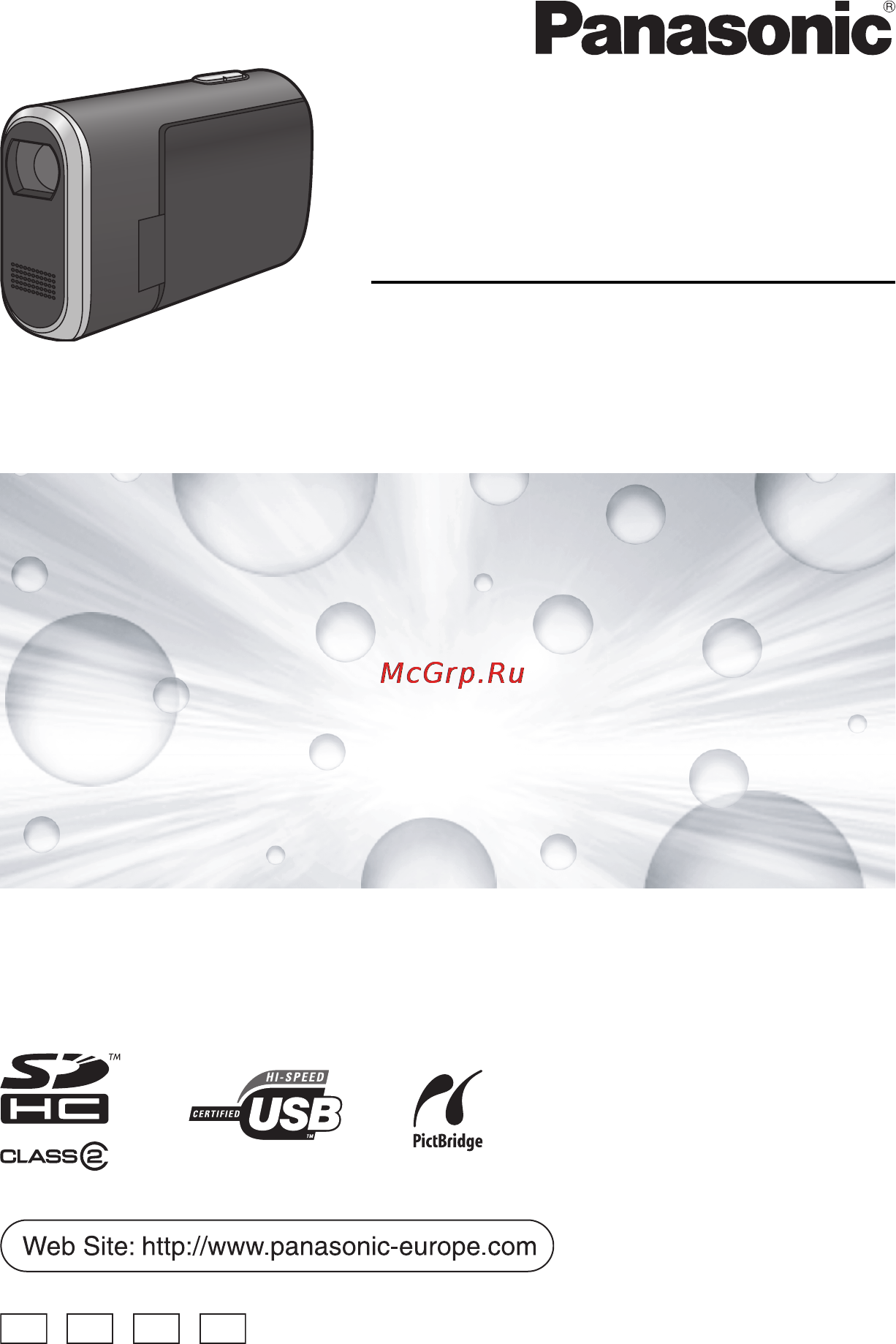
EP
Operating Instructions
SD Video Camera
Model No. SDR-S10
Before use, please read these instructions completely.
VQT1E14
EB
EP
GC
GN
VQT1E14(EB_GC_ENG).book 1 ページ 2007年2月28日 水曜日 午後2時23分
Содержание
- Model no 1
- Operating instructions 1
- Sd video camera 1
- Sdr s10 1
- Vqt1e14 1
- Caution 2
- Caution for ac mains lead for united kingdom 2
- Dear customer 2
- Important 2
- Before use 3
- How to replace the fuse 3
- Information for your safety 3
- Warning 3
- Caution 4
- Emc electric and magnetic compatibility 4
- Use only the recommended accessories 4
- Carefully observe copyright laws 5
- For the purposes of these operating instructions 5
- Indemnity concerning recording content 5
- Before recording 37 recording motion pictures 39 7
- Before using 7
- Caution for ac mains lead for united kingdom information for your safety 7
- Contents 7
- Features 7
- Inserting removing an sd card 6 how to use the cursor button 7 switching the language 2 using the menu screen 3 setting date and time 4 adjusting the lcd monitor 6 7
- Manual recording functions 53 7
- Power supply 9 7
- Recording 7
- Recording still pictures 43 7
- Sales and support information for united kingdom 0 accessories 1 parts identification and handling 2 7
- Sd card 6 7
- Selecting a mode 3 7
- Various recording functions 45 7
- Card management 0 8
- Editing 8
- Editing 6 8
- End user license agreement 79 8
- Functions that cannot be used simultaneously 00 8
- Index 118 8
- Indications 96 8
- Menus 92 8
- Motion picture playback 0 still picture playback 4 8
- Others 8
- Playback 8
- Troubleshooting 101 cautions for use 108 explanation of terms 112 specifications 114 8
- With a computer 8
- With a computer macintosh 91 8
- With a computer windows 78 8
- With a dvd recorder 3 8
- With a printer pictbridge 5 8
- With a tv 1 8
- With a vcr 4 8
- With other products 8
- Features 9
- Water resistance 9
- Sales and support information for united kingdom 10
- Shock proof 10
- Accessories 11
- Optional accessories 11
- Parts identification and handling 12
- 17 18 16 19 13
- About the card battery door and the terminal cover 14
- Attach the 2 way hand strap 1 to this unit 14
- Attach the tripod adaptor 2 to the attachment screw for tripod adaptor on this unit 14
- Pass your hand between the strap and the unit and then pull the length adjustment tab 3 14
- Strap fixture 14
- To use as a grip belt 14
- Adjust the angle of the lcd monitor as desired 15
- Attach camera base 2 on the tripod to the tripod receptacle 1 on the adaptor 15
- Attach the 2 way hand strap and the tripod adaptor to the unit 15
- Attaching to a tripod 15
- Place your finger on the lcd monitor open part a and pull the lcd monitor out in the direction of the arrow 15
- To detach from the tripod 15
- Using the lcd monitor 15
- Concerning the cards that can be used on this unit 16
- Sd card 16
- About sd cards that you can use for motion picture recording 17
- Handling precautions 18
- Sd speed class rating class 2 18
- Close the card battery door and then slide the card battery door lock to lock 19
- Insert the battery until it clicks paying attention to the direction of the battery 19
- Inserting the battery and charging the battery 19
- Power supply 19
- Rotate the mode dial to select off 19
- Slide the card battery door lock to open and then open the card battery door 19
- About charging errors 20
- Connect the ac adaptor supplied a to this unit and the ac outlet 20
- Close the card battery door and then slide the card battery door lock in the direction of the arrow 21
- Connecting to the ac outlet 21
- Slide the card battery door lock in the direction of arrow and then open the card battery door 21
- Slide the lock a in the direction of the arrow and then remove the battery 21
- To remove the battery 21
- Charging time 22
- Charging time and recordable time 22
- Recordable time 22
- How to turn off the power 23
- How to turn on the power 23
- Selecting a mode 23
- Selecting a mode turning the unit on off 23
- Set the mode dial to off 23
- Set the mode dial to or 23
- How to turn the power on and off with the lcd monitor 24
- Press the menu button then select setup quick start on and then press the cursor button in the centre 24
- Quick start 24
- To turn off the power 24
- To turn on the power 24
- Close the lcd monitor while the mode dial is set to or 25
- Open the lcd monitor 25
- To cancel quick start 25
- Close the card battery door and then slide the card battery door lock in the direction of the arrow 26
- Insert remove the sd card into from the card slot 26
- Inserting removing an sd card 26
- Set the mode dial to off 26
- Slide the card battery door lock in the direction of the arrow and then open the card battery door 26
- Basic operations 27
- Card access lamp 27
- How to use the cursor button 27
- Press the cursor button up down left or right to select an item or scene and then press the cursor button in the centre to set it 27
- Operations during playback 28
- Operations during recording 28
- About the operation icons displayed in each mode 29
- Help mode 32
- Press the menu button then select language and then press the cursor button in the centre 32
- Select english and then press the cursor button in the centre 32
- Switching the language 32
- To exit the help mode 32
- Using the menu screen 33
- Setting date and time 34
- Changing the date and time display style 35
- Changing the display style 35
- Press the cursor button in the centre to enter the selection 35
- Adjusting the brightness and colour level 36
- Adjusting the lcd monitor 36
- Increasing and decreasing the brightness of the entire lcd monitor 36
- Press the cursor button up or down to select the item to be adjusted then press the button left or right to make the adjustment 36
- Press the menu button then select setup lcd set yes and then press the cursor button in the centre 36
- Press the menu button then select setup power lcd on and then press the cursor button in the centre 36
- To cancel power lcd 36
- Basic camera positioning 37
- Before recording 37
- About auto mode 38
- Press the record button to start recording 39
- Recording motion pictures 39
- Rotate the mode dial to select 39
- To end the recording 39
- Screen indications in the video recording mode 40
- When recording stops suddenly during motion picture recording 40
- Approximate recording times of motion pictures per sd card made by panasonic 41
- Press the menu button then select basic rec mode desired item and then press the cursor button in the centre 41
- Recording modes and recordable time available for the motion picture 41
- Rotate the mode dial to select 41
- Press the record button 43
- Recording still pictures 43
- Rotate the mode dial to select 43
- To record still pictures clearly 43
- Pict quality 44
- Picture quality for still picture recording 44
- Press the menu button then select advanced shtr effect on and then press the cursor button in the centre 44
- Press the menu button then select basic pict quality desired item and then press the cursor button in the centre 44
- Recording with a shutter operation effect 44
- Screen indications in picture recording mode 44
- Digital zoom function 45
- Rotate the mode dial to select or press the zoom button 45
- Rotate the mode dial to select press the menu button then select advanced d zoom desired item and then press the cursor button in the centre 45
- Various recording functions 45
- Zoom in out function 45
- Backlight compensation function 46
- To use the zoom microphone function 46
- Fade in fade out function 47
- Press the cursor button in the centre then press the button down to display the icon shown in the illustration 47
- Press the cursor button left to select 47
- Press the record button 47
- Rotate the mode dial to select 47
- To cancel fading 47
- Colour night view function 48
- Press the cursor button in the centre then press the button down to display the icon shown in the illustration 48
- Press the cursor button up to select 48
- Rotate the mode dial to select 48
- This allows recording in dark locations 48
- To select the colour for fade in out 48
- Press the cursor button in the centre then press the button down to display the icon shown in the illustration 49
- Press the cursor button left to select 49
- Rotate the mode dial to select or 49
- Soft skin mode 49
- This makes skin colours appear softer for a more attractive appearance 49
- To cancel the colour night view function 49
- To cancel the soft skin mode 49
- Self timer recording 50
- Recording guideline function 51
- Recording images with a 16 9 aspect ratio 51
- Recording images with a 4 3 aspect ratio 51
- Wide mode 51
- Image stabilizer function 52
- Rotate the mode dial to select press the menu button then select advanced sis on and then press the cursor button in the centre 52
- This is for reducing image shakes jitter during recording 52
- To cancel the image stabilizer function 52
- Manual recording functions 53
- Scene mode 53
- Wind noise reduction function 53
- To cancel the scene mode function 54
- Manual focus adjustment 55
- Press the cursor button left or right to bring the subject into focus 55
- Press the manual af mf button until the icon shown in the illustration below is displayed 55
- Rotate the mode dial to select or 55
- To restore to the automatic adjustment 55
- Press the cursor button left or right to select the white balance mode 56
- Press the cursor button up to select 56
- Press the manual af mf button 56
- Rotate the mode dial to select or 56
- This is for recording in natural colours 56
- To restore to the automatic adjustment 56
- White balance 56
- About the white balance sensor a 57
- Press the cursor button up to select 57
- Select and then fill the screen with a white subject 57
- To set the white balance manually 57
- Manual shutter speed aperture adjustment 58
- Press the cursor button left or right to make the adjustment 58
- Press the cursor button left or right to select aperture or shutter speed 58
- Press the manual af mf button 58
- Rotate the mode dial to select or 58
- To restore to automatic adjustment 58
- Manual iris gain adjustment 59
- Manual shutter speed adjustment 59
- Motion picture playback 60
- Press the cursor button in the centre 60
- Press the cursor button to operate 60
- Rotate the mode dial to select 60
- Select the scene to be played back 60
- About motion picture compatibility 61
- Fast forward rewind playback 61
- Press and hold the cursor button right during playback until fast forward starts press and hold the cursor button left to rewind 61
- Press and hold the cursor button right slow motion pictures will be played back in reverse when you press and hold the cursor button left 61
- Press the cursor button up during playback to pause the playback 61
- Slow motion playback 61
- Frame by frame playback 62
- Playing back motion pictures by date 62
- Press the cursor button right the frames will be advanced one at a time in the reverse direction when you press the cursor button left 62
- Press the cursor button up during playback to pause the playback 62
- Press the cursor button up or down to select the date for playback then press the cursor button in the centre 62
- Press the menu button then select play setup play mode by date and then press the cursor button in the centre 62
- Press the volume button to change the volume level 62
- To adjust the volume 62
- Press the menu button then select play setup resume play on and then press the cursor button in the centre 63
- Resuming the previous playback 63
- Select the scene to be played back 63
- Press the cursor button in the centre 64
- Press the cursor button to operate 64
- Rotate the mode dial to select 64
- Select the file to be played back 64
- Still picture playback 64
- About still picture compatibility 65
- Deleting multiple scenes from the thumbnail display 66
- Deleting scenes 66
- Deleting scenes one at a time 66
- Editing 66
- Deleting still picture files recorded on an sd card by other products 67
- Press the button 67
- Select the scene to be deleted then press the cursor button in the centre 67
- To complete editing 67
- To continue deleting other scenes 67
- To stop halfway through the deletion 67
- When the confirmation message appears select yes then press the cursor button in the centre 67
- Locking scenes 68
- Dpof setting 69
- Press the cursor button up or down to select the number of prints then press the cursor button in the centre 69
- Press the menu button then select photo setup dpof set set and then press the cursor button in the centre 69
- Rotate the mode dial to select 69
- Select the file to be set then press the cursor button in the centre 69
- This is for writing the printing data on an sd card 69
- To cancel all dpof settings 69
- To complete the settings 69
- What is dpof 69
- Card management 70
- Formatting an sd card 70
- Press the menu button then select setup format card yes and then press the cursor button in the centre 70
- When the confirmation message appears select yes then press the cursor button in the centre 70
- Change the input channel on the tv 71
- Connect this unit to the tv 71
- Playback on tv 71
- Rotate the mode dial to select or 71
- Slide the terminal cover lock to open and then open the terminal cover 71
- With a tv 71
- If the image or audio from this unit is not output on the tv 72
- Press the menu button then select setup ext display on and then press the cursor button in the centre 72
- Press the menu button then select setup tv aspect 4 3 and then press the cursor button in the centre 72
- Start playback on this unit 72
- To display the on screen information on the tv screen 72
- To watch images with a 16 9 aspect ratio on a regular tv 4 3 72
- Copying dubbing recordings onto a dvd recorder 73
- Insert the sd card into the sd card slot on the dvd recorder then copy dub the contents onto the hard disk or a disc 73
- With a dvd recorder 73
- Change the input channel on the video device and tv 74
- Connect this unit and a video device 74
- Recording dubbing images onto other video devices 74
- Rotate the mode dial to select 74
- Slide the terminal cover lock to open and then open the terminal cover 74
- With a vcr 74
- Slide the terminal cover lock to open and then open the terminal cover 75
- Start playback on this unit then start recording on the connected device 75
- To stop recording dubbing 75
- Turn on the unit 75
- With a printer pictbridge 75
- Connect this unit to a printer 76
- Press the cursor button up or down to select pictbridge then press the cursor button in the centre 76
- Press the cursor button up or down to select the desired number of prints then press the cursor button in the centre 76
- Press the menu button to display the pictbridge menus 76
- Select a file to be printed then press the cursor button in the centre 76
- Select the date print setting on date print 76
- Select print yes and then press the cursor button in the centre 77
- Select the layout setting on page layout 77
- Select the paper size setting on paper size 77
- When you want to stop printing halfway 77
- Acrobat reader 78
- Directx 78
- Video editing software motionsd studio 1 e 78
- What you can do with a computer 78
- With a computer windows 78
- Article 79
- Article 1 license 79
- Article 2 use by a third party 79
- Article 3 restrictions on copying the software 79
- Article 4 computer 79
- Article 5 reverse engineering decompiling or disassembly 79
- Article 6 indemnification 79
- Article 7 export control 79
- Before opening the cd rom package please read the following 79
- End user license agreement 79
- Termination of license 79
- With a computer 79
- Motionsd studio 1 e 80
- Operating environment 80
- Operating environment for the card reader function eb ep only the card reader writer function gc gn only mass storage 82
- Click motionsd studio 1 e 83
- Click next 83
- Insert the cd rom into the computer 83
- Installing motionsd studio 83
- Select the video system 83
- After the installation is complete readme txt are displayed check the contents then click t on top right of the window 84
- Click finish 84
- Connect this unit to the ac adaptor and turn on the unit 85
- Connection and recognition procedures 85
- Manual 85
- Reading the motionsd studio operating instructions 85
- Slide the terminal cover lock to open and then open the terminal cover 85
- Connect this unit and a computer 86
- Press the cursor button up or down to select pc connect then press the cursor button in the centre 86
- The sd browser auto start screen appears 86
- Click the hardware tab then click device manager 87
- If the driver has been recognised properly 87
- If the driver has not been recognised properly 87
- System 87
- Verify the following items are displayed 87
- Verifying that the unit is correctly recognised by the computer 87
- About the computer display 88
- Drive icons 88
- Example folder structure 88
- Click at the very bottom of tool box 89
- Closing motionsd studio 89
- Motionsd studio 89
- Starting motionsd studio 89
- Using motionsd studio 89
- Software uninstallation 90
- To disconnect the usb cable safely 90
- Copying still pictures onto the computer 91
- Operating environment 91
- Operating environment for the card reader function eb ep only the card reader writer function gc gn only mass storage 91
- To disconnect usb cable safely 91
- With a computer macintosh 91
- Menu list 92
- Motion picture recording menus 92
- Still picture recording menus 92
- Motion picture playback menus 93
- Still picture playback menus 93
- Menus related to setup 94
- Indications 96
- Recording indications 96
- Confirmatory indications 97
- Playback indications 97
- Messages 98
- About recovery 99
- Functions that cannot be used simultaneously 100
- Troubleshooting 101
- About this unit 108
- Cautions for use 108
- About the battery 109
- About the ac adaptor 110
- About the sd card 110
- About condensation 111
- Lcd monitor 111
- Auto focus 112
- Automatic white balance 112
- Explanation of terms 112
- White balance 112
- Concerning mpeg2 motion pictures 113
- Sd video camera 114
- Specifications 114
- Number of recordable pictures on an sd card 117
- Vqt1e14 120
Похожие устройства
- Yaesu FT-897D Инструкция по эксплуатации
- Bernina Bernette 2082e Инструкция по эксплуатации
- Yaesu VX-2R Инструкция по эксплуатации
- Panasonic SDR-S9EE Инструкция по эксплуатации
- Philips AJ3231/12 Инструкция по эксплуатации
- Sony DVP-NS905V Инструкция по эксплуатации
- Yaesu FT-2800 Инструкция по эксплуатации
- Greta 1470-00 исп. 07 Инструкция по эксплуатации
- Electrolux ESF 665 Инструкция по эксплуатации
- Yaesu FT-7800 Инструкция по эксплуатации
- Philips AJ3500/12 Инструкция по эксплуатации
- Samsung F611 Инструкция по эксплуатации
- Yaesu FT-817ND Инструкция по эксплуатации
- Philips AJ1003/12 Инструкция по эксплуатации
- Yaesu FT-857D Инструкция по эксплуатации
- Panasonic TX-32LX50P Инструкция по эксплуатации
- Philips AJ3551/12 Инструкция по эксплуатации
- Konica Minolta Dimage G400 Инструкция по эксплуатации
- Yaesu FT-2000 Инструкция по эксплуатации
- Philips X216 Violet Инструкция по эксплуатации
Скачать
Случайные обсуждения
