Clarion MAX973HD Инструкция по эксплуатации онлайн
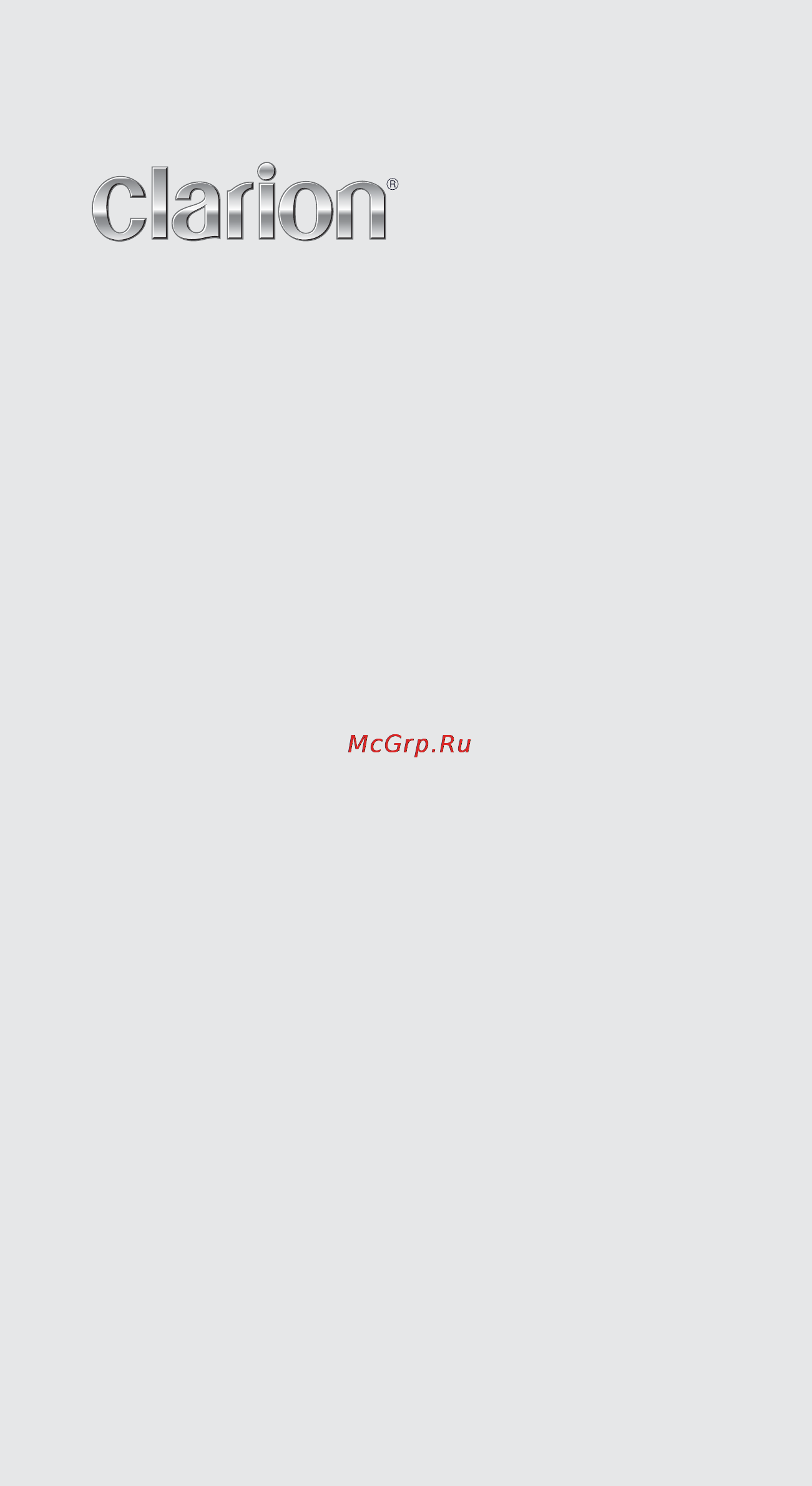
Owner’s manual (Navigation)
Mode d’emploi (Navigation)
Benutzerhandbuch (Navigation)
Manuale dell’utente (Navigazione)
Gebruikershandleiding (Navigatie)
Guía de usuario (Navegación)
Ägarhandbok (Navigation)
Manual do utilizador (Navegação)
Brugervejledning (Navigation)
HDD NAVIGATION SYSTEM
SYSTEME DE NAVIGATION HDD
HDD-NAVIGATIONSSYSTEM
SISTEMA DI NAVIGAZIONE HDD
HDD-NAVIGATIESYSTEEM
SISTEMA DE NAVEGACIÓN HDD
NAVIGATIONSSYSTEM MED HÅRDDISK
SISTEMA DE NAVEGAÇÃO COM HDD
(UNIDADE DE DISCO RÍGIDO)
HDD-NAVIGATIONSSYSTEM
MAX973HD
Содержание
- Max973hd 1
- Caution 2
- English 2
- Preface 2
- Safety precautions 2
- Warnings 2
- About this manual 3
- English 3
- Notes on handling 3
- Symbols used in this manual 3
- Contents 4
- English 4
- Basic operations 5
- Destination menu 5
- English 5
- Menu types and operation 5
- Switching the operation mode 5
- English 6
- Favourite frequent menu 6
- Menu types and operation 6
- Dest key 7
- English 7
- Menu types and operation 7
- Navi shortcut menu 7
- Quick poi key 7
- Route key 7
- Add to route key 8
- Back key 8
- Delete key 8
- English 8
- Location menu menu on scrolled map 8
- Menu types and operation 8
- Nearby poi key 8
- New dest key 8
- Store location key 8
- English 9
- Map screen features 9
- Types of the map 9
- Av shortcut key 10
- Current street name 10
- English 10
- Indicators on the map 10
- Indicators on the map of the current location 10
- Map bearing mark gps receiving status 10
- Map scale 10
- Map screen features 10
- Navi key 10
- Tmc indicator 10
- Vehicle mark 10
- View key 10
- Back key 11
- English 11
- Indicators on the scrolled map 11
- Latitude longitude information 11
- Location information 11
- Map screen features 11
- Ok key 11
- Scroll cursor 11
- Destination direction 12
- English 12
- Expected arrival time and distance to the destination 12
- Guidance point 12
- Guidance route 12
- Indicators displayed during the route guidance mode 12
- Map screen features 12
- Next intersecting road name and distance 12
- Small turn by turn arrow display 12
- Colour of the roads 13
- English 13
- Landmark icons 13
- Map screen features 13
- Map symbols 13
- Map symbols examples 13
- Congestion information colour 14
- English 14
- Example of tmc traffic information displayed 14
- Map screen features 14
- Symbols used for tmc traffic information 14
- Tmc traffic information symbols 14
- Changing the map appearance 15
- Displaying the map of the current car location 15
- English 15
- Manipulating the map screen 15
- Screen examples 15
- Scrolling the map 15
- Zooming in out the map 15
- English 16
- Manipulating the map screen 16
- English 17
- Manipulating the map screen 17
- English 18
- Outline of destination entering procedures 18
- Setting destination by entering the address 18
- English 19
- Outline of destination entering procedures 19
- Confirm the location then touch the ok key the set route menu is displayed with the map around the place selected 20
- English 20
- Enter the house number by touching numbers on the screen then touch the ok key the set location menu is displayed the place found is shown with on the map 20
- Outline of destination entering procedures 20
- Touch the house no key the house number input screen is displayed 20
- Touch the start key the route guidance will be started 20
- Destination menu screen 1 21
- Destination menu screen 2 21
- English 21
- Entering the destination 21
- Searching your destination from the destination menu 21
- By address 22
- By address book 22
- By nearby poi 22
- By points of interest poi 22
- English 22
- Searching your destination from the destination menu 22
- By postal code 23
- By previous destination 23
- By previous starting point 23
- English 23
- Going home 23
- Searching your destination from the destination menu 23
- By extra poi 24
- By intersection 24
- By motorway entrance exit 24
- By stored routes 24
- English 24
- Searching your destination from the destination menu 24
- English 25
- Searching for poi using the quick poi function 25
- Searching your destination from the map screen 25
- By favourite 26
- By frequent 26
- English 26
- Searching your destination from the favourite frequent list 26
- English 27
- Set location menu 27
- Set route menu 27
- Setting the destination and starting the route guidance 27
- English 28
- Setting the destination and starting the route guidance 28
- English 29
- Intersection map 29
- Route guidance 29
- Route guidance screen features 29
- English 30
- I i key 30
- Other guidance screens 30
- Route guidance screen features 30
- Turn list 30
- Turn list on route 30
- About the voice guidance 31
- Changing editing the route settings 31
- English 31
- Route menu screen 31
- Cancelling restarting the route guidance 32
- Cancelling the route guidance 32
- Changing editing the route 32
- Changing editing the route settings 32
- Editing the route 32
- English 32
- Recalculating the route 32
- Resuming the cancelled route guidance 32
- Setting a diverted route using traffic information 32
- Setting the diverting distance 32
- Changing editing the route settings 33
- English 33
- Setting the conditions of the route calculation 33
- Storing the current route 33
- Changing editing the route settings 34
- Confirming the route information 34
- English 34
- Selecting another route 34
- Storing the track travelled 34
- English 35
- Notes on the route guidance 35
- English 36
- Notes on the voice guidance 36
- Displaying the traffic information 37
- English 37
- Rds tmc menu screen 37
- Traffic information 37
- Displaying congestion forecast information 38
- Displaying nearby traffic information 38
- Displaying the traffic information 38
- Displaying tmc information on the weather 38
- Displaying traffic information on the map 38
- Displaying traffic information on the route 38
- English 38
- Displaying the traffic information 39
- Displaying traffic information on the registered user location 39
- English 39
- Setting ta traffic announcement mode 39
- Setting tmc traffic information 39
- Displaying the traffic information 40
- Diverted routes with traffic information considered 40
- English 40
- Notes on the traffic information 40
- Tmc urgent information indication 40
- English 41
- Setting menu screen 1 41
- Setting menu screen 2 41
- System settings 41
- Beep sound 42
- Changing skin 42
- Clock settings 42
- English 42
- General settings 42
- Keyboard type 42
- Language 42
- Language setting 42
- Other general settings 42
- System information 42
- Voice feedback 42
- Voice recognition 42
- English 43
- Guidance voice settings 43
- Map guidance settings 43
- Map view settings 43
- Navigation settings 43
- Avoid area settings 44
- English 44
- Landmark icon display 44
- Map colour 44
- Map design settings 44
- Navigation settings 44
- Route colour 44
- To edit an avoid area 44
- To register an avoid area 44
- Vehicle icon 44
- English 45
- Navigation settings 45
- Quick poi settings 45
- Tmc traffic information settings 45
- To edit a registered track 45
- To register a track 45
- To show hide track 45
- Tracking display settings 45
- Adjusting current location 46
- English 46
- Map scrolling information 46
- Navigation settings 46
- Navigation system check 46
- Resetting all settings to factory defaults 46
- Adjusting the monitor 47
- Audio settings 47
- English 47
- Monitor settings 47
- Setting the screen colour mode 47
- User settings 47
- Address book 48
- English 48
- Home location 48
- Registering editing the data 48
- To edit the home location 48
- To register locations 48
- To register the home location 48
- Avoid area 49
- Deleting registered data 49
- English 49
- Registering editing the data 49
- Stored route 49
- Stored tracking 49
- To edit a stored location 49
- To edit the stored route 49
- To register the current route 49
- Caution 50
- English 50
- Extra poi 50
- Importing data using the sd card 50
- Other data 50
- Safety camera 50
- To use the sd card 50
- Backing up user data 51
- Demonstration 51
- English 51
- Resetting to the factory settings 51
- Restoring user data 51
- Screen adjustment 51
- Service options 51
- Software map update 51
- English 52
- Setting safety camera 52
- Displaying favourite frequent list 53
- English 53
- Favourite 53
- Favourite frequent list 53
- Favourite frequent list operations 53
- Frequent 53
- Switching angle 53
- Using favourite frequent list 53
- What is favourite frequent list 53
- Back key 54
- D list screen 54
- English 54
- Favourite frequent menu 54
- Favourite key 54
- Frequent key 54
- N n key 54
- Recent album key 54
- Registered name place name 54
- Using favourite frequent list 54
- Back key 55
- D list screen 55
- English 55
- Registered name place name 55
- Trash folder 55
- Using favourite frequent list 55
- English 56
- Voice command features 56
- Voice command menu 56
- Voice command operations 56
- English 57
- Example of voice command operation 57
- Voice command features 57
- English 58
- List of the voice commands navigation features 58
- English 59
- List of the voice commands navigation features 59
- English 60
- Notes on the voice command operations 60
- English 61
- Error messages 61
- Others 61
- Troubleshooting 61
- About the positioning error 62
- Effective method to avoid the positioning error 62
- English 62
- Error of the vehicle position 62
- Käyttöturvallisuusohjeet 63
- Varoitus 63
- Advarsel 64
- Sikkerhetsregler 64
- Bezpečnostní opatření 65
- Varování 65
- Bezpečnostné pokyny 66
- Varovanie 66
- Mjere opreza 67
- Upozorenje 67
- Opozorilo 68
- Varnostne informacije 68
- Ostrzeżenie 69
- Zasady bezpieczenstwa 69
- Biztonsági óvintézkedések 70
- Figyelmeztetés 70
- End user license agreement 71
- Please read this end user license agreement carefully before using the navteq database 71
- Lizenzvertrag für endbenutzer 73
- Wichtig bitte lesen sie diesen lizenzvertrag für endbenutzer vor der verwendung der navteq datenbank sorgfältig durch 73
- Contrat de licence pour 75
- Utilisateur final 75
- Veuillez lire attentivement ce contrat de licence a l usage de l utilisateur final avant d utiliser la base de donnees navteq 75
- Contratto di licenza all utente finale 77
- Leggere attentamente il presente contratto di licenza per l utente finale prima di utilizzare il database navteq 77
- Gebruiksrechtovereenkomst met eindgebruikers 79
- Lees deze gebruiksrechtovereenkomst goed door voordat u de navteq database gebruikt 79
- Antes de utilizar la base de datos navteq lea detenidamente el presente contrato de licencia para usuarios finales 81
- Contrato de licencia para usuarios finales 81
- Læs venligst denne slutbrugerlicensaftale omhyggeligt inden du begynder at bruge navteq database 83
- Slutbrugerlicensaftale 83
- Acordo de licença do utilizador final 85
- Queira por favor ler atentamente este acordo de licença do utilizador final antes de utilizar a base de dados navteq 85
- Licensavtal för slutanvändare 87
- Läs detta licensavtal för slutanvändare noggrant innan ni använder navteq databas 87
- Lisensavtale for sluttbrukere 89
- Vennligst les denne lisensavtalen for sluttbrukere nøye før du tar databasen navteq i bruk 89
- Prosíme přečtěte si pečlivě tuto smlouvu o licenci koncového uživatele řred tím než použijete databázi navteq 91
- Smlouva o poskytnutí licence koncovému uživateli 91
- Loppukäyttäjän käyttöoikeussopimus 93
- Tämä käyttöoikeussopimus on luettava huolellisesti ennen navteq tietokannan käyttöä 93
- This system contains software that is licensed to manufacturer by an affiliate of microsoft corporation pursuant to a license agreement any removal reproduction reverse engineering or other unauthorized use of the software from this system in violation of the license agreement is strictly prohibited and may subject you to legal action 95
- As of september 2005 96
- Country detailed coverage 96
- Eastern europe 96
- Map coverage 96
- Western europe 96
- 5 y yi 97
- All rights reserved copyright 2007 clarion co ltd 97
- Clarion co ltd 97
- Qy 5003e a 280 8533 00 97
- Max973hd 98
- Caution 99
- English 99
- Preface 99
- Safety precautions 99
- Warning 99
- About this manual 100
- About this system 100
- English 100
- Important 100
- Navigation system operation manual 100
- Notes on handling 100
- Owner s manual audio visual general installation this book 100
- Symbols used in this manual 100
- About the hard disk drive 101
- About the liquid crystal panel 101
- Cleaning the cabinet 101
- Cleaning the liquid crystal panel 101
- Cleaning the unit 101
- English 101
- Important 101
- Notes on handling 101
- About the registered marks etc 102
- English 102
- For your privacy protection 102
- Notes on data stored in this system 102
- About the registered marks etc 103
- English 103
- Basic operations 9 104
- Contents 104
- English 104
- Installation and wire connection manual 79 104
- Operations of accessories 47 104
- Operations of basic features 20 104
- Others 74 104
- Preface 3 104
- System setting 63 104
- Basic operations 105
- English 105
- Function of the controls 105
- Name and function of the controls 105
- Name of the controls 105
- Open close 105
- Out menu 105
- Src voice 105
- English 106
- Name and function of the controls 106
- Av mode menus 107
- Av shortcut menus 107
- English 107
- Menu types and operation 107
- Recent album menu 107
- Source menu 107
- English 108
- Turning the power off 108
- Turning the power on 108
- Turning the power on off 108
- When the following caution screen is displayed 108
- When the following user profile screen is displayed 108
- Adjusting the angle of the operation panel 109
- Caution 109
- English 109
- Opening closing the operation panel 109
- Opening the operation panel and adjusting the angle 109
- Returning the operation panel to the original angle 109
- Adjusting the volume 110
- Caution 110
- English 110
- Switching the operation mode 110
- Turning the audio off 110
- Turning the av features on 110
- Turning the monitor off 110
- Turning the monitor on 110
- About cd extra discs 111
- About mp3 wma playback 111
- About playing a cd r rw disc 111
- About playing a dvd r rw or dvd r rw disc 111
- Discs that cannot be played back 111
- English 111
- Handling 111
- Note on region numbers 111
- Notes on handling discs 111
- Playable discs 111
- Setting ejecting a disc 111
- After setting a disc 112
- Caution 112
- Cleaning 112
- Ejecting the disc 112
- English 112
- No non 112
- On discs 112
- Setting a disc 112
- Setting ejecting a disc 112
- Storage 112
- Caution 113
- Ejecting the sd card 113
- English 113
- Setting an sd card 113
- Setting ejecting an sd card 113
- Available media sources 114
- English 114
- Selecting media source 114
- About the 2zone function 115
- Assignable media sources for front rear zone 115
- English 115
- For front zone 115
- For rear zone 115
- Setting the 2zone function 115
- Zone function 115
- English 116
- Listening to the radio 116
- Operations of basic features 116
- Radio operations 116
- Seek tuning 116
- Selecting the tuner mode 116
- Tuner mode screen 116
- English 117
- From the av shortcut menu 117
- From the preset list screen 117
- From the tuner mode screen 117
- Manual memory 117
- Manual tuning 117
- Radio operations 117
- Recalling a preset station 117
- Assigning an image to preset stations 118
- Auto store 118
- Auto store function for tp stations 118
- Cancelling ta standby mode 118
- Displaying radio text 118
- English 118
- Preset scan 118
- Radio operations 118
- Setting ta standby mode 118
- Ta traffic announcement function 118
- When a traffic announcement broadcast starts 118
- Af alternative frequency function 119
- Cancelling pty interrupt broadcast 119
- Cancelling pty standby mode 119
- English 119
- Manually tuning a regional station in the same network 119
- Pty programme type function 119
- Radio operations 119
- Reg regional programme function 119
- Selecting pty 119
- Switching on off the af function 119
- Switching on off the reg function 119
- Cancelling an emergency broadcast 120
- Emergency broadcast 120
- English 120
- Pty preset memory 120
- Pty seek 120
- Radio operations 120
- Volume setting of ta emergency broadcast alarm and pty 120
- About the dvd video features 121
- Dvd video operations 121
- English 121
- Menu screens 121
- Multi angle function multi sound function 121
- Multi sound function 121
- Multi story function 121
- Selecting the dvd video mode 121
- Subpicture subtitles function 121
- Warning 121
- Av shortcut menu on the map screen 122
- Changing the dvd system settings 122
- Dvd video mode screen 122
- Dvd video operations 122
- English 122
- Selecting the dvd setup menu 122
- When a dvd video disc is already set 122
- Dvd video operations 123
- English 123
- Setting up the angle mark display 123
- Setting up the audio language 123
- Setting up the disc menu language 123
- Setting up the password for setting up of the parental level 123
- Setting up the screen size 123
- Setting up the subtitle language 123
- When watching through a conventional type of the rear view monitor 4 3 123
- When watching through a wide type of the rear view monitor 16 9 123
- Country code list 124
- Dvd video operations 124
- English 124
- Setting up the country code 124
- Dvd menu operations 125
- Dvd video operations 125
- English 125
- Operating the dvd menu direct touch 125
- Selecting the screen size 125
- Setting up the parental level 125
- Showing the dvd menu 125
- Watching a dvd video 125
- When the menu screen is displayed 125
- Dvd video operations 126
- English 126
- Fast forward and fast backward 126
- Operating the dvd menu key pad 126
- Pausing playback 126
- Skipping chapters searching 126
- Slow playback 126
- Stopping playback 126
- Dvd video operations 127
- English 127
- Repeat playback 127
- Scan playback 127
- Searching with a chapter title number 127
- Skipping titles searching 127
- Switching among languages 127
- Dvd video operations 128
- English 128
- Switching angles 128
- Switching subtitles 128
- To turn off subtitles 128
- About the mp3 wma files 129
- Displaying mp3 wma tag titles 129
- English 129
- Folder representation in the folder list 129
- Folder structure 129
- Logical format file system 129
- Mp3 wma operations 129
- Number of files or folders 129
- Precautions on the mp3 mwa data 129
- Precautions when preparing a disc sd card 129
- What is mp3 wma 129
- Av shortcut menu on the map screen 130
- English 130
- Mp3 wma mode screen 130
- Mp3 wma operations 130
- Selecting a track to play 130
- Selecting the cd mode 130
- Selecting the mp3 wma mode 130
- Selecting the sd card mode 130
- Warning 130
- When a disc is already set 130
- Displaying tag information of a track 131
- English 131
- Fast forward and fast backward 131
- Mp3 wma operations 131
- Scrolling titles 131
- Selecting a folder track from the list screen 131
- Skipping a track searching 131
- Skipping the current folder 131
- English 132
- Mp3 wma operations 132
- Other various play functions 132
- About the track information of the recorded data 133
- Audio cd mode screen 133
- Audio cd operations 133
- Av shortcut menu on the map screen 133
- English 133
- Selecting the audio cd mode 133
- Warning 133
- When an audio cd is already set 133
- Audio cd operations 134
- Displaying track information of a track 134
- English 134
- Fast forward and fast backward 134
- Other various play functions 134
- Scrolling titles 134
- Selecting a track from the list screen 134
- Selecting a track to play 134
- Skipping a track searching 134
- Audio cd operations 135
- English 135
- Recordable number of albums or tracks 135
- Recording tracks 135
- Recording tracks on a cd 135
- Setting the manual recording mode 135
- About the music search function 136
- About the playlist 136
- Av shortcut menu on the map screen 136
- Basic operations of the music catcher 136
- English 136
- Music catcher mode screen 136
- Music catcher operations 136
- Recordable number of albums or tracks 136
- Selecting a track to play 136
- Selecting the music catcher mode 136
- What is the music catcher 136
- Displaying information registered for the album playlist track 137
- English 137
- Fast forward and fast backward 137
- Music catcher operations 137
- Scrolling titles 137
- Selecting an album playlist or track from the list screen 137
- Skipping a track searching 137
- Skipping the current album playlist 137
- Editing album information 138
- Editing album track information 138
- Editing track information 138
- English 138
- Music catcher operations 138
- Displaying the music search screen 139
- English 139
- Music catcher operations 139
- Searching by album 139
- Searching by artist 139
- Searching tracks music search 139
- Creating a playlist 140
- English 140
- Music catcher operations 140
- Searching by album image 140
- Searching by genre 140
- Searching by playlist 140
- Deleting playlists 141
- Editing a playlist 141
- Editing information of a playlist 141
- Editing track list of a playlist 141
- English 141
- Music catcher operations 141
- Displaying the recent album list 142
- English 142
- Playing back albums 142
- Switching angle 142
- Using recent album list 142
- Using the recent album list 142
- What is recent album list 142
- About the tv tuner 143
- English 143
- Operations of accessories 143
- Selecting the tv tuner mode 143
- Tv tuner mode screen 143
- Tv tuner operations 143
- Warning 143
- Basic operations 144
- English 144
- From the av shortcut menu 144
- Manual tuning 144
- Recalling a preset station 144
- Seek tuning 144
- Tv tuner operations 144
- Using the preset keys on the preset list pane 144
- Using the preset list screen 144
- Watching a video 144
- Watching tv 144
- Auto store 145
- English 145
- Manual memory 145
- Preset scan 145
- Selecting the screen size 145
- Setting the tv area 145
- Setting the tv diver 145
- Setting the tv functions 145
- Tv tuner operations 145
- Aux operations 146
- Changing the audio input level 146
- English 146
- Selecting the aux mode 146
- Selecting the screen size 146
- Warning 146
- Av shortcut menu on the map screen 147
- English 147
- Ipod mode screen 147
- Ipod operations 147
- Notes regarding use of apple ipod 147
- Selecting the ipod mode 147
- Controlling the ipod 148
- English 148
- Information pane 148
- Ipod operations 148
- Operation keys 148
- Pausing playback 148
- Displaying the track information 149
- English 149
- Fast forward and fast backward 149
- Ipod operations 149
- Scrolling titles 149
- Selecting the track of starting playback 149
- Skipping a track searching 149
- Track list operation 149
- Displaying the ipod menu screen 150
- English 150
- Ipod menu operation 150
- Ipod operations 150
- Ipod video mode operation only for the ipod with video features 150
- Selecting a list item from the list screen 150
- English 151
- Ipod operations 151
- Selecting the screen size 151
- Av shortcut menu on the map screen 152
- English 152
- Registering your mobile phone pairing 152
- Selecting the telephone mode 152
- Telephone mode screen 152
- Telephone operations 152
- Telephone settings 152
- Confirming information of interface box 153
- English 153
- Making a call using the ten key pad 153
- Selecting the mobile phone 153
- Setting auto answer 153
- Setting automatic connection 153
- Setting microphone gain 153
- Setting phone speaker 153
- Setting ring tone volume 153
- Setting the telephone features 153
- Telephone operations 153
- English 154
- Redialling 154
- Telephone operations 154
- Using dialled received missed calls records 154
- Using the phone book 154
- Adjusting the guidelines position 155
- Ccd camera operations 155
- Displaying the guidelines on the camera image 155
- English 155
- English 156
- Media sources displayed on the rear monitor 156
- Operations on the rear monitor 156
- Rear monitor operations 156
- English 157
- Inserting the batteries 157
- Name of the buttons 157
- Remote control operations 157
- English 158
- Functions of the buttons 158
- Remote control operations 158
- Clock settings 159
- English 159
- General settings 159
- Language setting 159
- System setting 159
- Antenna 160
- Beep sound 160
- Blinking led 160
- Changing skin 160
- English 160
- General settings 160
- Keyboard type 160
- Personal code entry 160
- Resetting the security mode 160
- Security mode 160
- Setting the security mode 160
- Voice feedback 160
- Voice recognition 160
- English 161
- General settings 161
- System check 161
- System information 161
- Adjusting the balance fader 162
- Adjusting the bass 162
- Adjusting the mid 162
- Adjusting the treble 162
- Audio settings 162
- English 162
- Navigation settings 162
- Switching the cd recording mode 162
- Turning on off the magna bass ex 162
- Adjusting the monitor 163
- English 163
- Monitor settings 163
- Setting the screen colour mode 163
- Editing the user profile 164
- English 164
- Registering the user profile 164
- User settings 164
- Deleting the user profile 165
- English 165
- Setting select on opening 165
- Switching the user profile 165
- User settings 165
- Album information 166
- Caution 166
- English 166
- Importing data using the sd card 166
- Setting stored data 166
- To use the sd card 166
- English 167
- Extra poi 167
- Importing data using the sd card 167
- Safety camera 167
- Backing up user data 168
- Demonstration 168
- English 168
- Resetting to the factory settings 168
- Restoring user data 168
- Screen adjustment 168
- Service options 168
- Software map update 168
- English 169
- Setting safety camera 169
- Common voice commands available anytime during voice input 170
- English 170
- List of the voice commands av features 170
- Others 170
- Voice command operations 170
- Voice commands for changing the operation modes 170
- Voice commands for controlling tuner features 170
- English 171
- Troubleshooting 171
- English 172
- Troubleshooting 172
- English 173
- Error messages 173
- Am tuner 174
- Audio amplifier 174
- Dvd player 174
- English 174
- Fm tuner 174
- General 174
- Gps aerial 174
- Lcd monitor 174
- Navigation system 174
- Specification 174
- Video output 174
- Caution 175
- English 175
- Installation and wire connection manual 175
- Safety precautions 175
- Warning 175
- Caution 176
- English 176
- Safety precautions 176
- Warning 176
- Wire connection notes 176
- 1 3 4 5 177
- 8 9 7 0 177
- Contents in the accessory bag no 1 8 177
- Contents in the accessory bag no 2 9 177
- English 177
- Package contents 177
- Cautions on installation 178
- English 178
- Installing the main unit 178
- English 179
- Installing the main unit 179
- Installing the main unit in a nissan vehicle 179
- Main unit 179
- Mounting screw holes side view of the main unit 179
- English 180
- Installing the main unit 180
- Installing the main unit in a toyota vehicle 180
- Main unit 180
- Removing the main unit 180
- Typical mounting brackets 180
- Vehicles other than nissan and toyota 180
- English 181
- Installing the gps antenna 181
- Warning 181
- Connecting the speed sensor 182
- English 182
- Installing the microphone for voice control 182
- English 183
- Warning 183
- Wire connection 183
- English 184
- For vehicles that do not allow radio wave penetration such as heat reflection glass heat insulation glass or radio wave interception glass the receiver sensitivity may decrease for details speak to the dealer where you purchased the unit the receiver sensitivity may weaken by interference from other antennas within the vehicle therefore try to install it away from other antennas to prevent noise wire the antenna cable separately from the power supply lead speaker leads and the other cables of the vehicle 184
- Notes on installing the rds tmc antenna 184
- Power supply lead 184
- Wire connection 184
- Connecting the reverse gear or parking brake signal lead 185
- Connecting to the ccd camera for vehicle 185
- English 185
- Notes on wire connection 185
- Wire connection 185
- Caution 186
- English 186
- Example of relay usage 186
- Replacing the fuse 186
- Wire connection 186
- 5 y yi 187
- All rights reserved copyright 2007 clarion co ltd 187
- Clarion co ltd 187
- Qy 5003e a 280 8533 10 187
Похожие устройства
- Dewalt D 21716 Инструкция по эксплуатации
- Behringer UB 1002FX-PRO Инструкция по эксплуатации
- Clarion MAX983HD Инструкция по эксплуатации
- Indesit NBA 20 NX Инструкция по эксплуатации
- Sparky BUR2 350E Инструкция по эксплуатации
- Behringer UB 1204 Инструкция по эксплуатации
- Clarion NX700E Инструкция по эксплуатации
- Indesit SB 1670 Инструкция по эксплуатации
- Bosch GSB 19-2 RE 0.601.17B.500 Инструкция по эксплуатации
- Behringer UB 1622 FX-PRO Инструкция по эксплуатации
- Clarion TTX 7503Z Инструкция по эксплуатации
- Sharp R-777H Инструкция по эксплуатации
- Indesit SD 167 Инструкция по эксплуатации
- Hitachi DV18V Инструкция по эксплуатации
- Behringer UB 502 Инструкция по эксплуатации
- Clarion VMA573 Инструкция по эксплуатации
- Sharp R-770B Инструкция по эксплуатации
- Mystery MX-305 Инструкция по эксплуатации
- Indesit BA 16 FNF Инструкция по эксплуатации
- AEG SB 22 2E 411030 Инструкция по эксплуатации
Скачать
Случайные обсуждения
