Yamaha DV-S6165 [18/53] Step 3 setting a tv type display and language
![Yamaha DV-S6165 [18/53] Step 3 setting a tv type display and language](/views2/1041333/page18/bg12.png)
14 En
Getting Started
You can customize this unit using the setup
menu displayed on the TV screen.
Unless stated otherwise, all operations described
here are carried out using the supplied remote
control.
y
• To return to the previous menu, press 2.
• If the setting you have selected are not
appropriate, you can reset all settings to the initial
factory settings (see “Resetting the system” on
page 40).
Setting a color system for your TV
This unit is compatible with both NTSC and
PAL video formats. Select the color system
that matches your TV.
1 Press SET UP.
2 Press 3 repeatedly to select “VIDEO
SETUP PAGE”.
3 Press 5/a to highlight [TV TYPE], and
then press 3.
4 Press 5/a to highlight one of the
following options.
PAL
Select this if the connected TV is a PAL
system TV. It will change the video signals of
NTSC discs and output them in PAL format.
NTSC
Select this if the connected TV is an NTSC
system TV. It will change the video signals of
PAL discs and output them in NTSC format.
MULTI
Select this if the connected TV is compatible
with both NTSC and PAL formats (such as a
multi-system TV).
The output format will be in accordance with
the video signals of the disc.
5 Select an item, and then press ENTER.
6 Press SET UP to exit from the menu.
• Before changing the current TV standard setting,
ensure that your TV supports the selected TV
type.
• When making HDMI connections, you cannot
change or select [TV TYPE].
y
If the picture is not displayed properly on your TV,
wait for 15 seconds for this unit to activate
automatic recovery.
Step 3: Setting a TV type/display
and language
Note
VIDEO SETUP PAGE
TV TYPE PAL
TV DISPLAY NTSC
PROGRESSIVE MULTI
PICTURE SETTING
BLACK LEVEL
CLOSED CAPTION
COMPONENT
HDMI SETUP
*
: [COMPONENT] is only for Europe and
Russia models.
Notes
*
.......
Содержание
- Dvd player lecteur dvd p.1
- Dv s6165 p.1
- Important safety instructions p.2
- Explanation of graphical symbols p.2
- Caution p.2
- Caution p.3
- We want you listening for a lifetime p.3
- Use of controls or adjustments or performance of procedures other than those specified herein may result in hazardous radiation exposure p.3
- Read carefully the information located at the rear panel of this unit and enter below the serial no retain this information for future reference p.3
- Model no serial no __________________________ p.3
- For customer use p.3
- Fcc information for us customers p.3
- Danger p.3
- Warning p.4
- Laser safety p.4
- For canadian customers p.4
- English p.4
- Caution read this before operating this unit p.4
- Functional overview p.5
- English p.5
- Contents p.5
- Connections p.5
- Playback operation 17 p.5
- Introduction p.5
- Getting started 3 p.5
- Troubleshooting 42 p.6
- Specifications 48 p.6
- Setup menu 5 p.6
- Language codes 41 p.6
- Glossary 46 p.6
- Contents p.6
- Supplied accessories p.7
- Region codes p.7
- Introduction p.7
- About this manual p.7
- Introduction p.8
- Files recorded on cd r rw dvd r rw dvd r rw and usb device p.8
- Cleaning discs p.8
- When a disc becomes dirty clean it with a cleaning cloth wipe the disc from the center out do not wipe in a circular motion do not use solvents such as benzine thinner commercially available cleaners or antistatic spray intended for analog records p.8
- Up to 298 folders per disc usb device and up to 648 files per folder with up to 8 hierarchies p.8
- This unit is designed for use with discs having the logos shown below do not attempt to load any other type of disc into this unit p.8
- This unit can play dvd r rw r dl and dvd r rw r dl discs recorded in dvd video compatible format dvd r rw discs recorded in vr format compatible with cprm mp3 wma wmv and jpeg files recorded on cd r rw dvd r rw dvd r rw and usb device kodak picture cds fujicolor cds iso 9660 level1 level2 for cd r rw p.8
- Playable disc formats p.8
- Patent information p.9
- Introduction p.9
- English p.9
- Functional overview p.10
- Front panel p.10
- 2 3 5 4 6 8 7 9 0 q p.10
- Rear panel p.11
- Functional overview p.11
- English p.11
- Caution do not touch the inner pins of the jacks on the rear panel of this unit electrostatic discharge may cause permanent damage to this unit p.11
- 1 4 5 6 7 8 3 2 p.11
- Remote control p.12
- R e w q p.12
- Functional overview p.12
- This unit has a digital coaxial output jack connect the digital out coaxial jack of this unit to your av receiver equipped with a dolby digital or dts decoder using a commercially available coaxial digital audio cable p.13
- This unit has 2 ch analog output jacks connect the audio out l r jacks of this unit to the corresponding input jacks of your audio component such as a stereo amplifier using the supplied rca stereo cable europe and russia models or audio video cable other models p.13
- General notes on connections p.13
- English p.13
- Digital connection p.13
- Connections p.13
- Be sure to turn off this unit and unplug the power cable before you make or change connections depending on the component you want to connect there are various ways to make connections possible connections are described below refer to the manuals supplied with your other components as necessary to make the best connections do not connect this unit via your vcr the video quality could be distorted by the copy protection system do not connect the audio out jack of this unit to the phono in jack of your audio system p.13
- Audio connections p.13
- Analog connection p.13
- Video connections p.14
- Europe and russia models only p.14
- Connections p.14
- Connections p.15
- Hdmi jack p.15
- Hdmi high definition multimedia interface provides high quality digital audio and video on a single connection connect the hdmi jack of this unit to an hdmi input jack of your av receiver and then to that of your tv using a commercially available hdmi cable if your receiver does not have an hdmi input jack you can achieve a better video image by connecting the hdmi jack of this unit directly to the hdmi input jack of your tv this unit can display high definition jpeg images 720p 1080i or 1080p when you connect this unit to an hdtv via the hdmi jack for details see hd jpeg on page 37 p.15
- Hdmi connection p.15
- English p.15
- Usb port p.16
- Remote control jacks p.16
- Other connections p.16
- Connections p.16
- Using the remote control p.17
- Step 2 turning on the power p.17
- Step 1 inserting batteries into the remote control p.17
- Getting started p.17
- Step 3 setting a tv type display and language p.18
- Setting a color system for your tv p.18
- Getting started p.18
- Getting started p.19
- Setting the osd language p.19
- Setting an aspect ratio for your tv p.19
- Setting the audio subtitle and disc menu languages dvd video only p.20
- Getting started p.20
- Selecting a track chapter p.21
- Searching backward forward p.21
- Repeat shuffle playback p.21
- Repeat shuffle functions p.21
- Playback operation p.21
- Basic operation p.21
- Using the disc menu p.22
- Resuming playback from the last stopped point p.22
- Repeating a section within a chapter track p.22
- Playback operation p.22
- Playback in slow motion p.22
- Operations for video playback dvd vcd svcd p.22
- Zooming pictures in out p.22
- Using the on screen display osd p.23
- Playback operation p.23
- Using the playback control pbc menu p.24
- Special vcd svcd features p.24
- Special dvd features p.24
- Selecting an audio language format and subtitle language p.24
- Playing by title p.24
- Playback operation p.24
- Using the preview function p.25
- Special picture disc features p.25
- Selecting a folder and track file p.25
- Playing data discs mp3 wma wmv jpeg divx p.25
- Playing data discs mp3 wma wmv jpeg div p.25
- Playback operation p.25
- Features p.26
- Special divx features p.26
- Special div p.26
- Playback with multi angles p.26
- Playback operation p.26
- Using a usb device p.27
- Supported usb devices p.27
- Playing data files p.27
- Playback operation p.27
- To stop playback and then press usb p.28
- To exit from the usb mode p.28
- To disconnect the usb device p.28
- This unit is set to the disc mode p.28
- Playback operation p.28
- After exiting from the usb mode disconnect the usb device from this unit p.28
- Menu overview p.29
- English p.29
- The bold items parameters listed below are the default settings the menu items setting items and default settings may change depending on the models p.29
- Setup menu p.29
- Setup page menu item setting item submenu setting item parameter page p.30
- Setup menu p.30
- Osd language setting items p.30
- Model setting item p.30
- Setup menu operation p.31
- Setup menu p.31
- Setup menu p.32
- Recording cd tracks onto your usb device p.32
- Locking unlocking the disc for viewing p.32
- General setup menu p.32
- Setup menu p.33
- Programming disc tracks except mp3 wma wmv jpeg div p.34
- Osd language p.34
- Dimming the front panel display p.34
- Setup menu p.34
- Select display dim in general setup page p.34
- Vod registration code p.35
- Setup menu p.35
- Setting the sleep timer p.35
- Setting the screen saver p.35
- Setting the analog output p.35
- Select analog output in audio setup page p.35
- Displaying the div p.35
- Audio setup menu p.35
- Turning the hdmi audio on off p.36
- Setup menu p.36
- Setting the digital output p.36
- Select hdmi audio in audio setup page p.36
- Select tv display in video setup page p.37
- Select night mode in audio setup page p.37
- Video setup menu p.37
- Tv type p.37
- Turning the night mode on off p.37
- Setup menu p.37
- Setting the tv display p.37
- Turning the progressive scan function on off p.38
- Setup menu p.38
- Adjusting picture settings p.38
- Turning the closed caption on off p.39
- Turning the black level on off p.39
- Setup menu p.39
- Select closed caption in video setup page p.39
- Select black level in video setup page p.39
- Setup menu p.40
- Setting the hdmi video p.40
- Select component in video setup page p.40
- Switching yuv rgb europe and russia models only p.40
- Setup menu p.41
- Restricting playback with parental control p.41
- Preference setup menu p.41
- Audio subtitle and disc menu p.41
- Setup menu p.42
- Selecting the data disc menu p.42
- Selecting playback of vr format p.42
- Selecting div p.42
- Select divx subtitle in preference page p.42
- Select data disc nav in preference page p.42
- External subtitle group except korea model p.42
- English p.43
- Bulgarian bg byelorussian be macedonian mk russian ru serbian sr ukrainian uk p.43
- Albanian sq croatian hr czech cs hungarian hu polish pl romanian ro slovak sk slovenian sl p.43
- You can set playback control pbc to on or off this function is available only on video cd 2 with the playback control pbc feature p.43
- Albanian sq basque eu catalan ca danish da dutch nl english en faroese fo finnish fi french fr german de icelandic is irish ga italian it norwegian no portuguese pt rhaeto romanic rm scottish gd spanish es swedish sv p.43
- You can set auto standby function to on or off p.43
- Turkish tr p.43
- Setup menu p.43
- Setting the auto standby function p.43
- Selecting the pbc playback control function p.43
- Select this to set this unit to the standby mode automatically when disc playback is stopped or paused for more than 30 minutes p.43
- Select this to display a disc menu p.43
- Select this to disable the auto standby function p.43
- Select this not to display a disc menu playback starts from the beginning of a disc p.43
- Select pbc in preference page p.43
- Select auto standby in preference page p.43
- Hebrew iw yiddish ji p.43
- Setup menu p.44
- Resetting the system p.44
- Changing the password p.44
- These codes can be used to select other languages this does not affect the options in audio subtitle or disc menu p.45
- Language codes p.45
- English p.45
- Troubleshooting p.46
- Refer to the chart below when this unit does not function properly if the problem you are experiencing is not listed below or if the instruction below does not help set this unit to the standby mode disconnect the power cable and contact the nearest authorized yamaha dealer or service center p.46
- Problem solution p.46
- Troubleshooting p.47
- Record the file onto your usb device at a lower bit rate p.47
- Problem solution p.47
- Lowering the bit rate may improve the problem p.47
- For wmv div p.47
- English p.47
- Troubleshooting p.48
- Tracks protected by scms serial copy management system are not recordable copy protected music discs incompatible with cdda standard are not recordable p.48
- Problem solution p.48
- English p.49
- Troubleshooting p.49
- Problem solution p.49
- Glossary p.50
- Glossary p.51
- English p.51
- Video performance p.52
- Tv standard p.52
- Specifications are subject to change without prior notice p.52
- Specifications p.52
- Power supply p.52
- Playable disc formats p.52
- Multimedia applications p.52
- Connections p.52
- Cabinet p.52
- Audio performance p.52
- Audio format p.52
- Dvd player lecteur dvd p.53
- Dv s6165 p.53
Похожие устройства
-
 Yamaha DRX-1Инструкция по эксплуатации
Yamaha DRX-1Инструкция по эксплуатации -
 Yamaha DV-C6280Инструкция по эксплуатации
Yamaha DV-C6280Инструкция по эксплуатации -
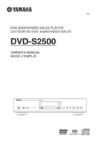 Yamaha DVD-S2500Инструкция по эксплуатации
Yamaha DVD-S2500Инструкция по эксплуатации -
 Yamaha DVD-S1800Инструкция по эксплуатации
Yamaha DVD-S1800Инструкция по эксплуатации -
 Yamaha DVD-S1700Инструкция по эксплуатации
Yamaha DVD-S1700Инструкция по эксплуатации -
 Yamaha DVD-S1500Инструкция по эксплуатации
Yamaha DVD-S1500Инструкция по эксплуатации -
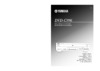 Yamaha DVD-C996Инструкция по эксплуатации
Yamaha DVD-C996Инструкция по эксплуатации -
 Yamaha DVD-C961Инструкция по эксплуатации
Yamaha DVD-C961Инструкция по эксплуатации -
 Yamaha DVD-C900Инструкция по эксплуатации
Yamaha DVD-C900Инструкция по эксплуатации -
 Yamaha DV-SL100Инструкция по эксплуатации
Yamaha DV-SL100Инструкция по эксплуатации -
 Yamaha DV-S5550Инструкция по эксплуатации
Yamaha DV-S5550Инструкция по эксплуатации -
 Yamaha DV-S5450Инструкция по эксплуатации
Yamaha DV-S5450Инструкция по эксплуатации
![Yamaha DV-S6165 [18/53] Step 3 setting a tv type display and language](/img/pdf.png)