Sony PRS-505 Инструкция по эксплуатации онлайн
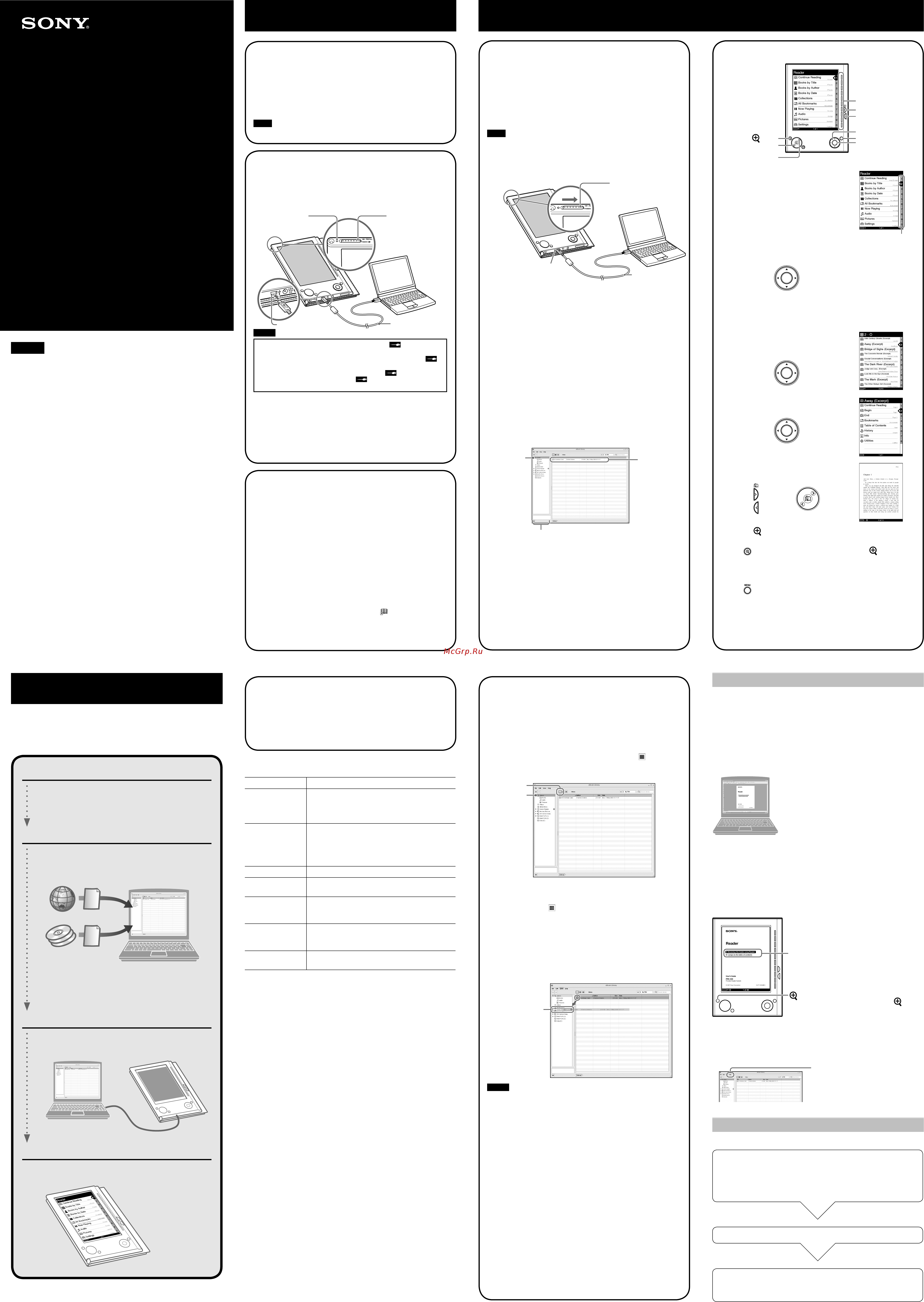
What You Can Do with Reader
Thank you for purchasing this Sony Portable Reader System PRS-505.
Read through this Quick Start Guide to prepare the Reader for use.
Once initial preparation is complete, you can transfer content from
your computer to the Reader to take it anywhere you wish.
Reading/Playing/Viewing
CONNECT eBooks
*1
Content (book/audio/
picture fi les, etc.)
*2
*1 Online eBook store
*2 Content that you already have can also be transferred.
For details on content type compatible with the Reader,
refer to the User’s Guide (PDF).
Download eBooks from CONNECT eBooks from your
computer.
Transfer content from your computer to the Reader
using eBook Library.
Enjoy content on the Reader.
Read this manual for initial preparation.
• Charge the Reader.
• Install eBook Library on your computer.
Getting Started
Importing
Transferring
Getting Started
Checking the package contents
The Reader comes installed with a built-in rechargeable battery.
• Reader (with Soft cover) (1)
• USB cable (1)
• CD-ROM (1)
- eBook Library software
- User’s Guide (PDF)
- Sample contents
• Quick Start Guide (this manual) (1)
• Flyers
• Dummy cards (2)
11
Note
• This CD-ROM will not play in an audio CD player.
Charging
First, charge the Reader battery, as battery power may not be
suffi cient immediately after purchase.
Turn on the Reader, then connect the Reader to your computer
using the supplied USB cable. The indicator lights up red while
charging, and goes off when charging is complete.
USB cable
To USB connector
Charge indicator Slide POWER switch
Notes
•
When you connect the Reader to your computer, (indicating
connection via a USB) is displayed on the Reader’s screen. If the
battery has been fully depleted, it takes about 40 minutes until is
displayed, and you will not be able to turn on the Reader by the POWER
switch during this time. In this case, wait until is displayed.
The indicator lights up in red while is not displayed, and the
Reader is charged.
• If the remaining battery power of a connected notebook computer
is low, charging via USB connection may not be possible.
•
If you connect the Reader to a notebook computer which is not
connected to an AC outlet, the battery of the notebook computer will be
drained. Do not leave the Reader connected to a notebook computer
which is not connected to an AC outlet for an extended period.
Hint
• The Reader can also be charged by connecting to an AC outlet
using the AC Adaptor for Reader (AC-S5220E) (optional).
Installing eBook Library
Turn on the computer and start Windows.
Log on using an account with administrator privileges and
connect to the Internet with your computer.
Insert the supplied CD-ROM into your computer’s drive.
The launcher appears.
Select “Install eBook Library.”
The Install Wizard screen appears. Follow the on-screen
instructions to install.
Subsequently, install the User’s Guide as well by selecting
“Install PRS-505 User’s Guide (PDF)” on the launcher.
If the installation is not successful, refer to “When installation is
not successful – Q&A” on this Quick Start Guide.
To start eBook Library
Double-click the eBook Library icon ( ) on the Windows
desktop.
Hint
• You can also start eBook Library by clicking the Start menu and
then selecting “All Programs” – “Reader” – “eBook Library.”
33
Customer registration
It is recommended that you perform customer registration by
registering your contact information, which enables Sony to send
you information regarding technical support, software updates, etc.
Select “Product Registration Website” on the launcher.
44
System requirements
The following are requirements to use eBook Library.
OS
Microsoft
Windows Vista
Windows Vista Home Basic
Windows Vista Home Premium
Windows Vista Business
Windows Vista Ultimate
Microsoft
Windows XP
Microsoft Windows XP Home Edition
Windows XP Professional
Windows XP Media Center Edition
Windows XP Media Center Edition 2004
Windows XP Media Center Edition 2005
CPU 800 MHz Celeron class processor or better
RAM 128 MB or more (minimum 512 MB for Windows
Vista)
Free space on hard
disc
20 MB or more
Depending on the content amount, more space
may be required.
Monitor High Color or more, 1024 × 768 pixels or more
(True Color, 1280 × 1024 pixels, or more
recommended)
Other devices CD-ROM drive, USB port, pointing device such as
mouse or track pad
• Internet connection (broadband recommended, some fees may
apply) is also required on your computer.
• This software is not supported by the following environments:
- An operating system other than those included above
- Personally built computer or operating system
- Upgraded manufacturer-installed operating system
- Multi-boot environment
- Multi-monitor environment
- Macintosh
When installation is not successful - Q&A
Q1 Does your computer meet system requirements?
A1 Check that your computer meets the system requirements listed above.
Q2 Were you logged on as an “Administrator,” did you close all
running software programs before beginning the installation?
A2 Log on as “Administrator.”
Close all running software programs, including background programs
such as virus-protection software.
Q3 The set-up program does not start automatically.
A3 If the set-up program does not start automatically when you insert the
CD-ROM, click “Start” on the Windows taskbar, click “My Computer,” and
then double-click the optical disc drive icon to start the program.
Q4 Is the progress bar in the installation window moving, and the
access lamp of the CD drive fl ashing?
A4 When the bar is moving and the lamp is fl ashing, the installation is still in
progress. Please wait for the installation to fi nish.
If the solutions listed here do not resolve the issue, refer to “Support”
on this Quick Start Guide.
Hint
• For the latest information on eBook Library and to download any software
updates, visit the Web site:
http://www.sony.com/reader
PRS-505
© 2007 Sony Corporation Printed in China 3-274-631-01(2)
Portable Reader System
English
About the serial number
The serial number provided for this unit is required for customer registration. The
number is on a label on the back of the unit. Do not remove the label.
Owner’s Record
The model and serial numbers are located on the back of the unit. Record them in the
space provided below. Refer to these numbers in the spaces whenever you call upon
your Sony dealer regarding this product.
Model No. ___________________________
Serial No. ___________________________
On Copyrights
The contents of each book pre-installed on this product are copyrighted works, edited
with the cooperation of the publisher and editor hereto mentioned.
Copyright laws prohibit copying the data of this product or the contents of this manual
(illustrations, related documents, etc.) in whole or in part without the permission of the
copyright holder. Additionally, use of the data of this product or the contents of this
manual is not allowed without Sony’s permission except for personal use.
• SONY and the SONY logo are registered trademarks of Sony Corporation.
• BBeB, BBeB Book, and their logos are trademarks of Sony Corporation.
• “Memory Stick”, “Memory Stick Duo”, “Memory Stick PRO”, and their logos are
trademarks of Sony Corporation.
• Bitstream is a registered trademark, and Dutch, Font Fusion, and Swiss are
trademarks, of Bitstream Inc.
• Microsoft, Windows, Windows Vista and Windows Media are trademarks or
registered trademarks of Microsoft Corporation in the United States and / or other
countries.
• Adobe, Adobe Reader and Adobe PDF are trademarks or registered trademarks of
Adobe Systems Incorporated in the United States and/or other countries.
• MPEG Layer-3 audio coding technology and patents licensed from Fraunhofer IIS
and Thomson.
All other system names and product names appearing in this document are generally
the registered trademarks or trademarks of their respective manufacturers. Further,
the trademark ™ and registered trademark ® symbols are not indicated throughout
this document.
Program ©2006, 2007 Sony Corporation
Documentation ©2006, 2007 Sony Corporation
Reader
Quick Start Guide
Guide de démarrage
How to Use
Read to learn about advanced features
Included with the Reader is this Quick Start Guide and the PDF-format
User’s Guide pre-loaded on the Reader. Additionally, after installing the
supplied eBook Library, you can refer to the Help within eBook Library.
User’s Guide (PDF)
Contains instructions for advanced features of the Reader and
troubleshooting information.
Browsing the User’s Guide on your computer
The PDF fi le of the User’s Guide is
provided on the supplied CD-ROM.
Click the Start menu at the bottom
left of the Desktop, then select “All
Programs” – “Reader” – “PRS-505
User’s Guide” to start Adobe Reader
and open the User’s Guide.
For details on how to use Adobe
Reader, refer to Adobe Reader Help.
Hint
• To view the User’s Guide,
you should have installed
Adobe Reader 5.0 or later.
Adobe Reader can be
downloaded by selecting
“Get Adobe® Reader®” on
the launcher.
Browsing the User’s Guide using Reader
PDF
Link
(size)
The PDF fi le of the User’s Guide is
transferred to PRS-505.
From the Home menu, select
“Books by Title” – “User’s Guide”
from the Book list.
Hints
• A
mark in this Guide indicates a
link. Press / to select the desired
link, then press Enter to jump to the
linked page.
• To zoom in a page, press (size).
eBook Library Help
Provides detailed information about using eBook Library and the
Reader.
Click “Help” − “eBook Library
Help.”
Support
If you encounter an issue, try the following.
• If you cannot install eBook Library
Refer to “When installation is not successful – Q&A” in this Quick
Start Guide.
• For other issues
Refer to the “Troubleshooting” section in the User’s Guide.
If the issue persists
Visit the support site (http://www.sony.com/readersupport).
If the issue still persists
Contact Sony Portable Reader System Support Center.
Phone number : 1-866-962-7669
For details, refer to “Other Information” in the User’s Guide.
Importing eBooks from CONNECT
eBooks to eBook Library
You can purchase (download) eBooks from the online eBook
store “CONNECT eBooks” to your computer.
Hint
• The following explains how to import/transfer/read eBooks. For
details on other content formats supported by the Reader, refer to
the User’s Guide (PDF) included on the CD-ROM.
Note
• To purchase (download) eBooks, you need to prepare an Internet-
accessible environment on your computer.
Turn on the Reader, then connect it to your computer
using the supplied USB cable.
Slide POWER switch.
USB cable
To USB Connector
Hint
• When you connect the Reader to your computer with eBook
Library started, the date and time of the Reader is
automatically synchronized with your computer clock.
Click the Start menu, then select “All Programs” –
“Reader” – “eBook Library” to start eBook Library.
Click “eBook Store” in the Source view of eBook Library.
The eBook Store page appears.
Follow the instructions in the store to authorize the
Reader and your computer.
Authorization is required only on the fi rst visit to CONNECT
eBooks.
Follow the instructions in the store to purchase
(download) eBooks.
Downloaded eBooks are automatically imported to “Library”
in the Source view of eBook Library.
Library
Downloaded
content
Source view
Hint
• eBooks can be read on eBook Library using your computer. For
more information about using eBook Library, refer to the eBook
Library Help.
55
Transferring eBooks from your
computer to the Reader
Check that eBook Library is running and that the Reader
is connected to your computer using the USB cable.
“Sony’s Reader” appears in the Source view of eBook
Library.
Click “Library” in the Source view, then click (List view).
The View area is switched to the List view and all the content
in Library is listed.
List view
Library
Hints
• When you click “Books,” “Audio” or “Pictures” in the Source
view, only their respective content types are displayed.
• When you click (Thumbnail view), content can be displayed
as thumbnails.
Select the content you want to transfer from the list.
To select multiple content, click the content while holding
down the Ctrl key.
Drag the content from the list to “Sony’s Reader” in the
Source view.
The content is transferred to the Reader.
Sony’s Reader
Notes
• Do not disconnect the USB cable from the Reader while data is
being transferred.
• Do not leave the Reader connected for extended periods to a
notebook computer that is not connected to AC power, because
the Reader may drain the computer’s battery.
• If the computer enters a power saving mode, such as the system
suspend, sleep or hibernation while the Reader is connected to the
computer directly, the Reader battery will not be charged. Instead,
the Reader will continue to draw power from its battery, discharging
it.
On transferring via a memory card
• To transfer eBooks to a memory card on the Reader, insert the
memory card in the Reader, then follow the above steps (except
drag and drop the content on “Memory Stick on Sony’s Reader/SD
Card on Sony’s Reader” in step 4). For details, refer to “Transferring
content via a memory card” in the User’s Guide.
• With a memory card slot on your computer or a memory card
reader, you can also transfer content directly to the memory card
and then insert it in the Reader.
If a memory card is inserted in your computer or a memory card
reader, the memory card icon appears in the Source view. Follow
the above steps (except drag and drop the content on “Memory
Stick on PC/SD Card on PC” in step 4) to transfer to a memory
card.
• When inserting the memory card into the Reader, it may take time
for the Reader to recognize the content fi les in the memory card if
the capacity of the content fi les stored on the memory card is large.
66
Reading eBooks on the Reader
MENU
1
2
3
4
5
6
7
8
9
0
>
<
(size)
>
<
MENU
Enter
Number
///
Number tabs
From the Home menu, press / to
select “Books by Title”, then press
Enter.
The Book list appears.
If the contents of the book on the
Reader and the memory card exceed
30 items, the Index menu appears. The
Book list can be further sorted by
selecting the category item in the Index
menu. For details, refer to “Sorting the
Book list” in the User’s Guide.
Hint
• You can easily select a desired item by
pressing the same number button as
indicated on the number tab.
Press / to select the desired book
from the list, then press Enter.
The Option menu appears.
Press / to select how to open the
book, then press Enter.
Press > to proceed to the next page.
To return to the previous page, press <.
or
Press (size) if you want to zoom in the page.
The page can be magnifi ed.
To restore the original scale, press
(size)
repeatedly.
To close the book
Press MENU.
Hint
• To return to the Home menu, press and hold MENU.
77
Home Menu
22
Содержание
- About the serial number 1
- Authorization is required only on the fi rst visit to connect ebooks 1
- Browsing the user s guide on your computer 1
- Browsing the user s guide using reader 1
- Check that ebook library is running and that the reader is connected to your computer using the usb cable 1
- Click ebook store in the source view of ebook library 1
- Click library in the source view then click 1
- Click the start menu then select all programs reader ebook library to start ebook library 1
- Contact sony portable reader system support center phone number 1 866 962 7669 for details refer to other information in the user s guide 1
- Contains instructions for advanced features of the reader and troubleshooting information 1
- Double click the ebook library icon 1
- Download ebooks from connect ebooks from your computer 1
- Downloaded ebooks are automatically imported to library in the source view of ebook library 1
- Drag the content from the list to sony s reader in the source view 1
- Enjoy content on the reader 1
- First charge the reader battery as battery power may not be suffi cient immediately after purchase 1
- Follow the instructions in the store to authorize the reader and your computer 1
- Follow the instructions in the store to purchase download ebooks 1
- From the home menu press to select books by title then press enter 1
- Getting started 1
- How to use 1
- If the installation is not successful refer to when installation is not successful q a on this quick start guide 1
- If the issue persists 1
- If the issue still persists 1
- If the solutions listed here do not resolve the issue refer to support on this quick start guide 1
- If you cannot install ebook library refer to when installation is not successful q a in this quick start guide for other issues refer to the troubleshooting section in the user s guide 1
- If you encounter an issue try the following 1
- Included with the reader is this quick start guide and the pdf format user s guide pre loaded on the reader additionally after installing the supplied ebook library you can refer to the help within ebook library 1
- Insert the supplied cd rom into your computer s drive the launcher appears 1
- Internet connection broadband recommended some fees may apply is also required on your computer this software is not supported by the following environments an operating system other than those included above personally built computer or operating system upgraded manufacturer installed operating system multi boot environment multi monitor environment macintosh 1
- It is recommended that you perform customer registration by registering your contact information which enables sony to send you information regarding technical support software updates etc 1
- List view 1
- On copyrights 1
- On the windows desktop 1
- Owner s record 1
- Press menu 1
- Press size if you want to zoom in the page 1
- Press to select how to open the book then press enter 1
- Press to select the desired book from the list then press enter 1
- Provides detailed information about using ebook library and the reader 1
- Prs 505 1
- Quick start guide guide de démarrage 1
- Read this manual for initial preparation charge the reader install ebook library on your computer 1
- Read to learn about advanced features 1
- Reader 1
- Select install ebook library the install wizard screen appears follow the on screen instructions to install 1
- Select product registration website on the launcher 1
- Select the content you want to transfer from the list 1
- Sony s reader appears in the source view of ebook library 1
- Subsequently install the user s guide as well by selecting install prs 505 user s guide pdf on the launcher 1
- Support 1
- Thank you for purchasing this sony portable reader system prs 505 read through this quick start guide to prepare the reader for use once initial preparation is complete you can transfer content from your computer to the reader to take it anywhere you wish 1
- The book list appears if the contents of the book on the reader and the memory card exceed 30 items the index menu appears the book list can be further sorted by selecting the category item in the index menu for details refer to sorting the book list in the user s guide 1
- The content is transferred to the reader 1
- The ebook store page appears 1
- The following are requirements to use ebook library 1
- The option menu appears 1
- The page can be magnifi ed to restore the original scale press size repeatedly 1
- The pdf fi le of the user s guide is provided on the supplied cd rom click the start menu at the bottom left of the desktop then select all programs reader prs 505 user s guide to start adobe reader and open the user s guide for details on how to use adobe reader refer to adobe reader help 1
- The pdf fi le of the user s guide is transferred to prs 505 from the home menu select books by title user s guide from the book list 1
- The reader comes installed with a built in rechargeable battery 1
- The view area is switched to the list view and all the content in library is listed 1
- To proceed to the next page 1
- To return to the previous page press 1
- To select multiple content click the content while holding down the ctrl key 1
- To start ebook library 1
- Transfer content from your computer to the reader using ebook library 1
- Turn on the computer and start windows log on using an account with administrator privileges and connect to the internet with your computer 1
- Turn on the reader then connect it to your computer using the supplied usb cable 1
- Turn on the reader then connect the reader to your computer using the supplied usb cable the indicator lights up red while charging and goes off when charging is complete 1
- Visit the support site http www sony com readersupport 1
- What you can do with reader 1
- You can purchase download ebooks from the online ebook store connect ebooks to your computer 1
- Affi chage par liste 2
- Appuyez sur la touche pour sélectionner la façon d ouvrir le livre puis appuyez sur entrée 2
- Appuyez sur la touche pour sélectionner le livre de votre choix dans la liste puis appuyez sur entrée 2
- Appuyez sur la touche taille pour effectuer un zoom avant sur la page 2
- Appuyez sur menu 2
- Assistance 2
- Ce logiciel n est pas pris en charge par les environnements suivants 2
- Cliquez sur ebook store dans l affi chage par source de ebook library 2
- Cliquez sur le menu démarrer en bas à gauche du bureau puis sélectionnez tous les programmes reader prs 505 user s guide pour lancer adobe reader et ouvrir le guide de l utilisateur 2
- Cliquez sur le menu démarrer puis sélectionnez tous les programmes reader ebook library pour lancer ebook library 2
- Cliquez sur les fi chiers tout en maintenant la touche ctrl enfoncée pour sélectionner plusieurs fi chiers à la fois 2
- Cliquez sur library dans l affi chage par source puis sur 2
- Connectez vous en tant qu administrateur et connectez votre ordinateur à internet 2
- Contactez sony portable reader system support center par téléphone au 1 866 962 7669 pour plus d informations reportez vous à la section informations complémentaires du guide de l utilisateur 2
- Contient des instructions relatives aux fonctions avancées du reader et des informations concernant le dépannage 2
- Dans le menu d accueil appuyez sur la touche pour sélectionner books by title puis appuyez sur entrée 2
- Dans le menu d accueil sélectionnez books by title user s guide dans la liste de livres 2
- Double cliquez sur l icône ebook library 2
- Ensuite installez également le guide de l utilisateur en sélectionnant install prs 505 user s guide pdf à partir de l application de lancement 2
- Faites glisser les fi chiers depuis la liste vers sony s reader dans l affi chage par source 2
- Fiche d identifi cation 2
- Fournit des informations détaillées sur l utilisation du logiciel ebook library et du reader 2
- Français 2
- Il est recommandé de procéder à l enregistrement du client en remplissant une fi che de contact ce qui permettra à sony de vous envoyer des informations concernant l assistance technique les mises à jour du logiciel etc 2
- Insérez le cd rom fourni dans le lecteur cd de votre ordinateur 2
- L application de lancement apparaît 2
- L écran de l assistant d installation apparaît suivez les instructions indiquées à l écran pour procéder à l installation 2
- La confi guration du système requise est la suivante 2
- La liste de livres apparaît si le contenu du livre sur le reader et la carte mémoire dépasse 30 éléments le menu d index apparaît vous pouvez trier davantage la liste de livres en sélectionnant un élément de catégorie dans le menu d index pour plus d informations reportez vous à la section classement de la liste de livres du guide de l utilisateur 2
- La page de la librairie en ligne ebook apparaît 2
- La page peut être agrandie pour restaurer la taille d origine appuyez plusieurs fois sur la touche taille 2
- La zone d affi chage passe à l affi chage par liste et tout le contenu de la library est répertorié 2
- Le menu d options apparaît 2
- Le présent guide de démarrage est livré avec le reader et le guide de l utilisateur au format pdf est préchargé sur le reader après avoir installé votre logiciel ebook library fourni vous pouvez également vous reporter à l aide ebook library 2
- Le reader dispose d une batterie rechargeable intégrée 2
- Le fi chier du guide de l utilisateur au format pdf est enregistré sur le cd rom fourni 2
- Le fi chier du guide de l utilisateur au format pdf est transféré vers le prs 505 2
- Les ebooks téléchargés sont automatiquement importés dans library dans l affi chage par source de ebook library 2
- Les environnements à double amorçage les environnements à plusieurs moniteurs macintosh 2
- Les ordinateurs ou les systèmes d exploitation assemblés personnellement 2
- Les systèmes d exploitation autres que ceux indiqués ci dessus 2
- Les fi chiers sont transférés vers le reader 2
- Lisez ce manuel pour effectuer les opérations de base mettez le reader en charge installez le logiciel ebook library sur votre ordinateur 2
- Mettez l ordinateur sous tension et démarrez windows 2
- Mettez le reader sous tension puis raccordez le à votre ordinateur à l aide du câble usb fourni un témoin rouge s allume pendant le chargement de la batterie et s éteint lorsque le chargement est terminé 2
- Mettez votre reader sous tension puis raccordez le à votre ordinateur à l aide du câble usb fourni 2
- Mise en service 2
- Navigation dans le guide de l utilisateur avec votre ordinateur 2
- Navigation dans le guide de l utilisateur à l aide du reader 2
- Nous vous remercions d avoir fait l acquisition de ce sony portable reader system prs 505 lisez tout d abord le guide de démarrage avant d utiliser votre reader une fois les opérations de base effectuées vous pouvez transférer du contenu de votre ordinateur vers le reader afi n de l emporter partout où vous le souhaitez 2
- Pour en savoir plus sur les fonctions avancées 2
- Pour lancer ebook library 2
- Pour passer à la page suivante 2
- Pour plus d informations sur l utilisation du logiciel adobe reader reportez vous à l aide adobe reader 2
- Pour revenir à la page précédente appuyez sur la touche 2
- Profi tez de ce contenu sur votre reader 2
- Reportez vous à la section dépannage du guide de l utilisateur 2
- Si aucune des solutions ci dessus ne permet de résoudre votre problème reportez vous à la section assistance du présent guide de démarrage 2
- Si l installation échoue reportez vous à la section échec de l installation questions réponses du présent guide de démarrage 2
- Si le problème persiste 2
- Si le problème persiste encore 2
- Si vous ne réussissez pas à installer ebook library reportez vous à la section échec de l installation questions réponses de ce guide de démarrage pour d autres problèmes 2
- Si vous rencontrez un problème respectez les étapes suivantes 2
- Sony s reader apparaît dans l affi chage par source de ebook library 2
- Suivez les instructions à l écran pour acheter télécharger des ebooks 2
- Suivez les instructions à l écran pour autoriser votre reader et votre ordinateur 2
- Sur le bureau windows 2
- Sélectionnez install ebook library 2
- Sélectionnez le contenu que vous souhaitez transférer depuis la liste 2
- Sélectionnez product registration website dans l application de lancement 2
- Tout d abord chargez la batterie du reader étant donné que l autonomie de la batterie à l achat peut être insuffi sante 2
- Transférez du contenu depuis votre ordinateur vers le reader à l aide de ebook library 2
- Téléchargez des livres électroniques depuis connect ebooks sur votre ordinateur 2
- Une autorisation est requise uniquement la première fois que vous visitez connect ebooks 2
- Une connexion internet est également requise sur votre ordinateur adsl recommandé coûts supplémentaires possibles 2
- Utilisation 2
- Utilisation du reader 2
- Visitez le site de support à la clientèle suivant http www sony com readersupport 2
- Vous pouvez acheter télécharger des ebooks depuis la librairie en ligne connect ebooks sur votre ordinateur 2
- Vérifi cation du contenu du carton d emballage 2
- Vérifi ez que le logiciel ebook library est lancé et que le reader est raccordé à votre ordinateur à l aide du câble usb 2
- À propos des droits d auteur 2
- À propos du numéro de série 2
Похожие устройства
- Toshiba GR-N49TR Инструкция по эксплуатации
- Siemens KI 38 SA50 Инструкция по эксплуатации
- Tp-Link TL-WN722NC Инструкция по эксплуатации
- Sony PRS-350 Инструкция по эксплуатации
- Pioneer DV-360 Инструкция по эксплуатации
- Siemens SF 64 T354 RU Инструкция по эксплуатации
- Tp-Link TL-WN723N Инструкция по эксплуатации
- Sony PRS-300 Инструкция по эксплуатации
- Beko CG 61110 G Инструкция по эксплуатации
- Siemens SN66M054RU Инструкция по эксплуатации
- Tp-Link TL-WN727N Инструкция по эксплуатации
- Dune HD Base Инструкция по эксплуатации
- Panasonic TC-16L10R Инструкция по эксплуатации
- Siemens WDi 1442 EU Инструкция по эксплуатации
- Tp-Link TL-WN751ND Инструкция по эксплуатации
- Dune HD Base 2.0 Инструкция по эксплуатации
- Panasonic KX-FT63RS Инструкция по эксплуатации
- HP PAVILION m6-1040er Инструкция по эксплуатации
- Tp-Link TL-WN781ND Инструкция по эксплуатации
- Dune HD Base 3.0 Инструкция по эксплуатации
Скачать
Случайные обсуждения
Ответы 1
Книга зависла. Открыта на "меню". Ни туда и не сюда. Ни на что не реагирует. Что делать?
10 лет назад
