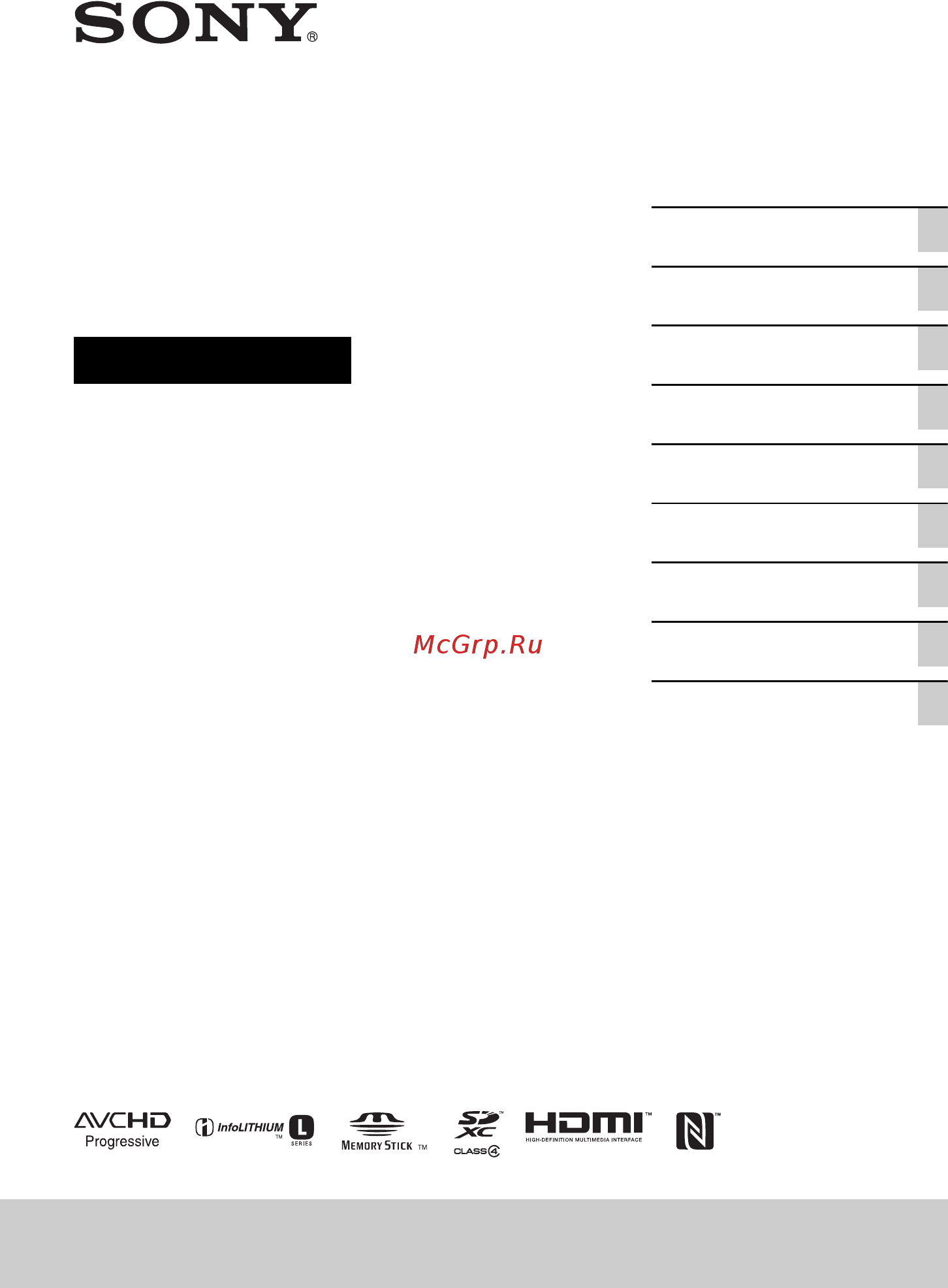Sony HXR-MC2500 Инструкция по эксплуатации онлайн
Содержание
- Hxr mc2500 1
- Operating guide 1
- Solid state memory camcorder 1
- Notes on use 2
- On sunlight 2
- On the lcd screen and lens 2
- Read this first 2
- Using the camcorder 2
- Format the recording media using media format if images are not recorded or played back properly 3
- On recording 3
- On the temperature of your camcorder and battery pack 3
- Save all your recorded image data 3
- To handle the recorded images on your computer 3
- About the operation of the camcorder 4
- About this manual 4
- Read this first continued 4
- Identifying parts and controls 5
- Attaching the lens hood 6
- Identifying parts and controls continued 6
- Removing the lens hood 7
- Turn the lens hood cover in the direction of the arrow as illustrated while pressing the lever on the lens hood cover 7
- Z tips 7
- Identifying parts and controls continued 8
- To attach a shoulder strap 8
- Identifying parts and controls continued 10
- Bottom 11
- Center 11
- Screen indicators 11
- Upper left 11
- Upper right 11
- Data code during recording 12
- Screen indicators continued 12
- Adjusting the color tone 6 13
- Adjusting the focus 8 13
- Assigning frequently used menu items to the manual ring 3 adjusting the brightness 4 13
- Changing the recording setting 1 13
- Getting started 13
- Read this first identifying parts and controls 13
- Recording 13
- Recording 3 13
- Screen indicators 1 13
- Step 1 checking supplied accessories 6 step 2 charging the battery pack 7 step 3 turning on the camcorder and setting the date and time 9 13
- Step 4 adjusting the lcd screen and viewfinder 1 step 5 preparing the recording media 2 13
- Table of contents 13
- Useful functions 8 13
- Editing 14
- Playback 14
- Table of contents continued 14
- Using the menu 14
- Additional information 15
- Connecting with another device 15
- Troubleshooting 15
- Getting started 16
- Software downloads 16
- Step 1 checking supplied accessories 16
- Charging time 17
- Step 2 charging the battery pack 17
- On the ac adaptor 18
- On the battery pack 18
- Step 2 charging the battery pack continued 18
- To remove the battery pack 18
- To store the battery pack 18
- Using an outside power source 18
- Setting the date and time 19
- Step 3 turning on the camcorder and setting the date and time 19
- Step 3 turning on the camcorder and setting the date and time continued 20
- Adjusting the viewfinder 21
- Step 4 adjusting the lcd screen and viewfinder 21
- Using the lcd screen 21
- When the picture in the viewfinder is hard to see 21
- Open the cover and insert the memory card with the notched edge in the direction as illustrated until it clicks into place close the cover after inserting the memory card 22
- Open the cover and lightly push the memory card in once 22
- Step 5 preparing the recording media 22
- To eject the memory card 22
- Types of memory cards you can use in your camcorder 22
- Recording 23
- Recording movies 23
- On while pressing the green button 24
- Press either of the rec start stop button 24
- Recording continued 24
- Slide the on standby switch to 24
- The recording lamps light up during recording 24
- To stop the movie recording press the rec start stop button again 24
- Changing the setting of the rec start stop button and handle rec start stop button 25
- To continue recording from a memory card to the internal memory relay recording 25
- To record movies using both the internal memory and memory card simultaneous recording 25
- Recording continued 26
- To change the setting 26
- Adjusting the zoom 27
- Adjusting the zoom with the manual ring 27
- Adjusting the zoom with the power zoom lever 27
- If you set the ring setting to zoom you can adjust the zoom by rotateing the manual ring b p 33 27
- Press the power zoom lever a or c press the power zoom lever c slightly for a slower zoom press it further for a faster zoom you cannot change the zoom speed of the power zoom lever a on the handle 27
- Recording 27
- Adjusting the focus 28
- To restore automatic adjustment 28
- Focusing on a detected face face detection 29
- To cancel the priority face 29
- Using the focus magnifier 29
- Adjusting the focus continued 30
- Z tips 30
- Changing the recording setting 31
- Selecting the recording format 31
- Setting the dv mode dv mode 31
- Canceling the dv mode 32
- Changing the recording setting continued 32
- Functions not available in dv mode 32
- The following items are available only when dv mode is selected 32
- Assigning frequently used menu items to the manual ring 33
- Items you can control with the manual ring 33
- Adjusting the brightness 34
- Adjusting the gain 34
- Adjusting the iris 34
- Adjusting the shutter speed 35
- To adjust the gain automatically 35
- To adjust the shutter speed automatically 35
- Adjusting the brightness continued 36
- Adjusting the color tone 36
- Adjusting the exposure 36
- Adjusting the white balance 36
- Frame a white object such as a piece of paper that fills the screen under the same lighting conditions as your subject the adjusted value is stored in a or b the stored color temperature appears for about 3 seconds 37
- Press the wb set button b 37
- Press the wht bal button a repeatedly until a a or b b appears on the lcd screen 37
- Press the wht bal button a repeatedly until the white balance indicator disappears 37
- Recording 37
- Select camera set t wb preset t a desired setting 37
- To adjust the white balance automatically 37
- To save the adjusted white balance value in memory a or b 37
- To use the preset value of white balance 37
- Recording movies in dim places video light 38
- Selecting the suitable setting automatically for the recording situation auto mode set 38
- Useful functions 38
- Using the video light diffuser 38
- Scenes detected by intelligent auto 39
- To use scene selection set 39
- What you can do with the wi fi function of the camcorder 39
- Android os 40
- Connecting the camcorder to an android smartphone equipped with the nfc function using one touch 40
- Downloading content browser mobile 40
- Required equipment environment 40
- Useful functions continued 40
- Using a smartphone as a remote controller 41
- Connecting without using the nfc function android 42
- Functions operable by ctrl w smartphone 42
- Useful functions continued 42
- Connecting without using the nfc function iphone ipad 43
- Presetting the time code 44
- Presetting the user bit 44
- Setting time data 44
- To reset the time code 44
- To reset the user bit 44
- Useful functions continued 44
- Reviewing the most recently recorded scene last scene review 45
- To stop reviewing the last scene 45
- Assigning the functions to the assign buttons 46
- Default function of each assign button 46
- Functions you can assign to the assign buttons 46
- Playback 48
- Playing back movies 48
- Play back movies 49
- Playback 49
- Press the thumbnail button 49
- The thumbnail screen appears after a few seconds 49
- Your camcorder starts playing the selected movie 49
- Movies recorded using this camcorder may not be played back normally on devices other than this camcorder also movies recorded on other devices may not play back properly on this camcorder dv movies recorded on sd memory cards cannot be played on a v devices of other manufacturers 50
- On playing back movies 50
- Playback continued 50
- Press the menu button and select audio set t volume to adjust the volume 50
- Press the thumbnail button 50
- To adjust the volume 50
- To return to the recording mode 50
- Changing checking the settings in your camcorder 51
- Changing the screen display 51
- Displaying recording data data code 51
- Changing checking the settings in your camcorder continued 52
- Connecting a monitor or a tv 53
- Playback 53
- Playback image quality depends on the type of monitor or tv or the jacks used to make the connection 53
- Connecting a monitor or a tv continued 54
- Ntsc model 54
- Output resolution 54
- Output resolution depends on the settings of hdmi resolution 54
- Pal model 54
- Playback 55
- Z tips 55
- Editing 56
- Protecting movies protect 56
- To undo the protection of movies 56
- Dividing a movie 57
- Deleting movies 58
- Deleting all data from the memory card and internal memory 59
- Formatting the recording media 59
- Deleting all data from the memory card and internal memory continued 60
- Repairing the image database file 60
- Operating the menu 61
- Using the menu 61
- Operating the menu continued 62
- Camera set p 65 63
- Menu items 63
- Rec out set p 68 63
- The function and setting value of each menu item are as follows the default settings are marked with b 63
- Using the menu 63
- Audio set p 69 64
- Display set p 70 64
- Menu items continued 64
- Tc ub set p 74 64
- Ae shift 65
- Agc limit 65
- B focus 65
- B off 24db 0db 3db increments 65
- Camera set menu 65
- K b 6500k 15000k 100k increments 65
- Network set p 76 65
- Others p 77 65
- Press the menu button t select camera set with the v v b b set buttons 65
- Ring setting 65
- Settings to adjust your camcorder to the recording conditions steadyshot etc 65
- Shutter speed 65
- The default settings are marked with b see page 61 for details on selecting menu items 65
- Using the menu 65
- Wb preset 65
- Wb temp set 65
- You can assign the functions to the ring p 33 65
- You can select the upper limit for the auto gain control agc 65
- You can set the color temperature when you set wb preset to manu wb temp 65
- You can use the preset white balance for more details see page 37 65
- Ae shift 66
- Auto back light 66
- Auto mode set 66
- Face detection 66
- Scene selection set 66
- Steadyshot 66
- Zoom set 66
- B power link 67
- Color bar 67
- Mi shoe video light 67
- Rec link 67
- Rec link stby 67
- Using the menu 67
- X on off 67
- X tone 67
- You can set how the video light operates sold separately 67
- Media select 68
- Rec out set menu 68
- Rec set 68
- Recording settings input and output settings rec set video out etc 68
- Video out 68
- Audio rec level 69
- Audio set menu 69
- Avchd audio format 69
- Settings for the audio recording avchd audio format etc 69
- Volume 69
- Audio output timing 70
- Display set menu 70
- Display settings marker display output etc 70
- Histogram 70
- Mic select 70
- Marker 71
- Peaking 71
- Audio level display 72
- Camera data display 72
- Focus mag ratio 72
- Data code 73
- Focus display 73
- Lcd bright 73
- Shutter display 73
- Zoom display 73
- Display output 74
- Tc format ntsc model only 74
- Tc preset 74
- Tc ub display 74
- Tc ub set menu 74
- Time code settings tc preset ub preset tc format etc 74
- Ub preset 74
- Vf color temp 74
- Vf lcd panel 74
- B preset 75
- B rec run 75
- Free run 75
- Regenerate 75
- Tc make 75
- Tc run 75
- Ub time rec 75
- Using the menu 75
- You can select how the time code advances 75
- Airplane mode 76
- Ctrl w smartphone 76
- Disp mac address 76
- Edit device name 76
- How to use the keyboard 76
- Network set menu 76
- Settings for the wi fi function ctrl w smartphone etc 76
- Ssid pw reset 76
- Area set 77
- Assign button 77
- Clock set 77
- Language 77
- Media format 77
- Others menu 77
- Rec lamp 77
- Repair image db file 77
- Settings while recording or other basic settings area set beep etc 77
- Sony logo lamp 77
- Summertime 77
- Usb connect 77
- Initialize 78
- Operation time 78
- Usb lun set 78
- Version display 78
- Connecting with another device 79
- Devices that cannot be used as an external media device 79
- Functions available after saving images on an external media device 79
- Saving images on an external media device 79
- Playing back images in the external media device on the camcorder 80
- Saving images on an external media device continued 80
- Connect your camcorder to the input jacks of the recording device 81
- Connect your camcorder to the recording device a disc recorder etc with the a v connecting cable sold separately 81
- Connect your camcorder to the wall outlet wall socket using the ac adaptor ac l100c supplied p 18 81
- Connecting with another device 81
- Creating a standard definition image quality dv disc with a recorder etc 81
- For details refer to the instruction manuals supplied with the device to be connected 81
- If your recording device has an input selector set it to the input mode 81
- Insert the recording media in the recording device 81
- Start playback on your camcorder and record it on the recording device 81
- When copy is finished stop the recording device and then your camcorder 81
- You can copy images on your camcorder onto a disc or video cassette by connecting your camcorder to a disc recorder with the a v connecting cable sold separately refer also to the instruction manuals supplied with the devices to be connected 81
- Creating a standard definition image quality dv disc with a recorder etc continued 82
- Power sources lcd screen 83
- Troubleshooting 83
- Images on the recording media cannot be deleted 84
- Internal memory memory card 84
- Recording 84
- The access lamp remains lit even after recording was stopped 84
- The battery pack discharges too quickly 84
- The camcorder does not operate with the memory card inserted 84
- The data file name is incorrect or flashing 84
- The image on the viewfinder is not clear 84
- The recording does not start when you press the rec start stop button 84
- The recording media indicator is flashing 84
- Troubleshooting continued 84
- Automatic focus does not function 85
- Menu items are grayed out or do not work 85
- The actual recording time for movies is less than the estimated recording time of the recording media 85
- The aspect ratio 16 9 wide 4 3 cannot be changed 85
- The camcorder does not keep the setting changes 85
- The imaging field looks different 85
- There is a time difference between the point when the rec start stop button is pressed and the point that the recording movie is started or stopped actually 85
- Troubleshooting 85
- Black bands appear when you record a tv screen or computer screen 86
- Horizontal stripes appear on the image 86
- No sound or only a low sound is heard 86
- Playback 86
- Refer also to the internal memory memory card section p 84 86
- The data file name is displayed incorrectly or flashing 86
- The desired images cannot be found images cannot be played back 86
- The subjects passing by the frame very fast appear crooked 86
- The time code is not recorded in sequence 86
- Tiny spots in white red blue or green appear on the lcd screen 86
- Troubleshooting continued 86
- Appears on the lcd screen 87
- Black zone appears at top and bottom of a 4 3 tv screen 87
- Connecting to tv 87
- Copy cannot be done correctly using the a v connecting cable sold separately 87
- Copying editing connecting to other devices 87
- Is displayed on the lcd screen 87
- Neither image nor sound is played back on the tv connected with the hdmi cable 87
- Neither image nor sound is played back on the tv projector or av amplifier connected with the hdmi cable 87
- The image appears distorted on the 4 3 tv 87
- Time code and other information appear on the display of the connected device 87
- Troubleshooting 87
- Connecting to a computer 88
- Copy cannot be done correctly using the hdmi cable 88
- Movies cannot be viewed or copied to the computer 88
- Sound cannot be added to the recording media after recording 88
- The computer does not recognize the camcorder 88
- Troubleshooting continued 88
- C 04 ss 89
- C 06 ss 89
- C 13 ss 89
- C 32 ss 89
- E battery level warning 89
- E ss ss 89
- Fast flashing 89
- Self diagnosis display warning indicators 89
- Slow flashing 89
- Troubleshooting 89
- Warning indicator pertaining to battery level of video light 89
- Warning indicator pertaining to battery pack temperature 89
- Warning indicator pertaining to incompatible memory cards 89
- Warning indicator pertaining to memory card formatting 89
- Warning indicator pertaining to memory cards 89
- Warning indicators and messages 89
- When an error occurs a warning indicator appears on the lcd screen or in the viewfinder you can fix some problems associated with the symptoms yourself if the problem persists even after you have tried a couple of times contact your sony dealer or local authorized sony service facility 89
- Fast flashing 90
- Media full caution fast flashing 90
- Pre end caution slow flashing 90
- Slow flashing 90
- Warning indicator pertaining to formatting of the external media device 90
- Warning indicator pertaining to internal memory 90
- Warning indicator pertaining to memory card formatting 90
- Warning indicator pertaining to the external media device 90
- Warning indicator pertaining to the free space for recording in the internal memory and memory card 90
- Warning indicator pertaining to the write protect of the memory card 90
- Warning indicators and messages continued 90
- Buffer overflow writing to the media was not completed in time 91
- Cannot recognize this memory card format and use again 91
- Cannot recover data 91
- Description of warning messages 91
- If messages appear on the lcd screen or in the viewfinder follow the instructions 91
- Inconsistencies found in image database file do you want to repair the image database file inconsistencies found in image database file cannot record or play hd movies do you want to repair the image database file 91
- Inconsistencies found in the image database file back up and recover recover then import using the included pc software 91
- Recording media 91
- Recovering data please wait 91
- Reinsert the memory card 91
- This memory card may not be able to record or play movies 91
- Troubleshooting 91
- Deleting movies protecting movies or releasing the protection copying movies 92
- Do not eject the memory card during writing data may be damaged 92
- External media cannot execute functions 92
- Maximum number of images already selected 92
- Protected file cannot delete 92
- This memory card may not be able to record or play images correctly 92
- Unable to access external media 92
- Warning indicators and messages continued 92
- Additional information 93
- Estimated recording time of movies 93
- Estimated time of recording and playback with each battery pack 93
- High definition image quality hd 93
- Internal memory 93
- Playing time 93
- Recording time 93
- Recording time of movies 93
- Standard definition image quality dv 93
- High definition image quality hd 94
- Memory card 94
- Recording time of movies continued 94
- Standard definition image quality dv 94
- X when avchd audio format is set to dolby digital 94
- X when avchd audio format is set to linear pcm 94
- Power supply 95
- Simple setting of the clock by time difference 95
- Using your camcorder abroad 95
- Viewing on tv 95
- File folder structure on the recording media 96
- About the avchd format 97
- About the avchd format about the memory card 97
- About the memory card 97
- Maintenance and precautions 97
- Recording and playback on your camcorder 97
- What is the avchd format 97
- About the infolithium battery pack 98
- About the memory stick media 98
- An infolithium battery pack is a lithium ion battery pack that has functions for communicating information related to operating conditions between your camcorder and a supplied ac adaptor the infolithium battery pack displays the remaining battery time in according to the operating situations of your camcorder 98
- Maintenance and precautions continued 98
- To charge the battery pack 98
- To use the battery pack effectively 98
- What is an infolithium battery pack 98
- Your camcorder operates only with an infolithium l series battery pack of a large capacity such as np f570 infolithium l series battery packs have the mark 98
- About battery life 99
- About charging the battery pack 99
- About storage of the battery pack 99
- About the remaining battery indicator 99
- Additional information 99
- To 100 99
- About handling of your camcorder 100
- Maintenance and precautions continued 100
- Moisture condensation 100
- On use and care 100
- X if moisture condensation has occurred 100
- X note on moisture condensation 100
- X when not using your camcorder for a long time 100
- Additional information 101
- Care and storage of the lens 101
- Casing 101
- Charging the pre installed rechargeable battery 101
- Lcd screen 101
- X how to avoid moisture condensation 101
- X oled panel display 101
- X procedure 101
- X to clean the lcd screen 101
- Maintenance and precautions continued 102
- Note on disposal transfer of the camcorder 102
- Note on disposal transfer of the memory card 102
- Specifications 102
- System 102
- General 103
- Input output connectors 103
- Screen 103
- Ac adaptor ac l100c 104
- Rechargeable battery pack np f570 104
- Specifications continued 104
- Wireless lan 104
- Additional information 105
- On trademarks 105
- Notes on the license 106
- On gnu gpl lgpl applied software 106
- Specifications continued 106
- Additional information 107
- Http www sony net 112
Похожие устройства
- Leben 291-009 Инструкция по эксплуатации
- Leben 291-012 Инструкция по эксплуатации
- Leben 291-010 Инструкция по эксплуатации
- Leben 291-017 Инструкция по эксплуатации
- Leben 291-018 Инструкция по эксплуатации
- Leben 291-019 Инструкция по эксплуатации
- Leben 291-020 Инструкция по эксплуатации
- Leben 291-027 Инструкция по эксплуатации
- Leben 291-029 Инструкция по эксплуатации
- Leben 291-040 Инструкция по эксплуатации
- Leben 288-006 Инструкция по эксплуатации
- Leben 288-009 Инструкция по эксплуатации
- Leben 288-010 Инструкция по эксплуатации
- Leben 475-115 Инструкция по эксплуатации
- Leben 475-120 Инструкция по эксплуатации
- Leben 475-100 Инструкция по эксплуатации
- Leben 288-002 Инструкция по эксплуатации
- Leben 288-007 Инструкция по эксплуатации
- Leben 288-008 Инструкция по эксплуатации
- Leben 288-011 Инструкция по эксплуатации
Скачать
Случайные обсуждения