Brother MFC-8420D Руководство по быстрой установке(ENG) онлайн
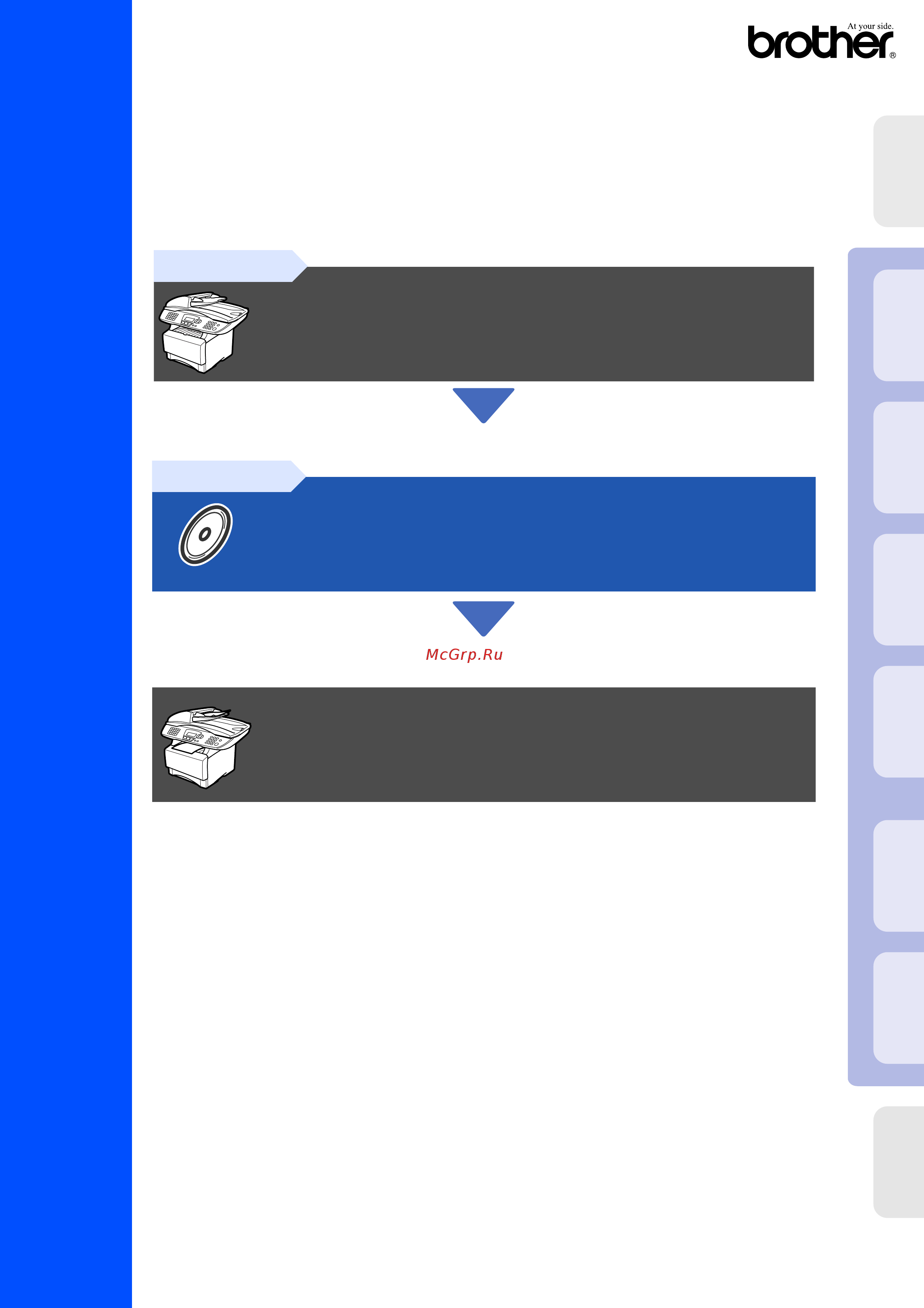
Quick Setup Guide
MFC-8420
MFC-8820D
Before you can use the MFC, you must set up the hardware and install the driver.
To help you get started in setting up the machine and installing the driver and software,
please read this “Setup Guide” and follow the simple instructions.
For the latest drivers and to find the best solution for your problem or question, access the Brother
Solutions Center directly from the driver or go to http://solutions.brother.com
Keep this “Quick Setup Guide” , User’s Guide and supplied CD-ROM in a convenient place for
quick and easy reference at all times.
Step 1
Setting Up the Machine
Step 2
Installing the Driver & Software
Setup is Complete!
Installing the Driver & Software
Setting Up
the Machine
Windows
®
USB
Windows
®
Parallel
Windows
NT
®
4.0
Parallel
Macintosh
®
USB
Macintosh
®
Network
Windows
®
Network
For
Administrators
Содержание
- Quick setup guide p.1
- Mfc 8420 mfc 8820d p.1
- Installing the driver software p.1
- Step 2 p.1
- Step 1 p.1
- Setup is complete p.1
- Setting up the machine p.1
- Quick setup guide mfc 8420 mfc 8820d p.1
- User s guide p.2
- Quick setup guide p.2
- Getting started p.2
- Cd roms p.2
- Carton components p.2
- Adf support drum unit assembly p.2
- Ac power cord telephone line cord p.2
- Warning p.3
- Control panel p.3
- 6 8 7 9 10 11 p.3
- For administrators p.4
- Table of contents p.4
- Setting up the machine p.4
- Installing the driver software p.4
- Step1 setting up the machine p.5
- Step 1 p.5
- Setting up the machine p.5
- Install the drum unit assembly p.5
- Install the automatic document feed adf support p.5
- While pressing the paper guide release lever slide the adjusters to fit the paper size check that the guides are firmly in the slots on the tray p.6
- Rock it from side to side several times to distribute the toner evenly inside the assembly p.6
- Push the drum unit assembly into the machine until it snaps into place p.6
- Pull the paper tray completely out of the machine p.6
- Load paper in the paper tray p.6
- Close the front cover of the machine p.6
- Setting up the machine p.7
- Release the scanner lock p.7
- Step 1 p.7
- Warning p.8
- Plug the ac power cord into an ac outlet turn the power switch on p.8
- Make sure that the power switch is off connect the ac power cord to the machine p.8
- Install power cord and phone line p.8
- Do not connect the parallel or usb cable yet p.8
- Connect one end of the telephone line cord to the socket on the mfc marked line and the other end to a modular wall socket p.8
- Step 1 p.9
- Setting up the machine p.9
- Selecting a receive mode p.9
- Enter set key p.10
- Day 01 p.10
- Date time xx xx 2003 p.10
- Date time xx 03 2003 p.10
- Date time 01 03 2003 p.10
- Date time p.10
- Year 2003 p.10
- Time 15 25 p.10
- Setting the date and time p.10
- Month 03 p.10
- Step 1 p.11
- Setting your station id p.11
- Setting up the machine p.11
- Supplied cd rom mfl pro suite p.12
- Step2 installing the driver software p.12
- Step 2 p.12
- Installing the driver software p.12
- Step 2 p.13
- Installing the driver software p.13
- For usb interface cable users for windows 98 98se me 2000 professional xp p.14
- For usb interface cable users for window p.14
- 98se me 2000 professional xp p.14
- Step 2 p.14
- Installing the driver software p.14
- Step 2 p.15
- Step 2 p.16
- Installing the driver software p.16
- For usb interface cable users for window p.16
- 98se me 2000 professional xp p.16
- Step 2 p.17
- On pages 1 1 1 3 p.17
- Make sure that you followed the instructions in p.17
- For windows 98 98se me users only p.17
- For window p.17
- 98se me users only p.17
- Installing the driver software p.18
- For usb interface cable users for window p.18
- 98se me 2000 professional xp p.18
- Step 2 p.18
- Professional users only p.19
- On pages 1 1 1 3 p.19
- Make sure that you followed the instructions in p.19
- For windows 2000 professional users only p.19
- For window p.19
- Step 2 p.20
- Installing the driver software p.20
- For usb interface cable users for window p.20
- 98se me 2000 professional xp p.20
- Step 2 p.22
- Installing the driver software p.22
- For usb interface cable users for window p.22
- 98se me 2000 professional xp p.22
- For windows xp users only p.23
- For window p.23
- Xp users only p.23
- On pages 1 1 1 3 p.23
- Make sure that you followed the instructions in p.23
- Step 2 p.24
- Installing the driver software p.24
- For usb interface cable users for window p.24
- 98se me 2000 professional xp p.24
- Step 2 p.26
- Installing the driver software p.26
- For parallel interface cable users for windows 95 98 98se me 2000 professional xp p.26
- For parallel interface cable users for window p.26
- 98 98se me 2000 professional xp p.26
- Step 2 p.28
- Installing the driver software p.28
- For parallel interface cable users for window p.28
- 98 98se me 2000 professional xp p.28
- On pages 2 3 2 5 p.29
- Make sure that you followed the instructions in p.29
- For windows 95 98 98se me users only p.29
- For window p.29
- 98 98se me users only p.29
- Step 2 p.30
- Professional users only p.30
- Installing the driver software p.30
- For windows 2000 professional users only p.30
- For window p.30
- For parallel interface cable users for window p.30
- 98 98se me 2000 professional xp p.30
- Brother native driver installation p.31
- Installing the driver software p.32
- For parallel interface cable users for window p.32
- 98 98se me 2000 professional xp p.32
- Step 2 p.32
- Xp users only p.34
- Step 2 p.34
- Installing the driver software p.34
- For windows xp users only p.34
- For window p.34
- For parallel interface cable users for window p.34
- 98 98se me 2000 professional xp p.34
- Brother native driver installation p.35
- Step 2 p.36
- Installing the driver software p.36
- For parallel interface cable users for window p.36
- 98 98se me 2000 professional xp p.36
- Make sure that you followed the instructions from step 1 setting up the machine on pages 2 8 p.37
- For windows nt workstation version 4 users p.37
- For windows n p.37
- Workstation version 4 users p.37
- Workstation version 4 users p.38
- Step 2 p.38
- Installing the driver software p.38
- For windows n p.38
- Step 2 p.40
- Installing the driver software p.40
- For network interface cable users for windows 95 98 98se me nt 2000 professional xp p.40
- For network interface cable users for window p.40
- 98 98se me nt 2000 professional xp p.40
- Step 2 p.42
- Installing the driver software p.42
- For network interface cable users for window p.42
- 98 98se me nt 2000 professional xp p.42
- For mac os 8 to 9 p.44
- For mac o p.44
- Step 2 p.44
- Installing the driver software p.44
- For usb interface cable users p.44
- X 10 10 or greater p.46
- Step 2 p.46
- Installing the driver software p.46
- For usb interface cable users p.46
- For mac os x 10 10 or greater p.46
- For mac o p.46
- Step 2 p.48
- Installing the driver software p.48
- For network interface cable users p.48
- For mac os 8 to 9 p.48
- For mac o p.48
- For mac os x 10 10 or greater p.50
- For mac o p.50
- X 10 10 or greater p.50
- Step 2 p.50
- Installing the driver software p.50
- For network interface cable users p.50
- This section is for using the printer on a network an administrator should set up the printer using the following steps p.52
- Network user s guide chapter map nc 9100h p.52
- For administrators p.52
- The bradmin professional software utility is designed to manage your brother network connected devices such as network ready printers and or network ready multifunction devices in a local area network lan environment bradmin professional can also be used to manage devices from other manufacturers whose products support snmp simple network management protocol for more information on bradmin professional go to http solutions brother com p.53
- Into your cd rom drive the opening screen will appear automatically follow the on screen instructions p.53
- Installing the bradmin professional configuration utility windows users only p.53
- Installing the bradmin professional configuration utility window p.53
- Insert the supplied cd rom for window p.53
- Click the install software icon on the menu screen p.53
- Click network applications for optional nc 9100h p.53
- Click bradmin professional and follow the on screen instructions p.53
- Brother has also developed web bradmin an enterprise network software utility that enables management of brother and other snmp compliant devices in larger lan wan environments p.53
- Web bradmin windows users only p.53
- Web bradmin window p.53
- Users only p.53
- This software is web server based and requires the installation of microsoft s internet information server and sun s java client software to learn more about the web bradmin software or to download it please go to http solutions brother com webbradmin p.53
- Users only p.54
- Setting your ip address subnet mask and gateway using bradmin professional windows users only p.54
- Setting your ip address subnet mask and gateway using bradmin professional window p.54
- The mfc has the following optional accessories you can expand the capabilities of the mfc by adding these items p.55
- Replacement consumables p.55
- Options p.55
- Lt 5000 nc 9100h p.55
- Lower tray unit dimm memory network print fax server p.55
- Drum unit toner p.55
- Dr 7000 tn 7300 tn 7600 p.55
- Trademarks p.56
- Compilation and publication p.56
- Brother uk p.57
Похожие устройства
-
 Brother DCP-L2540DWИнструкция по эксплуатации
Brother DCP-L2540DWИнструкция по эксплуатации -
 Brother DCP-1510EРуководство по эксплуатации
Brother DCP-1510EРуководство по эксплуатации -
 Brother DCP-1510EРуководство по эксплуатации
Brother DCP-1510EРуководство по эксплуатации -
 Brother MFC-L8850CDWИнструкции по технике безопасности
Brother MFC-L8850CDWИнструкции по технике безопасности -
 Brother MFC-L8850CDWРуководство по быстрой установке
Brother MFC-L8850CDWРуководство по быстрой установке -
 Brother MFC-L8850CDWРуководство по замене ленточного картриджа
Brother MFC-L8850CDWРуководство по замене ленточного картриджа -
 Brother MFC-L8850CDWРуководство по замене фотобарабана
Brother MFC-L8850CDWРуководство по замене фотобарабана -
 Brother MFC-L8850CDWРуководство по использованию универсального драйвера
Brother MFC-L8850CDWРуководство по использованию универсального драйвера -
 Brother MFC-L8850CDWРуководство по основным функциям
Brother MFC-L8850CDWРуководство по основным функциям -
 Brother MFC-L8650CDWИнструкции по технике безопасности
Brother MFC-L8650CDWИнструкции по технике безопасности -
 Brother MFC-L8650CDWРуководство по быстрой установке
Brother MFC-L8650CDWРуководство по быстрой установке -
 Brother MFC-L8650CDWРуководство по замене ленточного картриджа
Brother MFC-L8650CDWРуководство по замене ленточного картриджа
