Ricoh Aficio GX3000 Инструкция по эксплуатации онлайн
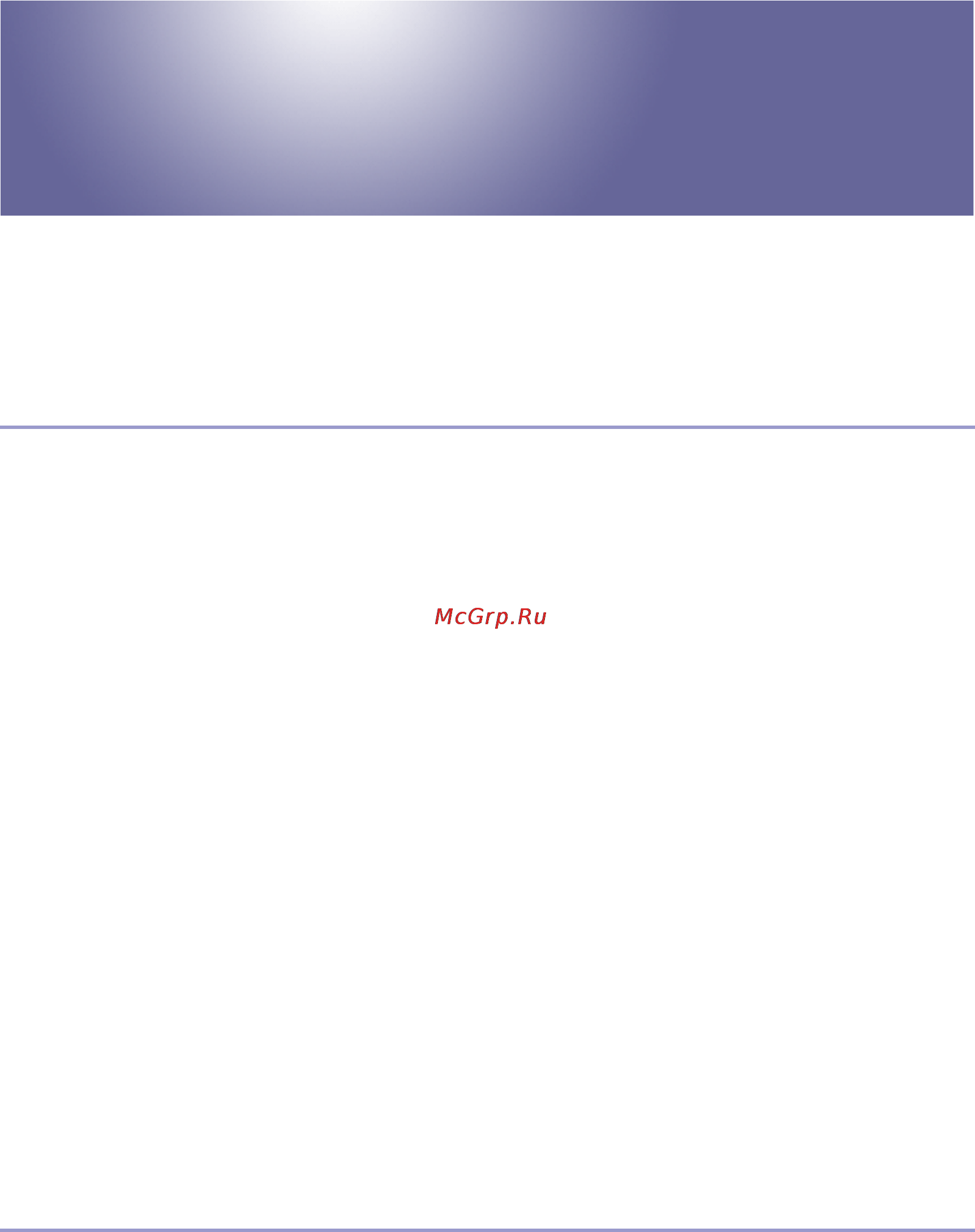
1
User Guide
Copyright © 2005 All rights reserved.J0076602_1.00
TOC
Read This First
About This Product .......................................................................................................................................................................... 11
Introduction .................................................................................................................................................................................. 11
Trademarks................................................................................................................................................................................... 11
Disclaimer .....................................................................................................................................................................................12
Manuals for This Printer ............................................................................................................................................................12
How to Read This Manual ............................................................................................................................................................13
Screen Navigation.....................................................................................................................................................................13
Useful Functions...........................................................................................................................................................................14
Symbols.........................................................................................................................................................................................15
Removing the User Guide ........................................................................................................................................................16
Guide to Components....................................................................................................................................................................17
Printer Body..................................................................................................................................................................................17
Printer Rear...................................................................................................................................................................................18
Control Panel ...............................................................................................................................................................................19
Option .......................................................................................................................................................................................... 20
Network Interface Board Type GX2 .......................................................................................................................... 20
Multi Bypass Tray Type BY1000 ..................................................................................................................................21
Detaching and Reattaching the Multi Bypass Tray (Optional).............................................................................21
Recommended Functions............................................................................................................................................................. 23
Paper
Compatible Paper Types .............................................................................................................................................................. 25
Loadable Paper Sizes and Quantities ...................................................................................................................................... 26
Содержание
- Read this first 1
- User guide 1
- Making printer settings 2
- Replacing consumables 2
- Troubleshooting 3
- Inquiries and consumables 4
- Maintaining 4
- Preparing for printing 4
- Printer driver 5
- Printing 6
- Monitoring and configuring the printer 8
- Using a printer server 8
- Additional information 9
- Read this first 10
- About this product 11
- Introduction 11
- Trademarks 11
- Disclaimer 12
- Manuals for this printer 12
- Be sure to read this section before anything else 13
- How to read this manual 13
- Read this manual carefully before you use this product and keep it handy for future reference for safe and cor rect use please be sure to read the safety information in the setup handbook before using the machine 13
- Screen navigation 13
- This section describes the items that appear in the user guide 13
- If the page contains references they appear at the bottom of the page 14
- Useful functions 14
- Symbols 15
- Removing the user guide 16
- Guide to components 17
- Printer body 17
- The names and functions of parts of the printer body control panel and options are explained 17
- This is a front view of the printer 17
- Printer rear 18
- This is a rear view of the printer 18
- Control panel 19
- By installing this optional network interface board in the machine you can print over the network 20
- Network interface board type gx2 20
- Option 20
- Detaching and reattaching the multi bypass tray optional 21
- Multi bypass tray type by1000 21
- Recommended functions 23
- Compatible paper types 25
- Loadable paper sizes and quantities 26
- Loading precautions 28
- Paper handling precautions 28
- Paper storage precautions 29
- Paper type precautions 29
- Non compatible paper 30
- Dark in places 31
- Irregular in length and proportion 31
- Printable and unprintable areas 31
- Printable area 31
- Stapled or clipped together 31
- Loading paper 32
- Loading paper into tray 1 32
- Loading paper larger than a4 letter tray1 34
- Loading paper into bypass tray optional 37
- Replacing consumables 38
- Checking the remaining ink 39
- Replacing a print cartridge 39
- Replacing a print cartridge 41
- Handling print cartridges 43
- Making printer settings 45
- Making printer settings using the control panel 46
- Paper input menu 47
- Changing the paper input menu 48
- List test print menu 48
- Interpreting the configuration page 49
- Printing a configuration page 49
- Maintenance menu 50
- Nozzle check 51
- Head clearning 52
- Head flushing 53
- Head position 55
- Adj paper feed 57
- Registration 59
- System menu 61
- Changing the system menu 63
- Host interface menu 64
- Changing the host interface menu 66
- Changing the language menu 66
- Language menu 66
- Maintaining the printer using utilities 68
- Nozzle check 68
- Head cleaning 69
- Adjust print head positions 70
- Head flushing 70
- Registration 72
- Adjust paper feed 73
- Restore defaults other settings 75
- Restoring the settings to their defaults 75
- Specifying an i o timeout 75
- Troubleshooting 77
- An error occurs 79
- Paper will not feed even when the power is on 79
- Power cannot be turned on 79
- Printing will not start 79
- Points to remember when printer sharing under windows 98 me 80
- Paper is not fed or delivered normally 81
- Paper jam 82
- Removing paper jammed in the paper tray tray 1 82
- Removing paper jammed in the bypass tray optional 83
- Removing paper jammed under the top cover 86
- Removing paper jammed around the guide board 87
- Removing paper jammed in the duplex unit 89
- Removing paper jammed in the output tray 90
- Checking the condition of the printer 92
- Print results are not satisfactory 92
- Printing is uneven too heavy or too light 92
- Changing the printer driver setting 93
- Checking the printer driver setting 93
- Dirty or blotted prints 93
- Colours do not match the displayed image 95
- Positions do not match the displayed image 96
- Error status messages on the control panel 97
- No paper tray not detected tray 1 101
- No response from printer 101
- Status monitor does not open 101
- Status monitor errors 101
- Printing by form feed 102
- Canceling the print job 103
- No paper tray not detected bypass tray 103
- Paper size mismatch paper type mismatch tray 1 104
- Press the enter key 104
- Printing by form feed 104
- Canceling the print job 105
- Paper size mismatch paper type mismatch bypass tray 106
- Printing by form feed 106
- Canceling the print job 107
- Paper size mismatch paper type mismatch autotray select 107
- Printing by form feed 108
- Canceling the print job 109
- Cover open 109
- Duplex unit not detected 110
- Cover open print cartridge s not detected 111
- Cartridge end 113
- Cartridge print head tank empty 114
- Ink collector unit not detected 115
- When the ink collector unit is almost full full 115
- Out of printable temperature range 116
- Printer error 116
- Network interface board error 117
- Adjust the printer from the maintenance tab in the printer properties dialog box 118
- Adjusting the printer 118
- Inquiries and consumables 119
- Where to inquire 120
- Recommended consumables 121
- Option and consumables 122
- Maintaining 123
- Cleaning 124
- Moving 125
- Moving a long distance 125
- Moving a short distance 125
- Disposing 127
- When not using for a long period of time 128
- Preparing for printing 129
- Confirming the connection method 130
- Local connection 130
- Network connection 130
- Using this printer as the windows printing port 130
- Using as a network printer 131
- Installing the printer driver usb 132
- Check the installation result and then click finish 133
- Installation starts 133
- Make sure that the computer and printer are properly connected and then press the power key 133
- Setting up a client computer 134
- Setting up a server 134
- Sharing the printer 134
- Installing smartdevicemonitor for client 136
- Installing the printer driver tcp ip 136
- Using the smartdevicemonitor for client port 136
- Installing the printer driver ipp 137
- Changing the port settings for smartdevicemonitor for client 139
- Windows 2000 windows nt 4 139
- Windows 98 139
- Windows xp windows server 2003 139
- Installing the printer driver 141
- Using the standard tcp ip port 141
- A message about restarting the computer may appear restart the computer to complete installation 142
- Installing the printer driver 143
- Using the lpr port 143
- Installing the printer driver 144
- Using as the windows network printer 144
- Using as the netware print server remote printer 146
- Banner page 147
- Form feed 147
- Printing after resetting the printer 147
- If a message appears during installation 148
- Conditions for bidirectional communication 149
- If bidirectional communication is disabled 149
- Making option settings for the printer 149
- Printer driver 151
- Two types of printer properties dialog box 152
- For windows 2000 windows nt 4 153
- For windows 98 me 153
- For windows xp windows server 2003 153
- Opening from the start menu 153
- Opening the printer properties dialog box 153
- Opening from an application 154
- Printing 155
- Printing on inkjet plain paper 157
- Printing on plain paper 157
- Printing on various paper types 157
- Printing on inkjet transparency 158
- Printing on glossy paper 160
- Printing on envelopes 163
- Printing on thick paper 165
- Canceling printing 167
- Canceling printing from the status monitor 167
- Canceling printing using the job reset key of the printer 167
- Canceling printing from the taskbar 168
- Adjusting print quality 169
- Printing in black and white 169
- Printing using preset print quality settings 169
- Changing image printing method 170
- Printing with print quality settings you want 170
- Saving colour ink when printing 170
- Correcting the hue of digital photos 171
- Printing low resolution images smoothly 171
- Changing the dither pattern 172
- Using error diffusion 172
- Changing the colour profiling pattern 173
- Printing grayscale images using black or cmyk 173
- Printing text in black 174
- Adjusting brightness contrast and saturation 175
- Using icm 175
- Adjusting colour balance 176
- Changing the image data process 177
- Printing a whole page as an image 177
- Printing with particular cmyk colours 178
- Changing the method of extracting truetype fonts 179
- Emphasizing bold type according to the font size 179
- Printing images vividly 180
- Collating 181
- Printing multiple document sets 181
- Various print functions 181
- Printing web pages 182
- Reducing and enlarging by a specified ratio scale directional magnification 183
- Reducing and enlarging to fit the paper size fit to paper size 183
- Reducing to a4 letter automatically 184
- Printing on registered custom size paper 185
- Rotating the image by 180 degrees 185
- Printing on unregistered custom size paper 186
- Printing on both sides of paper 187
- Printing multiple document pages per sheet layout 188
- Splitting the document image across multiple sheets poster 188
- Creating a binding margin 189
- Printing from the last page 189
- Printing documents with a header and footer 190
- Printing images or text superimposed on prints 191
- Printing with a layout suitable for making booklets 191
- Creating a new watermark 192
- Printing documents with an overlay image superimposed overlay 192
- Creating a new overlay image file 193
- Creating a new overlay set 194
- Deleting an overlay image file 194
- Unauthorized copy control 195
- Using data security for copying 195
- Specifying data security for copying 196
- Specifying mask type 197
- Using mask type 197
- Displaying the preview before printing 198
- Important notice 198
- Custom settings 199
- Printing 199
- Registering 199
- Changing the name 200
- Deleting 200
- Changing the custom settings display order 201
- Saving a registered custom setting in a file 201
- Registering a custom setting using a custom setting file 202
- Updating custom settings according to the current printer configuration 202
- Supporting multi languages 204
- Monitoring and configuring the printer 205
- Receiving notification of print job status via the status monitor 206
- Using the status monitor 206
- Using smartdevicemonitor for client 207
- Monitoring printers 208
- Specifying the print server 208
- Using notification via smartdevicemonitor for client 208
- Specifying the client computer settings 209
- Specifying the settings for monitoring the printer 209
- Displaying the printer status 210
- When using ipp with smartdevicemonitor for client 211
- Displaying top page 212
- Using web browser 212
- This section explains the items in the web browser menu 213
- Changing the printer settings 214
- Checking the printer status 214
- Notifying the printer status by e mail 214
- Specifying notification the printer status by e mail 215
- E mail transmission function group 1 4 217
- Email transmission function alerts 217
- Recipient setup 217
- About the web browser help 218
- Procedure 219
- Remote maintenance via telnet mshell 219
- Telnet setting items 219
- Display status information 222
- Using a printer server 225
- Preparing printer server 226
- Printing notification via smartdevicemonitor for client 226
- Setting the print server 226
- Setting a client 227
- Using netware 228
- Using print sever netware 5 netware 6 228
- Using print sever netware 5 netware 6 pure ip environment 229
- Using as a remote printer netware 5 netware 6 231
- Additional information 234
- Checking the current printer driver version 235
- Rpcs raster printer drivers 236
- Software on the cd rom 236
- Manuals html files 237
- Smartdevicemonitor for client 237
- Cautions to take when using in a network 238
- Configuring the router 238
- Connecting a dial up router to a network 238
- Using dhcp 238
- Configuring ssl encryption 240
- Ssl secure sockets layer encryption 240
- User settings for ssl secure sockets layer 240
- Installing the certificate using smartdevicemonitor for client 241
- Printer body 242
- Specifications 242
- Option bypass tray 244
- Option network interface board 244
- Electromagnetic interference 245
- Information about installed applications 246
- Jpeg library 246
- Netbsd 246
- Authors name list 247
- Openssl 248
- Rsa bsaf 248
- Samba ver 2 1 248
- Openssl license 249
Похожие устройства
- Pantera XS-110 Инструкция по эксплуатации
- Bosch DKE 655M Инструкция по эксплуатации
- Ricoh Aficio GX3050N Инструкция по эксплуатации
- Dell 2320 /2320-0701/ Инструкция по эксплуатации
- Bosch DKE 995F Инструкция по эксплуатации
- Ricoh Aficio GX 5050N Инструкция по эксплуатации
- Pantera SLK-85 Инструкция по эксплуатации
- Samsung S19B300N Инструкция по эксплуатации
- Bosch DKE 965M Инструкция по эксплуатации
- Samsung LS22B300BS Инструкция по эксплуатации
- Bosch DKE 955 Инструкция по эксплуатации
- LG IPS225T-BN Инструкция по эксплуатации
- Bosch DKE 945 M Инструкция по эксплуатации
- AOC I2353Fh Инструкция по эксплуатации
- Bosch DKE 945 E Инструкция по эксплуатации
- Acer GR235Hbmii Инструкция по эксплуатации
- Ricoh Aficio SP 100 Инструкция по эксплуатации
- Bosch DKE 935A Инструкция по эксплуатации
- Nec EX231Wp White/White Инструкция по эксплуатации
- Ricoh Aficio SP 1210N Инструкция по эксплуатации
