Ricoh CL 3500N Инструкция по эксплуатации онлайн
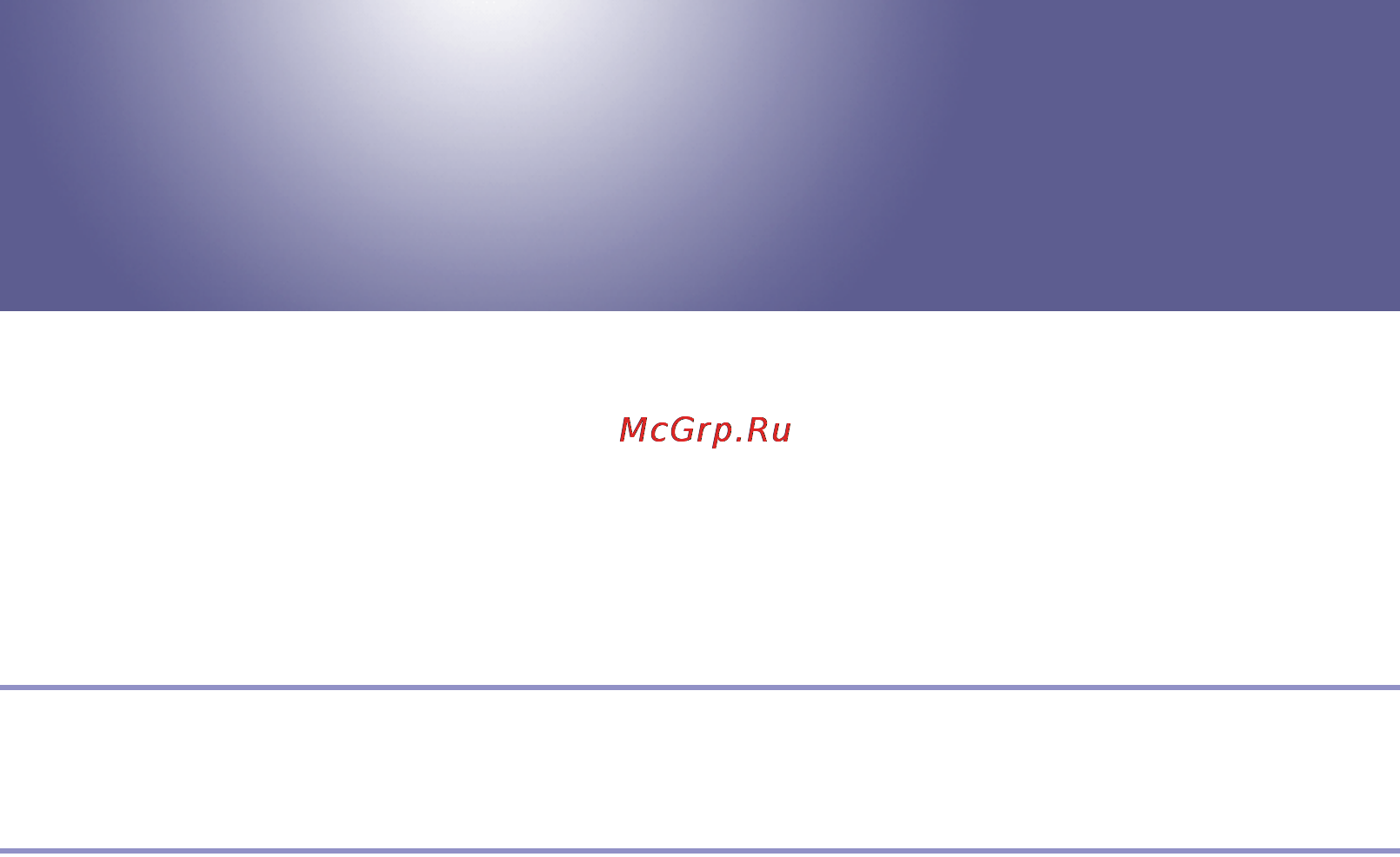
G1398505_1.00 GB GB EN USA G139-8505 Copyright © 2005 1
Operating Instructions
Software Guide
Read This First
Manuals for This Printer........................................................................................8
Preparing for Printing
Quick Install............................................................................................................9
Confirming the Connection Method...................................................................11
Network Connection.................................................................................................11
Local Connection .....................................................................................................13
Using the SmartDeviceMonitor for Client Port..................................................15
Installing SmartDeviceMonitor for Client ..................................................................15
Installing the PCL or RPCS Printer Driver (TCP/IP).................................................16
Installing the PCL or RPCS Printer Driver (IPP) ......................................................17
Installing the PostScript 3 Printer Driver (Windows 95/98/Me - TCP/IP)..................19
Installing the PostScript 3 Printer Driver (Windows 95/98/Me - IPP) .......................21
Installing the PostScript 3 Printer Driver (Windows 2000 - TCP/IP).........................22
Installing the PostScript 3 Printer Driver (Windows 2000 - IPP) ..............................24
Installing the PostScript 3 Printer Driver (Windows XP, Windows Server 2003 - TCP/
IP) ..........................................................................................................................25
Installing the PostScript 3 Printer Driver (Windows XP, Windows Server 2003 - IPP)
26
Installing the PostScript 3 Printer Driver (Windows NT 4.0 - TCP/IP)......................28
Installing the PostScript 3 Printer Driver (Windows NT 4.0 - IPP)............................29
Changing the Port Settings for SmartDeviceMonitor for Client ................................30
Using the Standard TCP/IP Port .........................................................................32
Installing the PCL or RPCS Printer Driver................................................................32
Installing the PostScript 3 Printer Driver (Windows 2000) .......................................33
Содержание
- Manuals for this printer 1
- Operating instructions 1
- Preparing for printing 1
- Quick install confirming the connection method 1 1
- Read this first 1
- Software guide 1
- Using the smartdevicemonitor for client port 5 1
- Using the standard tcp ip port 2 1
- If a message appears during installation 0 making option settings for the printer 1 2
- Installing the printer driver using ieee 1394 scsi print 3 2
- Installing the printer driver using usb 2 2
- Pcl accessing the printer properties 4 2
- Printing with bluetooth connection 7 2
- Printing with parallel connection 8 2
- Rpcs accessing the printer properties 1 2
- Setting up the printer driver 2
- Using as the netware print server remote printer 9 2
- Using as the windows network printer 2 2
- Using the lpr port 7 2
- Caution during printing 15 3
- Form feed 11 canceling a print job 12 3
- List test print menu 28 3
- Locked print 06 3
- Making printer settings using the control panel 3
- Menu chart 20 paper input menu 24 3
- Other print operations 3
- Postscript 3 setting up for printing 9 3
- Printing a pdf file directly 7 3
- Sample print 02 3
- Host interface menu 45 4
- Language menu 60 4
- Maintenance menu 32 4
- Monitoring and configuring the printer 4
- Pcl menu 52 4
- Pdf menu 57 4
- Printer status notification by e mail 79 4
- Ps menu 55 4
- Remote maintenance by telnet 81 4
- System menu 38 4
- Using smartdevicemonitor for admin 67 4
- Using smartdevicemonitor for client 77 4
- Using web image monitor 61 4
- Message list 25 5
- Preparing printer server 31 5
- Snmp 09 getting printer information over the network 10 5
- Understanding the displayed information 18 5
- Using a printer server 5
- Using netware 33 5
- Configuring the printer 59 using postscript 3 60 6
- Mac os 50 6
- Mac os configuration 6
- Mac os x 56 6
- Printer utility for mac 66 6
- Printing files directly from windows 45 6
- Special operations under windows 6
- Appendix 7
- Cautions to take when using in a network 79 7
- Cautions when using bluetooth interface unit 97 information about installed applications 98 7
- Configuring ssl encryption 85 7
- Installing font manager 2000 92 using adobe pagemaker version 6 6 or 7 93 when using windows terminal service metaframe 94 7
- Software and utilities included on the cd rom 74 7
- Maintenance guide html 8
- Manuals for this printer 8
- Setup guide html 8
- Software guide html this manual 8
- Quick install 9
- Confirming the connection method 11
- Network connection 11
- Network connections can be established through ethernet ieee 802 1b and ieee 1394 ip over 1394 available ports are determined based on the combination of windows operating system version and connection method used 11
- This printer can be used as a windows printing port or network printer 11
- This printer supports network and local connection before installing the printer driver check how the printer is connected follow the driver installation procedure that is appropriate to the connection method 11
- Using this printer as the windows printing port 11
- Windows 2000 11
- Windows 95 98 11
- Windows me 11
- Preparing for printing 12
- See the explanation of how to install the printer driver for each type of port for the smartdevicemonitor for client port see p 5 using the smartdevice monitor for client port for the standard tcp ip port see p 2 using the standard tcp ip port for the lpr port see p 7 using the lpr port 12
- Windows nt 4 12
- Windows server 2003 12
- Windows xp 12
- Local connection 13
- Using as a network printer 13
- Installing smartdevicemonitor for client 15
- Using the smartdevicemonitor for client port 15
- Installing the pcl or rpcs printer driver tcp ip 16
- Installing the pcl or rpcs printer driver ipp 17
- Installing the postscript 3 printer driver windows 95 98 me tcp ip 19
- Installing the postscript 3 printer driver windows 95 98 me ipp 21
- Installing the postscript 3 printer driver windows 2000 tcp ip 22
- Installing the postscript 3 printer driver windows 2000 ipp 24
- Installing the postscript 3 printer driver windows xp windows server 2003 tcp ip 25
- Installing the postscript 3 printer driver windows xp windows server 2003 ipp 26
- Installing the postscript 3 printer driver windows nt 4 tcp ip 28
- Installing the postscript 3 printer driver windows nt 4 ipp 29
- Changing the port settings for smartdevicemonitor for client 30
- Windows 95 98 30
- Windows 2000 windows nt 4 31
- Windows xp windows server 2003 31
- Installing the pcl or rpcs printer driver 32
- Using the standard tcp ip port 32
- Installing the postscript 3 printer driver windows 2000 33
- Installing the postscript 3 printer driver windows xp windows server 2003 34
- Installing the pcl or rpcs printer driver 37
- Using the lpr port 37
- Installing the postscript 3 printer driver windows 2000 38
- Installing the postscript 3 printer driver windows xp windows server 2003 39
- Installing the postscript 3 printer driver windows nt 4 40
- Installing the pcl or rpcs printer driver 42
- Using as the windows network printer 42
- Installing the postscript 3 printer driver windows 95 98 me 43
- Installing the postscript 3 printer driver windows 2000 44
- Installing the postscript 3 printer driver windows xp windows server 2003 45
- Installing the postscript 3 printer driver windows nt 4 47
- Using as the netware print server remote printer 49
- When using the postscript 3 printer driver 50
- Banner page 51
- Form feed 51
- Printing after resetting the printer 51
- Installing the printer driver using usb 52
- Windows 98 se me usb 52
- Windows 2000 usb 54
- Windows xp windows server 2003 usb 55
- Troubleshooting usb 56
- Preparing for printing 57
- Installing the pcl or rpcs printer driver 58
- Printing with parallel connection 58
- Installing the postscript 3 printer driver windows 95 98 me 59
- Installing the postscript 3 printer driver windows 2000 60
- Installing the postscript 3 printer driver windows xp windows server 2003 61
- Installing the postscript 3 printer driver windows nt 4 62
- Installing the printer driver using ieee 1394 scsi print 63
- Windows 2000 63
- Windows xp windows server 2003 65
- Printing with bluetooth connection 67
- Spp hcrp 67
- Supported profiles 67
- Configuring security mode settings 68
- If a dialog box appears while transmitting a print job reestablish network connec tion as follows 68
- Printing in the security mode 69
- For windows 95 98 me windows 2000 and windows nt 4 70
- For windows xp home editions 70
- For windows xp professional and windows server 2003 70
- If a message appears during installation 70
- Conditions for bidirectional communication 71
- Making option settings for the printer 71
- When connected with parallel cables 71
- When connected with the network 71
- If bidirectional communication is disabled 72
- When connected with ieee 1394 72
- When connected with usb 72
- Making printer default settings 74
- Making printer settings from an application 74
- Pcl accessing the printer properties 74
- Windows 95 98 me accessing the printer properties 74
- Making printer default settings the printer properties 75
- Windows 2000 accessing the printer properties 75
- Making printer default settings printing preferences 76
- Making printer settings from an application 76
- Making printer default settings printing preferences 77
- Making printer default settings the printer properties 77
- Windows xp windows server 2003 accessing the printer properties 77
- Making printer default settings the printer properties 78
- Making printer settings from an application 78
- Windows nt 4 accessing the printer properties 78
- Making printer default settings default 79
- Making printer settings from an application 79
- Custom setting 81
- Making printer default settings 81
- Multi tab 81
- Rpcs accessing the printer properties 81
- Windows 95 98 me accessing the printer properties 81
- Making printer default settings the printer properties 82
- Making printer settings from an application 82
- Windows 2000 accessing the printer properties 82
- Making printer default settings printing preferences 83
- Making printer settings from an application 83
- Making printer default settings the printer properties 84
- Windows xp windows server 2003 accessing the printer properties 84
- Making printer default settings printing preferences 85
- Making printer settings from an application 85
- Making printer default settings the printer properties 86
- Windows nt 4 accessing the printer properties 86
- Making printer default settings default 87
- Making printer settings from an application 87
- Making printer default settings 89
- Making printer settings from an application 89
- Postscript 3 setting up for printing 89
- Windows 95 98 me accessing the printer properties 89
- Making printer default settings the printer properties 90
- Windows 2000 accessing the printer properties 90
- Making printer default settings printing preferences 91
- Making printer settings from an application 91
- Making printer default settings printing preferences 92
- Making printer default settings the printer properties 92
- Windows xp windows server 2003 accessing the printer properties 92
- Making printer default settings the printer properties 93
- Making printer settings from an application 93
- Windows nt 4 accessing the printer properties 93
- Making printer default settings default 94
- Making printer settings from an application 94
- Mac os setting up for printing 95
- Making paper settings from an application 95
- Setting up for printing from an application 96
- Installing desktopbinder lite 97
- Printing a pdf file directly 97
- Using desktopbinder lite 97
- Desktopbinder lite enhancements 98
- Function palette 98
- Pdf direct printing 98
- Printing pdf password protected documents 99
- Pdf direct print properties 100
- Using commands 101
- Printing the first set 102
- Sample print 102
- Printing the remaining sets 103
- Checking the error log 104
- Deleting a sample print file 104
- Locked print 106
- Sending print job to the printer 106
- Entering a password 107
- Deleting a locked print file 108
- Checking the error log 109
- The initial screen appears 110
- Form feed 111
- Canceling a print job 112
- If the print job you want to cancel is being printed 112
- Windows canceling a print job 112
- If the print job you want to cancel is being printed 113
- If the print job you want to cancel is not being printed 113
- Mac os canceling a print job 113
- If the print job you want to cancel is not being printed 114
- Caution during printing 115
- Collate 115
- Spool printing 115
- Checking or deleting spooled jobs using web image monitor 116
- Setting spool printing 116
- 128 mb standard 117
- Memory capacity and paper size 117
- One sided printing 1200 x 600 dpi 117
- One sided printing 600 x 600 dpi 117
- 128 mb standard 118
- 256 mb standard 128 mb 118
- 384 mb standard 256 mb 118
- Duplex printing 1200 x 1200 dpi 118
- Duplex printing 1200 x 600 dpi 118
- Duplex printing 600 x 600 dpi 118
- One sided printing 1200 x 1200 dpi 118
- Appear only when the optional hard disk is installed for details see p 02 sample print 120
- Appear only when the optional hard disk is installed for details see p 06 locked print 120
- List test print 120
- Locked print 120
- Maintenance 120
- Making printer settings using the control panel 120
- Menu chart 120
- Paper input 120
- Sample print 120
- This section explains how to change the default settings of the printer and pro vides information about the parameters included in each menu 120
- Making printer settings using the control panel 121
- System 121
- Host interface 122
- Ieee 1394 setup appears when the optional ieee 1394 interface board is installed ieee 802 1b appears when the optional ieee 802 1b interface unit is in stalled 122
- Making printer settings using the control panel 122
- Pcl menu 122
- Ps menu 122
- Spool printing appear when the optional hard disk is installed ram disk will not appear when the optional hard disk is installed 122
- Language 123
- Making printer settings using the control panel 123
- Pdf menu 123
- Changing the paper input menu 124
- Paper input menu 124
- Tray locking 124
- Tray priority 124
- Bypass size 125
- Paper input menu parameters 125
- Bypass tray 126
- Paper type 126
- Tray 1 126
- Tray 2 126
- Tray 3 126
- Tray locking 126
- Tray priority 127
- Interpreting the configuration page 128
- List test print menu 128
- Printer id 128
- Printing a configuration page 128
- System reference 128
- Controller option 129
- Firmware version 129
- Maintenance 129
- Options 129
- Pages printed 129
- Paper input 129
- Pcl menu 129
- Printer language 129
- Ps menu 129
- System 129
- Total memory 129
- Color demo page 130
- Config p er log 130
- Config page 130
- Error log 130
- Host interface 130
- Interface information 130
- List test print menu parameters 130
- Menu list 130
- Pcl config page 130
- Pdf menu 130
- Ps config page 130
- Changing the maintenance menu 132
- Hd format 132
- Maintenance menu 132
- Displaying the signal strength 133
- Color regist 134
- Maintenance menu parameters 134
- Resetting the ieee 802 1b wireless lan settings 134
- Adjustment 135
- Black cyan magenta yellow 135
- Color calibrate 135
- Image density 135
- Prt test sheet 135
- Registration 135
- Start calibr 1 135
- Start calibr 2 135
- 4c graphic mode 136
- Hd format 136
- Maint reset 136
- Plain paper 136
- Replacmnt alert 136
- Wl lan signal 136
- Image area 137
- Key repeat 137
- Wl lan defaults 137
- Changing the system menu 138
- System menu 138
- System menu parameters 138
- Auto continue 139
- Copies 139
- Memory overflow 139
- Printer lang 139
- Prt err report 139
- Def print lang 140
- Duplex 140
- Page size 140
- Sub paper size 140
- Blank pages 141
- E saver on off 141
- E saver timer 141
- Energy saver 1 141
- Energy saver 2 141
- Auto reset 142
- Auto reset time 142
- B w page detect 142
- Set time 142
- Spool printing 142
- Unit of measure 142
- Bypass priority 143
- Letterhead mode 143
- Notify by email 143
- Ram disk 143
- Changing the host interface menu 145
- Host interface menu 145
- Host interface menu parameters 145
- I o buffer 145
- I o timeout 146
- Ip address 146
- Network setup 146
- Subnet mask 146
- Active protocol 147
- Ethernet speed 147
- Frame type nw 147
- Gateway address 147
- Ieee 1394 setup 148
- Ip address1394 148
- Lan type 148
- Subnet mask1394 148
- Bidi scsi print 149
- Channel 149
- Comm mode 149
- Ieee 802 1b 149
- Ip over 1394 149
- Scsi print 149
- Trans speed 150
- Wep setting 150
- Changing the pcl menu 152
- Orientation 152
- Pcl menu 152
- Pcl menu parameters 152
- Font number 153
- Font pitch 153
- Font source 153
- Form lines 153
- Point size 153
- Append cr to lf 154
- Courier font 154
- Ext a4 width 154
- Resolution 154
- Symbol set 154
- Changing the ps menu 155
- Data format 155
- Ps menu 155
- Ps menu parameters 155
- Color profile 156
- Color setting 156
- Resolution 156
- Changing the pdf menu 157
- Pdf change pw 157
- Pdf menu 157
- Pdf menu parameters 157
- Color profile 158
- Color setting 158
- Pdf group pw 158
- Resolution 158
- Changing the language menu 160
- Language menu 160
- Language menu parameters 160
- Available operations 161
- Configuring the printer 161
- Recommended web browser 161
- Using web image monitor 161
- Displaying top page 162
- About menu and mode 163
- About user mode 163
- Administrator mode 163
- Access in the administrator mode 164
- Displaying web image monitor help 165
- Downloading and checking help 165
- Downloading help 165
- Linking the url of the help file to the help button 165
- Viewing help on our web site 165
- Available operations 167
- Protocol stack provided with operating system 167
- Using smartdevicemonitor for admin 167
- Installing smartdevicemonitor for admin 168
- Changing the network interface board configuration 169
- Locking the menus on the printer s control panel 169
- Changing the paper type 170
- Managing user information 171
- Starting user management tool 171
- Displaying the number of sheets printed 172
- Exporting the information about the number of pages printed 172
- Resetting the number of pages printed to 0 172
- Restricting functions 173
- Setting applicable functions to new users 173
- Configuring the energy saver mode 174
- Setting a password 174
- Changing names and comments 175
- Checking the printer status 175
- Checking the printer status 177
- Monitoring printers 177
- Using smartdevicemonitor for client 177
- When using ipp with smartdevicemonitor for client 178
- Printer status notification by e mail 179
- Auto e mail notification 180
- On demand e mail notification 180
- Remote maintenance by telnet 181
- Using telnet 181
- Access 182
- Access control initialization 182
- Appletalk 182
- Changing pap timeout configuration 182
- Configuration 182
- View settings 182
- Autonet 183
- Btconfig 183
- Configuration 183
- Current interface priority configuration display 183
- Interface priority configuration 183
- View settings 183
- Configuration 184
- Devicename 184
- Mode settings 184
- Printer name configuration 184
- Printer name initialization 184
- View settings 184
- Current interface priority configuration display 185
- Diprint 185
- Dns server address selection 185
- Domain name selection 185
- Interface priority configuration 185
- View settings 185
- Dns server configuration 186
- Dynamic dns function setting 186
- Setting bidirect 186
- Setting timeout 186
- View settings 186
- A records registration 187
- Cname registration 187
- Domainname 187
- Record updating interval settings 187
- Specifying the record overlap operation 187
- Command list display 188
- Configuration 188
- Deleting the domain name 188
- Display of procedure for using commands 188
- Hostname 188
- Interface domain configuration 188
- Setting the domain name 188
- View settings 188
- Broadcast address configuration 189
- Configuration 189
- Ifconfig 189
- Initializing the printer name for each interface 189
- Netmask configuration 189
- View settings 189
- Changing the interface 190
- Printer information display 190
- Viewing settings 190
- Ipp timeout configuration 191
- Ipp user authorization configuration 191
- Ipp user configuration 191
- Netware 191
- Netware file server names 191
- Netware printer server names 191
- Passwd 192
- Current computer name display 193
- Display information about the current printer location 193
- Print logs display 193
- Prnlog 193
- Rendezvous 193
- Rendezvous computer name setting 193
- Rendezvous installation location information setting 193
- View settings 193
- Interface configuration 194
- Ip ttl setting 194
- Resetting the computer name and location information 194
- Setting order of priority for each protocol 194
- Adding routing table 195
- All route information display 195
- Deleting specified destination from routing table 195
- Enabling disabling specified destination 195
- Route flush 195
- Setting default gateway 195
- Specified route information display 195
- Configuration 196
- View settings 196
- View settings 197
- Comment settings 198
- Computer name settings 198
- Deleting comment 198
- Deleting computer name 198
- Deleting group name 198
- Notify print job completion 198
- Working group name settings 198
- Access type configuration 199
- Community name configuration 199
- Deleting community name 199
- Display 199
- Protocol settings 199
- View settings 199
- Access configuration 200
- Configuration of protocol for each registration number 200
- Deleting syslocation 200
- Protocol configuration 200
- Syscontact setting 200
- Syslocation configuration 200
- Interval configuration 202
- Ntp server address configuration 202
- Spoolsw 202
- Time zone configuration 202
- View settings 202
- Bidirectional configuration for ieee 1394 scsi print 203
- Job spool setting 203
- Messages 203
- Protocol configuration 203
- Resetting job spool setting 203
- Sprint 203
- Status 203
- View settings 203
- Deleting urls registered as link destinations 204
- Link name configuration 204
- Public url configuration 204
- Public url display 204
- Syslog 204
- Url configuration 204
- View message 204
- View settings 204
- Configuration 205
- Deleting help url 205
- Deleting url names registered as link destinations 205
- Help url configuration 205
- View ieee 802 1b settings 205
- View settings 205
- Wiconfig 205
- Monitoring and configuring the printer 206
- Address configuration 207
- Configuration 207
- Monitoring and configuring the printer 207
- Use the wins command to configure wins server settings 207
- Viewing settings 207
- Wins if the ip address obtained from dhcp differs from the wins ip address the dhcp address is the valid address 207
- Wins interface_name on off on means active and off means inactive be sure to specify the interface ip1394 can be specified only when the ieee 1394 interface is installed wlan can be specified only when the ieee 802 1b interface is installed 207
- Wins interface_name primary secondary ip ad dress 207
- Nbt netbios over tcp ip scope id selection 208
- Start snmp setup tool 209
- Supported mibs snmpv1 v2 209
- Supported mibs snmpv3 209
- Current printer status 210
- Getting printer information over the network 210
- The printer status can be checked using the following commands unix use the lpq command and rsh rcp and ftp parameters mshell use the status command 210
- This section explains details of each item displayed in the printer status and in formation 210
- Monitoring and configuring the printer 211
- Monitoring and configuring the printer 212
- Monitoring and configuring the printer 213
- Monitoring and configuring the printer 214
- Monitoring and configuring the printer 215
- For details about unix commands see unix supplement check the error contents that may be printed in the configuration page for details about printing a configuration page see p 28 list test print menu 216
- Monitoring and configuring the printer 216
- Printer configuration 216
- You can check the printer configuration using telnet 216
- Emulation 217
- For details about unix commands and parameters see unix supplement for details about mshell info commands see p 90 info 217
- Input tray 217
- Monitoring and configuring the printer 217
- Output tray 217
- This section explains the checking procedure for input output tray and printer language unix use the info command and rsh rcp and ftp parameters mshell use the info command 217
- For details about unix commands and parameters see unix supplement for details about mshell info commands see p 90 info 218
- Print job information 218
- Print log information 218
- This is a record of the most recent 16 jobs printed use the following command to display print log information unix use the prnlog command and rsh rcp and ftp parameters telnet use the prnlog command see p 93 prnlog 218
- This section explains how to read status information returned by the network in terface board 218
- Understanding the displayed information 218
- Use the following command to display print job information unix use the info command and rsh rcp and ftp parameters mshell use the info command 218
- Configuring the network interface board 219
- For details about unix commands and parameters see unix supplement for details about mshell prnlog commands see p 93 prnlog 219
- Monitoring and configuring the printer 219
- Use the following command to display network interface board settings telnet use the show command 219
- Monitoring and configuring the printer 220
- Monitoring and configuring the printer 221
- Monitoring and configuring the printer 222
- Monitoring and configuring the printer 223
- Monitoring and configuring the printer 224
- Message list 225
- System log information 225
- This is a list of messages that appear in the printer s system log the system log can be viewed using the syslog command 225
- Use the following command to display the system log information unix use the syslog command and rsh rcp and ftp parameters telnet use the syslog command 225
- Monitoring and configuring the printer 226
- Monitoring and configuring the printer 227
- Monitoring and configuring the printer 228
- Monitoring and configuring the printer 229
- For details about unix commands and parameters see unix supplement for details about syslog command see p 04 syslog 230
- Monitoring and configuring the printer 230
- Preparing printer server 231
- Printing notification via smartdevicemonitor for client 231
- Setting the print server 231
- Setting a client 232
- Setting procedure 233
- Using netware 233
- Using smartdevicemonitor for admin 233
- Printers listed by smartdevicemonitor for admin 234
- Setting up as a print server netware 3 x 234
- Setting up as a print server netware 4 x 5 5 6 6 235
- Using pure ip in the netware 5 5 or 6 6 environment 236
- Setting up using nib setup tool 237
- Setting up using nwadmin 238
- Setting up as a remote printer netware 3 x 239
- Setting up using nib setup tool 239
- To exit 239
- To start 239
- Setting up using pconsole 240
- Setting up as a remote printer netware 4 x 5 5 6 6 241
- Setting up using nib setup tool 241
- To quit 241
- To start 241
- Setting up using nwadmin 242
- To exit 244
- To start 244
- Printing files directly from windows 245
- Using a host name instead of an ip address 245
- When using dns 245
- Windows 2000 xp windows server 2003 windows nt 4 245
- Windows 95 98 me 245
- In other cases 246
- When setting the ip address of a printer using dhcp 246
- Windows 2000 xp windows server 2003 windows nt 4 246
- Windows 95 98 me 246
- Printing commands 247
- When specifying a printer by ip address 247
- When multiple files are printed 248
- When one file is printed 248
- When using a host name instead of an ip address 248
- Installing the postscript 3 printer driver and ppd file 250
- Mac os 250
- Postscript 3 printer driver 250
- Ppd files 250
- Creating a desktop printer icon 251
- Setting up ppd files 251
- Installing the colorsync profiles 252
- Setting up options 252
- Installing adobe type manager 253
- Changing to ethertalk 254
- Installing screen fonts 254
- Installing the ppd files 256
- Mac os x 256
- Setting up the ppd file 256
- Setting up options 257
- Using rendezvous 257
- Using usb interface 257
- Changing to ethertalk 258
- Configuring the printer 259
- Use the control panel to enable appletalk the default is active 259
- Job type 260
- Locked print 260
- Normal 260
- Sample print 260
- Using postscript 3 260
- Using sample print 260
- Using locked print 261
- Duplex printing 262
- Flip on long edge 262
- Flip on short edge 262
- Black and white 263
- Color mode 263
- Color profile 263
- Gradation 263
- Photographic 263
- Standard 263
- Clp simulation 264
- Color setting 264
- Presentation 264
- Solid color 264
- Super fine 264
- User setting 264
- Black by k 265
- Black gray by k 265
- Cmyk simulation profile 265
- Color matching 265
- Dithering 265
- Gray reproduction 265
- Image color control 265
- Photographic 265
- Installing printer utility for mac 266
- Printer utility for mac 266
- Downloading ps fonts 267
- Mac os 267
- Mac os x 267
- Printer utility for mac functions 267
- Starting printer utility for mac 267
- Deleting fonts 268
- Displaying printer fonts 268
- Initializing the printer disk 269
- Page setup 269
- Printing font catalog 269
- Mac os 270
- Printing font sample 270
- Renaming the printer 270
- Downloading postscript files 271
- Mac os x 271
- Restarting the printer 271
- Selecting the zone 271
- Mac os 272
- Mac os x 272
- Displaying the printer status 273
- Launching the dialogue console 273
- 1394 utility 274
- Font manager 2000 274
- Printer drivers for this printer 274
- Smartdevicemonitor for admin 274
- Smartdevicemonitor for client 274
- Software and utilities included on the cd rom 274
- Usb printing support 274
- Viewing the contents of the cd rom 274
- Pcl 5c 6 printer driver 275
- Postscript printer drivers and ppd files 275
- Ppd files 275
- Rpcs printer driver 275
- Smartdevicemonitor for admin 275
- Appendix 276
- Available functions 276
- File path 276
- For information about using smartdevicemonitor for admin see smartde vicemonitor for admin help 276
- Smartdevicemonitor for admin has the following functions to check printer supplies such as paper or toner results of print jobs executed from the computer 276
- Smartdevicemonitor for admin is stored in the following folder on the cd rom networkdevmonadmindisk1 276
- Smartdevicemonitor for client 276
- Smartdevicemonitor for client has the following functions we recommend that users install this application 276
- Appendix 277
- Available functions 277
- File path 277
- Printing in a peer to peer network using tcp ip and ipp from windows 95 98 me 2000 xp windows server 2003 and windows nt 4 constantly monitoring the status of devices on the network using tcp ip and ipx spx 277
- Smartdevicemonitor for client has the following functions peer to peer print function prints directly on the network printer without sending any data to a print server prints on a substitute printer when there are too many jobs waiting on the specified printer or when an error disables printing recovery print ing allocates multiple print jobs to multiple printers parallel printing 277
- Smartdevicemonitor for client is stored in the following folder on the cd rom networkdevmonclientdisk1 277
- Cautions to take when using in a network 279
- Configuring the printer with netware 279
- Configuring the printer without netware 279
- Configuring the router 279
- Connecting a dial up router to a network 279
- Using dhcp 279
- When each setting is acquired from the dhcp server 280
- When static ip addresses are set for each interface 280
- When the settings of the static ip addresses and the dhcp acquired value overlap 280
- Configuring the wins server 281
- Using autonet 281
- Using telnet 282
- Using web image monitor 282
- For a static ip setting 283
- For dhcp settings 283
- Updating 283
- Using the dynamic dns function 283
- Dhcp servers targeted for operation 284
- Dns servers targeted for operation 284
- For dhcp setup when the dhcp server updates records 284
- For dhcp setup when the printer updates the a record 284
- For static ip setting 284
- Setting the dynamic dns function 284
- Configuration flow certificate issued by a certificate authority 285
- Configuration flow self signed certificate 285
- Configuring ssl encryption 285
- Ssl secure sockets layer encryption 285
- Creating and installing the self signed certificate 286
- Creating the server certificate certificate issued by a certificate authority 287
- Installing the server certificate certificate issued by a certificate authority 288
- Enabling ssl 289
- User settings for ssl secure sockets layer 289
- Installing the certificate using smartdevicemonitor for client 290
- Installing font manager 2000 292
- Using adobe pagemaker version 6 6 or 7 293
- Limitations 294
- Operating environment 294
- Supported printer drivers 294
- When using windows terminal service metaframe 294
- When windows terminal service is operating 294
- Windows 2000 server advanced server 294
- Windows 2003 server 294
- Windows nt server 4 terminal server edition with sp6 or higher 294
- Metaframe s auto creating client printers 295
- Windows terminal service 295
- Metaframe s printer driver replication 296
- Cautions when using bluetooth interface unit 297
- Information about installed applications 298
- Jpeg library 298
- Netbsd 298
- Authors name list 299
- Samba ver 2 1 300
- Rsa bsaf 301
Похожие устройства
- Bosch WAS 24441 OE Инструкция по эксплуатации
- Bosch WAS 20440 OE Инструкция по эксплуатации
- Bosch WAS 24440 OE Инструкция по эксплуатации
- Ricoh SP 200N Инструкция по эксплуатации
- Bosch WAQ 20440 OE Инструкция по эксплуатации
- Yamaha MCR332 Black Инструкция по эксплуатации
- Bosch WAQ 24440 OE Инструкция по эксплуатации
- Ricoh SP 201N Инструкция по эксплуатации
- Sony STRDA3700ES Инструкция по эксплуатации
- Bosch WFO 1660 Инструкция по эксплуатации
- Ricoh SP 311DN Инструкция по эксплуатации
- Pioneer AVH-1400DVD Инструкция по эксплуатации
- Ricoh SP 311DNw Инструкция по эксплуатации
- Bosch WFO 1661 Инструкция по эксплуатации
- Bosch WFO 2050 Инструкция по эксплуатации
- Edimax BR-6204Wg Инструкция по эксплуатации
- Bosch WFO 2450 Инструкция по эксплуатации
- Edimax BR-6215SRg Инструкция по эксплуатации
- Bosch KGV33Z35 Инструкция по эксплуатации
- Bosch WFO 2051 Инструкция по эксплуатации
