OLIMEX A20-LIME-E16GS16 Инструкция по эксплуатации онлайн
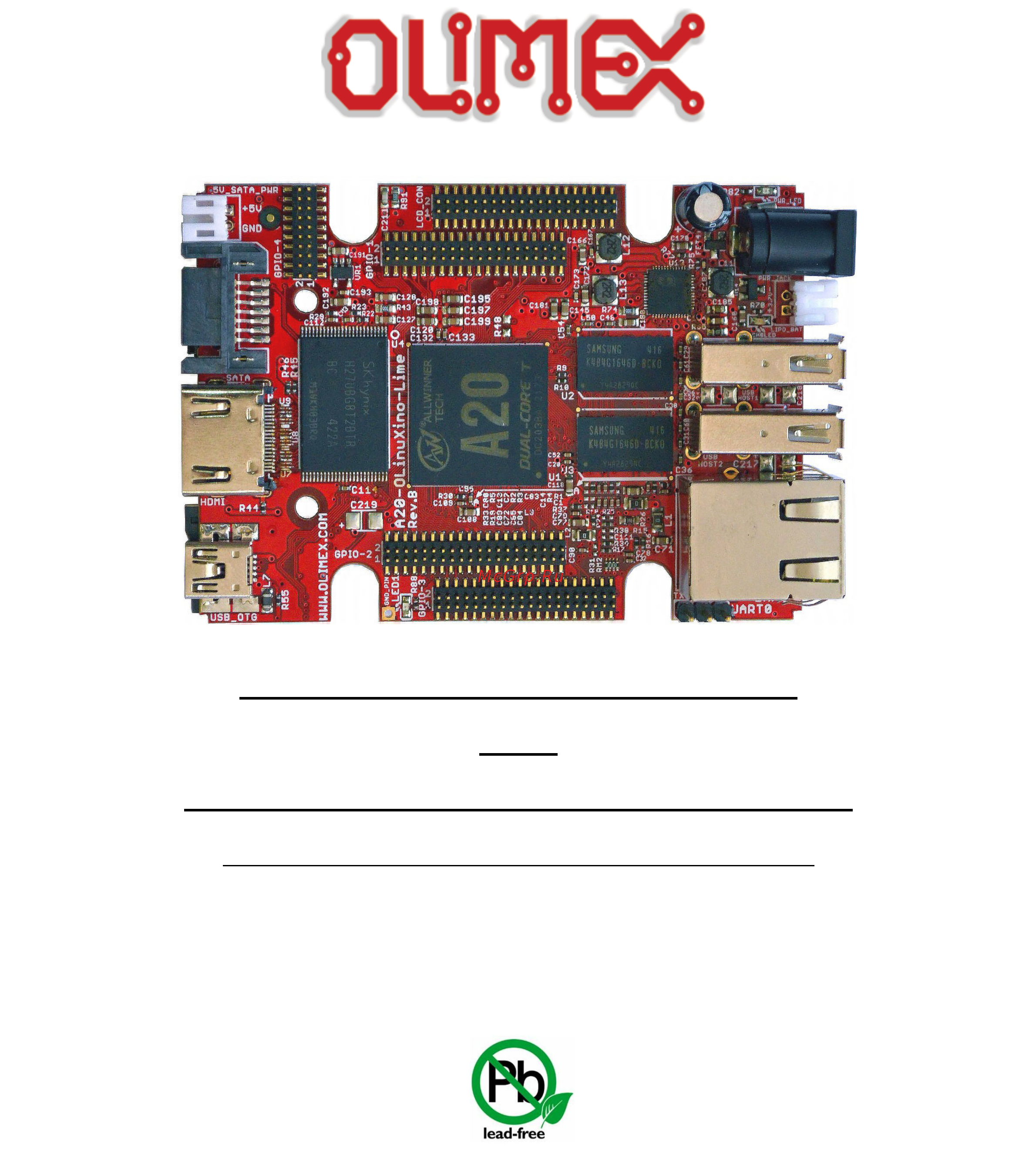
A20-OLINUXINO-LIME2
and
A20-OLINUXINO-LIME2-4GB
Open-source single-board Android/Linux mini-computer
USER’S MANUAL
Document revision G, September 2017
Designed by OLIMEX Ltd, 2014
All boards produced by Olimex LTD are ROHS compliant
Содержание
- Disclaimer 2
- There is no warranty for the design materials and the components used to create a20 olinuxino lime2 and a20 olinuxino lime2 4gb they are considered suitable only for respectively a20 olinuxino lime2 or a20 olinuxino lime2 4gb 2
- Table of contents 3
- Chapter 1 overview 5
- Features 5
- Introduction to the chapter 5
- Board variants 6
- Target market and purpose of the board 6
- Board version used in the manual 7
- Document organization 8
- Chapter 2 setting up the olinuxino board 9
- Electrostatic and electrical polarity warning 9
- Introduction to the chapter 9
- Requirements 9
- Powering the board 11
- Button functions 12
- Interacting with the board 12
- Serial connection at uart0 12
- Hdmi monitor 13
- Lcd display 13
- Ssh via mini usb cable in debian 13
- Changing the default video output resolution 14
- Ssh via ethernet connector 14
- Android calibration 17
- Cable 40 40 10cm 10cm long cable suitable for 0 5 step connectors product page 17
- Cable idc40 6cm 6cm long cable suitable for 0 step connectors product page 17
- Calibrating a display under android is pretty straightforward from the android application 17
- Connecting and calibrating a display 17
- Important initially the boards are calibrated for a specific display and resolution if you re write the image no matter whether the sd card or the nand memory you might need to use a mouse to calibrate the display initially it might be impossible to calibrate it via touching the display 17
- Newer displays made by olimex have both 0 and 0 5 step connectors going for an lcd output you would also need need and a cable to attach the display to the board the cable is sold separately 17
- One of the ways to interact with the board is via an external display with or without touchscreen component if you want to use a display for video output from the lime board the best way is to use the lcd_con row of pins the step between the pins of the connector is the smaller one only 0 5 compared to 0 of bigger boards 17
- The cable used for connection depends on the specific board you are using and more specifically it depends on the pitch of the lcd connector of the board we have two cables both 40 pins ones but one for the bigger pitch 0 and the other for the smaller one 0 5 each of the displays listed in the table further below has two connectors suitable for both cables 17
- The displays recommended for the board at the moment of writing might be found in the following table 17
- The displays whose names contain ts include a resistive touch screen component 17
- Debian calibration 18
- Gpio under debian 18
- I2c and spi under debian 19
- Software support 19
- More information however we won t install a piece of software for you or write custom program for you we won t provide a specific software solution to a specific software problem 20
- Chapter 3 a20 olinuxino lime2 board description 21
- Introduction to the chapter 21
- Layout top view 21
- At the bottom are located mainly the buttons and microsd card connector 22
- Layout bottom view 22
- Chapter 4 the allwinner a20 microcontroller 23
- Introduction to the chapter 23
- The processor 23
- Block diagram 24
- The block diagram is taken from allwinner s web site 24
- Chapter 5 control circuity 25
- Clocks 25
- Introduction to the chapter 25
- Power supply circuit 25
- Chapter 6 connectors and pinout 26
- Introduction to the chapter 26
- Microsd card connector 26
- Sd mmc1 slot 26
- Uart0 interface 26
- Additionally there are the wp and cp switches that are responsible respectively for sensing whether the card is locked for reading and whether there is a card inserted 27
- Schematic shown below 27
- This slot is typically used for booting the os due to the larger capacities of the microsd cards compared to sd or mmc cards it is suggested to have an sd card with a proper linux android image especially if you have ordered a version of the board without nand memory it is also recommended to use class 10 10mbyte sec card for faster read write operations lower class cards especially higher capacity ones might slow down the whole system 27
- More info about the power supply can be found in chapter 5 of this manual 28
- Pwr jack 28
- The main way of changing the firmware image located on the nand of a20 olinuxino lime2 4gb is via the usb otg connector the update of the android image is explained at the bottom of this sub chapter the connector can also be used for establishing ssh connection to the default debian linux of lime2 boards for more information about the tethering please refer to 2 ssh via mini usb cable in debian the part of the schematic related to the usb_otg is shown below 28
- The power jack used is the typical dc barrel jack one used by olimex 2 6 9 mm in most of our products more information about the exact component might be found here https www olimex com wiki pwrjack 28
- The usb_otg features low loss power distribution switch sy6280 which protects the board in case the devices you have plugged to the usb_otg attempt to draw more current than 523ma combined the maximum current available on the 5v usb_otg is exactly 523ma 28
- Usb_otg 28
- You should provide 5 volts direct current and the required current may vary depending on the peripherals connected to the board the power supply you use should be capable of providing at least 1a of current 28
- The gnd is common for both levels of the usb_host 30
- The part of the schematic related to the usb_host connectors is listed below 30
- The sy6280 responsible for the usb_host1 is enabled by usb0 drv1 processor pin a4 30
- The sy6280 responsible for the usb_host2 is enabled by usb0 drv2 processor pin a5 30
- There are two usb host connector featured on the board they are called usb_host1 and usb_host2 each of them has own connector both situated near the ethernet connector each of connector has own low loss power distribution switch sy6280 which protects the board in case the devices you have plugged to the board try to draw more current than 523ma combined the maximum current available on each of the usb hosts is exactly 523ma 30
- Usb_host connectors 30
- For dhcp you need to enable auto detection and dhcp as shown below 31
- For setting a static address please follow the pattern below 31
- Gigabit ethernet 31
- If you use linux then the ethernet connector might be used for ssh connection to the board if you lack any other option for debugging it might be hard to guess the correct ip of the board since it has dhcp enabled by default especially if you are in a large network it is good idea to check the default settings by exploring the linux image settings those are usually stored in 31
- Ifconfing a dhclient eth as seen after after the ifconfing command 31
- Important in some debian images it is possible that the ethernet doesn t get auto detected during boot up this is done on purpose because if there is auto detection enabled and you don t want to use the ethernet connector or you have forgotten to plug a cable the start up would be greatly delayed this might be problem in the first start up to users counting only on ssh connection you can enable the ethernet after a successful boot up with 31
- Important you can configure static dhcp given ip addresses in etc network interfaces 31
- The eeprom memory may be used to store the mac address 31
- The ethernet connector is grounded according to the standard check gnd1 and gnd2 lines on the schematics 31
- The lan connectivity is handled by realtek s rtl8211e rtl8211cl in hardware revisions prior to revision g it is capable of transmission rate up to 1gbps over industry standard cat utp cable with ber less than 10 10 in 1000base t the controller is compatible with some of the major industry standards it complies with 1000base t ieee 802 ab 100base tx ieee 802 u 10base t ieee 802 and ieee 802 rgmii among others 31
- Hdmi connector 32
- Note that there are different linux images depending whether the hdmi tv works at 50hz or 60hz refresh rate if you board runs android there is a specific option to set the appropriate hdmi output 32
- Pin 14 of the hdmi is not mandatory in hdmi 1 1 c it is reserved pin in hdmi 1 it is optional 32
- The part of the schematic that describes the hdmi module is shown below 32
- For more information please visit https www olimex com products components cables sata cable set 33
- Gpio connectors 33
- Important the cables and the 0 5 connectors are very fragile if you attempt to disconnect the 33
- Note that you can power only 5v hard drives via the board s 5v_sata_pwr connector if your hard drive requires 12v of voltage you would need to provide external power supply 33
- Pay note the two jumpers 5v_e_sata and pc3 pb8 located at the bottom of the board under the hdmi connector the first one 5v_e_sata is open by default because the board has software control of the powering for the hard disk if you close 5v_e_sata there would always be 5v at the 5v_sata_pwr connector 33
- Sata connector and power 33
- The part of the schematic describing the sata module is shown below 33
- The sata connector allows you to connect hard drives to the board there is support for sata drives in the official images the connector is suitable for both regular hard drives and ssd ones 33
- There are four gpio ports which are used generally to access unused by the board s peripherals pins however there are exceptions some of the pins might be used to easily peripherals or their levels 33
- Three of the gpio connectors have 40 pins and the last one has 20 pins note that all gpio connectors have 0 5 50 mil step between pins olimex sells a compatible extension cable for these connectors named cable 40 40 10cm 33
- To keep the low form factor we have placed the small jst connector 33
- Which pin does the software control of the sata powering is determined by the position of the pc3 pb8 jumper by default pc3 is used 33
- You can make an adapter cable accordingly the other options is to check the sata cable set that we have available 33
- Gpio 1 general purpose input output 40pin connector 34
- Gpio 2 general purpose input output 40pin connector 36
- The gpio pins are led out on a separate 40pin connecter they allow the user to attach additional hardware check readings or perform hardware debug the gpio 2 connector numbers are printed at the bottom of the board for your convenience 36
- Gpio 3 general purpose input output 40pin connector 37
- Gpio 4 connector features the rest of the signals available and few additional signals that might need testing 37
- Gpio 4 general purpose input output 20pin connector 37
- Full list of recommended displays for the board might be found in chapter 2 connecting and calibrating a display 38
- Important if you have an old display a13 lcdx xx you need additional adapter board and two different 40pin ribbon cables to connect an olimex display and the lcd_con 38
- Important the two rows of pins of lcd_con connector on a20 olinuxino lime2 are swapped compared to a20 olinuxino lime and a10 olinuxino lime 38
- Lcd_con 40pin connector 38
- Please note that the smallest display 4 480 272 is not suitable for the official android images we provide 38
- The lcd connector is suitable for a number of olimex displays and touchscreen panels with different native resolution the smallest available is the 4 one called lcd olinuxino 4 ts with native screen resolution of 480 272 through the 7 one named lcd olinuxino 7ts with 800 480 to the 1024 600 10 lcd olinuxino 10ts typically you need a single cable for the connection between the board and the display 38
- The lcd_con pins are led out on a separate 40pin connecter for the ease of connecting an lcd we have tested the ability of the board to interact with such a display they allow the user to attach additional hardware check readings or perform hardware debug 38
- Jumper description 40
- Please note that most the jumpers on the board are smt type if you feel insecure of your soldering cutting technique it is better not to try to adjust the jumpers since it is possible to damage the board 40
- Additional hardware components 41
- Chapter 7 schematics 42
- Eagle schematic 42
- Introduction to the chapter 42
- Note that all dimensions are in mils 43
- Physical dimensions 43
- Chapter 8 revision history and support 44
- Document revision 44
- In this chapter you will find the current and the previous version of the document you are reading also the web page for your device is listed be sure to check it after a purchase for the latest available updates and examples 44
- Introduction to the chapter 44
- Board revision 45
- Useful web links and purchase codes 45
- Frequently asked questions 47
- For product support hardware information and error reports mail to support olimex com all document or hardware feedback is welcome note that we are primarily a hardware company and our software support is limited please consider reading the paragraph below about the warranty of olimex products 51
- Olimex 2017 a20 olinuxino lime2 user s manual 51
- Page 51 of 51 51
- Product support 51
- The full text might be found at https www olimex com wiki gtc warranty for future reference 51
Похожие устройства
- OLIMEX A20-LIME-E4GS16 Инструкция по эксплуатации
- OLIMEX A20-LIME-N8G Инструкция по эксплуатации
- OLIMEX A20-LIME-S16 Инструкция по эксплуатации
- OLIMEX A20-OLX-MICRO Инструкция по эксплуатации
- OLIMEX A20-OLX-MICRO-4GB Инструкция по эксплуатации
- OLIMEX A20-MICRO-E16GS16 Инструкция по эксплуатации
- OLIMEX A20-MICRO-E4GS16 Инструкция по эксплуатации
- OLIMEX A20-MICRO-N8G Инструкция по эксплуатации
- OLIMEX A20-MICRO-S16 Инструкция по эксплуатации
- OLIMEX A20-SOM Инструкция по эксплуатации
- OLIMEX A20-SOM204-1G Инструкция по эксплуатации
- OLIMEX A20-SOM204-1G-M Инструкция по эксплуатации
- OLIMEX A20-204-1G16M16GMC Инструкция по эксплуатации
- OLIMEX A20-SOM-E16GS16M Инструкция по эксплуатации
- OLIMEX A20-SOM-EVB Инструкция по эксплуатации
- OLIMEX A20-SOM-EVB-8GB Инструкция по эксплуатации
- OLIMEX A20-SOM-N8GB Инструкция по эксплуатации
- OLIMEX A33-OLINUXINO Инструкция по эксплуатации
- OLIMEX A33-OLINUXINO-4GB Инструкция по эксплуатации
- OLIMEX A33-OLINUXINO-N8G Инструкция по эксплуатации
