Gigabyte GA-Z270X-Gaming SOC (rev. 1.0) Инструкция онлайн
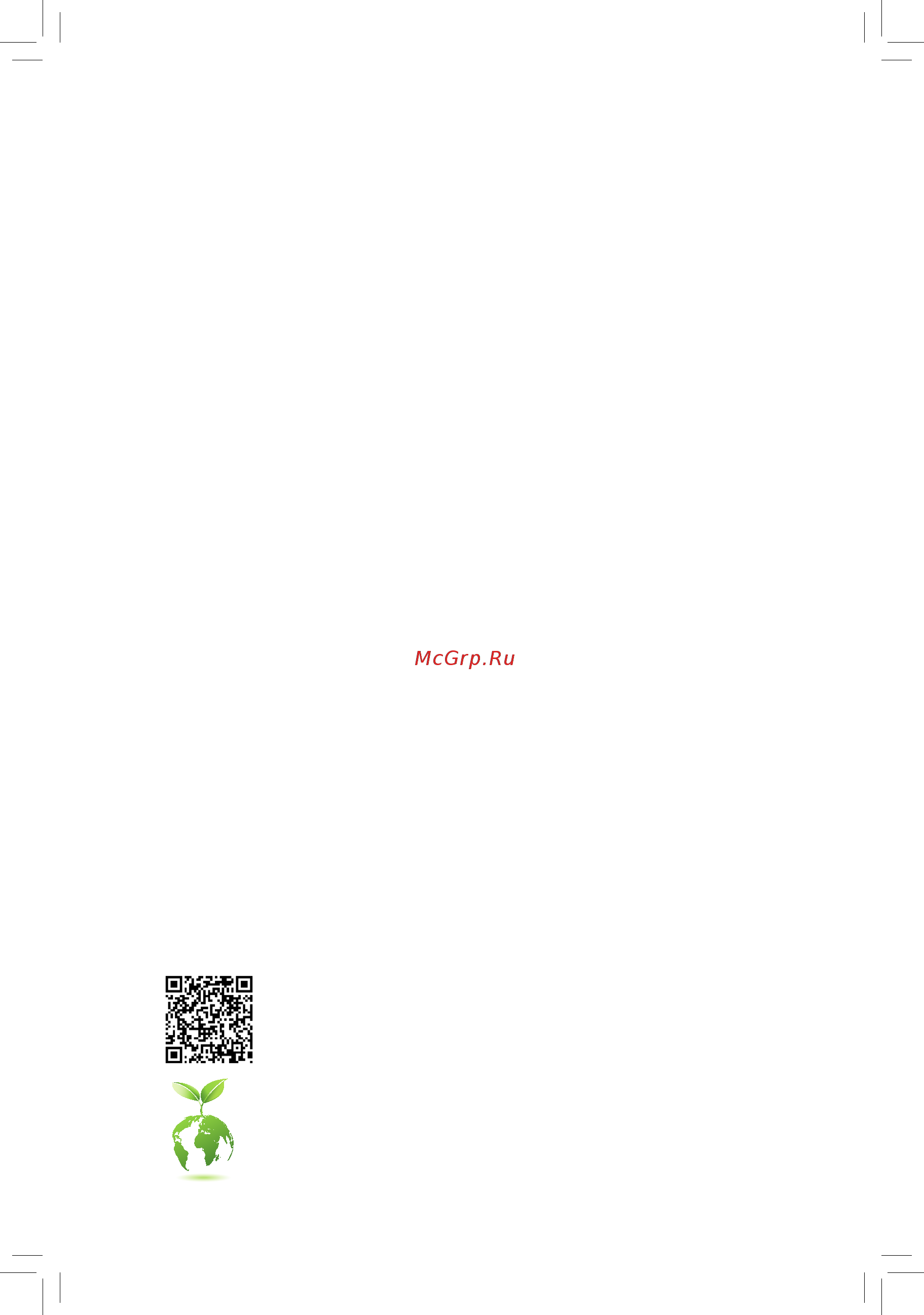
GA-Z270X-Gaming SOC
User's Manual
Rev. 1001
12ME-Z27GMSO-1001R
For more product details, please visit GIGABYTE's website.
To reduce the impacts on global warming, the packaging materials of this product
are recyclable and reusable. GIGABYTE works with you to protect the environment.
Содержание
- Ga z270x gaming soc 1
- Rev 1001 12me z27gmso 1001r 1
- User s manual 1
- Copyright 3
- Disclaimer 3
- Documentation classifications 3
- Identifying your motherboard revision 3
- Box contents optional items ga z270x gaming soc motherboard layout chapter 1 hardware installation 4
- Chapter 2 bios setup 1 4
- Chapter 4 drivers installation 7 4
- Chapter3configuringaraidset 9 4
- Table of contents 4
- 1 bios update utilities 89 5
- 1 configuringaudioinputandoutput 119 5
- 2 app center 93 5
- 2 troubleshooting 125 5
- 3 debug led codes 128 5
- Chapter 5 unique features 9 5
- Chapter 6 appendix 19 5
- Regulatorystatements 132 contact us 135 5
- Box contents 6
- Optional items 6
- Ga z270x gaming soc 7
- Ga z270x gaming soc motherboard layout 7
- Note fordebugcodeinformation pleaserefertochapter6 7
- 1 installation precautions 9
- Chapter 1 hardware installation 9
- 2 productspecifications 10
- 3 1 installing the cpu 14
- 3 installing the cpu and cpu cooler 14
- 3 2 installing the cpu cooler 16
- 4 1 dualchannelmemoryconfiguration 17
- 4 installing the memory 17
- 4 2 installing a memory 18
- 5 installing an expansion card 19
- 6 setting up amd crossfir 20
- A system requirements 20
- B connecting the graphics cards 20
- C configuringthegraphicscarddriver 20
- Configuration 20
- 7 back panel connectors 21
- Displayport 21
- Hdmi port 21
- Oc ignition button 21
- Ps 2 keyboard mouse port 21
- Usb 3 gen 1 port 21
- Center subwoofer speaker out orange 22
- Line in blue 22
- Line out green 22
- Mic in pink 22
- Optical s pdif out connector 22
- Rear speaker out black 22
- Rj 45 lan port 22
- Usb 2 1 port 22
- Usb 3 gen 1 port 22
- Usb 3 gen 2 type a port red 22
- Usb type 22
- 23 hardware installation 23
- 8 onboard leds buttons and switches 23
- Always turn off your computer and switch off the power supply before using the dualbio 23
- Bios switches and bios leds 23
- Cpu vga dram boot status leds 23
- Function 23
- Sb switchallowsforenablingordisablingofthe dualbio 23
- Switch sb 23
- The status leds show whether the cpu graphics card memory and operating system are working properly aftersystempower on ifthecpu vga dramledison thatmeansthecorrespondingdeviceisnotworking normally if the boot led is on that means you haven t entered the operating system yet 23
- Thebiosswitch bios_sw allowsuserstoeasilyselectadifferentbiosforbootuporoverclocking helping to reduce bios failure during overclocking the dualbio 23
- Theledindicator mbios_led bbios_led showswhichbiosisactive 23
- Oc buttons 24
- Quick buttons 24
- 2 x default 25
- 25 hardware installation 25
- 9 changingtheoperationalamplifier 25
- Audio gain control switch 25
- For purchasing the ic extractor and op chip please contact the local dealer 25
- Step 1 use an ic extractor to carefully grip the ic s sides and extract it from the socket 25
- Step 2 align the notch on your op chip with the notch on the socket and gently press the chip into the socket until seated 25
- The switch allows for audio gain control for the headphone speaker out jack on the back panel please set the switchaccordingtoyourheadphonespecification actualeffectsmayvarybythedevicebeingused 25
- 10 internal connectors 26
- 2 atx_12v atx_12v_2x4 atx 2x2 2x4 12v power connectors and 2x12 main power 27
- 27 hardware installation 27
- Connector 27
- The 12v power connector mainly supplies power to the cpu if the 12v power connector is not connected the 12v power connector mainly supplies power to the cpu if the 12v power connector is not connected the computer will not start 27
- To meet expansion requirements it is recommended that a power supply that can withstand high powerconsumptionbeused 500worgreater ifapowersupplyisusedthatdoesnotprovidethe required power the result can lead to an unstable or unbootable system 27
- With the use of the power connector the power supply can supply enough stable power to all the components onthemotherboard beforeconnectingthepowerconnector firstmakesurethepowersupplyisturned off and all devices are properly installed the power connector possesses a foolproof design connect the power supply cable to the power connector in the correct orientation 27
- 4 cpu_fan sys_fan1 sys_fan2 fan headers 28
- Sys_fan3_pump system fan water cooling pump header 28
- 29 hardware installation 29
- Before installing the devices be sure to turn off the devices and your computer unplug the power cord from the power outlet to prevent damage to the devices 29
- Connectoneendofthergb rgbw ledstripextensioncabletotheheader andtheotherendtoyourrgb rgbw ledstrip theblackwire marked withatriangleontheplug oftheextensioncablemustbeconnectedtopin 1 12v ofthisheader the12vpin markedwithanarrow ontheotherend of the extension cable must be lined up with the 12v of the led strip be careful with the connection orientation of the led strip incorrect connection may lead to the damage of the led strip 29
- Cpu_opt water cooling cpu fan header 29
- Forhowtoturnon offthelightsofthergb rgbw ledstrip refertotheinstructionsonin chapter 2 bios setup 29
- Led_c rgb rgbw led strip extension cable header 29
- Pin no definition 29
- Pwm speed control 29
- The fan header is 4 pin and possesses a foolproof insertion design most fan headers possess a foolproof insertion design when connecting a fan cable be sure to connect it in the correct orientation the black connectorwireisthegroundwire thespeedcontrolfunctionrequirestheuseofafanwithfanspeed control design 29
- Theheadercanbeusedtoconnectastandard5050rgb rgbw ledstrip 12v g r b w withmaximum powerratingof2a 12v andmaximumlengthof2m 29
- Voltage speed control 29
- 30 hardware installation 30
- Chipsetsupportsraid0 raid1 raid5 andraid10 refertochapter3 configuringaraidset forinstructionsonconfiguring araidarray 30
- Each sata express connector supports a single sata express device 30
- Pin no definition 30
- Sata express sata express connectors 30
- Sata3 0 1 2 3 4 5 sata 6gb s connectors controlled by inte 30
- The sata connectors conform to sata 6gb s standard and are compatible with sata 3gb s and sata 1 gb s standard each sata connector supports a single sata device the inte 30
- To enable hot plugging for the sata ports refer to chapter 2 bios setup peripherals sata andrstconfiguration formoreinformation 30
- Z270 chipset 30
- 31 hardware installation 31
- Asm1061 chip 31
- Pin no definition 31
- Sata3 6 7 sata 6gb s connectors controlled by asmedi 31
- The sata connectors conform to sata 6gb s standard and are compatible with sata 3gb s and sata 1 gb s standard each sata connector supports a single sata device 31
- The u connector supports a single u device please note that a u ssd cannot be used to create araidseteitherwithanm satassdorasataharddrive tocreatearaidarraywithau ssd youmustsetuptheconfigurationinuefibiosmode refertochapter3 configuringaraidset for instructionsonconfiguringaraidarray 31
- U2_32g u connector 31
- 32 hardware installation 32
- Chipset pleasenotethatanm pciessdcannotbeusedtocreatearaidseteitherwith anm satassdorasataharddrive tocreatearaidarraywithanm pciessd youmustsetup theconfigurationinuefibiosmode refertochapter3 configuringaraidset forinstructionson configuringaraidarray 32
- Follow the steps below to correctly install an m ssd in the m connector 32
- M2m_32g m2p_32g m socket 3 connectors 32
- Select the proper hole for the m ssd to be installed and refasten the screw and nut 32
- Step 1 use a screw driver to unfasten the screw and nut from the motherboard locate the proper mounting hole for the m ssd to be installed and then screwthenutfirst 32
- Step 2 slide the m ssd into the connector at an angle 32
- Step 3 press the m ssd down and then secure it with the screw 32
- Step 4 the installation is completed as shown in the picture above 32
- Them connectorssupportm satassdsandm pciessdsandsupportraidconfigurationthrough the inte 32
- 33 hardware installation 33
- Due to the limited number of lanes provided by the chipset the availability of the sata connectors may be affected by the type of device installed in the m2m_32g and m2p_32g connectors the m2m_32g connector shares bandwidth with the sata3 4 5 connectors the m2p_32g connector shares bandwidth with the sata3 0andpciex4_1connectors refertothefollowingtablesfordetails 33
- Installation notices for the pciex4_1 m and sata connectors 33
- M2m_32g 33
- M2p_32g 33
- Note thepciex4_1slotsharesbandwidthwiththem2p_32gconnector thepciex4_1slotandm2p_32g connector operate at up to x2 mode when both are populated 33
- F_panel front panel header 34
- 35 hardware installation 35
- Audio signals will be present on both of the front and back panel audio connections simultaneously 35
- F_audio front panel audio header 35
- Faudio_jd 35
- For hd front panel audio for ac 97 front panel audio 35
- For information about connecting the s pdif digital audio cable carefully read the manual for your expansion for information about connecting the s pdif digital audio cable carefully read the manual for your expansion card 35
- Front panel audio module refer to the instructions on how to activate ac 97 functionality via the audiosoftwareinchapter6 configuring2 4 5 7 channelaudio 35
- If you want to mute the back panel audio only supported when using an hd front panel audio module refertochapter6 configuring2 4 5 7 channelaudio 35
- Instead of a single plug for information about connecting the front panel audio module that has different wire assignments please contact the chassis manufacturer 35
- Line2_l 35
- Line2_r 35
- Lineout l 35
- Lineout r 35
- Mic power 35
- Mic2_l 35
- Mic2_r 35
- No pin 35
- Pin no definition 35
- Some chassis provide a front panel audio module that has separated connectors on each wire 35
- Spdif_o s pdif out header 35
- Spdifo 35
- The front panel audio header supports hd audio by default if your chassis provides an ac 97 35
- Thefrontpanelaudioheadersupportsintelhighdefinitionaudio hd andac 97audio youmayconnect your chassis front panel audio module to this header make sure the wire assignments of the module connector match the pin assignments of the motherboard header incorrect connection between the module connector and the motherboard header will make the device unable to work or even damage it 35
- This header supports digital s pdif out and connects a s pdif digital audio cable provided by expansion cards fordigitalaudiooutputfromyourmotherboardtocertainexpansioncardslikegraphicscardsand sound cards for example some graphics cards may require you to use a s pdif digital audio cable for digital audio output from your motherboard to your graphics card if you wish to connect an hdmi display to the graphics card and have digital audio output from the hdmi display at the same time 35
- 36 hardware installation 36
- Donotplugtheieee1394bracket 2x5 pin cableintotheusb2 1 header prior to installing the usb bracket be sure to turn off your computer and unplug the power cord 36
- F_usb usb 2 1 header 36
- F_usb30 usb 3 gen 1 header 36
- From the power outlet to prevent damage to the usb bracket 36
- Theheaderconformstousb2 1 specification eachusbheadercanprovidetwousbportsviaan optional usb bracket for purchasing the optional usb bracket please contact the local dealer 36
- Theheaderconformstousb3 gen1 usb2 specificationandcanprovidetwousbports forpurchasing the optional 3 front panel that provides two usb 3 gen 1 ports please contact the local dealer 36
- 37 hardware installation 37
- Add in card 37
- Add in card connector 37
- F_usb30_s1 f_usb30_s2 usb 3 gen 1 ports 37
- Supports a thunderbol 37
- Thb_c thunderbol 37
- Theusbportsmakeiteasiertosavedata flashthebiosorinstallsoftwareinopenbenchtestingplatforms forsimplypretestingthepcbeforefinalcomponentinstallationinsideacasescenarioswhereaccessing the rear panel io can be an inconvenience 37
- This connector is for a gigabyte thunderbol 37
- Clr_cmos clear cmos jumper 38
- Oct_con 38
- Bat battery 39
- Chapter 2 bios setup 41
- 1 startup screen 42
- 2 the main menu 43
- Classic setup 43
- Classic setup function keys 43
- Sample bios version d5 43
- B easy mode 44
- 3 m i t 45
- Advanced frequency settings 45
- Cpu base clock 45
- C3 state support 47
- C6 c7 state support 47
- C8 state support 47
- Core current limit amps 47
- Cpu enhanced halt c1e 47
- Cpu flex ratio override 47
- Cpu flex ratio settings 47
- Hyper threading technology 47
- Intel r speed shift technology inte 47
- Intel r turbo boost technology 47
- No of cpu cores enabled 47
- Power limit tdp watts power limit time 47
- Speed shift technology 47
- Turbo rati 47
- Adjacent cache line prefetch 48
- Allows you to specify the c state limit for the processor auto letsthebiosautomaticallyconfigurethis setting default auto 48
- Cpu eist function 48
- Cpu thermal monitor 48
- Extremememoryprofile x m p 48
- Hardware prefetcher 48
- Memory frequency mhz 48
- Memory odd ratio 100 133 or 200 266 48
- Memory ref clock 48
- Package c state limit 48
- System memory multiplier 48
- Voltage optimization 48
- Advanced memory settings 49
- Extremememoryprofile x m p 49
- Memory boot mode 49
- Memory enhancement settings 49
- Memory odd ratio 100 133 or 200 266 memory frequency mhz 49
- Memory timing mode 49
- Profileddrvoltage 49
- System memory multiplier memory ref clock 49
- Channel a b memory sub timings 50
- Channel interleaving 50
- Memory multiplier tweaker 50
- Rank interleaving 50
- Advanced power settings 51
- Advanced voltage settings 51
- Cpu vcore loadline calibration 51
- Cpu vcore current protection 52
- Cpu vcore protection 52
- Cpu vcore pwm switch rate 52
- Ddr ch a b current protection 52
- Ddr ch a b pwm switch rate 52
- Ddr ch a b voltage protection 52
- Ddr vpp ch a b current protection 52
- Vaxg current protection 52
- Vaxg loadline calibration 52
- Vaxg protection 52
- Chipset voltage control 53
- Cpu core voltage control 53
- Ddr vpp ch a b pwm switch rate 53
- Dram voltage control 53
- Pwm phase control 53
- Vaxg phase control 53
- Vaxg pwm switch rate 53
- A b 3 v 5v pch core 12v cpu vaxg 54
- Case open 54
- Cpu vcore cpu vccsa cpu vccio ddrvtt a b dram channel a b voltage ddrvpp 54
- Pc health status 54
- Reset case open status 54
- 3dmark01 enhancement 55
- Max link speed 55
- Miscellaneous settings 55
- Fan control use temperature input 56
- Fan pump control mode 56
- Fan pump fail warning 56
- Fan speed 56
- Fan speed control 56
- Monitor 56
- Smart fan 5 settings 56
- Temperature 56
- Temperature interval 56
- Temperature warning control 56
- 4 system 57
- Access level 57
- System date 57
- System language 57
- System time 57
- 5 bios 58
- Boot option priorities 58
- Bootup numlock state 58
- Fast boot 58
- Full screen logo show 58
- Hard drive cd dvd rom drive floppy drive network device bbs priorities 58
- Security option 58
- Csm support 59
- Mouse speed 59
- Network stack driver support 59
- Next boot after ac power loss 59
- Ps2 devices support 59
- Sata support 59
- Usb support 59
- Vga support 59
- Windows 8 10 features 59
- Administrator password 60
- Lan pxe boot option rom 60
- Other pci devices 60
- Secure boot 60
- Storage boot option control 60
- User password 60
- 6 peripherals 61
- Ez raid 61
- Initial display output 61
- Intel platform trust technology ptt 61
- Led_c connect 61
- Rgb fusion 61
- Sw guard extensions sgx 61
- Intel r bios guard technology 62
- Ipv4 http support 62
- Ipv4 pxe support 62
- Ipv6 http support 62
- Ipv6 pxe support 62
- Media detect count 62
- Network stack 62
- Networkstackconfiguration 62
- Nvmeconfiguration 62
- Offboardsatacontrollerconfiguration 62
- Pxe boot wait time 62
- Trusted computing 62
- Usb 3 dac up 2 output voltage of usb 3 gen 1 ports on the back panel 62
- Aggressive lpm support 63
- Configuredasesata 63
- Hot plug 63
- Legacy usb support 63
- Mass storage devices 63
- Port 0 1 2 3 4 5 63
- Port 60 64 emulation 63
- Sata controller s 63
- Sata mode selection 63
- Sataandrstconfiguration 63
- Usb mass storage driver support 63
- Usbconfiguration 63
- Xhci hand off 63
- 7 chipset 64
- Audio controller 64
- Dvmt pre allocated 64
- Dvmt total gfx mem 64
- High precision timer 64
- Internal graphics 64
- Ioapic 24 119 entries 64
- Pch lan controller 64
- Wake on lan enable 64
- 8 power 65
- Ac back 65
- Dmi aspm 65
- Pch aspm 65
- Peg aspm 65
- Platform power management 65
- Power on by keyboard 65
- Power loading 66
- Power on by mouse 66
- Power on password 66
- Rc6 render standby 66
- Resume by alarm 66
- Soft off by pwr bttn 66
- 9 save exit 67
- Boot override 67
- Exit without saving 67
- Load optimized defaults 67
- Loadprofiles 67
- Save exit setup 67
- Saveprofiles 67
- 1 configuringsatacontrollers 69
- A installing hard drives 69
- Before you begin please prepare the following items 69
- Chapter3 configuringaraidset 69
- Raid levels 69
- To create a raid set follow the steps below 69
- B configuringsatacontrollermodeinbiossetup 70
- C 1 using ez raid 71
- C 2 uefiraidconfiguration 73
- 77 configuring a raid set 77
- C 3 configuringlegacyraidrom 77
- Enter the inte 77
- Figure 13 77
- Figure 14 77
- Legacyraidbiossetuputilitytoconfigurearaidarray skipthisstepandproceedwiththe installationofwindowsoperatingsystemforanon raidconfiguration 77
- The main menu screenwillappear figure14 77
- Toentertheraidconfigurationutility 77
- Configuring a raid set 78 78
- Figure 15 78
- Figure 16 78
- Toproceed 78
- 79 configuring a raid set 79
- Figure 17 79
- Figure 18 79
- Now youcanproceedtoinstallthesataraid ahcidriverandoperatingsystem 79
- Orselect 6 exit in main menu 79
- To cancel figure17 79
- Whencompleted youcanseedetailedinformationabouttheraidarrayinthe disk volume information section includingtheraidlevel stripeblocksize arrayname andarraycapacity etc figure18 79
- Before you begin 80
- Configuring a raid set 80 80
- Figure 19 80
- Figure 20 80
- Figure19 80
- Figure20 80
- Rapidrecovertechnologyprovidesdataprotectionbyallowinguserstoeasilyrestoredataandsystem operationusingadesignatedrecoverydrive withtherapidrecoverytechnology whichemploysraid1 functionality users can copy the data from the master drive to the recovery drive if needed the data on the recovery drive can be restored back to the master drive 80
- Recovery volume options inte 80
- The recovery drive must have equal or greater capacity than the master drive arecoveryvolumecanbecreatedwithtwoharddrivesonly arecoveryvolumeandaraidarraycannot co exist in the system at the same time that is if you have already created a recovery volume you are unabletocreatearaidarray by default only the master drive can be viewed in the operating system the recovery drive is hidden 80
- 81 configuring a raid set 81
- Figure 21 81
- Figure 22 81
- On the create volume itemtobegincreatingtherecoveryvolumeandfollowtheon screen instructions to complete 81
- Rapidstoragetechnologyutilityintheoperatingsystem on request also allows users to restore the master drive to a previous state 81
- Step 4 under sync select continuous or on request figure22 whensetto continuous changes made to the data on the master drive will be automatically and continuously copied to the recovery drive when both hard drives are installed in the system on request allows users to update data from the master drive to the recovery drive manually using the inte 81
- Toconfirm figure21 81
- Acceleration options thisoptionallowsyoutoviewthestatusofyouraccelerateddrive volume figure24 createdusingtheinte 82
- Configuring a raid set 82 82
- Figure 23 82
- Figure 24 82
- Irstutility incaseyouareunabletoruntheinte 82
- Toabort 82
- Toconfirm 82
- 2 installing the sata raid ahci driver and operating system 83
- A installing windows 83
- B rebuilding an array 84
- 85 configuring a raid set 85
- Raidconfigurationutility onthe recovery volumes options menu select enable only recovery disk to show the recovery drive in theoperatingsystem followtheon screeninstructionstocompleteandexittheraidconfigurationutility 85
- Rapid storage technology utility and click recover data in manage volume 85
- Restoring the master drive to a previous state for recovery volume only whentwoharddrivesaresettorecoveryvolumeinupdateonrequestmode youcanrestorethemaster drive data to the last backup state when needed for example in case the master drive detects a virus you can restore the recovery drive data to the master drive 85
- Step 1 select 4 recovery volume options in the main menu of the inte 85
- Step 2 go to the manage menu of the inte 85
- Step 3 click yes to begin the data recovery 85
- The status item on the left of the screen displays the recovering status after the recovery volume is completed the status will display as normal 85
- 3 enabling inte 86
- A system requirements 86
- Technology 86
- 1 drivers software 87
- Chapter 4 drivers installation 87
- 2 application software 88
- 3 information 88
- 1 1 updating the bios with the q flash utility 89
- 1 bios update utilities 89
- A before you begin 89
- Chapter 5 unique features 89
- B updating the bios 90
- 1 2 updating the bios with the bios utility 92
- A before you begin 92
- B using bios 92
- C after updating the bios 92
- 2 app center 93
- Running the app center 93
- 2 1 3d osd 94
- The 3d osd interface 94
- Using 3d osd 94
- 2 2 autogreen 95
- The autogreen interface 95
- 2 3 bios setup 96
- The bios setup interface 96
- Using bios setup 96
- 2 4 color temperature 97
- The color temperature interface 97
- Using color temperature 97
- 2 5 cloud station 98
- Before you begin 98
- Homecloud 98
- The homecloud interface 98
- Using homecloud 99
- Gigabyte remote 100
- The gigabyte remote interface 100
- Using gigabyte remote 100
- Remote oc 101
- The remote oc interface 101
- Using remote oc 101
- Hotspot 102
- The hotspot interface 102
- Using hotspot 102
- 2 6 easytune 103
- Tabs information 103
- The easytune interface 103
- 2 7 easy raid 104
- Disk mode switch 104
- A system requirements 105
- B using ez smart response 105
- Ez smart response 105
- A system requirements 106
- B using xhd 106
- 2 8 fast boot 107
- The fast boot interface 107
- Using fast boot 107
- 2 9 game boost 108
- The game boost interface 108
- Using game boost 108
- 2 10 platform power management 109
- The platform power management interface 109
- Using platform power management 109
- 2 11 rgb fusion 110
- The rgb fusion interface 110
- Using rgb fusion 110
- 2 12 smart timelock 111
- The smart timelock interface 111
- Using smart timelock 111
- 2 13 smart keyboard 112
- The smart keyboard interface 112
- Using smart keyboard 112
- 2 14 smart backup 113
- Creating a backup 113
- Recoveringafile 113
- Saving the backup to a network location 113
- Recovering your system with smart backup 114
- 2 15 system information viewer 115
- Tabs information 115
- The system information viewer interface 115
- 2 16 usb blocker 116
- The usb blocker interface 116
- Using usb blocker 116
- 2 17 usb dac up 2 117
- The usb dac up2 interface 117
- Using usb dac up 2 117
- 2 18 v tuner 118
- The v tuner interface 118
- Using v tuner 118
- 1 1 configuring2 4 5 7 channelaudio 119
- 1 configuringaudioinputandoutput 119
- A configuring speakers 119
- Chapter 6 appendix 119
- B configuring sound effect 120
- C activating an ac 97 front panel audio module 120
- D muting the back panel audio for hd audio only 120
- 1 2 configurings pdifout 121
- 1 3 configuringmicrophonerecording 122
- Enabling stereo mix 123
- 1 4 using the voice recorder 124
- A recording audio 124
- B playing the recorded sound 124
- 125 appendix 125
- 2 1 frequently asked questions 125
- 2 troubleshooting 125
- To read more faqs for your motherboard please go to the support faq page on gigabyte s website 125
- 2 2 troubleshooting procedure 126
- Appendix 126 126
- If you encounter any troubles during system startup follow the troubleshooting procedure below to solve the problem 126
- 127 appendix 127
- If the procedure above is unable to solve your problem contact the place of purchase or local dealer for help or go to the support technical support page to submit your question our customer service staff will reply you as soon as possible 127
- 3 debug led codes 128
- Regular boot 128
- Recovery 130
- S3 resume 130
- Our commitment to preserving the environment 132
- Regulatory notices 132
- Regulatory statements 132
- Restriction of hazardous substances rohs directive statement 132
- Waste electrical electronic equipment weee directive statement 132
- Weee symbol statement 132
- Canada industry canada ic notices canada avis d industry canada ic 133
- Fcc notice u s a only 133
- 135 appendix 135
- Contact us 135
- Appendix 136 136
- Gigabyte esupport 136
- Tosubmitatechnicalornon technical sales marketing question pleaselinkto http esupport gigabyte com 136
Похожие устройства
- Gigabyte GA-Z270N-Gaming 5 (rev. 1.0) Инструкция по установке
- Gigabyte GA-Z270N-Gaming 5 (rev. 1.0) Инструкция
- Gigabyte GA-Z270-Gaming K3 (rev. 1.0) Инструкция по установке
- Gigabyte GA-Z270-Gaming K3 (rev. 1.0) Инструкция
- Gigabyte B365M GAMING HD Инструкция
- Gigabyte Z390 M GAMING Инструкция
- Gigabyte Z390 GAMING X (rev. 1.1) Инструкция
- Daikin EUWAP030BZY Инструкция по монтажу
- Daikin EUWAP030BZY Инструкция по эксплуатации
- Daikin EUWYP030BZY Инструкция по монтажу
- Daikin EUWYP030BZY Инструкция по эксплуатации
- Daikin EUWAP035BZY Инструкция по монтажу
- Daikin EUWAP035BZY Инструкция по эксплуатации
- Daikin EUWYP035BZY Инструкция по монтажу
- Daikin EUWYP035BZY Инструкция по эксплуатации
- Daikin EUWAP040BZY Инструкция по монтажу
- Daikin EUWAP040BZY Инструкция по эксплуатации
- Daikin EUWYP040BZY Инструкция по монтажу
- Daikin EUWYP040BZY Инструкция по эксплуатации
- Daikin EUWAP045BZY Инструкция по монтажу
