Gigabyte H310N 2.0 (rev. 1.0) Инструкция онлайн
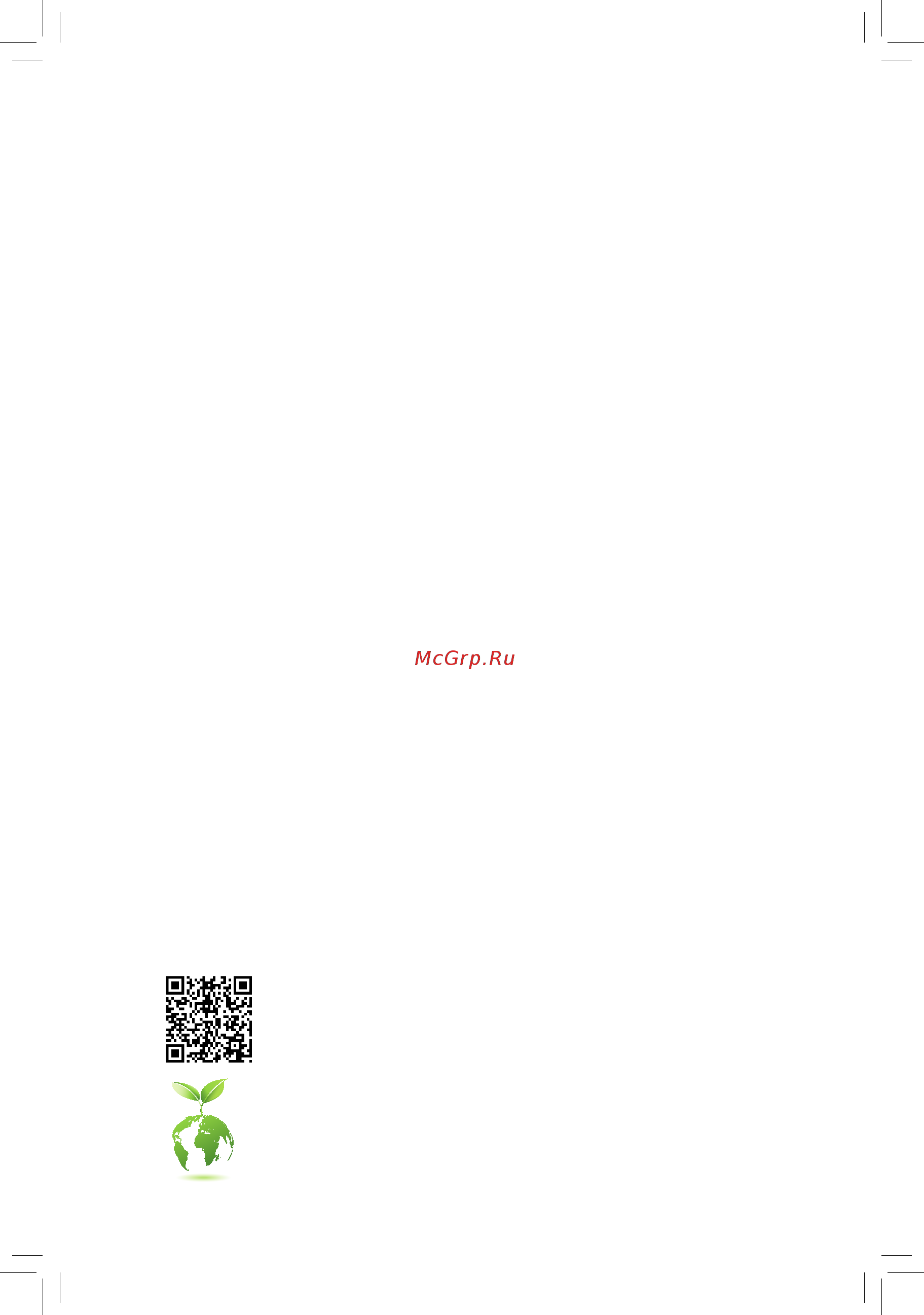
To reduce the impacts on global warming, the packaging materials of this product
are recyclable and reusable. GIGABYTE works with you to protect the environment.
For more product details, please visit GIGABYTE's website.
H310N 2.0
User's Manual
Rev. 1001
Содержание
- H310n 2 1
- Rev 1001 1
- User s manual 1
- Copyright 2
- Disclaimer 2
- Identifying your motherboard revision 2
- Chapter 1 hardware installation 3
- Chapter 2 bios setup 9 3
- Chapter 3 appendix 8 3
- H310n 2 motherboard layout 3
- Table of contents 3
- Box contents 4
- H310n 2 4
- H310n 2 motherboard 4
- H310n 2 motherboard layout 4
- Motherboard driver disk 5 two sata cables 4
- Note the connector chip is on the back of the motherboard 4
- User s manual 5 i o shield 4
- 1 installation precautions 5
- Chapter 1 hardware installation 5
- 2 product specifications 6
- 2 productspecifications 6
- 3 installing the cpu 9
- 3 installingthecpu 9
- 4 installing the memory 9
- 4 installingthememory 9
- Dualchannelmemoryconfiguration 9
- Installingthecpu 9
- 5 installing an expansion card 10
- 5 installinganexpansioncard 10
- 6 back panel connectors 10
- D sub port 10
- Dvi d port 10
- Hdmi port 10
- Ps 2 keyboard and ps 2 mouse port 10
- Usb 3 gen 1 port 10
- Audiojackconfigurations 11
- Line in rear speaker out blue 11
- Line out front speaker out green 11
- Mic in center subwoofer speaker out pink 11
- Pleasevisitgigabyte swebsitefordetailsonconfiguringtheaudiosoftware 11
- Prevent an electrical short inside the cable connector 11
- Rj 45 lan port 11
- The gigabit ethernet lan port provides internet connection at up to 1 gbps data rate the following describes the states of the lan port leds 11
- The line in jack use this audio jack for line in devices such as an optical drive walkman etc 11
- The line out jack use this audio jack for a headphone or 2 channel speaker 11
- The mic in jack 11
- Theusbportsupportstheusb2 1 specification usethisportforusbdevices 11
- Toconfigure7 channelaudio youhavetouseanhdfrontpanelaudiomoduleandenablethe multi channel audio feature through the audio driver 11
- Usb 2 1 port 11
- When removing the cable pull it straight out from the connector do not rock it side to side to 11
- Whenremovingthecableconnectedtoabackpanelconnector firstremovethecablefrom 11
- Your device and then remove it from the motherboard 11
- 7 internal connectors 12
- 2 atx_12v atx 2x2 12v power connector and 2x12 main power connector 13
- 4 cpu_fan sys_fan fan headers 13
- All fan headers on this motherboard are 4 pin most fan headers possess a foolproof insertion design when connecting a fan cable be sure to connect it in the correct orientation the black connector wire is the ground wire the speed control function requires the use of a fan with fan speed control design for optimum heat dissipation it is recommended that a system fan be installed inside the chassis 13
- Be sure to connect fan cables to the fan headers to prevent your cpu and system from 13
- Overheating overheating may result in damage to the cpu or the system may hang 13
- The 12v power connector mainly supplies power to the cpu if the 12v power connector is not connected the 12v power connector mainly supplies power to the cpu if the 12v power connector is not connected the computer will not start 13
- Thesefanheadersarenotconfigurationjumperblocks donotplaceajumpercapontheheaders 13
- To meet expansion requirements it is recommended that a power supply that can withstand high power consumption be used 500w or greater if a power supply is used that does not provide the required power the result can lead to an unstable or unbootable system 13
- With the use of the power connector the power supply can supply enough stable power to all the components onthemotherboard beforeconnectingthepowerconnector firstmakesurethepowersupplyisturned off and all devices are properly installed the power connector possesses a foolproof design connect the power supply cable to the power connector in the correct orientation 13
- Due to the limited number of lanes provided by the chipset the availability of the sata connectors may be affected by the type of device installed in the m connector the m2 connector shares bandwidth with the sata3 3 connector refer to the following table for details 14
- Follow the steps below to correctly install an m ssd in the m connector step 1 use a screw driver to unfasten the screw and standoff from the motherboard locate the proper mounting holeforthem ssdtobeinstalledandthenscrewthestandofffirst step 2 slide the m ssd into the connector at an angle step 3 press the m ssd down and then secure it with the screw 14
- Installation notices for the m and sata connectors 14
- M2 m socket 3 connector 14
- Pin no definition 14
- Sata3 0 1 2 3 sata 6gb s connectors 14
- Select the proper hole for the m ssd to be installed and refasten the screw and standoff 14
- The m connector supports m sata ssds or m pcie ssds 14
- The sata connectors conform to sata 6gb s standard and are compatible with sata 3gb s and sata 1 gb s standard each sata connector supports a single sata device 14
- To enable hot plugging for the sata ports refer to chapter 2 bios setup peripherals sata andrstconfiguration formoreinformation 14
- F_audio front panel audio header 15
- F_panel frontpanelheader 15
- Connects to the speaker on the chassis front panel the system reports system startup status by issuing a beep code one single short beep will be heard if no problem is detected at system startup 16
- Do not plug the ieee 1394 bracket 2x5 pin cable into the usb 2 1 header prior to installing the usb bracket be sure to turn off your computer and unplug the power cord 16
- F_usb usb 2 1 header 16
- F_usb30 usb 3 gen 1 header 16
- From the power outlet to prevent damage to the usb bracket 16
- Speaker speakerheader 16
- Theheaderconformstousb2 1 specification eachusbheadercanprovidetwousbportsviaan optional usb bracket for purchasing the optional usb bracket please contact the local dealer 16
- Theheaderconformstousb3 gen1andusb2 specificationandcanprovidetwousbports for purchasing the optional 3 front panel that provides two usb 3 gen 1 ports please contact the local dealer 16
- Ci chassis intrusion header 17
- Com serial port header 17
- Gnd 10 no pin 17
- Lad0 7 lad3 17
- Lad1 9 lframe 17
- Lad2 11 serirq 17
- Lclk 12 lreset 17
- Ndcd 6 ndsr 17
- Ndtr 9 nri 17
- No pin 10 nc 17
- Nsin 7 nrts 17
- Nsout 8 ncts 17
- Pin no definition 17
- Pin no definition pin no definition 17
- Signal 17
- The com header can provide one serial port via an optional com port cable for purchasing the optional com port cable please contact the local dealer 17
- This motherboard provides a chassis detection feature that detects if the chassis cover has been removed this function requires a chassis with chassis intrusion detection design 17
- Tpm trusted platform module header 17
- Vcc3 8 gnd 17
- You may connect a tpm trusted platform module to this header 17
- After system restart go to bios setup to load factory defaults select load optimized defaults or 18
- Always turn off your computer and unplug the power cord before replacing the battery replace the battery with an equivalent one damage to your devices may occur if the battery is 18
- Always turn off your computer and unplug the power cord from the power outlet before clearing 18
- Bat battery 18
- Clr_cmos clear cmos jumper 18
- Contact the place of purchase or local dealer if you are not able to replace the battery by yourself 18
- Manuallyconfigurethebiossettings refertochapter2 biossetup forbiosconfigurations 18
- Open normal 18
- Or uncertain about the battery model 18
- Pin no definition 18
- Replaced with an incorrect model 18
- Rtc power 18
- Short clear cmos values 18
- The cmos values 18
- Thebatteryprovidespowertokeepthevalues suchasbiosconfigurations date andtimeinformation in the cmos when the computer is turned off replace the battery when the battery voltage drops to a low level or the cmos values may not be accurate or may be lost 18
- Used batteries must be handled in accordance with local environmental regulations 18
- Usethisjumpertoclearthebiosconfigurationandresetthecmosvaluestofactorydefaults toclear the cmos values use a metal object like a screwdriver to touch the two pins for a few seconds 18
- You may clear the cmos values by removing the battery 1 turn off your computer and unplug the power cord 2 unplug the the battery cable from the battery cable header and wait for one minute 3 plug in the battery cable 4 plug in the power cord and restart your computer 18
- 1 startup screen 19
- Chapter 2 bios setup 19
- 2 the main menu 20
- Classic setup function keys 20
- 3 m i t 21
- C3 state suppor 22
- C6 c7 state suppor 22
- C8 state suppor 22
- Cpu flex ratio override 22
- Cpuenhancedhalt c1e 22
- Cpuflexratiosettings 22
- Hyper threadingtechnolog 22
- Intel r speedshifttechnology inte 22
- Intel r turboboosttechnolog 22
- No ofcpucoresenable 22
- Speedshifttechnology 22
- Turbo rati 22
- Uncore frequency 22
- Uncore ratio 22
- Adjacent cache line prefetch 23
- C10 state suppor 23
- Cpu thermal monito 23
- Cpueistfunctio 23
- Energyefficientturb 23
- Extremememoryprofile x m p 23
- Hardware prefetcher 23
- Memory odd ratio 100 133 or 200 266 23
- Memory ref clock 23
- Packagecstatelimi 23
- Race to halt rth 23
- Ringtocoreoffset downbin 23
- System memory multiplier 23
- Voltageoptimization 23
- Advancedmemorysettings 24
- Channelinterleaving 24
- Extremememoryprofile x m p 24
- Memory boot mod 24
- Memory frequency mhz 24
- Memory multiplier tweaker 24
- Memory odd ratio 100 133 or 200 266 memory frequency mhz 24
- Memoryenhancementsettings 24
- Memorytimingmode 24
- Profileddrvoltage 24
- Rankinterleaving 24
- Realtimememorytiming 24
- System memory multiplier memory ref clock 24
- 3dmark01enhancement 25
- Advancedpowersettings 25
- Advancedvoltagesettings 25
- Case open 25
- Channela bmemorysubtimings 25
- Cpu vcore loadline calibration 25
- Cpucorevoltagecontrol 25
- Cpuvcore cpuvccsa dramchannela bvoltage 3 v 5v 12v cpuvaxg 25
- Dramvoltagecontrol 25
- Internal vr control 25
- Max link speed 25
- Miscellaneoussettings 25
- Monitor 25
- Pc health status 25
- Reset case open status 25
- Smartfan5settings 25
- Fan control mode 26
- Fan control use temperature input 26
- Fan speed 26
- Fan speed control 26
- Fan stop 26
- Fanfailwarning 26
- Temperature 26
- Temperature interval 26
- Temperaturewarningcontrol 26
- 4 system 27
- Access level 27
- System date 27
- System time 27
- Systemlanguage 27
- 5 bios 28
- Boot option priorities 28
- Bootup numlock state 28
- Fast boot 28
- Full screen logo show 28
- Hard drive cd dvd rom drive floppy drive network device bbs priorities 28
- Security option 28
- Csm support 29
- Lanpxebootoptionrom 29
- Mouse speed 29
- Network stack driver support 29
- Next boot after ac power loss 29
- Ps2 devices support 29
- Sata support 29
- Usb support 29
- Vga support 29
- Windows 8 10 features 29
- Administrator password 30
- Other pci devices 30
- Secure boot 30
- Storagebootoptioncontrol 30
- User password 30
- 6 peripherals 31
- Above4gdecoding 31
- Initial display output 31
- Intelplatformtrusttechnology ptt 31
- Offboardsatacontrollerconfiguration 31
- Onboard lan controller 31
- Realtekpciegbefamilycontroller 31
- Swguardextensions sgx 31
- Aggressivelpmsupport 33
- Configuredasesata 33
- Hotplug 33
- Mechanical presence switch 33
- Nvmeconfiguration 33
- Port 0 1 2 3 33
- Sata controller s 33
- Sata mode selection 33
- Sataandrstconfiguration 33
- 7 chipset 34
- Audio controller 34
- Dvmt pre allocated 34
- Dvmt total gfx mem 34
- Internal graphics 34
- Ioapic24 119entries 34
- 8 power 35
- Ac back 35
- Dmi aspm 35
- Pch aspm 35
- Pegaspm 35
- Platformpowermanagement 35
- Power on by keyboard 35
- Cec2019ready 36
- Power on by mouse 36
- Power on password 36
- Powerloading 36
- Rc6 render standby 36
- Resume by alarm 36
- Soft off by pwr bttn 36
- 9 save exit 37
- Boot override 37
- Exitwithoutsaving 37
- Load optimized defaults 37
- Loadprofiles 37
- Save exitsetup 37
- Saveprofiles 37
- Chapter 3 appendix 38
- Drivers installation 38
- Battery information 39
- Ourcommitmenttopreservingtheenvironment 39
- Regulatory statements 39
- Regulatorynotices 39
- Regulatorystatements 39
- Restriction of hazardous substances rohs directive statement 39
- Wasteelectrical electronicequipment weee directivestatement 39
- Weeesymbolstatement 39
- Contact us 40
- Gigabyteesupport 40
- To submit a technical or non technical sales marketing question please link to https esupport gigabyte com 40
Похожие устройства
- Gigabyte GA-Z170N-Gaming 5 (rev. 1.0) Инструкция
- Daikin EWAD740CZ-XS Брошюра
- Daikin EWAD740CZ-XS Инструкция по эксплуатации панели управления
- Daikin EWAD740CZ-XS Руководство по эксплуатации
- Daikin EWAD830CZ-XS Брошюра
- Daikin EWAD830CZ-XS Инструкция по эксплуатации панели управления
- Daikin EWAD830CZ-XS Руководство по эксплуатации
- Daikin EWAD900CZ-XS Брошюра
- Daikin EWAD900CZ-XS Инструкция по эксплуатации панели управления
- Daikin EWAD900CZ-XS Руководство по эксплуатации
- Daikin EWADC10CZ-XS Брошюра
- Daikin EWADC10CZ-XS Инструкция по эксплуатации панели управления
- Daikin EWADC10CZ-XS Руководство по эксплуатации
- Daikin EWADC11CZ-XS Брошюра
- Daikin EWADC11CZ-XS Руководство по эксплуатации
- Daikin EWADC11CZ-XS Инструкция по эксплуатации панели управления
- Daikin EWADC12CZ-XS Брошюра
- Daikin EWADC12CZ-XS Руководство по эксплуатации
- Daikin EWADC12CZ-XS Инструкция по эксплуатации панели управления
- Daikin EWADC13CZ-XS Брошюра
