Gigabyte J4105N H (rev. 1.0) Инструкция онлайн
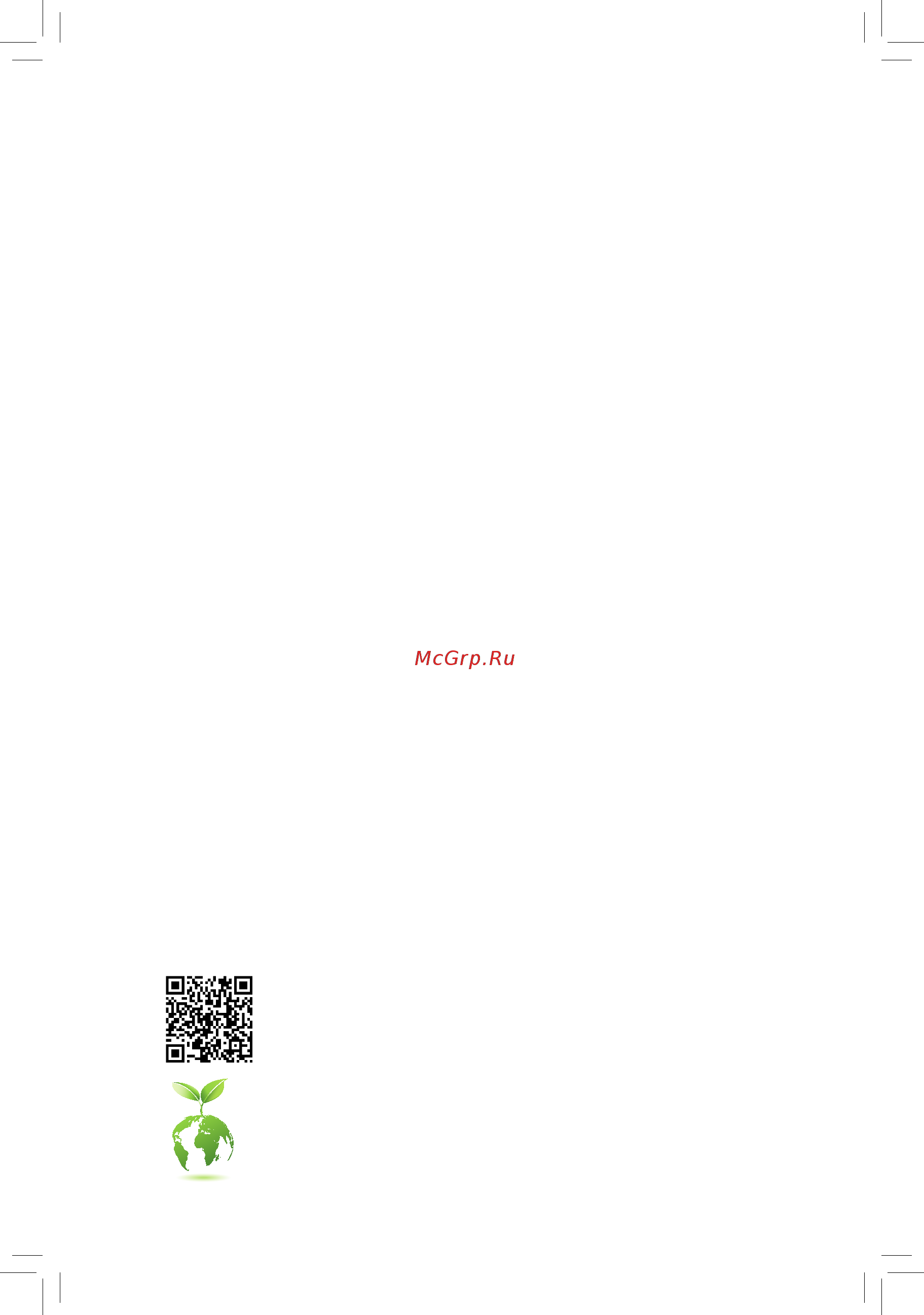
J4105N H
User's Manual
Rev. 1001
For more product details, please visit GIGABYTE's website.
To reduce the impacts on global warming, the packaging materials of this product
are recyclable and reusable. GIGABYTE works with you to protect the environment.
Содержание
- J4105n h 1
- Rev 1001 1
- User s manual 1
- Copyright 2
- Disclaimer 2
- Identifying your motherboard revision 2
- Chapter 1 hardware installation 3
- Chapter 2 bios setup 7 3
- Chapter 3 appendix 7 3
- J4105n h motherboard layout 3
- Table of contents 3
- Box contents 4
- J4105n h 4
- J4105n h motherboard 4
- J4105n h motherboard layout 4
- Motherboard driver disk 5 two sata cables 4
- User s manual 5 i o shield 4
- 1 installation precautions 5
- Chapter 1 hardware installation 5
- 2 product specifications 6
- 2 productspecifications 6
- 3 installing the memory 8
- 4 installing an expansion card 8
- 5 back panel connectors 8
- D sub port 8
- Dualchannelmemoryconfiguration 8
- Ps 2 keyboard and ps 2 mouse port 8
- Serial port 8
- Hdmi port 9
- Line in rear speaker out blue 9
- Line out front speaker out green 9
- Mic in center subwoofer speaker out pink 9
- Rj 45 lan port 9
- Usb 2 1 port 9
- Usb 3 gen 1 port 9
- 6 internal connectors 10
- 2 atx_12v atx 2x2 12v power connector and 2x12 main power connector 11
- 4 soc_fan sys_fan fan headers 11
- All fan headers on this motherboard are 4 pin most fan headers possess a foolproof insertion design when connecting a fan cable be sure to connect it in the correct orientation the black connector wire is the ground wire the speed control function requires the use of a fan with fan speed control design for optimum heat dissipation it is recommended that a system fan be installed inside the chassis 11
- The 12v power connector mainly supplies power to the cpu if the 12v power connector is not connected the 12v power connector mainly supplies power to the cpu if the 12v power connector is not connected the computer will not start 11
- With the use of the power connector the power supply can supply enough stable power to all the components onthemotherboard beforeconnectingthepowerconnector firstmakesurethepowersupplyisturned off and all devices are properly installed the power connector possesses a foolproof design connect the power supply cable to the power connector in the correct orientation 11
- Due to the limited number of lanes provided by the chipset the availability of the sata connectors may be affected by the type of device installed in the m connector the m2i_10g connector shares bandwidth with the sata3 1 connector refer to the following table for details 12
- Follow the steps below to correctly install an m ssd in the m connector step 1 use a screw driver to unfasten the screw and nut from the motherboard locate the proper mounting hole forthem ssdtobeinstalledandthenscrewthenutfirst step 2 slide the m ssd into the connector at an angle step 3 press the m ssd down and then secure it with the screw 12
- Installation notices for the m and sata connectors 12
- M2i_10g m socket 3 connector 12
- Pin no definition 12
- Sata3 0 1 sata 6gb s connectors 12
- Select the proper hole for the m ssd to be installed and refasten the screw and nut 12
- The m connector supports m sata ssds and m pcie ssds 12
- The sata connectors conform to sata 6gb s standard and are compatible with sata 3gb s and sata 1 gb s standard each sata connector supports a single sata device 12
- F_panel front panel header 13
- Bat battery 14
- F_audio front panel audio header 14
- Some chassis provide a front panel audio module that has separated connectors on each wire instead of a single plug for information about connecting the front panel audio module that has different wire assignments please contact the chassis manufacturer 14
- Thebatteryprovidespowertokeepthevalues suchasbiosconfigurations date andtimeinformation in the cmos when the computer is turned off replace the battery when the battery voltage drops to a low level or the cmos values may not be accurate or may be lost 14
- Thefrontpanelaudioheadersupportshighdefinitionaudio hd youmayconnectyourchassisfront panel audio module to this header make sure the wire assignments of the module connector match the pin assignments of the motherboard header incorrect connection between the module connector and the motherboard header will make the device unable to work or even damage it 14
- Comb serial port header 15
- Do not plug the ieee 1394 bracket 2x5 pin cable into the usb 2 1 header prior to installing the usb bracket be sure to turn off your computer and unplug the power cord 15
- F_usb usb 2 1 header 15
- F_usb30 usb 3 gen 1 header 15
- From the power outlet to prevent damage to the usb bracket 15
- The com header can provide one serial port via an optional com port cable for purchasing the optional com port cable please contact the local dealer 15
- The header conforms to usb 3 gen 1 and usb 2 specification and can provide two usb ports for purchasing the optional 3 front panel that provides two usb 3 gen 1 ports please contact the local dealer 15
- Theheaderconformstousb2 1 specification eachusbheadercanprovidetwousbportsviaan optional usb bracket for purchasing the optional usb bracket please contact the local dealer 15
- Clr_cmos clear cmos jumper 16
- Lpt parallel port header 16
- The lpt header can provide one parallel port via an optional lpt port cable for purchasing the optional lpt port cable please contact the local dealer 16
- Tpm trusted platform module header 16
- Usethisjumpertoclearthebiosconfigurationandresetthecmosvaluestofactorydefaults toclear the cmos values use a metal object like a screwdriver to touch the two pins for a few seconds 16
- You may connect a tpm trusted platform module to this header 16
- 1 startup screen 17
- Chapter 2 bios setup 17
- 2 main 18
- Access level 18
- Displays the current access level depending on the type of password protection used if no password is set the default will display as administrator the administrator level allows you to make changes to all bios settings the user level only allows you to make changes to certain bios settings but not all 18
- Item to set your system to 18
- Its defaults 18
- Keytosetthedesired value 18
- Keytosetthedesiredvalue 18
- Optimized default 18
- Selects the default language used by the bios 18
- System date 18
- System language 18
- System time 18
- The bios setup menus described in this chapter are for reference only and may differ by bios 18
- This section provides information on your motherboard model and bios version you can also select the default language used by the bios and manually set the system time 18
- To accept or enter a sub menu 18
- To exit the help screen help for each item is in the item help block on the right side of the submenu sample bios version t2 18
- Version 18
- When the system is not stable as usual select the 18
- 3 advanced 19
- Configuresthewaytoturnoffthecomputerinms dosmodeusingthepowerbutton 19
- Delay 4 sec press and hold the power button for 4 seconds to turn off the system if the power button is pressed for less than 4 seconds the system will enter suspend mode 19
- Determines whether to let the system consume least power in s5 shutdown state default disabled 19
- Enables or disables dummy load when the power supply is at low load a self protection will activate causing it to shutdown or fail if this occurs please set to enabled auto letsthebiosautomaticallyconfigurethis setting default auto 19
- Enables or disables the onboard lan function default enabled 19
- Enables or disables trusted platform module tpm 19
- If you wish to install a 3rd party add in network card instead of using the onboard lan set this item to if you wish to install a 3rd party add in network card instead of using the onboard lan set this item to disabled 19
- Igd setstheonboardgraphicsasthefirstdisplay default 19
- Instant off press the power button and then the system will be turned off instantly default 19
- Note when this item is set to enabled the following functions will become unavailable resume by alarm note when this item is set to enabled the following functions will become unavailable resume by alarm power on by mouse and power on by keyboard 19
- Onboard lan controller 19
- Pci setsthegraphicscardonthepcislotasthefirstdisplay 19
- Power loading 19
- Primary display 19
- Soft off by pwr bttn 19
- Specifiesthefirstinitiationofthemonitordisplayfromtheinstalledpcigraphicscardortheonboard graphics 19
- Trusted computing 19
- Ac back 20
- C states 20
- Case open 20
- Cpu power management 20
- Cpu temperature system temperature 20
- Cpuconfiguration 20
- Enhanced c states 20
- Hardware monitor 20
- It8686superioconfiguration 20
- Reset case open status 20
- Sio misc functions 20
- Soc_fan sys_fan1 mode 20
- Soc_fan sys_fan1 speed 20
- Turbo mode 20
- Vccgi vcc3 12v vcc vnn ddr_vddq 20
- Active processor cores 21
- Csm support 21
- Csmconfiguration 21
- Intel virtualization technology 21
- Ipv4 http support 21
- Ipv4 pxe support 21
- Ipv6 http support 21
- Ipv6 pxe support 21
- Media detect count 21
- Network 21
- Network stack 21
- Networkstackconfiguration 21
- Pxe boot wait time 21
- Thermal monitor 21
- Legacy usb support 22
- Nvmeconfiguration 22
- Onboard usb feature 22
- Other pci devices 22
- Realtek pcie gbe family controller 22
- Storage 22
- Usb mass storage driver support 22
- Usb storage devices 22
- Usbconfiguration 22
- Xhci hand off 22
- 4 security 23
- Againwhenpromptedtoconfirm 23
- Allowsyoutoconfigurethesecurebootmode default custom 23
- Displays the current secure boot state default disabled 23
- Displays the current system mode 23
- Displays the vendor keys 23
- Displaysalistofconnectedharddrivesandallowsyoutosetapasswordforaspecificharddrive this item appears only when a hard drive is installed 23
- Hddsecurityconfiguration 23
- Note beforesettingtheuserpassword besuretosettheadministratorpasswordfirst note beforesettingtheuserpassword besuretosettheadministratorpasswordfirst 23
- Secure boot 23
- Secure boot customization 23
- Setup administrator password 23
- System mode 23
- User password 23
- Vendor keys 23
- You must enter the administrator password or user password at system startup and when entering bios setup differing from the user password the administrator password allows you to make changes to all bios settings 23
- You must enter the administrator password or user password at system startup and when entering bios setup however the user password only allows you to make changes to certain bios settings but not all 23
- 5 boot 24
- Allows you to determine whether to display the gigabyte logo at system startup disabled skips the gigabyte logo when the system starts up default enabled 24
- Allowsyoutoconfigurethenumberofsecondstostayinbiossetuppromptscreen default 1 24
- Boot option priorities 1 2 24
- Bootup numlock state 24
- Delete the previously saved secure boot key and revert to setup mode 24
- Enables or disables numlock feature on the numeric keypad of the keyboard after the post default on 24
- Full screen logo show 24
- Key management 24
- Or if you want to install an operating system that supports gpt partitioning such as windows 10 64 bit or if you want to install an operating system that supports gpt partitioning such as windows 10 64 bit selecttheopticaldrivethatcontainsthewindows1064 bitinstallationdiskandisprefixedwith uefi string 24
- Removablestoragedevicesthatsupportgptformatwillbeprefixedwith uefi stringonthebootdevice removablestoragedevicesthatsupportgptformatwillbeprefixedwith uefi stringonthebootdevice list tobootfromanoperatingsystemthatsupportsgptpartitioning selectthedeviceprefixedwith uefi string 24
- Reset to setup mode 24
- Restore factory keys 24
- Reverttothefactorydefaultsecurebootkey thisitemisconfigurableonlywhen secure boot cus tomizatio n is set to custom 24
- Setup prompt timeout 24
- Specifiestheoverallbootorderfromtheavailabledevices 24
- Thissectionprovidesyouwithconfigurationoptionsforsecurebootkeymanagement 24
- Fast boot 25
- Hard drive cd dvd rom drive floppy drive network device bbs priorities 25
- Network stack driver support 25
- New boot option policy 25
- Sata support 25
- Usb support 25
- Vga support 25
- 6 save exit 26
- Boot override 26
- Discard changes and exit 26
- On the device you select and select yes toconfirm yoursystemwillrestartautomaticallyandbootfromthatdevice 26
- On this item and select yes to load the bios factory default settings the bios defaults settings help the system to operate in optimum state always load the optimized defaults after updating the bios or after clearing the cmos values 26
- Restore defaults 26
- Save changes and exit 26
- To return to the bios setup main menu 26
- Chapter 3 appendix 27
- Drivers installation 27
- Our commitment to preserving the environment 28
- Regulatory notices 28
- Regulatory statements 28
- Restriction of hazardous substances rohs directive statement 28
- Waste electrical electronic equipment weee directive statement 28
- Weee symbol statement 28
- Canada industry canada ic notices canada avis d industry canada ic 29
- Fcc notice u s a only 29
- Contact us 32
- Gigabyte esupport 32
- To submit a technical or non technical sales marketing question please link to http esupport gigabyte com 32
Похожие устройства
- Gigabyte GA-H81M-S1 (rev. 2.2) Инструкция
- Komfovent Verso R 1500 U/H/V Технические данные
- Komfovent Verso R 1500 U/H/V Инструкция по монтажу и обслуживанию автоматики
- Komfovent Verso R 1500 U/H/V Паспорт и инструкция по монтажу
- Gigabyte GA-H81M-S1 (rev. 2.1) Инструкция
- Komfovent Verso R 1700 U/H/V Технические данные
- Komfovent Verso R 1700 U/H/V Инструкция по монтажу и обслуживанию автоматики
- Komfovent Verso R 1700 U/H/V Паспорт и инструкция по монтажу
- Gigabyte GA-H81M-S1 (rev. 2.0) Инструкция
- Komfovent Verso R 2000 U/H/V Технические данные
- Komfovent Verso R 2000 U/H/V Инструкция по монтажу и обслуживанию автоматики
- Komfovent Verso R 2000 U/H/V Паспорт и инструкция по монтажу
- Gigabyte GA-H81M-S1 (rev. 1.0) Инструкция
- Komfovent Verso R 3000 U/H/V Технические данные
- Komfovent Verso R 3000 U/H/V Инструкция по монтажу и обслуживанию автоматики
- Komfovent Verso R 3000 U/H/V Паспорт и инструкция по монтажу
- Gigabyte GA-H81M-Gaming 3 (rev. 1.0) Инструкция
- Komfovent Verso R 4000 U/H/V Технические данные
- Komfovent Verso R 4000 U/H/V Инструкция по монтажу и обслуживанию автоматики
- Komfovent Verso R 4000 U/H/V Паспорт и инструкция по монтажу
