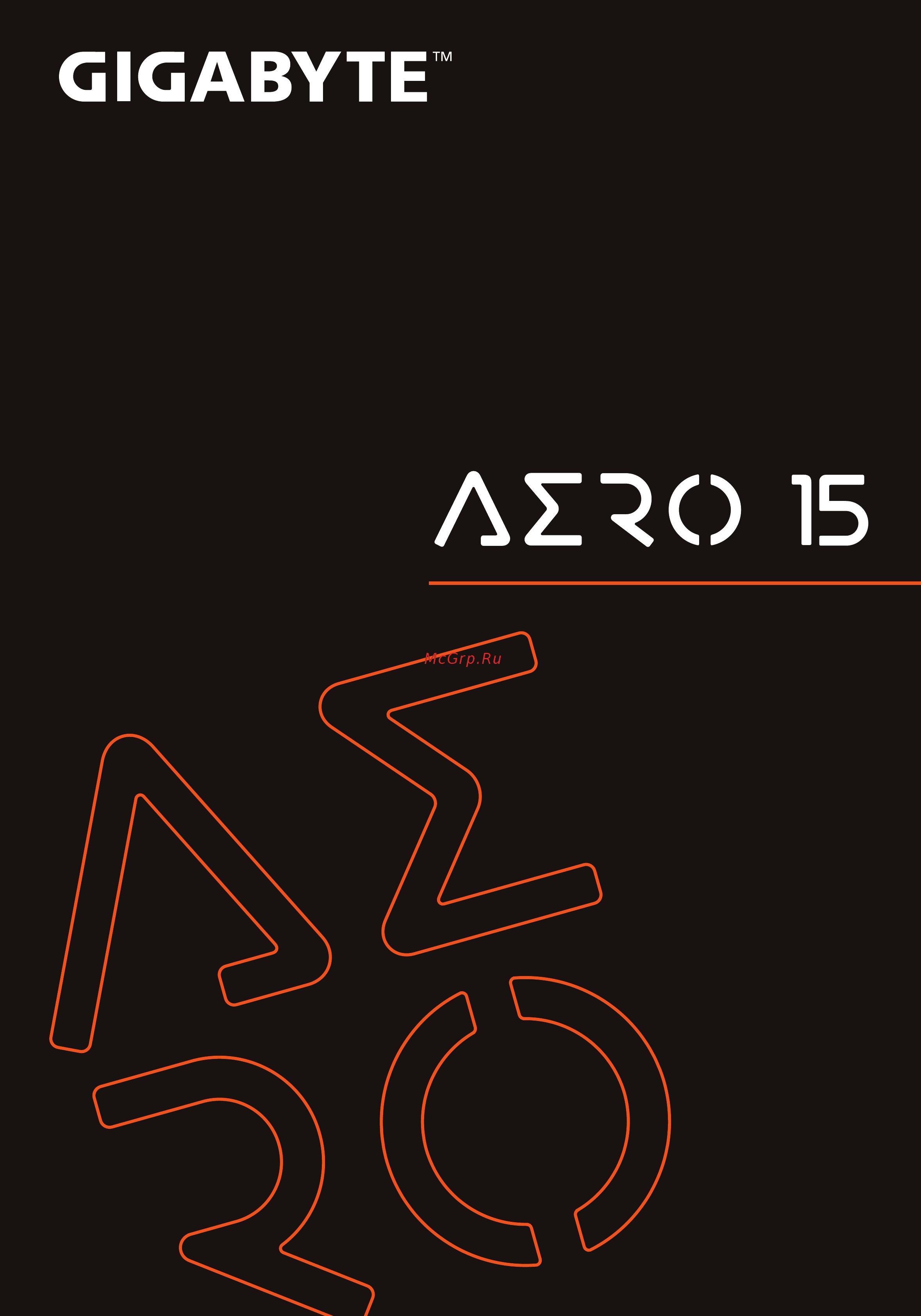Gigabyte AERO 15 WA Инструкция онлайн
Содержание
- Az3o 15 1
- Gigabyte 1
- Quick start guide 1
- After you turn on the notebook for the very first time do not turn it off until the operating system has been configured please note that the volume for the audio will not function until windows setup has completed 2
- Connect the ac adaptertothe dc injackonthe right side of the notebook 2
- Connect the power cord to the ac ada pter 2
- Connect the power cord to the power outlet 2
- English 2
- For more user guide and software instruction please refer to the below link https www gigabyte com support 2
- Full user manual 2
- Important 2
- Switching on the power 2
- Using gigabyte notebook for the first time 2
- English 3
- G gigabyte notebook tour 3
- Натг 3
- English 4
- Hotkeys 4
- A warning 5
- English 5
- G smart usb backup guide 5
- English 6
- G recovery guide______ 6
- Launch system recovery 6
- System recovery restore your laptop operating system 6
- Afterthe system recovery is completed you will see the option button on the window please click on shutdown 7
- Choose troubleshoot to enter the recovery settings 7
- During the laptop turn on process press and hold f9 key to launch the tool 7
- English 7
- Gigabyte smart recovery 7
- The recovery will be activated and you will see the option buttons on the window click on yes to start it 7
- Turn off and restart the laptop 7
- Windows 10 recovery guide 7
- Appendix 8
- English 8
- Warranty service 8
- English 9
- I gigabyte 11
- L7xn жйш 11
- Ж ж лшь 11
- Жжш 11
- Тот 11
- П ет ш 12
- Bi ísa b w 13
- G smart usb backup 13
- Жж в 14
- Í gigabyte йяжтвф яй 18
- Ж жм ж шл ж л 18
- Я тзф ж 18
- T gigabyte цйif 19
- Жжп 19
- М жшлйл 19
- Ногти 19
- Шмж 19
- I гаю 20
- Иязшйлшкж 20
- G smart usb backup 21
- Isæsa â w 21
- Tb msnjsgp 21
- Windows й тя ж 1ш жгшлво 22
- Ат в й й лж ж1я 22
- Ж йжйм г жшжгв м йо 22
- Тмжтаю тншж 22
- Windows 10 23
- 1 vëw oil 26
- 22 19 v 11 а 26
- Ac 0 2e 21 01 x 0 2 12 26
- G 2 ё одо1и л1 26
- Io 2elsä 26
- Sh g22o lh 2 o 2 121 emi 26
- Te o is oil i dc in эд1 ac о е ц 21 sh aiia 26
- Xi e1 л вдр s 2 u w h pi ту 22 1 1 7f 26
- 0 a op 27
- Q i oinh 27
- Ко zt ло ou 30
- Gjs 10 40 h 31
- Deutsch 34
- Einschalten des notebooks 34
- Erste inbetriebnahme ihres gigabyte notebooks 34
- Vollständige anleitungen 34
- Deutsch 35
- G gigabyte notebook tour 35
- Deutsch 36
- Fn esc 36
- Fn f10 36
- Fn fll 36
- Fn space 36
- Hotkey function description 36
- Hotkeys 36
- Controlcenter 37
- Deutsch 37
- G smart usb backup guide 37
- Anleitung zur systemwiederherstellung 38
- Deutsch 38
- System wiederherstellung 38
- Systemwiederherstellung starten 38
- Bitte klicken sie auf herunterfahren 39
- Deutsch 39
- Nach abschluss der systemwiederherstellung 39
- Sehen sie die optionsschaltfläche im fenster 39
- Windows 10 systemwiederherstellung 39
- Anhang 40
- Deutsch 40
- Garantie und kundendienst 40
- Häufig gestellte fragen 40
- Deutsch 41
- Activar el equipo 42
- Español 42
- Manual de usuario completa 42
- Primer contacto con el portátil gigabyte 42
- Español 43
- Español 44
- Teclas de acceso rápido 44
- Español 45
- Guía smart usb backup 45
- Español 46
- Guía de recuperación 46
- Lanzamiento de recuperación del sistema 46
- Recuperación del sistema restaurar el sistema operativo 46
- Apague y reinicie el equipo portátil 47
- De opción en la ventana haga clic en para iniciarla 47
- Durante el proceso de encendido del equipo portátil presione sin soltar la tecla f9 para iniciar la herramienta 47
- Elija solucionar problemas para entraren la configuración de recuperación 47
- Español 47
- La recuperación se activará y verá los botones 47
- Una vez completada la recuperación del sistema verá el botón de opción en la ventana haga clic en apagar 47
- Windows 10 guía de recuperación 47
- Español 48
- G apéndice 48
- Garantía y servicio 48
- Español 49
- Français 50
- Manuel de utilisateur complet 50
- Mise en marche 50
- Vous utilisez ce portable gigabyte pour la première fois 50
- Français 51
- G présentation de votre ordinateur portable gigabyte 51
- Français 52
- Utilisation des touches fonction 52
- Français 53
- Smart usb backup guide d utilisation 53
- Français 54
- Guide du système de restauration 54
- Système de restauration restaurer le système d exploitation de votre portable 54
- Utilliser system recovery 54
- Après la fin de la restauration cliquez sur le bouton shutdown eteindre pour éteindre votre ordinateur 55
- Attention 55
- Choisissez troubleshoot résoudre pour entrer dans les paramètres de restauration 55
- Eteignez et redémarrez votre ordinateur 55
- Gigabyte 55
- Guide de restauration du système windows 10 55
- Il y a deux options de restauration 55
- La restauration sera activée et vous verrez les boutons des différentes options cliquez sur yes oui pour commencer 55
- Pendant que i ordinateur redémarre appuyez et maintenez la touche f9 appuyée pour lancer 1 utilitaire 55
- Annexes 56
- Foire aux questions 56
- Français 56
- Garantie service 56
- Buku panduan 58
- Hubungkan kabel daya ke ac adaptor 58
- Indonesia 58
- Menggunakan gigabyte notebook untuk pertama kalinya 58
- Notebook 58
- Peralihan pada daya 58
- Perhatian 58
- Sambungkan ac adaptor ke jack dc in yang terletak di samping sisi 58
- Sambungkan kabel daya ke stopkontak 58
- Setelah anda mengaktifkan notebook untuk pertama kalinya jangan mematikannya sampai sistem operasi selesai dikonfigurasi harap dicatat bahwa volume audio tidak akan berfungsi sampai windows setup telah selesai 58
- Untuk panduan dan petunjuk perangkat lunak yang lebih lanjut silahkan klik di link https www gigabyte com id support 58
- G tur notebook gigabyte anda 59
- Indonesia 59
- __________________________ 2 59
- Hotkeys 60
- Indonesia 60
- I petunjuk smart usb backup 61
- Indonesia 61
- Original pemulihan image usb 61
- Indonesia 62
- Memunculkan sistem pemulihan 62
- Panduan pemulihan_____ 62
- Sistem pemulihan restore sistem operasi laptop anda 62
- Indonesia 63
- Pemulihan gratis windows 10 63
- Garansi layanan 64
- Indonesia 64
- Lampiran 64
- Pertanyaan umum faq 64
- Indonesia 65
- É д y v zl7jl 66
- Жжх 7 ь 7у г их с г и 66
- Олйх gigabytes елу 5 66
- Ш0жжмяжз l 7с 3 66
- J gigabytes bäv 67
- T teptr s san s o s r 67
- Usb 7 c 67
- Usb y a 67
- Y b vy xä k tt k0 67
- Controlcenter 69
- Smart usb backup f 69
- M soo e 70
- Windowslo 71
- Bωot ezlw 72
- Lss________ 72
Похожие устройства
- Gigabyte AERO 15 SA Control Center
- Gigabyte AERO 15 SA Инструкция
- Gigabyte AERO 15 OLED NA Control Center
- Gigabyte AERO 15 OLED NA Инструкция
- Gigabyte AERO 15S OLED YA Control Center
- Gigabyte AERO 15S OLED YA Инструкция
- Gigabyte AERO 15S OLED XA Control Center
- Gigabyte AERO 15S OLED XA Инструкция
- Gigabyte AERO 15S OLED WA Control Center
- Gigabyte AERO 15S OLED WA Инструкция
- Gigabyte AERO 15S OLED SA Control Center
- Gigabyte AERO 15S OLED SA Инструкция
- Gigabyte AERO 15S OLED NA Control Center
- Gigabyte AERO 15S OLED NA Инструкция
- Gigabyte AERO 15 XA Control Center
- Gigabyte AERO 15 XA Инструкция
- Gigabyte AERO 15S XA Control Center
- Gigabyte AERO 15S XA Инструкция
- Gigabyte AERO 15S WA Control Center
- Gigabyte AERO 15S WA Инструкция
GIGABYTE AZ3O 15 Quick Start Guide English 0 0 Deutsch Español Français Indonesia B ö