ASRock X79 Extreme9 Инструкция онлайн
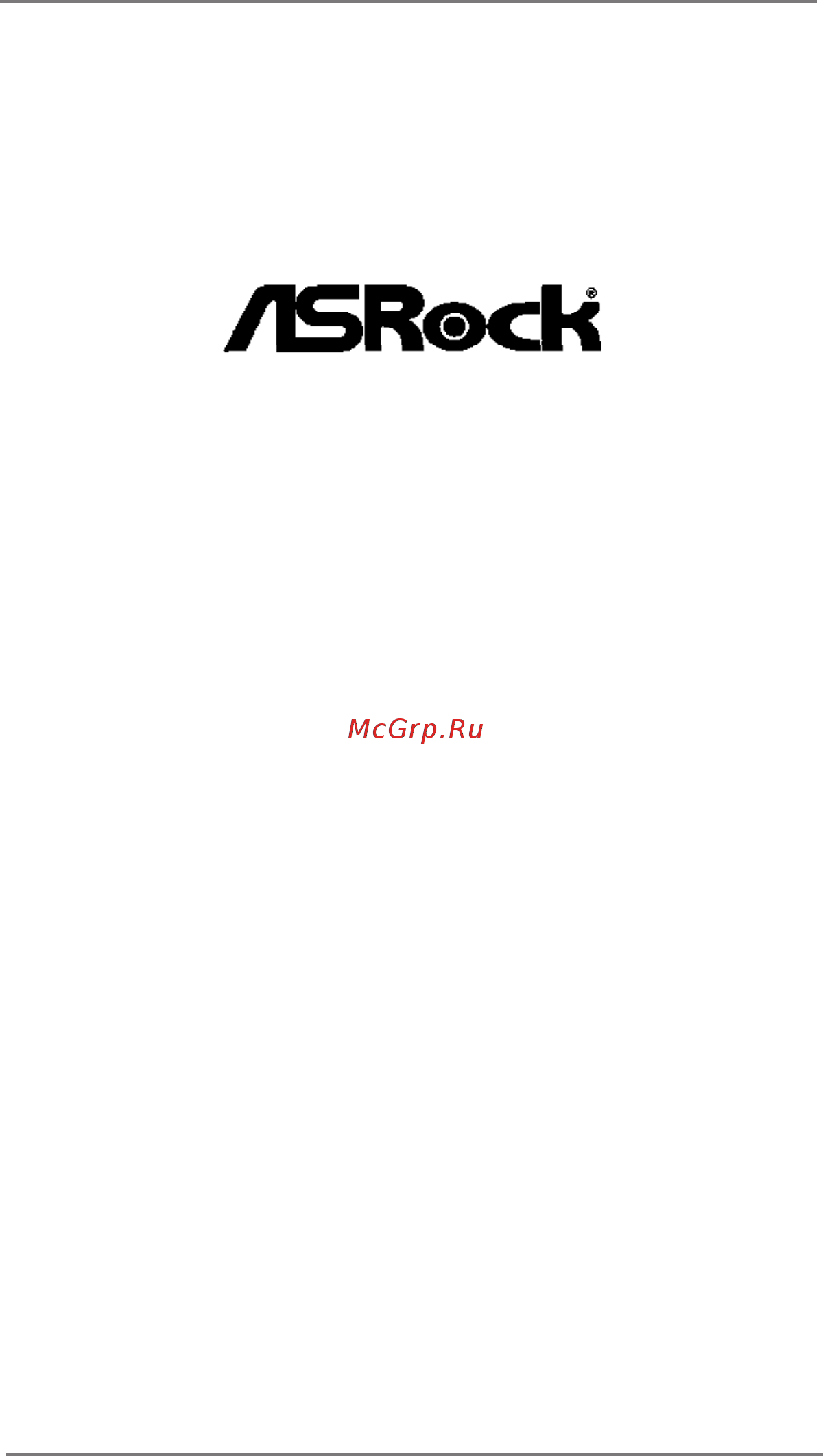
1
X79 Extreme9
User Manual
Version 1.1
Published July 2013
Copyright©2013 ASRock INC. All rights reserved.
Содержание
- User manual 1
- X79 extreme9 1
- Copyright notice 2
- Disclaimer 2
- Contents 3
- Installation 17 3
- Introduction 5 3
- Software support 92 4
- Uefi setup utility 70 4
- Chapter 1 introduction 5
- Package contents 5
- Specifications 6
- Caution 9
- Motherboard layout 12
- Activity link led speed led 13
- Esata3 connector supports sata gen3 in cable 1m 13
- I o panel 13
- Lan port led indications 13
- Off no link off 10mbps connection blinking data activity orange 100mbps connection on link green 1gbps connection 13
- Status description status description 13
- There are two led next to the lan port please refer to the table below for the lan port led indications 13
- Asrock game blaster 14
- Asrock game blaster is packed with the new earthshattering creative sound 14
- Core3d quad core sound and voice processor it is designed to deliver sound and voice with unbeatable quality and accurate 3d positional audio it also boosts gam ing performance enables dual lan with teaming function and allows users to morph their voice into miscellaneous characters which is amusingly funny 14
- Lan port led indications 15
- Off no link off 10mbps connection blinking data activity green 100mbps connection on link green 1gbps connection 15
- Specifications 16
- Chapter 2 installation 17
- Pre installation precautions 17
- Screw holes 17
- Cpu installation 18
- Installation of cpu fan and heatsink 20
- Installation of memory modules dimm 21
- Slots and supports quad channel memory technology for quad channel con figuration you always need to install identical the same brand speed size and chip type ddr3 dimm in the slots so that quad channel memory tech nology can be activated 21
- This motherboard provides eight 240 pin ddr3 double data rate 3 dimm 21
- Installing a dimm 22
- Expansion slots pci express slots 23
- For pci express graphics cards 23
- Pcie slot configurations pcie slot configurations 23
- Pcie3 pcie 2 x1 slot is used for pci express cards with x1 lane pcie3 pcie 2 x1 slot is used for pci express cards with x1 lane width cards such as asrock game blaster gigabit lan card sata2 card etc 23
- There are 6 pci express slots on this motherboard pcie slots pcie1 pcie2 pcie4 pcie5 pcie6 pcie 3 x16 slots are used 23
- Installing an expansion card 24
- Asrock game blaster and driver installation 25
- Asrock game blaster installation guide 25
- Asrock game blaster configuration 26
- Thx trustudio pro 26
- Crystalvoice 27
- Speakers headphones 28
- Equalizer 30
- Jack setup 30
- Advanced features 32
- Profile 33
- 3 way sli 34
- And quad 34
- And quad sli 34
- Because different types of graphics cards will not work together properly even the gpu chips version shall be the same insert one graphics card into pcie1 slot and the other graphics card to pcie4 slot make sure that the cards are properly seated on the slots 34
- Bit 7 7 64 bit os nvidia 34
- Bit 7 7 64 bit os only 34
- Certified 34
- Graphics card setup 34
- Installing two sli 34
- Link interface technology that allows you to install up to three identical pci express x16 graphics cards currently nvidia 34
- Operation guide 34
- Please follow the installation procedures in this section 34
- Ready graphics cards 34
- Ready graphics cards that are nvidia 34
- Requirements 34
- Scalable 34
- Step 1 install the identical sli 34
- Step2 if required connect the auxiliary power source to the pci express graph ics cards 34
- Technology support windows 34
- Technology supports windows 34
- This motherboard supports nvidia 34
- Way sli 34
- Xp 64 bit vista 34
- Installing three sli 36
- Ready graphics cards 36
- Driver installation and setup 37
- 3 way crossfirex 40
- 7 os 3 way crossfirex 40
- 7 os only please check amd website for 40
- And quad 40
- And quad crossfirex 40
- Are supported with windows 40
- Crossfirex 40
- Driver updates 40
- Enables the highest possible level of performance and image quality in any 3d application currently crossfirex 40
- Feature 40
- Feature crossfirex 40
- Feature is supported with windows 40
- Graphics card setup 40
- Installing two crossfirex 40
- Means available of combining multiple high performance graphics processing units gpu in a single pc combining a range of different operating modes with intelligent software design and an innovative interconnect mechanism crossfirex 40
- Operation guide 40
- Ready graphics cards 40
- Service pack 2 vista 40
- Step 1 insert one radeon graphics card into pcie1 slot and the other radeon graphics card to pcie4 slot make sure that the cards are properly seated on the slots 40
- Technology offers the most advantageous 40
- This motherboard supports crossfirex 40
- Xp with 40
- Installing three crossfirex 42
- Ready graphics cards 42
- Driver installation and setup 43
- 3 way crossfirex 44
- Feature 44
- Quad crossfirex 44
- Step 7 you can freely enjoy the benefit of crossfirex 44
- Surround display feature 44
- This motherboard supports surround display upgrade with the external add on pci express vga cards you can easily enjoy the benefits of surround display feature for detailed instructions please refer to the document at the following path in the support cd surround display information 44
- Asrock smart remote installation guide 45
- Asrock xfast charger operation guide 46
- Jumpers setup 47
- Onboard headers and connectors 48
- And receiving infrared module 50
- Chassis speaker header please connect the chassis 50
- Connect the remote 50
- Consumer infrared module header this header can be used to 50
- Controller receiver 50
- Functions 50
- Infrared module header this header supports an 50
- Optional wireless transmitting 50
- Several system front panel 50
- Speaker to this header 50
- System panel header this header accommodates 50
- The installation guide of front usb 3 panel 53
- The installation guide of rear usb 3 bracket 53
- Smart switches 54
- Dr debug 55
- Dr debug is used to provide code information which makes troubleshooting even easier please see the diagrams below for reading the dr debug codes 55
- Serial ata sata serial ata2 sata2 hard disks installation 59
- Serial ata3 sata3 hard disks installation 59
- Hot plug and hot swap functions for sata sata2 hdds 60
- Hot plug and hot swap functions for sata3 hdds 60
- Caution 61
- Points of attention before you process the hot plug 61
- Sata sata2 sata3 hdd hot plug feature and operation guide 61
- How to hot plug a sata sata2 sata3 hdd 62
- How to hot unplug a sata sata2 sata3 hdd 62
- Points of attention before you process the hot plug please do follow below instruction sequence to process the hot plug improper procedure will cause the sata sata2 sata3 hdd damage and data loss 62
- Points of attention before you process the hot unplug please do follow below instruction sequence to process the hot unplug improper procedure will cause the sata sata2 sata3 hdd damage and data loss 62
- 7 64 bit vista 63
- Bit with 63
- Driver installation guide 63
- Installing windows 63
- Raid functions 63
- 7 64 bit vista 64
- Ahci mode is not supported under windows 64
- Bit os on your sata sata2 sata3 hdds without raid functions please follow below procedures according to the os you install 64
- Bit xp 64
- Bit xp xp 64 64
- Hdds without raid functions please follow below steps 64
- If you want to install windows 64
- Installing windows 64
- Step 1 set up uefi a enter uefi setup utility advanced screen storage configuration b set the option sata mode to ide for sata3_0 and sata3_1 ports set the option marvell sata3 operation mode to ide for sata3_m0 to sata3_m5 ports step 2 install windows 64
- Using sata sata2 sata3 hdds without ncq function 64
- Xp 64 bit without raid functions 64
- Xp xp 64 bit 64
- Xp xp 64 bit os on your sata sata2 sata3 64
- Xp xp 64 bit os on your system 64
- Xp xp 64 bit without raid functions 64
- 7 64 bit vista 65
- Installing windows 65
- Without raid functions 65
- Teaming function operation guide 66
- Untied overclocking technology 69
- Chapter 3 uefi setup utility 70
- Introduction 70
- Uefi menu bar 70
- Main screen 71
- Navigation keys 71
- Oc tweaker screen 72
- Advanced screen 77
- Cpu configuration 78
- North bridge configuration 80
- South bridge configuration 81
- Storage configuration 83
- Super io configuration 84
- Acpi configuration 85
- Usb configuration 86
- Me subsystem 87
- Hardware health event monitoring screen 88
- Boot screen 89
- Security screen 90
- Exit screen 91
- Chapter 4 software support 92
- Installing os on a hdd larger than 2tb in ahci mode 93
- Installing os on a hdd larger than 2tb in raid mode 94
Похожие устройства
- MEAN WELL ELG-240-54AB Документация
- ASRock X79 Extreme9 Краткая инструкция
- Daikin FWL15DATV3 Руководство по эксплуатации
- Daikin FWL15DATVS Руководство по монтажу
- Daikin FWL15DATVS Инструкция по монтажу
- Daikin FWL15DATVS Технические данные
- Daikin FWL15DATVS Руководство по эксплуатации
- ASRock X79 Extreme11 Инструкция
- ASRock X79 Extreme11 Краткая инструкция
- Daikin FWL02DAT Руководство по монтажу
- Daikin FWL02DAT Инструкция по монтажу
- Daikin FWL02DAT Технические данные
- Daikin FWL02DAT Руководство по эксплуатации
- MEAN WELL ELG-240-54AB-3Y Инструкция по эксплуатации
- MEAN WELL ELG-240-54AB-3Y Инструкция язык EN
- MEAN WELL ELG-240-54AB-3Y Data sheet
- MEAN WELL ELG-240-54AB-3Y Документация
- Daikin FWL25DAT Руководство по монтажу
- Daikin FWL25DAT Инструкция по монтажу
- Daikin FWL25DAT Технические данные
