ASRock Z68 Extreme7 Gen3 Инструкция онлайн
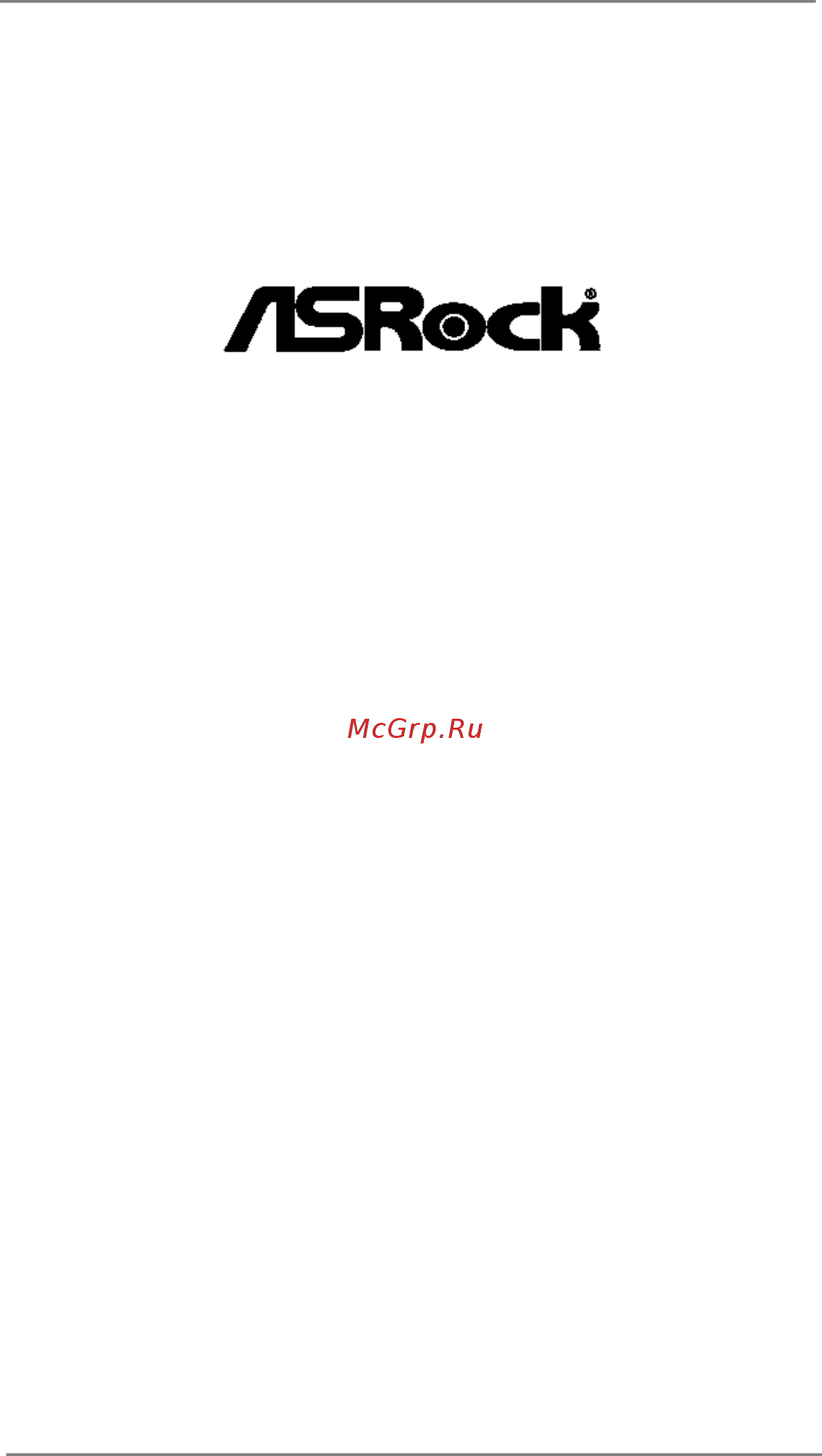
1
Z68 Extreme7 Gen3
User Manual
Version 1.0
Published July 2011
Copyright©2011 ASRock INC. All rights reserved.
Содержание
- User manual 1
- Z68 extreme7 gen3 1
- English 2
- Contents 3
- Installation 16 3
- Introduction 5 3
- Software support 87 4
- Uefi setup utility 65 4
- Chapter 1 introduction 5
- Package contents 5
- Specifications 6
- Caution 10
- Intel z68 13
- Motherboard layout 13
- I o panel 14
- Chapter 2 installation 16
- Pre installation precautions 16
- Screw holes 16
- Cpu installation 17
- Installation of cpu fan and heatsink 19
- Installation of memory modules dimm 20
- Installing a dimm 21
- Expansion slots pci and pci express slots 22
- Installing an expansion card 22
- Step 1 before installing the expansion card please make sure that the power supply is switched off or the power cord is unplugged please read the documentation of the expansion card and make necessary hardware settings for the card before you start the installation step 2 remove the system unit cover if your motherboard is already installed in a chassis step 3 remove the bracket facing the slot that you intend to use keep the screws for later use 22
- There are 1 pci slot and 6 pci express slots on this motherboard pci slots pci slots are used to install expansion cards that have the 32 bit pci interface pcie slots pcie1 pcie4 pcie 2 x16 slot is used for pci express x16 lane width graphics cards pcie2 pcie 3 x16 slot is used for pci express x16 lane width graphics cards pcie3 pcie 2 x1 slot is used for pci express cards with x1 lane width cards such as gigabit lan card sata2 card etc pcie5 pcie 2 x16 slot is used for pci express x4 lane width graph ics cards pcie6 pcie 2 x16 slot is used for pci express x8 lane width graph ics cards 22
- 3 way sli 24
- And quad sli 24
- Bit 7 7 64 bit os nvidia 24
- Bit 7 7 64 bit os only please follow the installation procedures in this section 24
- Certifi ed because different types of graphics cards will not work together properly even the gpu chips version shall be the same insert one graphics card 24
- Graphics card setup 24
- Installing two sli 24
- Into pcie1 slot and the other graphics card to pcie4 slot make sure that the cards are properly seated on the slots 24
- Operation guide 24
- Ready graphics cards 24
- Ready graphics cards that are nvidia 24
- Requirements 24
- Scalable link interface technology that allows you to install up to three identical pci express x16 graphics cards currently nvidia 24
- Step 1 install the identical sli 24
- Step2 if required connect the auxiliary power source to the pci express graph ics cards 24
- Technology support windows 24
- Technology supports windows 24
- This motherboard supports nvidia 24
- Way sli 24
- Xp xp 64 bit vista 24
- Installing three sli 26
- Ready graphics cards 26
- Driver installation and setup 27
- 3 way crossfirex 30
- 7 os 3 way crossfirex 30
- 7 os only please check amd website for ati 30
- And quad crossfirex 30
- Crossfirex 30
- Driver updates 30
- Enables the highest possible level of performance and image quality in any 3d application currently crossfirex 30
- Feature are supported with windows 30
- Feature crossfirex 30
- Feature is supported with windows 30
- Graphics card setup 30
- Installing two crossfirex 30
- Operation guide 30
- Ready graphics cards 30
- Step 1 insert one radeon graphics card into pcie1 slot and the other radeon graphics card to pcie4 slot make sure that the cards are properly seated on the slots 30
- Technology offers the most advantageous means available of combining multiple high performance graphics processing units gpu in a single pc combining a range of different operating modes with intelligent software design and an innovative interconnect mechanism crossfirex 30
- This motherboard supports crossfirex 30
- Xp with service pack 2 vista 30
- Installing three crossfirex 32
- Ready graphics cards 32
- Driver installation and setup 34
- 3 way crossfirex 35
- Feature 35
- Or quad crossfirex 35
- Step 7 you can freely enjoy the benefi t of crossfirex 35
- Dual monitor and surround display features 36
- Asrock smart remote installation guide 39
- Asrock xfast charger operation guide 40
- Jumpers setup 41
- Onboard headers and connectors 42
- And receiving infrared module 44
- Connect the remote 44
- Consumer infrared module header this header can be used to 44
- Controller receiver 44
- Convenient connection and control of audio devices 44
- Front panel audio header this is an interface for front 44
- Functions 44
- Infrared module header this header supports an 44
- Optional wireless transmitting 44
- Panel audio cable that allows 44
- Several system front panel 44
- System panel header this header accommodates 44
- The installation guide of front usb 3 panel 48
- The installation guide of rear usb 3 bracket 48
- Smart switches 49
- Dr debug 50
- Dr debug is used to provide code information which makes troubleshooting even easier please see the diagrams below for reading the dr debug codes 50
- Serial ata sata serial ataii sataii hard disks installation 54
- Serial ata3 sata3 hard disks installation 54
- Hot plug and hot swap functions for sata sataii hdds 55
- Hot plug and hot swap functions for sata3 hdds 55
- Caution 56
- Points of attention before you process the hot plug 56
- Sata sataii sata3 hdd hot plug feature and operation guide 56
- How to hot plug a sata sataii sata3 hdd 57
- How to hot unplug a sata sataii sata3 hdd 57
- Points of attention before you process the hot plug please do follow below instruction sequence to process the hot plug improper procedure will cause the sata sataii sata3 hdd damage and data loss 57
- Points of attention before you process the hot unplug please do follow below instruction sequence to process the hot unplug improper procedure will cause the sata sataii sata3 hdd damage and data loss 57
- 7 64 bit vista 58
- Bit with raid functions 58
- Driver installation guide 58
- Installing windows 58
- 7 64 bit vista 59
- Bit xp xp 64 bit without raid functions 59
- Installing windows 59
- Xp xp 64 bit without raid functions 59
- 7 64 bit vista 60
- Bit without raid functions 60
- Installing windows 60
- Teaming function operation guide 61
- Chapter 3 uefi setup utility 65
- Introduction 65
- Uefi menu bar 65
- Main screen 66
- Navigation keys 66
- Oc tweaker screen 67
- Advanced screen 71
- Cpu configuration 72
- North bridge configuration 74
- South bridge configuration 76
- Storage configuration 78
- Super io configuration 80
- Acpi configuration 81
- Usb configuration 82
- Hardware health event monitoring screen 83
- Boot screen 84
- Security screen 85
- Exit screen 86
- Chapter 4 software support 87
- Installing os on a hdd larger than 2tb 88
Похожие устройства
- ASRock Z68 Extreme7 Gen3 Краткая инструкция
- ASRock P67 Pro3 Инструкция
- ASRock P67 Pro3 Краткая инструкция
- ASRock P67 Extreme6 Инструкция
- ASRock P67 Extreme6 Краткая инструкция
- ASRock P67 Pro Инструкция
- ASRock P67 Pro Краткая инструкция
- ASRock P67 Extreme4 Инструкция
- ASRock P67 Extreme4 Краткая инструкция
- ASRock Fatal1ty P67 Performance Инструкция
- ASRock Fatal1ty P67 Performance Краткая инструкция
- ASRock P67 Pro3 SE Инструкция
- ASRock P67 Pro3 SE Краткая инструкция
- ASRock P67 Extreme4 Gen3 Инструкция
- ASRock P67 Extreme4 Gen3 Краткая инструкция
- ASRock Fatal1ty P67 Professional Инструкция
- ASRock Fatal1ty P67 Professional Краткая инструкция
- ASRock H67M-ITX Инструкция
- ASRock H67M-ITX Краткая инструкция
- ASRock H67M-GE Инструкция
