ASRock A330GC Инструкция онлайн
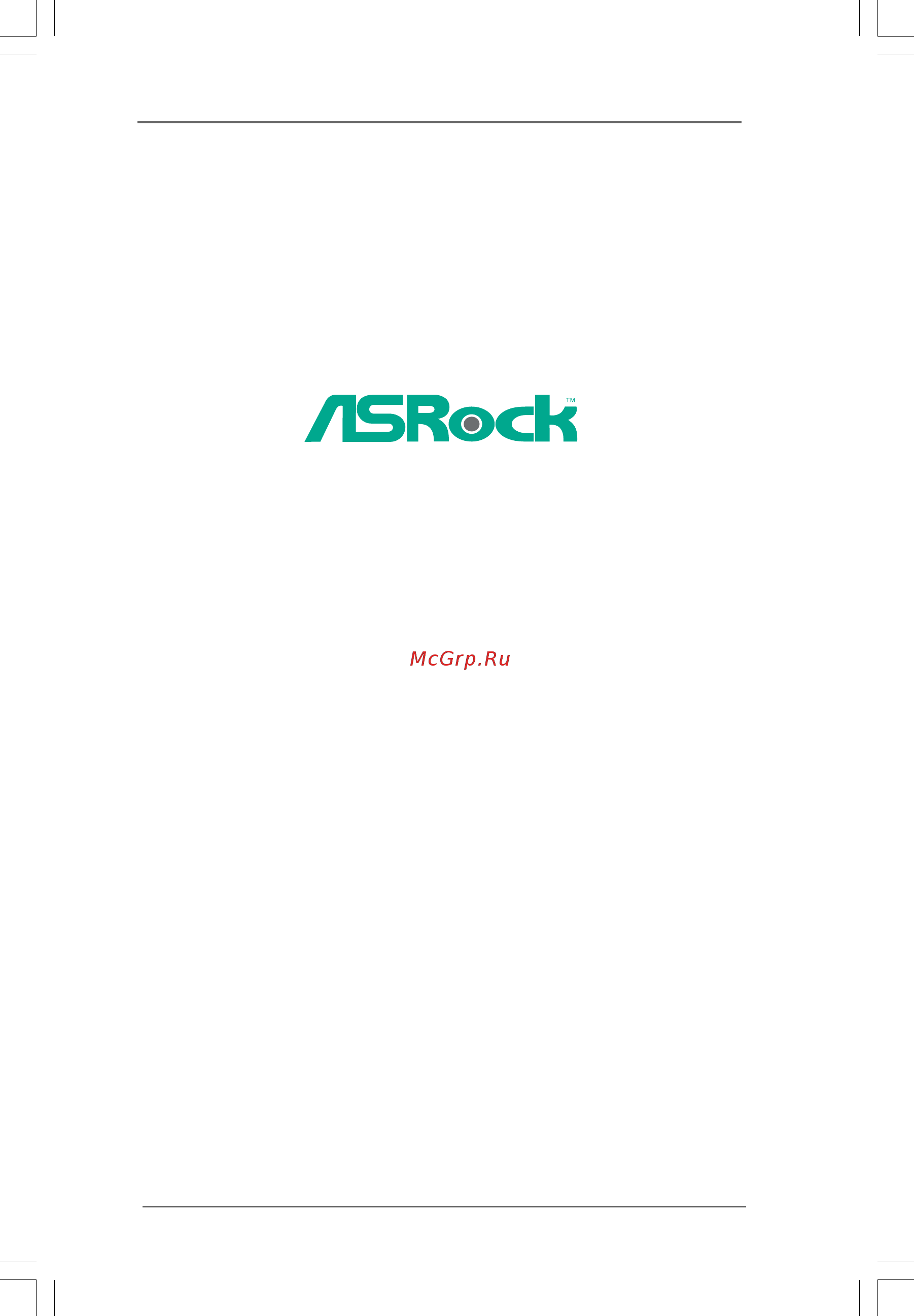
11
11
1
A330GC /
A230GC
User Manual
Version 1.0
Published May 2009
Copyright©2009 ASRock INC. All rights reserved.
Содержание
- Copyright notice copyright notice copyright notice copyright notice copyright notice 2
- Disclaimer disclaimer disclaimer disclaimer disclaimer 2
- Contents contents contents contents contents 3
- Chapter 1 introduction chapter 1 introduction chapter 1 introduction chapter 1 introduction chapter 1 introduction 5
- P 1 p 1 p 1 p 1 pack ack ack ack ackage contents age contents age contents age contents age contents 5
- 1 1 1 1 specifications specifications specifications specifications specifications 6
- Caution 8
- Fsb800 9
- Intel ich7 9
- Motherboard layout 1 motherboard layout 1 motherboard layout 1 motherboard layout 1 motherboard layout 9
- 1 0 1 0 1 0 1 0 10
- 4ch and then you are allowed to select realtek hda primary output to use rear speaker and front speaker or select realtek hda audio 2nd output to use front panel audio then 10
- 9 10 11 10
- Advanced settings choose make front and rear output devices playbacks two different audio streams simultaneously and click ok then reboot your system 10
- After restarting your computer please double click realtek hd audio manager on the system tray set speaker configuration to quadraphonic or stereo click device 10
- For window 10
- I o panel 1 i o panel 1 i o panel 1 i o panel 1 i o panel 10
- Reboot your system for window 10
- To enable multi streaming function you need to connect a front panel audio cable to the front panel audio header please refer to below steps for the software setting of multi streaming 10
- Toolbox click enable playback multi streaming and click ok choose 2ch or 10
- Xp after restarting your computer you will find mixer tool on your system please select mixer 10
- 1 1 1 1 1 1 1 1 11
- Chapter 2 installation chapter 2 installation chapter 2 installation chapter 2 installation chapter 2 installation 11
- Pre installation precautions 2 pre installation precautions 2 pre installation precautions 2 pre installation precautions 2 pre installation precautions 11
- Screw holes 2 screw holes 2 screw holes 2 screw holes 2 screw holes 11
- 1 2 1 2 1 2 1 2 12
- 2 2 2 2 installation of cpu fan installation of cpu fan installation of cpu fan installation of cpu fan installation of cpu fan 12
- 1 3 1 3 1 3 1 3 13
- Installation of memory modules dimm 2 installation of memory modules dimm 2 installation of memory modules dimm 2 installation of memory modules dimm 2 installation of memory modules dimm 13
- Installing a dimm installing a dimm installing a dimm installing a dimm installing a dimm 13
- 1 4 1 4 1 4 1 4 14
- Expansion slot pci slot 2 expansion slot pci slot 2 expansion slot pci slot 2 expansion slot pci slot 2 expansion slot pci slot 14
- Installing an expansion card installing an expansion card installing an expansion card installing an expansion card installing an expansion card 14
- 1 5 1 5 1 5 1 5 15
- Jumpers setup 2 jumpers setup 2 jumpers setup 2 jumpers setup 2 jumpers setup 15
- 1 6 1 6 1 6 1 6 16
- Onboard headers and connectors 2 onboard headers and connectors 2 onboard headers and connectors 2 onboard headers and connectors 2 onboard headers and connectors 16
- 1 7 1 7 1 7 1 7 17
- Convenient connection and control of audio devices 17
- From sound sources such as a cd rom dvd rom tv tuner card or mpeg card 17
- Front panel audio header this is an interface for front 17
- Internal audio connector this connector allows you 17
- Panel audio cable that allows 17
- To receive stereo audio input 17
- 1 8 1 8 1 8 1 8 18
- 1 9 1 9 1 9 1 9 19
- 2 2 2 2 sa sa sa sa satttttaii hard disk setup guide aii hard disk setup guide aii hard disk setup guide aii hard disk setup guide aii hard disk setup guide 19
- 2 1 2 1 2 1 2 1 21
- 3 3 3 3 bios menu bar bios menu bar bios menu bar bios menu bar bios menu bar 21
- 3 3 3 3 introduction introduction introduction introduction introduction 21
- Chapter 3 bios setup utility chapter 3 bios setup utility chapter 3 bios setup utility chapter 3 bios setup utility chapter 3 bios setup utility 21
- 2 2 2 2 2 2 2 2 22
- 3 3 3 3 main screen main screen main screen main screen main screen 22
- 3 3 3 3 navigation keys navigation keys navigation keys navigation keys navigation keys 22
- A330gc 22
- Bios setup utility 22
- Main smart h w monitor boot security exit advanced 22
- Please check the following table for the function description of each navigation key 22
- System overview 22
- System time hour minute second use this item to specify the system time system date day month date year use this item to specify the system date 22
- To jump to the exit screen or exit the current screen 22
- V02 4 c copyright 1985 2005 american megatrends inc 22
- When you enter the bios setup utility the main screen will appear and display the system overview 22
- 2 3 2 3 2 3 2 3 23
- 3 3 3 3 smart screen smart screen smart screen smart screen smart screen 23
- A230gc 23
- Bios setup utility 23
- In the smart screen you can load the bios setup according to your requirements 23
- Main smart h w monitor boot security exit advanced 23
- Save changes and exit when you select this option it will pop out the following message save configuration changes and exit setup select ok to save the changes and exit the bios setup utility load bios defaults load bios default values for all the setup questions f9 key can be used for this operation 23
- System overview 23
- System time hour minute second use this item to specify the system time system date day month date year use this item to specify the system date 23
- V02 4 c copyright 1985 2005 american megatrends inc 23
- 2 4 2 4 2 4 2 4 24
- 2 5 2 5 2 5 2 5 25
- 3 3 3 3 advanced screen advanced screen advanced screen advanced screen advanced screen 25
- 3 3 3 3 cpu configuration cpu configuration cpu configuration cpu configuration cpu configuration 25
- Advanced 25
- Advanced settings 25
- Bios setup utility 25
- In this section you may set the configurations for the following items cpu configuration chipset configuration acpi configuration ide configuration pcipnp configuration superio configuration and usb configuration 25
- Main smart h w monitor boot security exit 25
- Overclock mode use this to select overclock mode the default value is auto configura tion options auto cpu pcie sync cpu pcie async and optimized cpu frequency mhz use this option to adjust cpu frequency pcie frequency mhz use this option to adjust pcie frequency 25
- Setting wrong values in this section may cause the system to malfunction 25
- V02 4 c copyright 1985 2005 american megatrends inc 25
- 2 6 2 6 2 6 2 6 26
- 3 3 3 3 chipset configuration chipset configuration chipset configuration chipset configuration chipset configuration 26
- Advanced 26
- Bios setup utility 26
- Boot failure guard enable or disable the feature of boot failure guard spread spectrum this item should always be auto for better system stability ratio actual value this is a read only item which displays the ratio actual value of this motherboard cpu thermal throttling you may select enabled to enable p4 cpu internal thermal control mecha nism to keep the cpu from overheated no excute memory protection no execution nx memory protection technology is an enhancement to the ia 32 intel architecture an ia 32 processor with no execute nx memory protection can prevent data pages from being used by malicious software to execute code hyper threading technology to enable this feature it requires a computer system with an intel pentiu 26
- Chipset configuration 26
- Dram tcl use this item to adjust the means of memory accessing configuration options are 5 4 3 and auto 26
- Processor that supports hyper threading technology and an operating system that includes optimization for this technology such as microsof 26
- V02 4 c copyright 1985 2005 american megatrends inc 26
- Window 26
- Xp or linux kernel version 2 8 or higher 26
- Xp set to enabled if using microsof 26
- 2 7 2 7 2 7 2 7 27
- 2 8 2 8 2 8 2 8 28
- 2 9 2 9 2 9 2 9 29
- 3 3 3 3 acpi configuration acpi configuration acpi configuration acpi configuration acpi configuration 29
- Acpi configuration 29
- Advanced 29
- Bios setup utility 29
- Certification 29
- Suspend to ram this field allows you to select whether to auto detect or disable the suspend to ram feature select auto will enable this feature if the system supports it restore on ac power loss this allows you to set the power state after an unexpected ac power loss if power off is selected the ac power remains off when the power recovers if power on is selected the ac power resumes and the system starts to boot up when the power recovers ring in power on use this item to enable or disable ring in signals to turn on the system from the power soft off mode pci devices power on use this item to enable or disable pci devices to turn on the system from the power soft off mode ps 2 keyboard power on use this item to enable or disable ps 2 keyboard to turn on the system from the power soft off mode rtc alarm power on use this item to enable or disable rtc real time clock to power on the system acpi hpet table use this item to enable or disable acpi hpet table the default value is disabled 29
- V02 4 c copyright 1985 2005 american megatrends inc 29
- 3 0 3 0 3 0 3 0 30
- 3 3 3 3 ide configuration ide configuration ide configuration ide configuration ide configuration 30
- Advanced 30
- Ata ide configuration please select compatible when you install legacy os window 30
- Bios setup utility 30
- Ide configuration 30
- Is installed please select enhanced ide device configuration you may set the ide configuration for the device that you specify we will use the primary ide master as the example in the following instruction 30
- Nt if native os window 30
- Type use this item to configure the type of the ide device that you specify configuration options not installed auto cd dvd and armd not installed select not installed to disable the use of ide device auto select auto to automatically detect the hard disk drive 30
- V02 4 c copyright 1985 2005 american megatrends inc 30
- Xp vist 30
- 3 1 3 1 3 1 3 1 31
- 3 2 3 2 3 2 3 2 32
- 3 3 3 3 pcipnp configuration pcipnp configuration pcipnp configuration pcipnp configuration pcipnp configuration 32
- Advanced 32
- Advanced pci pnp settings 32
- Bios setup utility 32
- Pci latency timer the default value is 32 it is recommended to keep the default value unless the installed pci expansion cards specifications require other settings pci ide busmaster use this item to enable or disable the pci ide busmaster feature 32
- V02 4 c copyright 1985 2005 american megatrends inc 32
- 3 3 3 3 3 3 3 3 33
- 3 3 3 3 super io configuration super io configuration super io configuration super io configuration super io configuration 33
- Advanced 33
- Bios setup utility 33
- Configure super io chipset 33
- Serial port address use this item to set the address for the onboard serial port or disable it configuration options disabled 3f8 irq4 2f8 irq3 3e8 irq4 2e8 irq3 parallel port address use this item to set the address for the onboard parallel port or disable it configuration options disabled 378 and 278 parallel port mode use this item to set the operation mode of the parallel port the default value is ecp epp if this option is set to ecp epp it will show the epp version in the following item epp version configuration options normal bi directional and ecp epp epp version 33
- Use this item to set the epp version configuration options 1 and 1 ecp mode dma channel use this item to set the ecp mode dma channel configuration options dma0 dma1 and dma3 parallel port irq use this item to set the irq for the parallel port configuration options irq5 and irq7 33
- V02 4 c copyright 1985 2003 american megatrends inc 33
- 3 3 3 3 usb configuration usb configuration usb configuration usb configuration usb configuration 34
- 3 4 3 4 3 4 3 4 34
- Advanced 34
- Bios setup utility 34
- Issue it is recommended to select disabled to enter os bios setup only usb devices are allowed to use only under bios setup and windows linux os 34
- Usb configuration 34
- Usb controller use this item to enable or disable the use of usb controller usb 2 support use this item to enable or disable the usb 2 support legacy usb support use this option to select legacy support for usb devices there are four configuration options enabled auto disabled and bios setup only the default value is enabled please refer to below descriptions for the details of these four options enabled enables support for legacy usb auto enables legacy support if usb devices are connected disabled usb devices are not allowed to use under legacy os and bios setup when disabled is selected if you have usb compatibility 34
- V02 4 c copyright 1985 2005 american megatrends inc 34
- 3 3 3 3 hardware health event monitoring screen hardware health event monitoring screen hardware health event monitoring screen hardware health event monitoring screen hardware health event monitoring screen 35
- 3 5 3 5 3 5 3 5 35
- Bios setup utility 35
- Cpu quiet fan this item allows you to identify the temperature of cpu fan if you set this option as disabled the cpu fan will operate in full speed if you set this option as enabled you will find the items target cpu temperature and target fan speed appear to allow you adjusting them the default value is disabled you are allowed to enable this function only when you install 4 pin cpu fan target cpu temperature 35
- Hardware health event monitoring 35
- In this section it allows you to monitor the status of the hardware on your system including the parameters of the cpu temperature motherboard temperature cpu fan speed chassis fan speed and the critical voltage 35
- Main smart advanced boot security exit h w monitor 35
- The default value is 50 c 122 f target fan speed use this option to set the target fan speed you can freely adjust the target fan speed according to the target cpu temperature that you choose the default value is fast configuration options fast middle and slow 35
- The target temperature will be between 45 c 113 f and 65 c 149 f 35
- V02 4 c copyright 1985 2003 american megatrends inc 35
- 3 3 3 3 boot screen boot screen boot screen boot screen boot screen 36
- 3 3 3 3 boot settings configuration boot settings configuration boot settings configuration boot settings configuration boot settings configuration 36
- 3 6 3 6 3 6 3 6 36
- Bios setup utility 36
- Boot settings configuration 36
- Full screen logo use this item to enable or disable oem logo the default value is enabled addon rom display use this option to adjust addon rom display if you enable the option full screen logo but you want to see the addon rom information when the system boots please select enabled configuration options enabled and disabled the default value is enabled boot from onboard lan use this item to enable or disable the boot from onboard lan feature boot up num lock if this item is set to on it will automatically activate the numeric lock function after boot up 36
- In this section it will display the available devices on your system for you to config ure the boot settings and the boot priority 36
- V02 4 c copyright 1985 2003 american megatrends inc 36
- 3 3 3 3 security screen security screen security screen security screen security screen 37
- 3 7 3 7 3 7 3 7 37
- Bios setup utility 37
- In this section you may set or change the supervisor user password for the system for the user password you may also clear it 37
- Main smart advanced h w monitor boot exit 37
- Security 37
- Security settings 37
- V02 4 c copyright 1985 2005 american megatrends inc 37
- 3 3 3 3 exit screen exit screen exit screen exit screen exit screen 38
- 3 8 3 8 3 8 3 8 38
- Bios setup utility 38
- Exit options 38
- Main smart advanced h w monitor boot security 38
- Save changes and exit when you select this option it will pop out the following message save configuration changes and exit setup select ok to save the changes and exit the bios setup utility discard changes and exit when you select this option it will pop out the following message dis card changes and exit setup select ok to exit the bios setup utility without saving any changes discard changes when you select this option it will pop out the following message dis card changes select ok to discard all changes would you like to save current setting user defaults in this option you are allowed to load and save three user defaults according to your own requirements 38
- V02 4 c copyright 1985 2005 american megatrends inc 38
- 3 9 3 9 3 9 3 9 39
- Chapter 4 sof chapter 4 sof chapter 4 sof chapter 4 sof chapter 4 software suppor tware suppor tware suppor tware suppor tware supporttttt 39
Похожие устройства
- ASRock A330GC Краткая инструкция
- ASRock 2Core1066-2.13G Инструкция
- ASRock 2Core1066-2.13G Краткая инструкция
- ASRock 2Core1333-2.66G Инструкция
- ASRock 2Core1333-2.66G Краткая инструкция
- ASRock P4FSB1333-650 Инструкция
- ASRock P4FSB1333-650 Краткая инструкция
- ASRock 2Core1333DVI-2.66G Инструкция
- ASRock 2Core1333DVI-2.66G Краткая инструкция
- ASRock P45TS-R Инструкция
- ASRock P45TS-R Краткая инструкция
- ASRock P45R2000-WiFi Инструкция
- ASRock P45R2000-WiFi Краткая инструкция
- ASRock P45XE-WiFiN Инструкция
- ASRock P45XE-WiFiN Краткая инструкция
- ASRock P45DE Инструкция
- ASRock P45DE Краткая инструкция
- ASRock P45TurboTwins2000 Инструкция
- ASRock P45TurboTwins2000 Краткая инструкция
- ASRock P45XE Инструкция
