ASRock 939SLI-eSATA2 Инструкция онлайн
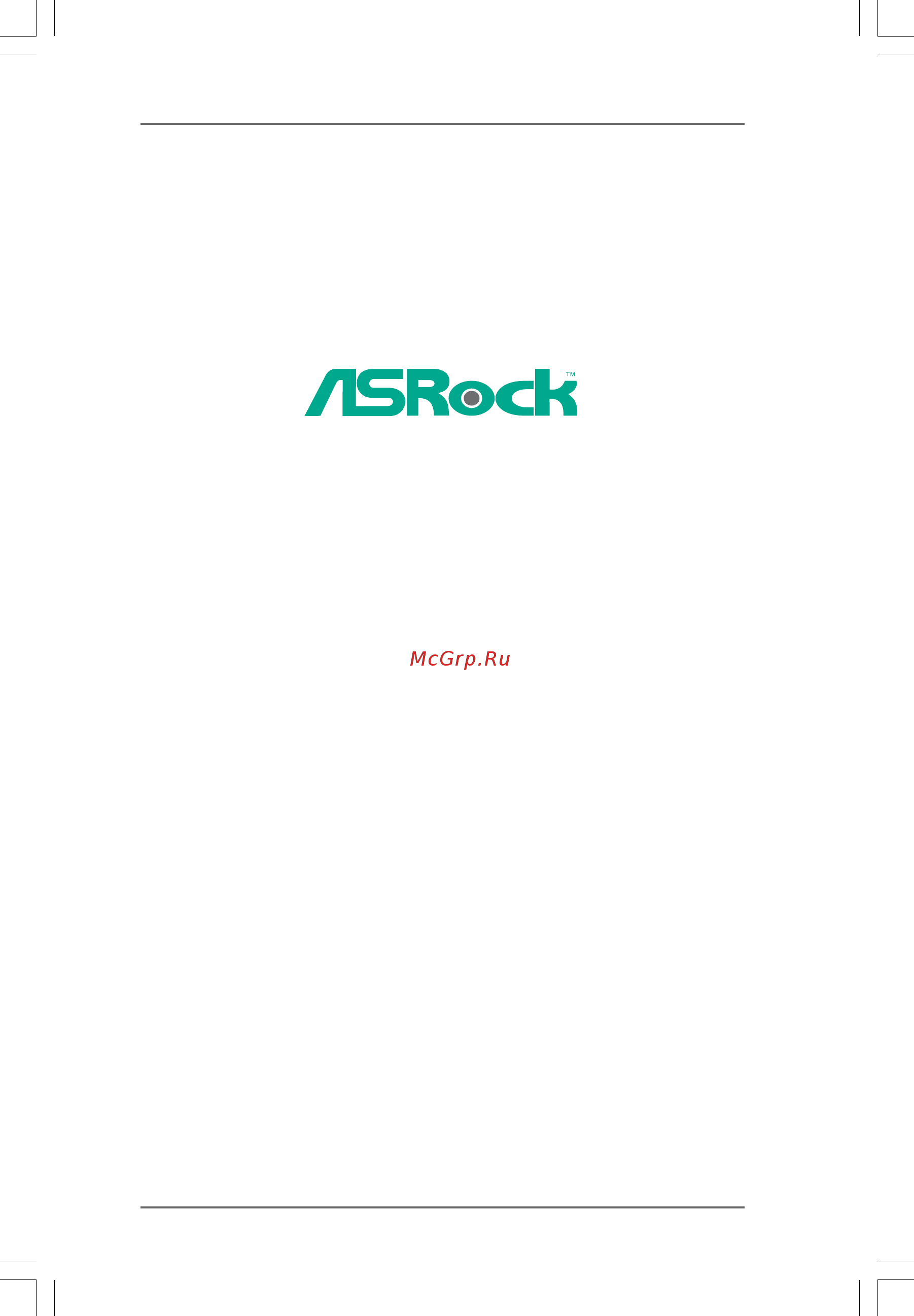
11
11
1
939SLI-eSATA2
User Manual
Version 1.1
Published February 2006
Copyright©2006 ASRock INC. All rights reserved.
Содержание
- Sli esata2 1
- User manual 1
- Copyright notice copyright notice copyright notice copyright notice copyright notice 2
- Disclaimer disclaimer disclaimer disclaimer disclaimer 2
- Contents contents contents contents contents 3
- 1 1 1 1 introduction introduction introduction introduction introduction 5
- 1 1 1 1 package contents package contents package contents package contents package contents 5
- 1 1 1 1 specifications specifications specifications specifications specifications 6
- Caution 8
- 1 1 1 1 supported pci express vga card list for sli supported pci express vga card list for sli supported pci express vga card list for sli supported pci express vga card list for sli supported pci express vga card list for sl 9
- For windows xp xp 64 bit only 9
- Mode mode mode mode mode 9
- 1 0 1 0 1 0 1 0 10
- Motherboard layout 1 motherboard layout 1 motherboard layout 1 motherboard layout 1 motherboard layout 10
- 1 1 1 1 1 1 1 1 11
- 7 8 9 10 11 11
- Asr 1 asr 1 asr 1 asr 1 asrock esa ock esa ock esa ock esa ock esatttttaii i o aii i o aii i o aii i o aii i o 11
- 1 2 1 2 1 2 1 2 12
- 2 2 2 2 installation installation installation installation installation 12
- Pre installation precautions pre installation precautions pre installation precautions pre installation precautions pre installation precautions 12
- 1 3 1 3 1 3 1 3 13
- 2 2 2 2 cpu installation cpu installation cpu installation cpu installation cpu installation 13
- 2 2 2 2 installation of cpu fan and heatsink installation of cpu fan and heatsink installation of cpu fan and heatsink installation of cpu fan and heatsink installation of cpu fan and heatsink 13
- 1 4 1 4 1 4 1 4 14
- Installation of memory modules dimm 2 installation of memory modules dimm 2 installation of memory modules dimm 2 installation of memory modules dimm 2 installation of memory modules dimm 14
- 1 5 1 5 1 5 1 5 15
- Installing a dimm installing a dimm installing a dimm installing a dimm installing a dimm 15
- Notch break 15
- 1 6 1 6 1 6 1 6 16
- 2 2 2 2 expansion slots expansion slots expansion slots expansion slots expansion slots 16
- 1 7 1 7 1 7 1 7 17
- Installing an expansion card installing an expansion card installing an expansion card installing an expansion card installing an expansion card 17
- 1 8 1 8 1 8 1 8 18
- Dual graphics feature 2 dual graphics feature 2 dual graphics feature 2 dual graphics feature 2 dual graphics feature 18
- 1 9 1 9 1 9 1 9 19
- Enjoy the benefit of sli enjoy the benefit of sli enjoy the benefit of sli enjoy the benefit of sli enjoy the benefit of sl 19
- Operation guide operation guide operation guide operation guide operation guide 19
- Sli 2 sli 2 sli 2 sli 2 sl 19
- 2 0 2 0 2 0 2 0 20
- 2 1 2 1 2 1 2 1 21
- 2 2 2 2 2 2 2 2 22
- 2 2 2 2 jumpers setup jumpers setup jumpers setup jumpers setup jumpers setup 22
- Onboard headers and connectors 2 onboard headers and connectors 2 onboard headers and connectors 2 onboard headers and connectors 2 onboard headers and connectors 22
- 2 3 2 3 2 3 2 3 23
- 2 4 2 4 2 4 2 4 24
- 2 5 2 5 2 5 2 5 25
- 15 pin game1 26
- 2 6 2 6 2 6 2 6 26
- 4 pin sli xfire_power1 26
- Connector but please connect it 26
- Game port header connect a game cable to this 26
- Header if the game port bracket 26
- Is installed 26
- See p 0 no 26 26
- See p 0 no 35 26
- Sli xfire power connector it is not necessary to use this 26
- Sli xfire_power1 26
- With a hard disk power connecor when two graphics cards are plugged to this motherboard at the same time 26
- 2 7 2 7 2 7 2 7 27
- Esa 2 esa 2 esa 2 esa 2 esatttttaii inter aii inter aii inter aii inter aii interface introduction face introduction face introduction face introduction face introduction 27
- 2 8 2 8 2 8 2 8 28
- If you plan to install two esataii devices to this motherboard you need to enable both the top and the bottom esataii ports of the i o shield in order to enable the top and the bottom esataii ports of the i o shield you have to connect the red sataii connector sataii_red see p 0 no 0 and the red esataii connector esataii_bottom see p 0 no 8 with a sata data cable first and then connect the orange sataii connector sataii_orange see p 0 no 7 and the orange esataii connector esataii_top see p 0 no 7 with another sata data cable after that both the top and the bottom esataii ports of the i o shield are enabled 28
- Use the esataii device cable to connect esataii device and the esataii port of the i o shield according to the esataii port that you enable 28
- 2 9 2 9 2 9 2 9 29
- 3 0 3 0 3 0 3 0 30
- Sa 2 0 sa 2 0 sa 2 0 sa 2 0 satttttaii hard disk setup guide aii hard disk setup guide aii hard disk setup guide aii hard disk setup guide aii hard disk setup guide 30
- 3 3 3 3 bios menu bar bios menu bar bios menu bar bios menu bar bios menu bar 35
- 3 3 3 3 bios setup utility bios setup utility bios setup utility bios setup utility bios setup utility 35
- 3 5 3 5 3 5 3 5 35
- Introduction 3 introduction 3 introduction 3 introduction 3 introduction 35
- 3 3 3 3 main screen main screen main screen main screen main screen 36
- 3 3 3 3 navigation keys navigation keys navigation keys navigation keys navigation keys 36
- 3 6 3 6 3 6 3 6 36
- Bios setup utility 36
- Main advanced h w monitor boot security exit 36
- Please check the following table for the function description of each navigation key 36
- System overview 36
- System time hour minute second use this item to specify the system time system date day month date year use this item to specify the system date 36
- To jump to the exit screen or exit the current screen 36
- V02 4 c copyright 1985 2003 american megatrends inc 36
- When you enter the bios setup utility the main screen will appear and display the system overview 36
- 3 3 3 3 advanced screen advanced screen advanced screen advanced screen advanced screen 37
- 3 7 3 7 3 7 3 7 37
- Advanced 37
- Advanced settings 37
- Bios setup utility 37
- In the future you may upgrade your amd 939 pin cpu to amd 940 pin am2 cpu by installing an add on asrock am2cpu board into future cpu port on this motherboard 37
- In this section you may set the configurations for the following items cpu configuration chipset configuration acpi configuration ide configuration pcipnp configuration floppy configuration superio configuration and usb configuration 37
- Main h w monitor boot security exit 37
- Setting wrong values in this section may cause the system to malfunction 37
- V02 4 c copyright 1985 2003 american megatrends inc 37
- 3 3 3 3 cpu configuration cpu configuration cpu configuration cpu configuration cpu configuration 38
- 3 8 3 8 3 8 3 8 38
- Advanced 38
- Bios setup utility 38
- Cpu configuration 38
- Overclock mode use this to select overclock mode the default value is auto cnfiguration options auto cpu pcie sync and cpu pcie async cpu frequency mhz use this option to adjust cpu frequency the range is from 90mhz to 340mhz the default value is 200 pcie frequency mhz use this option to adjust pcie frequency the range is from 90mhz to 170mhz the default value is 100 pci frequency mhz use this option to adjust pci frequency this option only appears when you set overclock mode to cpu pcie sync or cpu pcie async con figuration options 33 3 33 0 34 8 34 8 35 9 35 2 36 6 36 2 37 0 and sync with cpu the default value is 33 3 spread spectrum this feature will be set to auto as default boot failure guard enable or disable the feature of boot failure guard cool n quiet use this item to enable or disable amd s cool n quie 38
- Technology processor maximum multiplier it will display processor maximum multiplier for reference processor maximum voltage it will display processor maximum voltage for reference multiplier voltage change this item is set to auto by default if it is set to manual you may adjust the value of processor multiplier and processor voltage however it is recom mended to keep the default value for system stability 38
- V02 4 c copyright 1985 2003 american megatrends inc 38
- 3 9 3 9 3 9 3 9 39
- Advanced 39
- Bios setup utility 39
- Cpu configuration 39
- Mhz ddr400 flexibility option the default value of this option is disabled it will allow better tolerance for memory compatibility when it is set to enabled cas latency use this item to adjust the means of memory accessing configuration options auto 2 3 and 2 tras use this to adjust tras values configuration options auto 5clk 6clk 7clk 8clk 9clk 10clk 11clk 12clk 13clk 14clk and 15clk trp use this to adjust trp values configuration options auto 2clk 3clk 4clk 5clk and 6clk 39
- Processor multiplier this item will show when multiplier voltage change is set to manual otherwise it will be hidden you may set the value from x8 1600 mhz up to x25 5000 mhz but no higher than the value of processor maximum multiplier for example if the value of processor maximum multiplier is x11 2200 mhz the actual value of multiplier will be x11 2200 mhz even if you set this item to a value higher than x11 2200 mhz however for system stability it is not recommended to adjust the value of this item processor voltage this item will show when multiplier voltage change is set to manual otherwise it will be hidden for safety and system stability it is not recom mended to adjust the value of this item memory clock this item can be set by the code using auto you can set one of the standard values as listed 133 mhz ddr266 166 mhz ddr333 39
- V02 4 c copyright 1985 2003 american megatrends inc 39
- 3 3 3 3 chipset configuration chipset configuration chipset configuration chipset configuration chipset configuration 40
- 4 0 4 0 4 0 4 0 40
- Advanced 40
- Bios setup utility 40
- Chipset settings 40
- Onboard lan this allows you to enable or disable the onboard lan feature onboard hd audio select auto enabled or disabled for the onboard hd audio feature if you select auto the onboard hd audio will be disabled when pci sound card is plugged front panel control select auto enabled or disabled for the onboard hd audio front panel 40
- Trcd use this to adjust trcd values configuration options auto 2clk 3clk 4clk 5clk and 6clk trrd use this to adjust trrd values the default value is auto trc use this to adjust trc values the default value is auto ma timing use this to adjust values for ma timing configuration options auto 2t 1t the default value is auto burst length burst length can be set to 8 4 or 2 beats bank interleaving interleaving allows memory accesses to be spread out over banks on the same node or accross nodes decreasing access contention memory hole use this to enable or disable memory hole the default value is disabled 40
- V02 4 c copyright 1985 2003 american megatrends inc 40
- 4 1 4 1 4 1 4 1 41
- 3 3 3 3 acpi configuration acpi configuration acpi configuration acpi configuration acpi configuration 42
- 4 2 4 2 4 2 4 2 42
- Acpi settings 42
- Advanced 42
- Bios setup utility 42
- Suspend to ram use this item to select whether to auto detect or disable the suspend to ram feature select auto will enable this feature if the os supports it if you set this item to disabled the function repost video on str resume will be hidden repost video on str resume this feature allows you to repost video on str resume str refers to suspend to ram restore on ac power loss this allows you to set the power state after an unexpected ac power loss if power off is selected the ac power remains off when the power recovers if power on is selected the ac power resumes and the system starts to boot up when the power recovers ring in power on use this item to enable or disable ring in signals to turn on the system from the power soft off mode pci devices power on use this item to enable or disable pci devices to turn on the system from the power soft off mode ps 2 keyboard power on use this item to enable or disable ps 2 keyboard to turn on the system from the power soft off mode rtc alar 42
- V02 4 c copyright 1985 2003 american megatrends inc 42
- 3 3 3 3 ide configuration ide configuration ide configuration ide configuration ide configuration 43
- 4 3 4 3 4 3 4 3 43
- Advanced 43
- Bios setup utility 43
- Ide configuration 43
- Serial ata controller enable the sata controller by selecting enabled the default value of this option is enabled configuration options enabled and disabled sata operation mode use this item to adjust sata operation mode the default value of this option is raid configuration options raid non raid and ahci esataii support use this item to enable or disable esataii support the default value of this option is enabled configuration options enabled disabled ide device configuration you may set the ide configuration for the device that you specify we will use the primary ide master as the example in the following instruction which can be applied to the configurations of primary ide slave sec ondary ide master and secondary ide slave as well 43
- V02 4 c copyright 1985 2005 american megatrends inc 43
- 4 4 4 4 4 4 4 4 44
- Advanced 44
- After selecting the hard disk information into bios use a disk utility such as fdisk to partition and format the new ide hard 44
- Bios setup utility 44
- Disk drives this is necessary so that you can write or read data from the hard disk make sure to set the partition of the primary 44
- Ide hard disk drives to active 44
- Mb under dos and windows for netware and unix user select disabled to disable the lba large mode block multi sector transfer the default value of this item is auto if this feature is enabled it will enhance hard disk performance by reading or writing more data during each transfer pio mode use this item to set the pio mode to enhance hard disk performance by optimizing the hard disk timing dma mode dma capability allows the improved transfer speed and data integrity for compatible ide devices 44
- Primary ide master 44
- Type use this item to configure the type of the ide device that you specify configuration options not installed auto cd dvd and armd not installed select not installed to disable the use of ide device auto select auto to automatically detect the hard disk drive 44
- V02 4 c copyright 1985 2003 american megatrends inc 44
- 3 3 3 3 pcipnp configuration pcipnp configuration pcipnp configuration pcipnp configuration pcipnp configuration 45
- 4 5 4 5 4 5 4 5 45
- Advanced 45
- Advanced pci pnp settings 45
- Bios setup utility 45
- Pci latency timer the default value is 32 it is recommended to keep the default value unless the installed pci expansion cards specifications require other settings pci ide busmaster use this item to enable or disable the pci ide busmaster feature 45
- S m a r t use this item to enable or disable the s m a r t self monitoring analysis and reporting technology feature configuration options disabled auto enabled 32 bit data transfer use this item to enable 32 bit access to maximize the ide hard disk data transfer rate 45
- Setting wrong values in this section may cause the system to malfunction 45
- V02 4 c copyright 1985 2003 american megatrends inc 45
- 3 3 3 3 floppy configuration floppy configuration floppy configuration floppy configuration floppy configuration 46
- 3 3 3 3 super io configuration super io configuration super io configuration super io configuration super io configuration 46
- 4 6 4 6 4 6 4 6 46
- Advanced 46
- Bios setup utility 46
- Configure super io chipset 46
- In this section you may configure the type of your floppy drive 46
- Onboard floppy controller use this item to enable or disable floppy drive controller serial port address use this item to set the address for the onboard serial port or disable it configuration options disabled 3f8 irq4 2f8 irq3 3e8 irq4 2e8 irq3 infrared port address use this item to set the address for the onboard infrared port or disable it configuration options disabled 2f8 irq3 and 2e8 irq3 46
- V02 4 c copyright 1985 2003 american megatrends inc 46
- 4 7 4 7 4 7 4 7 47
- 3 3 3 3 hardware health event monitoring screen hardware health event monitoring screen hardware health event monitoring screen hardware health event monitoring screen hardware health event monitoring screen 48
- 3 3 3 3 usb configuration usb configuration usb configuration usb configuration usb configuration 48
- 4 8 4 8 4 8 4 8 48
- Advanced 48
- Bios setup utility 48
- Hardware health event monitoring 48
- In this section it allows you to monitor the status of the hardware on your system including the parameters of the cpu temperature motherboard temperature cpu fan speed chassis fan speed and the critical voltage 48
- Main advanced boot security exit h w monitor 48
- Usb configuration 48
- Usb controller use this item to enable or disable the use of usb controller usb 2 support use this item to enable or disable the usb 2 support legacy usb support use this item to enable or disable the support to emulate legacy i o devices such as mouse keyboard etc or you may select auto so that the system will start to auto detect if there is no usb device connected auto option will disable the legacy usb support 48
- V02 4 c copyright 1985 2003 american megatrends inc 48
- 3 3 3 3 boot screen boot screen boot screen boot screen boot screen 49
- 3 3 3 3 boot settings configuration boot settings configuration boot settings configuration boot settings configuration boot settings configuration 49
- 4 9 4 9 4 9 4 9 49
- Bios setup utility 49
- Boot from network use this item to enable or disable the boot from network feature boot up num lock if this item is set to on it will automatically activate the numeric lock function after boot up 49
- Boot settings 49
- In this section it will display the available devices on your system for you to config ure the boot settings and the boot priority 49
- Main advanced h w monitor security exit 49
- V02 4 c copyright 1985 2003 american megatrends inc 49
- 3 3 3 3 security screen security screen security screen security screen security screen 50
- 5 0 5 0 5 0 5 0 50
- Bios setup utility 50
- In this section you may set or change the supervisor user password for the system for the user password you may also clear it 50
- Main advanced h w monitor boot exit 50
- Security 50
- Security settings 50
- V02 4 c copyright 1985 2003 american megatrends inc 50
- 3 3 3 3 exit screen exit screen exit screen exit screen exit screen 51
- 5 1 5 1 5 1 5 1 51
- Bios setup utility 51
- Exit options 51
- Main advanced h w monitro boot security 51
- Save changes and exit when you select this option it will pop out the following message save configuration changes and exit setup select ok to save the changes and exit the bios setup utility discard changes and exit when you select this option it will pop out the following message dis card changes and exit setup select ok to exit the bios setup utility without saving any changes discard changes when you select this option it will pop out the following message dis card changes select ok to discard all changes load optimal defaults when you select this option it will pop out the following message load optimal defaults select ok to load the default values for all the setup configurations 51
- V02 4 c copyright 1985 2003 american megatrends inc 51
- 4 4 4 4 software suppor software suppor software suppor software suppor software supporttttt 52
- 5 3 5 3 5 3 5 3 53
- Amd s cool n quiet amd s cool n quiet amd s cool n quiet amd s cool n quiet amd s cool n quie 53
- Appendix appendix appendix appendix appendix 53
- T t t t technology echnology echnology echnology echnology 53
- Tm tm tm tm t 53
Похожие устройства
- ASRock 939S56-M Инструкция
- ASRock 939S56-M Краткая инструкция
- ASRock 939NF4G-VSTA Инструкция
- ASRock 939NF4G-VSTA Краткая инструкция
- ASRock 939NF6G-VSTA Инструкция
- ASRock 939NF6G-VSTA Краткая инструкция
- ASRock 939N68PV-GLAN Инструкция
- ASRock 939N68PV-GLAN Краткая инструкция
- ASRock 939A785GMH Инструкция
- ASRock 939A785GMH Краткая инструкция
- ASRock PV530 Инструкция
- ASRock PV530 Краткая инструкция
- ASRock PV530A Инструкция
- ASRock PV530A Краткая инструкция
- ASRock A330ION Инструкция
- ASRock A330ION Краткая инструкция
- ASRock K7S41GX Инструкция
- ASRock K7S41GX Краткая инструкция
- ASRock K7S41GX2 Инструкция
- ASRock K7S41GX2 Краткая инструкция
