Biostar H81MG Версия 6.x Руководство пользователя онлайн
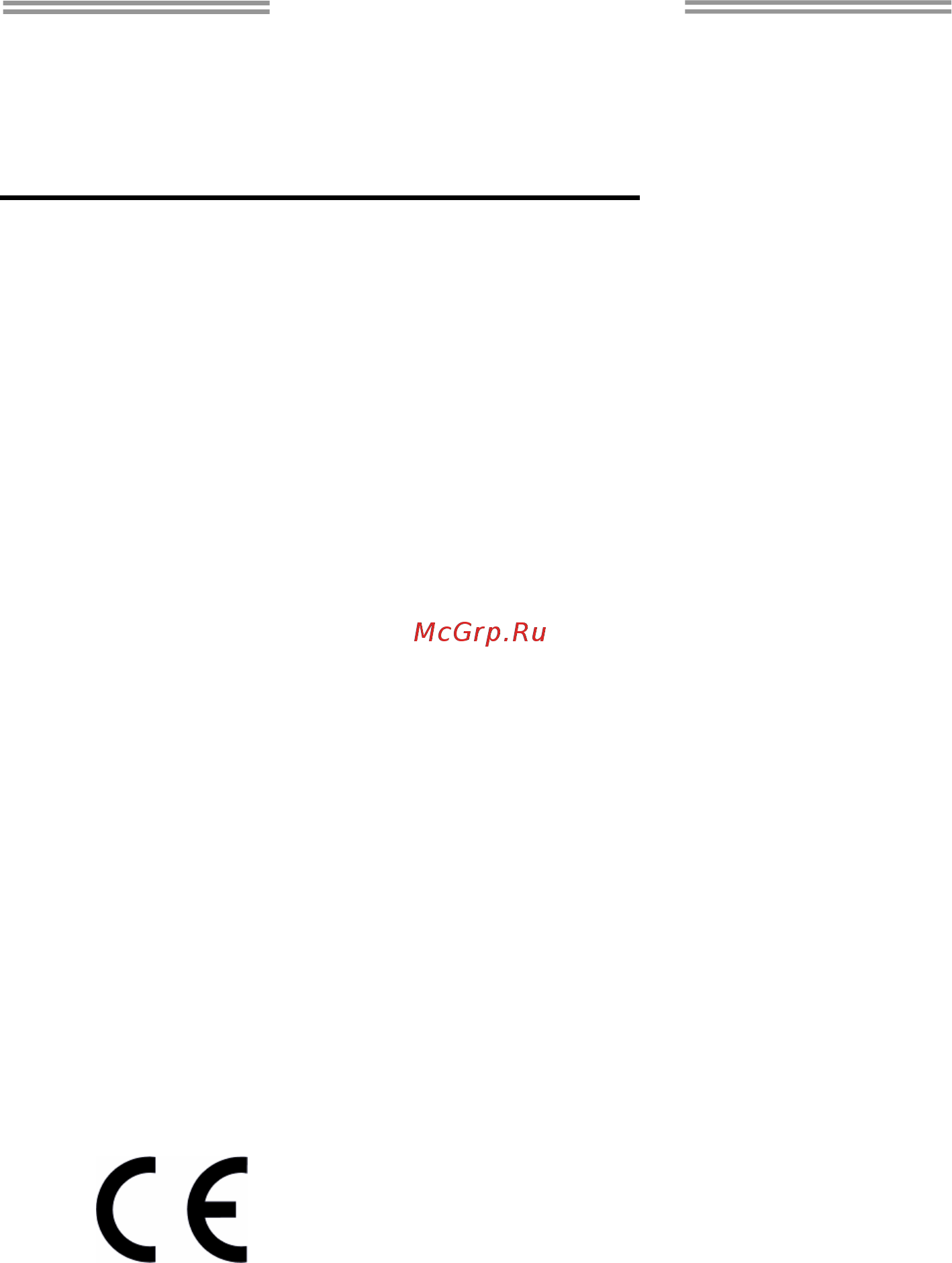
H81MG Setup Manual
FCC Information and Copyright
This equipment has been tested and found to comply with the limits of a Class B
digital device, pursuant to Part 15 of the FCC Rules. These limits are designed
to provide reasonable protection against harmful interference in a residential
installation. This equipment generates, uses, and can radiate radio frequency
energy and, if not installed and used in accordance with the instructions, may
cause harmful interference to radio communications. There is no guarantee that
interference will not occur in a particular installation.
The vendor makes no representations or warranties with respect to the contents
here and specially disclaims any implied warranties of merchantability or fitness
for any purpose. Further the vendor reserves the right to revise this publication
and to make changes to the contents here without obligation to notify any party
beforehand.
Duplication of this publication, in part or in whole, is not allowed without first
obtaining the vendor’s approval in writing.
The content of this user’s manual is subject to be changed without notice and we
will not be responsible for any mistakes found in this user’s manual. All the brand
and product names are trademarks of their respective companies.
Dichiarazione di conformità
sintetica
Ai sensi dell’art. 2 comma 3 del D.M.
275 del 30/10/2002
Si dichiara che questo prodotto è
conforme alle normative vigenti e
soddisfa i requisiti essenziali richiesti
dalle direttive
2004/108/CE, 2006/95/CE e
1999/05/CE
quando ad esso applicabili
Short Declaration of conformity
We declare this product is complying
with the laws in force and meeting all
the essential requirements as specified
by the directives
2004/108/CE, 2006/95/CE and
1999/05/CE
whenever these laws may be applied
Содержание
- Fcc information and copyright 1
- H81mg setup manual 1
- Before you start 3
- Chapter 1 introduction 3
- Package checklist 3
- Motherboard manual 4
- Motherboard specifications 4
- Www biostar com t 4
- Note1 dvi d vga ports only work with an intel integrated graphics processor note2 maximum resolution dvi 1920 x 1200 60hz vga 1920 x 1200 60hz note3 to configure 7 channel audio you have to use a chassis with hd front panel audio module and enable the multi channel audio feature through o s audio utility 5
- Rear panel connectors 5
- The 2 4 5 7 channel configuration 5
- Motherboard layout 6
- Motherboard manual 6
- Chapter 2 hardware installation 7
- Install central processing unit cpu 7
- Motherboard manual 8
- Install a heatsink 9
- Connect cooling fans 10
- Cpu_fan1 cpu fan header 10
- Motherboard manual 10
- Sys_fan1 system fan header 10
- These fan headers support cooling fans built in the computer the fan cable and connector may be different according to the fan manufacturer 10
- Ddr3 modules 11
- Install system memory 11
- Dual channel memory installation 12
- Expansion slots 12
- Install an expansion card 12
- Memory capacity 12
- Motherboard manual 12
- O means memory installed x means memory not installed 12
- Please refer to the following requirements to activate dual channel function install memory module of the same density in pairs shown in the table 12
- You can install your expansion card by following steps 1 read the related expansion card s instruction document before install the expansion card into the computer 2 remove your computer s chassis cover screws and slot bracket from the computer 3 place a card in the expansion slot and press down on the card until it is completely seated in the slot 4 secure the card s metal bracket to the chassis back panel with a screw 5 replace your computer s chassis cover 6 power on the computer if necessary change bios settings for the expansion card 7 install related driver for the expansion card 12
- Pex16_1 pci express gen2 x16 slot 13
- Pex1_1 1_2 pci express gen2 x1 slots 13
- Clear cmos procedures 14
- Jcmos1 clear cmos jumper 14
- Jumper setting 14
- Motherboard manual 14
- Atxpwr1 atx power source connector 15
- Atxpwr2 atx power source connector 15
- For better compatibility we recommend to use a standard atx 24 pin power supply for this connector make sure to find the correct orientation before plugging the connector 15
- Headers connectors 15
- The connector provides 12v to the cpu power circuit 15
- Motherboard manual 16
- Panel1 front panel header 16
- Sata1 sata2 serial ata 3 connectors 16
- These connectors connect to sata hard disk drives via sata cables it satisfies the sata 3 specification and with transfer rate of 6 gb s 16
- This 16 pin header includes power on reset hdd led power led and speaker connection it allows user to connect the pc case s front panel switch functions 16
- F_usb1 2 header for usb 2 ports at front panel 17
- J_com serial port header 17
- Sata3 sata4 serial ata 2 connectors 17
- The motherboard has a serial port header for connecting rs 232 port 17
- These connectors connect to sata hard disk drives via sata cables it satisfies the sata 2 specification and with transfer rate of 3 gb s 17
- This header allows user to add additional usb ports on the pc front panel and also can be connected with a wide range of external peripherals 17
- F_audio1 front panel audio header 18
- Jspdifout1 digital audio out connector 18
- Motherboard manual 18
- Note1 it is recommended that you connect a high definition front panel audio module to this connector to avail of the motherboard s high definition audio capability note2 please try to disable the front panel jack detection if you want to use an ac 97 front audio output cable the function can be found via o s audio utility note3 to configure 7 channel audio you have to use a chassis with hd front panel audio module and enable the multi channel audio feature through o s audio utility 18
- The connector is for connecting the s pdif output bracket 18
- This header allows user to connect the chassis mount front panel audio i o which supports hd and ac 97 audio standards 18
- J_print1 printer port header 19
- This header allows user to connect a printer to the pc 19
- Bios update 20
- Biostar bios flasher 20
- Chapter 3 uefi bios software 20
- Motherboard manual 20
- Uefi bios setup 20
- Bios update utility through the internet 21
- Bios update utility through a bios file 22
- Motherboard manual 22
- Bioscreen utility 24
- Installing software 24
- Launching software 24
- Motherboard manual 24
- Software 24
- After filling up this information click send to send the mail out a warning dialog would appear asking for your confirmation click send to confirm or do not send to cancel if you want to save this information to a txt file click save as and then you will see a saving dialog appears asking you to enter file name 25
- Ehot line 25
- Ehot line is a convenient utility that helps you to contact with our tech support system this utility will collect the system information which is useful for analyzing the problem you may have encountered and then send these information to our tech support department to help you fix the problem 25
- Note before you use this utility please set outlook express as your default e mail client application program 25
- Motherboard manual 26
- Configuring intel smart connect technology 27
- Smart connect technology 27
- System requirement 27
- Advanced tab 28
- Basic and advanced settings 28
- Basic tab 28
- Motherboard manual 28
- Installing intel rst 29
- Rapid start technology 29
- System requirement 29
- Motherboard manual 30
- A driver installation 31
- B software installation 31
- C manual 31
- Chapter 4 useful help 31
- Driver installation 31
- Ami bios beep code 32
- Boot block beep codes 32
- Motherboard manual 32
- Post bios beep codes 32
- Troubleshooting 32
- Cpu overheated 33
- Appendix specifications in other languages 34
- Arabic 34
- Motherboard manual 34
- French 35
- Www biostar com t 35
- German 36
- Motherboard manual 36
- Www biostar com t 36
- Italian 37
- Www biostar com t 37
- Japanese 38
- Motherboard manual 38
- Www biostar com t 38
- 仕様 38
- Polish 39
- Www biostar com tw 39
- Motherboard manual 40
- Portuguese 40
- Www biostar com t 40
- Russian 41
- Motherboard manual 42
- Spanish 42
- Www biostar com t 42
Похожие устройства
- Biostar H81MLC Версия 7.3 Руководство пользователя
- Biostar H81MHP Версия 6.x Руководство пользователя
- Biostar H81MHC Версия 7.3 Руководство пользователя
- Biostar H81MDC Версия 7.4 Руководство пользователя
- Biostar H81MGP2 Версия 6.1 Руководство пользователя
- Biostar H81MHP2 Версия 6.3 Руководство пользователя
- TRACO POWER TBL015-105 Инструкция по эксплуатации
- TRACO POWER TBL015-105 Инструкция по установке
- TRACO POWER TBL015-105 Datasheet
- TRACO POWER TBL015-105 Документация
- Biostar H81A Версия 6.1 Руководство пользователя
- TRACO POWER TBL015-112 Инструкция по эксплуатации
- TRACO POWER TBL015-112 Datasheet
- TRACO POWER TBL015-112 Инструкция по установке
- TRACO POWER TBL015-112 Документация
- Biostar H81MLV3 Версия 7.x Руководство пользователя
- TRACO POWER TBL015-124 Инструкция по эксплуатации
- TRACO POWER TBL015-124 Datasheet
- TRACO POWER TBL015-124 Инструкция по установке
- TRACO POWER TBL015-124 Документация
