Planet ICS-2100 Инструкция по эксплуатации онлайн
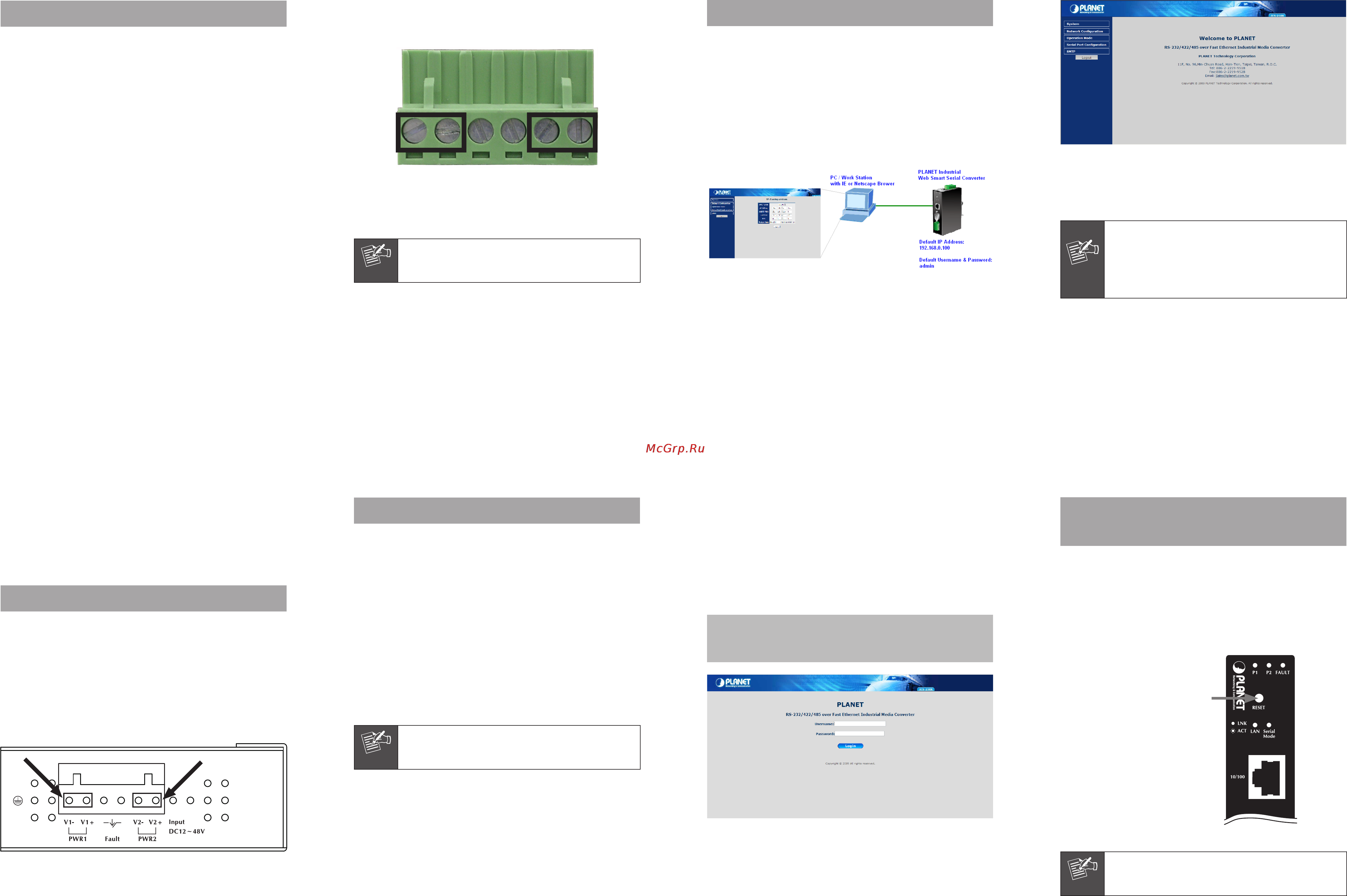
- 1 -
- 2 -
- 3 -
- 4 -
- 5 -
- 6 -
- 7 -
- 8 -
1. Package Contents
Thank you for purchasing PLANET Industrial RS-232 / RS-
422 / RS-485 over 10/100Base-TX/100Base-FX Media
Converter – ICS-210x series. Terms of “Industrial Serial
Converter” means the products mentioned titled in the
cover page of this Quick Installation Guide.
The PLANET Industrial Serial Converter comes with one of
the following models.
● ICS-2100: Industrial RS-232/RS-422/RS-485 over
10/100Base-TX Media Converter (Copper, RJ-45)
● ICS-2102: Industrial RS-232/RS-422/RS-485 over
100Base-FX Media Converter (Fiber, MM/2km)
● ICS-2102S15: Industrial RS-232/RS-422/RS-485 over
100Base-FX Media Converter (Fiber, SM/15km)
Open the box of the Industrial Serial Converter and carefully
unpack it. The box should contain the following items:
Check the contents of your package for following parts:
° Industrial Serial Converter x1
° CD-ROM User's Manual x1
° Quick Installation Guide x1
° Wall Mount Kit x 1
° DIN-Rail Kit x1
2. Tighten the wire-clamp screws for preventing the wires
from loosing. Figure 2 shows PWR1 and PWR2 pin of the
terminal block.
1 2 3 4 5 6
Power 1 Fault Power 2
- + - +
Figure 2 PWR1 & PWR2 pin of terminal block.
Note
The wire gauge for the terminal block should be
in the range between 12 ~ 24 AWG.
If any of these are missing or damaged, please contact your
dealer immediately, if possible, retain the carton including
the original packing material, and use them against to
repack the product in case there is a need to return it to us
for repair.
2. Wiring the Power Inputs
The 6-contact terminal block connector on the top panel of
Industrial Serial Converter is used for two DC redundant
powers input. Please follow the steps below to insert the
power wire.
1. Insert positive / negative DC power wires into the
contacts 1 and 2 for POWER 1, or 5 and 6 for POWER 2.
Figure 1 shows PWR1 and PWR2 of the Industrial Serial
Converter.
V1- V1+ V2- V2+
Figure 1 PWR1 & PWR2 of Industrial Serial Converter.
3. Requirements
¢ Network cables.
For ICS-2100: Use standard network (UTP) cables with
RJ-45 connector.
For ICS-2102 / ICS-2102S15: Use Multi-mode or Single-
modeberpatchcordwithSCconnector.
¢ Subscriber PC installed with Ethernet NIC (Network Card)
¢ Workstations of subscribers running Windows 98/ME,
NT4.0, 2000/2003/XP, MAC OS X or later, Linux, UNIX or
other platform compatible with TCP/IP protocols.
¢ Above PC installed with WEB Browser, such as Microsoft
Internet Explore or Mozilla Firefox
Note
It is recommended to use Internet Explore 6.0
or above to access Industrial Serial Converter.
4. Start Web Management
The PLANET Industrial Serial Converter provides a built-in
browser interface. You can manage the ICS-210x remotely
by having a remote host with web browser, such as
Microsoft Internet Explorer, Netscape Navigator or Mozilla
Firefox.
Using this management method:
The ICS-210x must have an Internet Protocol (IP) address
accessible for the remote host.
Figure 3 Web Management over Ethernet
Before you start congure the ICS-210x, please note the
ICS-210x is congured through an Ethernet connection,
make sure the manager PC must be set on same the IP
subnet address.
For example, the default IP address of the ICS-210x is
192.168.0.100, then the manager PC should be set at
192.168.0.x (where x is a number between 1 and 254,
except 100), and the default subnet mask is 255.255.255.0.
1. Use Internet Explorer 6.0 or above Web browser. Enter
IP address http://192.168.0.100 (the factory-default
IP address) to access the Web interface.
2. When the following login screen appears, please enter
the default username and password (default user name
and password is "admin"). Press Login to enter the
main screen of ICS-210x. The login screen in Figure 4
appears.
Default IP Address: 192.168.0.100
Default Account: admin
Default Password: admin
Figure 4 Login screen
After entering the password (default user name and
password is “admin”) in login screen (Figure 4 appears).
The Web main screen appears as Figure 5.
Figure 5 Web Main screen
Now, you can use the Web management interface to
continue the Industrial Serial Converter management,
please refer to the user manual for more.
Note
1. For security reason, please change and
memorize the new password after this first
setup.
2. Only accept command in lowercase letter
under web interface.
5. IP Address be changed or forgotten
admin password
To reset the IP address to the default IP Address
“192.168.0.100” and the password to factory default mode
(default user name and password is admin). Press the
hardware reset button at the front panel about 10 seconds.
After the device is rebooted, you can login the management
Web interface within the same subnet of 192.168.0.xx and
default use name / password.
Hardware Reset Button
Figure 6 Reset button
Note
The ICS-2100 Reset button location is the same
with ICS-2102 and ICS-2102S15.
Содержание
Похожие устройства
- Gorenje EC278W Инструкция по эксплуатации
- Indesit IWD 71051 (CIS) Инструкция по эксплуатации
- Planet ICS-2102 Инструкция по эксплуатации
- Gorenje EEC266E Инструкция по эксплуатации
- Hotpoint-Ariston MVB 7125 S (CIS) Инструкция по эксплуатации
- Planet ICS-2102S15 Инструкция по эксплуатации
- Gorenje EEC266B Инструкция по эксплуатации
- Hotpoint-Ariston ADLS 7 Инструкция по эксплуатации
- Planet VC-201A Инструкция по эксплуатации
- Gorenje EEC266W Инструкция по эксплуатации
- Hotpoint-Ariston CM5 GS11(W) RFH Инструкция по эксплуатации
- Planet VC-204 Инструкция по эксплуатации
- Gorenje EEC265E Инструкция по эксплуатации
- Hotpoint-Ariston CM5 GS16(W) RFH Инструкция по эксплуатации
- Planet VC-231 Инструкция по эксплуатации
- Hotpoint-Ariston CM5 GS16(X) RFH Инструкция по эксплуатации
- Gorenje EC276W Инструкция по эксплуатации
- Planet VC-234 Инструкция по эксплуатации
- Supra MWS-1706 Инструкция по эксплуатации
- Planet VC-202 Инструкция по эксплуатации
