Planet WNL-U554A Инструкция по эксплуатации онлайн
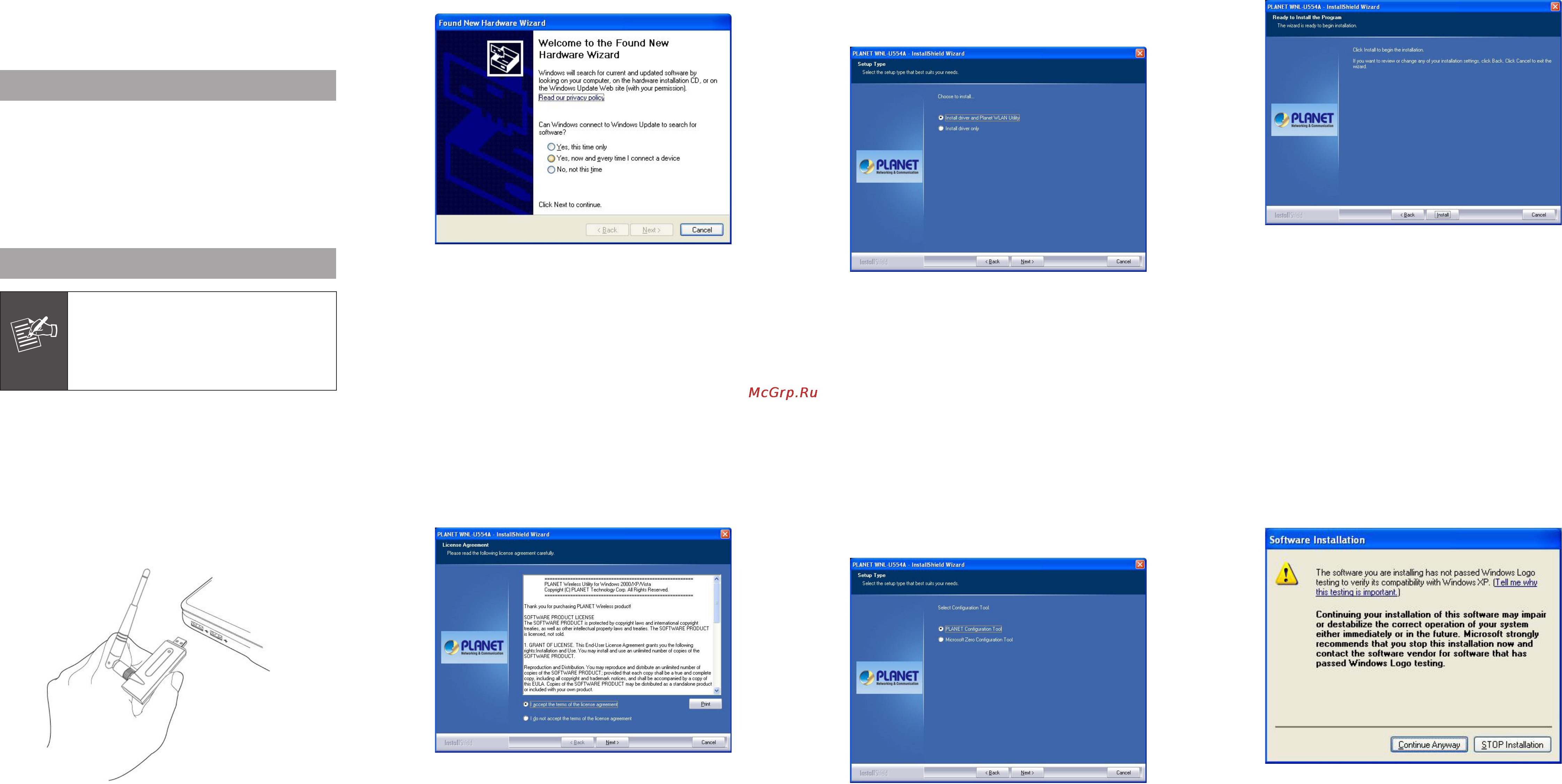
Thank you for purchasing PLANET 802.11n Wireless USB
adapter, WNL-U554A. This quick installation guide illustrates
include the driver and utility installation steps. For more
information, please refer to the User’s manual in the
bundled CD.
1. Package Content
WNL-U554A x 1
External Antenna x 1
USB Cable x 1
Quick Installation Guide x 1
CD-ROM x 1 (Including User’s Manual and Utility)
2. Installation
Note
1. If you had ever installed the other
Wireless Cards before, please uninstall the
existed drivers and utilities first.
2. The installation below is performed in
Windows XP system. The installations in
Windows 2000 and Vista are similar.
2.The system will nd the new hardware and display the
below message. Click “Cancel” to skip.
3. Insert the bundled CD into the CD-ROM drive to launch
the auto run program. Once completed, a menu screen
will appear. Click the “2000/XP/Vista Utility” hyperlink to
initiate the install wizard.
1. Insert the USB wireless network card into an empty USB
2.0 port of your computer when computer is switched on.
Never use force to insert the card, if you feel it’s stuck,
ipthecardoverandtryagain.
4. Read the License Agreement carefully. Click “Yes” to
accept it and continue.
5. It is suggested to use “Install driver and Planet WLAN
Utility”, which provides full installation to manage the
WNL-U554A; Otherwise, choose ”Install driver only” for
only installing driver. Then click “Next” to continue.
6.Itissuggestedtouse“PLANETcongurationTool”,which
the WNL-U554A Utility; Otherwise; choose “Microsoft Zero
Conguration Tool” for only installing Microsoft wireless
conguration.Thenclick“Next”tocontinue.
7. Click “Install” to begin the installation.
Afteryounishtheselection,pleaseclick‘Next’tocontinue.
If you see ‘Found New Hardware’ message again, please
ignore it and wait.
8. If the screen appears during installation, please click
“Continue Anyway” to continue.
– 5 – – 7 –– 1 – – 3 –
– 2 – – 4 – – 6 – – 8 –
Похожие устройства
- Samsung NP300E7A-A02 P Инструкция по эксплуатации
- Ariston CP97SG1 Инструкция по эксплуатации
- Planet WNRT-625 Инструкция по эксплуатации
- HP Pavilion g7-2000er Инструкция по эксплуатации
- Ariston CI6V E97 Инструкция по эксплуатации
- Planet WNRT-625G Инструкция по эксплуатации
- Asus P53E i3 2350M Инструкция по эксплуатации
- Ariston LUCE 7OFK1039EN X Инструкция по эксплуатации
- Planet WNRT-626 Инструкция по эксплуатации
- Toshiba Satellite C850-B3K Инструкция по эксплуатации
- Ariston LUCE 7OFK 837J X Инструкция по эксплуатации
- Planet WNRT-626G Инструкция по эксплуатации
- Toshiba Satellite L850-B4S Инструкция по эксплуатации
- Ariston LUCE 7OFK 637J Инструкция по эксплуатации
- Planet WNRT-630 Инструкция по эксплуатации
- Asus K53Sm i3-2350M Инструкция по эксплуатации
- Ariston LUCE 7OFK 838J CX Инструкция по эксплуатации
- Planet WAP-6000 Инструкция по эксплуатации
- Toshiba Satellite L850-B4K Инструкция по эксплуатации
- Ariston LUCE FK 932 C Инструкция по эксплуатации
