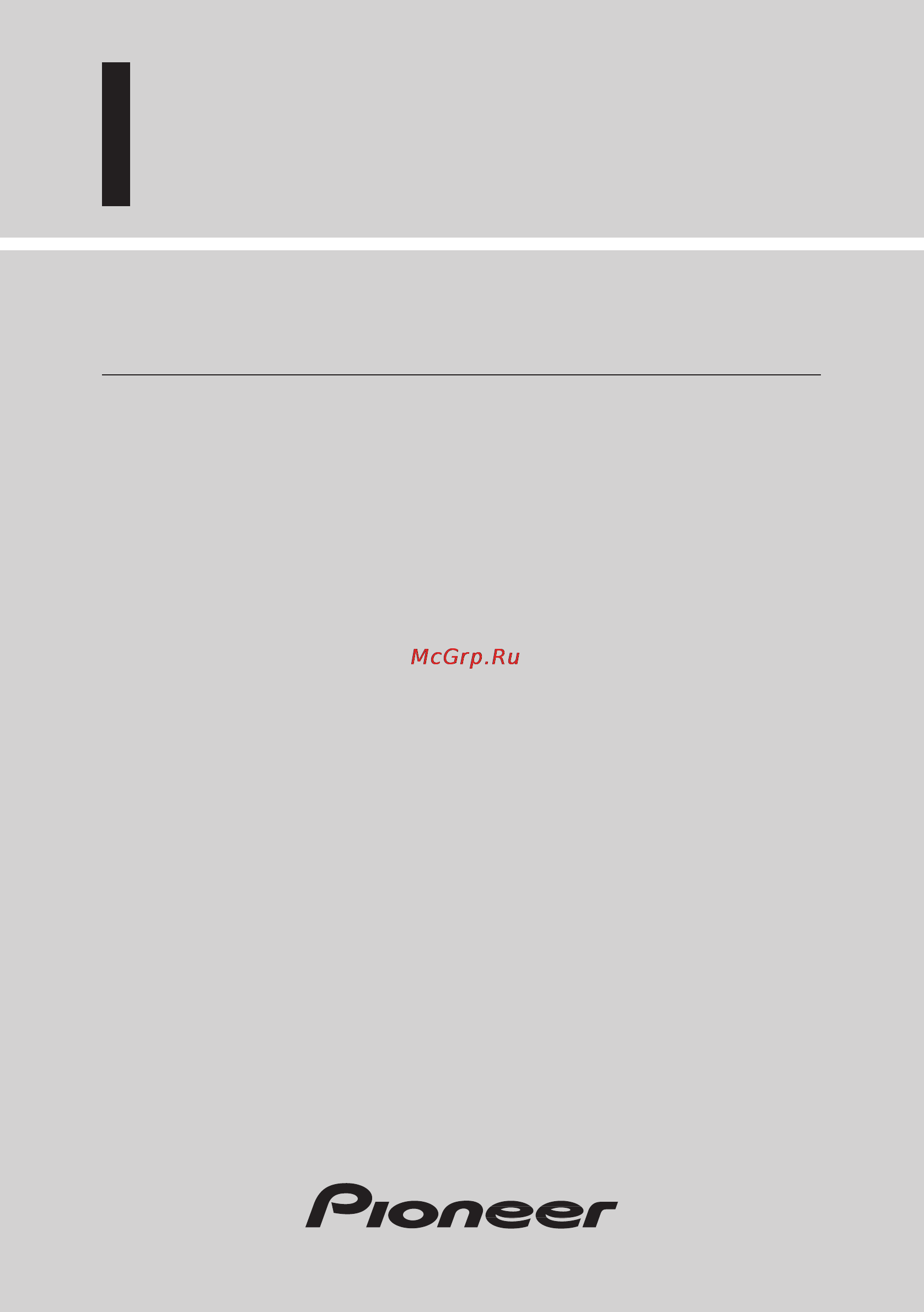Pioneer SDV-P7 Инструкция по эксплуатации онлайн
Содержание
- Sdv p7 1
- Level example 2
- We want you listening for a lifetime 2
- About this product 3
- After sales service for pioneer products 3
- Canada 3
- For u s and canadian models 3
- Important 3
- Precaution 3
- Video system of a connected component 3
- Basic operations 17 4
- Be sure to read this 4
- Before using 3 4
- Contents 4
- Playback variations 24 4
- Appendix 61 5
- Changing initial settings 37 5
- Operating with information displays 29 5
- Others 51 5
- About this manual 6
- About this product 6
- Before using 6
- Before using this product 6
- For european models 6
- How to use this manual 6
- Video system of a connected component for models except u s and canadian models 6
- Before using 7
- To ensure safe driving 7
- Warning 7
- When using a display connected to rear video output 7
- 1 when using this product with a pioneer compo nent featuring an ip bus input 8
- 2 when using this product with a pioneer compo nent that does not feature an ip bus input or another company s product 8
- Before using 8
- Changing the mode switch setting 8
- In case of trouble 8
- Precaution 8
- Preventing the battery from becoming exhausted 8
- Before using 9
- Condition memory 9
- Resetting 9
- Resetting the microprocessor 9
- Before using 10
- Cd extra discs can be played back as music cds 10
- Compatible with dvd video cd and cd formats 10
- Disc types and logos diameter playable sides playback time 10
- Discs compatible with this product 10
- Dvd video 10
- Dvd video cd and cd discs that display the logos shown below can be played back on this player for more information on discs compatible with this player refer to the table below 10
- Features of this player 10
- The disc format logos shown above are found on disc labels or on disc jackets 10
- Video cd 10
- With some dvd video discs you may not be able to use certain functions playback of some dvd video discs may not be possible with dvd r dvd rw discs only recordings made in the video format video mode can be played back dvd rw discs recorded in the video recording format vr mode cannot be played back even with dvd r dvd rw discs featuring recordings made in the video format video mode playback may not be possible with this product due to disc characteristics or scratches or dirt on the disc dirt or condensation on the lens inside this product may also prevent playback playback of cd r rw and dvd r rw discs that have not been finalized is not possible 10
- Before using 11
- Disc operation 11
- Mark meaning 11
- Precaution 11
- The marks below can be found on dvd disc labels and packages they indicate the type of images and audio recorded on the disc and the functions you can use 11
- What the marks on dvds indicate 11
- With some dvds depending on the intentions of the disc s producer certain operations may be prohibited also with discs enabling menu operation and two way operation dur ing playback the way titles and chapters are organized may prevent certain operations such as repeat play if this happens with this player the prohibited mark is displayed the prohibited mark may not appear on some discs 11
- Before using 12
- Disc organization 12
- On cds and video cds the contents are divided into tracks one track usually corre sponds to one song on some discs tracks may also feature an index with video cds featuring pbc playback control you can use a menu to perform playback operations it may not be possible to use functions such as repeat and search 12
- On dvd video discs the contents are divided into titles which are in turn divided into chapters with video material a single work movie etc usually corresponds to a single title with different scenes corresponding to separate chapters with karaoke discs one song corresponds to one title however some discs are not organized like this so bear this in mind when using the search function 12
- Video cd and cd 12
- Before using 13
- Main features of this product 13
- Before using 14
- Care of discs 14
- Precaution 14
- Detaching and replacing the front panel 15
- Detaching the front panel 15
- Replacing the front panel 15
- Theft protection 15
- Before using 16
- Key finder 16
- Remote controller 16
- Before using 17
- This product 17
- Z playback mode indicator the indicator lights when any of the playback modes is operating x playback disc indicator an indicator lights to show the type of disc playing c cd track number indicator during cd playback this indicates the number of the track playing 17
- Battery 18
- Before using 18
- Caution 18
- Slide the tray out on the back of the remote controller and insert the bat tery with the and poles pointing in the proper direction 18
- Using the remote controller 18
- Warning 18
- Before using 19
- Function compatibility charts 19
- Switching the remote control operation mode switch 19
- Basic operations 20
- Press the power button 20
- Press the source button on the head unit 20
- Switch the display image source to this product 20
- Switching power on 20
- Switching power on off 20
- When using the ip bus mode 20
- When using the stand alone mode 20
- Basic operations 21
- Precautions concerning the ip bus mode 21
- Press the power button 21
- Press the source button for 1 second on the head unit 21
- Switching power off 21
- When using a rear display in the ip bus mode 21
- When using the ip bus mode 21
- When using the stand alone mode 21
- Basic operations 22
- Click the joystick 22
- Disc dvd video cd cd playback 22
- Playback starts from the selected menu option 22
- Press the play pause 6 button 22
- The playback mark is displayed for 4 seconds and the disc starts playing 22
- To display the menu 22
- Use the joystick to select the desired menu option 22
- When dvds offering menu or video cds featuring the pbc playback control function start playing a menu is displayed 22
- With dvds 22
- Working with the menu screen 22
- You can display the menu by pressing the menu button or top menu button while a disc is playing pressing either of these buttons again lets you start playback from the location selected from the menu for details refer to the instructions provided with the disc 22
- Basic operations 23
- Chapter and track advance return 23
- During play press the next button 23
- During play press the previous 4 but ton 23
- Press the number buttons to select a desired menu option 23
- Returning to the previous chapter track 23
- S title 23
- Skipping to the next chapter track 23
- To display the menu 23
- With video cds 23
- Basic operations 24
- Chapter number is displayed for 8 seconds and playback starts from the selected chapter to select 3 press button 3 to select 10 press buttons 10 and 0 in order to select 23 press buttons 10 10 and 3 in order 24
- Press the number button corresponding to a desired chapter number during playback 24
- Press the number button corresponding to a desired title number when the disc is stopped 24
- Press the number button corresponding to a desired track number 24
- Specifying chapter 24
- Specifying title 24
- Specifying title chapter track direct search 24
- Specifying track 24
- Title number is displayed for 8 seconds and playback starts from the selected title to select 3 press button 3 to select 10 press buttons 10 and 0 in order to select 23 press buttons 10 10 and 3 in order 24
- Track number is displayed for 8 seconds and playback starts from the selected track to select 3 press button 3 to select 10 press buttons 10 and 0 in order to select 23 press buttons 10 10 and 3 in order 24
- With some discs the prohibited mark may be displayed and operation may not be pos sible with video cd direct search is not possible during pbc playback 24
- Disc fast forward reverse 25
- During play continue pressing the for ward button 25
- During play continue pressing the reverse 1 button 25
- Fast forward 25
- Fast reverse 25
- Release the forward button at the point you want to watch listen 25
- Release the reverse 1 button at the point you want to watch listen 25
- Basic operations 26
- Press the stop 7 button 26
- Stopping playback 26
- When you stop dvd or video cd playback during pbc playback only by pressing the stop 7 button that location on the disc is memorized enabling playback from that point when you play the disc again 26
- Continued overleaf 27
- Frame by frame playback 27
- Playback variations 27
- Press the play pause 6 button during playback 27
- Press the step e button 27
- S title 27
- Still frame by frame and slow motion playback 27
- Still playback 27
- Playback variations 28
- Press the step e button for 1 second during playback 28
- Slow motion playback 28
- The slow playback mark is displayed forward slow motion playback begins 28
- This lets you slow down playback speed 28
- Changing audio language during playback multi audio 29
- Dvds can provide audio playback with different languages and different systems dolby digital dts etc with dvds featuring multi audio recordings you can switch between lan guages audio systems during playback 29
- Playback variations 29
- Press the audio button during play back 29
- Press the audio button while the audio selection mark is displayed 29
- The audio changes each time you press the audio button 29
- The audio selection mark is displayed for 8 seconds 29
- Changing the subtitle language during playback multi subtitle 30
- Playback variations 30
- Press the subtitle button during play back 30
- Press the subtitle button while the subtitle selection mark is displayed 30
- About scenes that let you change the viewing angle 31
- Changing the viewing angle during playbac 31
- Multi angle 31
- Playback variations 31
- Press the angle button during play back of a scene shot from multiple angles 31
- Press the angle button while the angle mark and angle number are displayed 31
- Calling up information displays 32
- Operating with information displays 32
- Press the display button 32
- Operating with the information display 1 of a dvd 33
- For angle 34
- For audio 34
- For subtitles 34
- Move the joystick left right to select a desired option 34
- Move the joystick up down to switch to the desired setting 34
- Operating with information displays 34
- Selecting audio subtitle and angle 34
- Move the joystick left right to select the audio option 35
- Move the joystick left right to select the repeat range option 35
- Move the joystick up down to switch to the desired setting 35
- Operating with information displays 35
- Operating with the information display 2 of a dvd 35
- Selecting audio output 35
- Selecting repeat range 35
- For time time search 36
- For tracks 36
- Move the joystick left right to select a desired option 36
- Operating with information displays 36
- Operating with the information display of a video cd 36
- Press the number buttons to input the desired number 36
- Searching for a desired scene starting playback from a specified time 36
- Direct search 37
- Move the joystick left right to select the audio option 37
- Move the joystick left right to select the repeat range option 37
- Move the joystick up down to switch to the desired setting 37
- Operating with information displays 37
- Selecting audio output 37
- Selecting repeat range 37
- While the input number is displayed click the joystick 37
- Move the joystick left right to select the repeat range option 38
- Move the joystick left right to select the track option 38
- Move the joystick up down to switch to the desired setting 38
- Operating with information displays 38
- Operating with the information display of a cd 38
- Press the number buttons to input the desired track number 38
- Searching for a desired track 38
- Selecting repeat range 38
- While the input number is displayed click the joystick 38
- Setting random play 39
- Setting scan play 39
- Calling up the set up menu 40
- Changing initial settings 40
- Press the menu button when the disc is stopped 40
- Press the next button 40
- Press the stop 7 button 40
- S title 40
- Setting subtitles and assist subtitles on off 42
- Setting the subtitle subtitle lang 42
- Setting the subtitle language 43
- Changing initial settings 44
- Click the joystick 44
- When you select others 44
- An audio language menu is displayed 45
- Audio lang is indicated in blue 45
- Changing initial settings 45
- Click the joystick 45
- Move the joystick up down to select the audio lang 45
- Move the joystick up down to select the desired audio language 45
- Setting the audio language audio lang 45
- The audio language is set 45
- The currently set language is indicated the mark the language selected with the joystick is indi cated in blue 45
- You can set the preferred audio language 45
- Changing initial settings 46
- Click the joystick 46
- Move the joystick up down to select the desired menu language 46
- Move the joystick up down to select the menu lang 46
- Move the joystick up down to select the parental 46
- Setting the code number and level 46
- Setting the menu language menu lang 46
- Setting the parental lock parental 46
- Changing initial settings 47
- Click the joystick 47
- Level parental lock details 47
- Move the joystick left right to select the desired level 47
- Parental lock setting menu is displayed 47
- Press the number buttons to input a four digit code number 47
- The code number is set and you can now set the level 47
- The parental lock level is set 47
- Changing the level 48
- Changing initial settings 49
- Click the joystick 49
- Move the joystick up down to select the desired tv aspect 49
- Move the joystick up down to select the tv aspect in the second set up menu 49
- Precaution 49
- Setting aspect ratio tv aspect 49
- The currently set tv aspect is indicated the mark the tv aspect selected with the joystick is indicated in blue 49
- The selected tv aspect is set 49
- There are two kinds of display a wide screen display has a width to height ratio tv aspect of 16 9 while a regular display has a tv aspect of 4 3 be sure to select the correct tv aspect for the display you use 49
- Tv aspect is indicated in blue for details see page 37 49
- Tv aspect menu is displayed 49
- Tv aspect setting detail 49
- Changing initial settings 50
- Click the joystick 50
- Move the joystick up down to select angle mark display on off 50
- Move the joystick up down to select the angle in the second set up menu 50
- Setting angle mark display angle 50
- Changing initial settings 51
- Click the joystick 51
- Digital output is indicated in blue for details see page 37 51
- Digital output setting detail 51
- Digital output setting menu is displayed 51
- Move the joystick up down to select the desired digital output setting 51
- Move the joystick up down to select the digital output in the second set up menu 51
- Precaution 51
- Set digital output correctly to match the components you are using with this unit there is no need to change settings if this unit is not connected for digital output 51
- Setting for digital output digital output 51
- The currently set digital output setting is indicated the mark the digital output setting selected with the joystick is indicated in blue 51
- The selected digital output setting is set 51
- Audio output setting menu is displayed 52
- Changing initial settings 52
- Click the joystick 52
- Move the joystick up down to select the desired audio output setting 52
- Move the joystick up down to select the output selection in the second set up menu 52
- Output selection is indicated in blue for details see page 37 52
- Output setting setting detail 52
- Precaution 52
- Setting digital and analog audio output output selection 52
- The currently set audio output setting is indicated the mark the audio output setting selected with the joystick is indicated in blue 52
- The selected audio output setting is set 52
- You can set linear pcm audio output for both digital and analog output set audio output cor rectly to match the components you are using with this unit 52
- Changing initial settings 53
- Click the joystick 53
- Move the joystick up down to select the desired code type 53
- Setting remote control code type remote code select 53
- Switch to the third set up menu to select the remote code select 53
- Function compatibility chart 54
- Function mode switching 54
- Operating with the head unit 54
- Others 54
- Press the 5 button press the button to switch off 54
- Press the function button 54
- Others 55
- Precaution 55
- Switch the display picture source to this unit 55
- Switch the head unit s source to this unit 55
- Switching power on 55
- Before requesting repairs check the following chart 56
- Common problems 56
- If the problem remains even after checking 56
- If the problem still remains 56
- If you think there is something wrong with the unit 56
- Others 56
- Request repairs 56
- Reset the unit see page 6 56
- Symptom cause remedy 56
- Troubleshooting 56
- Common problems continued 57
- Others 57
- Symptom cause remedy 57
- Others 58
- Problems during dvd playback 58
- Symptom cause remedy 58
- Others 59
- Problems during multi channel av master unit connection 59
- Problems during video cd playback 59
- Symptom cause remedy 59
- Error message 60
- If you forget your code number 60
- Message error number when this message is displayed remedy 60
- Others 60
- Refer to changing the level step 3 on page 45 and press the clear button 10 times the registered code number is canceled letting you register a new one 60
- When problems occur with disc playback an error message appears on the display refer to the table below to identify the problem then take the suggested corrective action if the error persists contact your dealer or your nearest pioneer service center 60
- Language code chart 61
- Others 61
- Aspect ratio 62
- Chapter 62
- Dolby digita 62
- Linear pcm lpcm 62
- Multi angle 62
- Others 62
- Multi audio multilingual dialog 63
- Multi subtitle 63
- Optical digital output 63
- Others 63
- Parental lock 63
- Playback control pbc 63
- Region number 63
- Appendix 64
- Appendix 65
- General 65
- Player 65
- Specifications 65
- Specifications and the design are subject to possible modification without notice due to improvements 65
- 1 meguro 1 chome meguro ku tokyo 153 8654 japan 68
- Pioneer corporation 68
Похожие устройства
- Braun SI 6595 Инструкция по эксплуатации
- Bosch SRS 43 E52 EU Инструкция по эксплуатации
- Soundmax SM-2403 Инструкция по эксплуатации
- Elitech ЦЕП 2000 С 40 Инструкция по эксплуатации
- Line6 BOGNER SPIDER VALVE HD100 Инструкция по эксплуатации
- Karcher NT 993 I Инструкция по эксплуатации
- Bosch SRS 45 T62 EU Инструкция по эксплуатации
- Soundmax SM-2402 Инструкция по эксплуатации
- Line6 SPIDER III HD75 Инструкция по эксплуатации
- Champion 118-14 Инструкция по эксплуатации
- Soundmax SM-2401 Инструкция по эксплуатации
- Patriot ES 1816 Инструкция по эксплуатации
- Bosch SGS 44 E02 RU Инструкция по эксплуатации
- M-Audio MIDISPORT 1x1 USB Инструкция по эксплуатации
- Karcher NT 802 IV Инструкция по эксплуатации
- Pioneer DVH-3900MP Инструкция по эксплуатации
- Sony CFD-S550L Инструкция по эксплуатации
- Patriot ES 2016 Инструкция по эксплуатации
- M-Audio AXIOM 25 Инструкция по эксплуатации
- Pioneer DVH-3220UB Инструкция по эксплуатации
Скачать
Случайные обсуждения