M-Audio X-Session UC-17 Краткое руководство онлайн
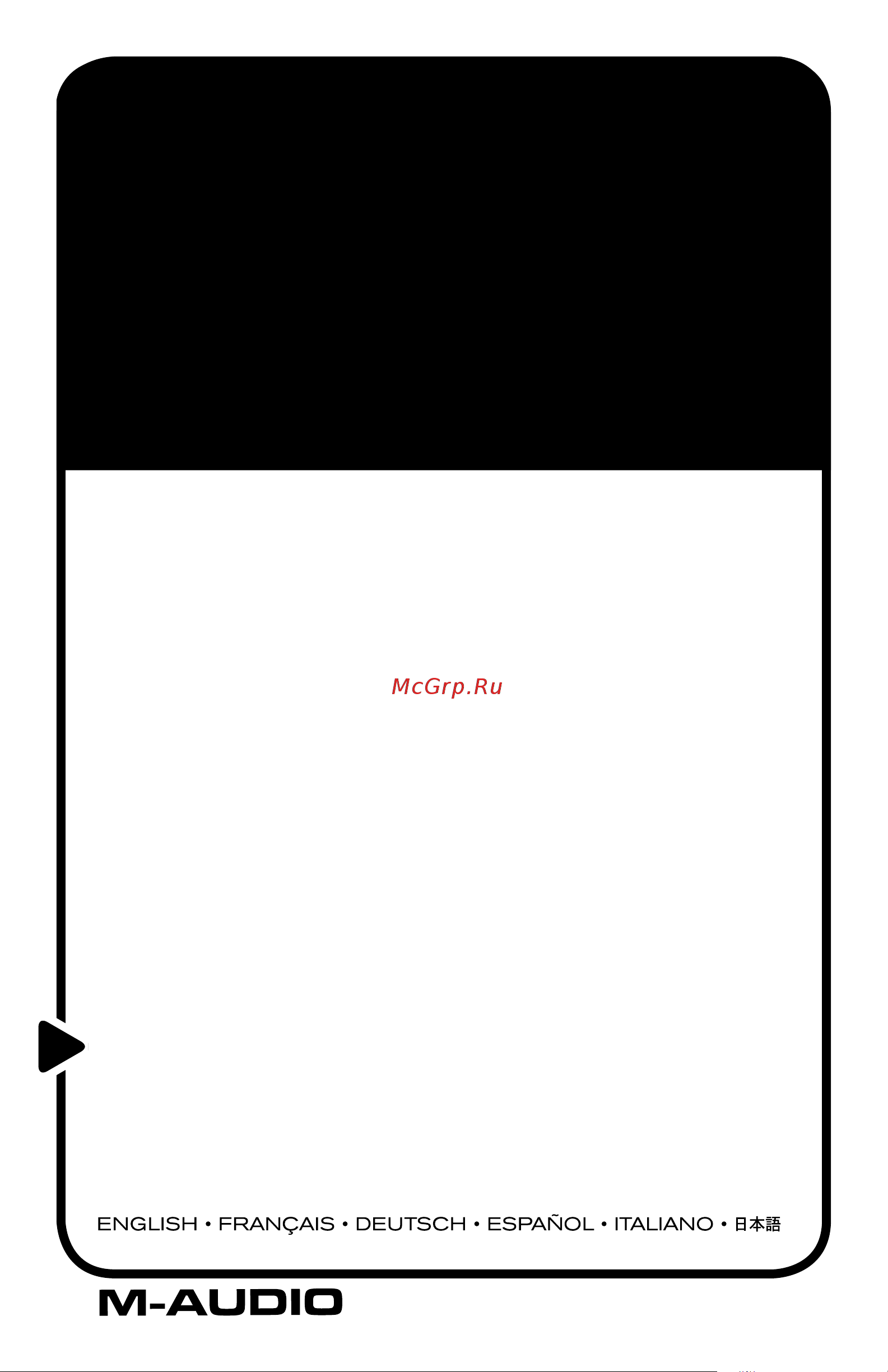
X-SESSION
This guide is intended to help get you started quickly. In
order to achieve optimal usage of your new X-Session,
we recommend that you carefully study the enclosed
product manual, either after completing the process
described in this guide or before.
Quick Start Guide
USB MIDI Control Surface with Cross-fader
Содержание
- X session p.1
- Usb midi control surface with cross fader p.1
- Quick start guide p.1
- Useful software p.2
- Useful features p.2
- Midi data from controllers p.2
- Midi data from buttons p.2
- Introduction p.2
- Here is a snapshot of the powerful features implemented p.2
- Features list p.2
- English p.2
- Controls p.2
- Congratulations on your purchase of the evolution x session p.2
- Graphic illustration p.3
- Before you connect the x session p.4
- About the manual p.4
- Windows xp mac os x p.4
- What s in the package p.4
- Power connection via usb p.4
- Installing drivers for windows 98 me p.4
- Installing drivers for windows 2000 p.4
- Using an external power supply p.5
- Installing drivers for apple mac os 9 x p.5
- Getting started with ableton live xs p.5
- Your first session p.6
- Snapshot and controller mute p.6
- Setting up live xs p.6
- Find out more about live xs p.6
- Creating your own setups p.6
- Snapshot and controller mute p.7
- Setting up storm xs p.7
- Getting started with arturia storm xs p.7
- Your first session p.7
- Recalling presets on x session control surface p.8
- Propellerhead rebirth p.8
- Getting more out of your soundblaster p.8
- Find out more about storm xs p.8
- Factory preset p.8
- Creating your own setups p.8
- Trouble shooting p.9
- Saving and organizing x session presets p.9
- Native instruments traktor p.9
- Avoiding dramatic parameter jumps p.9
- In your software go to options devices here you will see a list of midi inputs and midi outputs if you have midi inputs available if no driver names appear in the output column you need to re install your soundcard or update the soundcard drivers the output column allows you to choose which output driver you want for generating the midi sounds most soundcards will have an option such as fm synth or sblive synth click on these driver names to use the sounds of your soundcard for playback of midi data if you just have a sound chip the software synth to select may be like microsoft sw synth click on the driver name of your choice p.10
- I can t get any sound from my evolution software p.10
- For additional help technical support is available on our website at www m audio com where you can fill out our technical support form alternatively you can email us at support m audio com or contact us by phone at 626 633 9055 technical support is available by telephone from 7am 7pm pst p.10
- English 13 p.10
- Contact p.10
- Win2000 and xp have a limitation to how many midi device drivers you can have installed at any one time p.10
- When i move a controller there is a delay before i hear it affecting the sound p.10
- To fix this problem go to http www evolution co uk support faq index html and locate the above question you will find a link to an exe file that will solve this problem for you p.10
- This delay is known as latency latency with midi signals is due to the soft synth you are using midi data is simply control data the midi is read by the soft synth the soft synth then completes a large number of complex calculations in order to produce the sound you hear all this takes time we recommend getting a proper soundcard you can get a decent one these days for under 30 if you already have an adequate sound card try re installing the latest drivers for the sound card or try reducing the buffer sizes of the audio drivers you can do this in the sound studio ii and sound studio pro ii programs by going to audio audio system settings where you can reduce the buffer sizes of the mme or asio drives p.10
- There is no indication that you are using the maximum number of drivers the drivers will install as if there is not a problem p.10
- Rule of thumb if you have numerous output drivers enabled highlighted in blue and cannot hear any output de select all but one of them and try again repeat this process until you hear some sounds p.10
- My drivers are listed in the device manager and are said to be working ok but the keyboard is not recognised in any software p.10
- M audio u s 5795 martin road irwindale ca 91706 6211 u s a m audio deutschland germany kuhallmand 34 d 74613 ohringen germany p.10
- M audio u k floor 6 gresham house 53 clarendon road watford wd17 1la m audio canada 1400 st jean baptiste ave 150 quebec city qc g2e 5b7 canada p.10
- M audio france floor 6 gresham house 53 clarendon road watford wd17 1la p.10
- X session p.11
- Warranty terms registration p.11
- Warranty terms p.11
- Warranty registration p.11
- Technical info p.11
- For home or studio use p.11
Похожие устройства
-
 M-Audio Axiom AIR 49Руководство по эксплуатации
M-Audio Axiom AIR 49Руководство по эксплуатации -
 M-Audio Axiom AIR 25Руководство по эксплуатации
M-Audio Axiom AIR 25Руководство по эксплуатации -
 M-Audio Axiom AIR 61Руководство по эксплуатации
M-Audio Axiom AIR 61Руководство по эксплуатации -
 M-Audio Axiom AIR Mini 32Руководство по эксплуатации
M-Audio Axiom AIR Mini 32Руководство по эксплуатации -
 M-Audio UC-33eРуководство по эксплуатации
M-Audio UC-33eРуководство по эксплуатации -
 M-Audio UC-33eКраткое руководство
M-Audio UC-33eКраткое руководство -
 M-Audio UC-33eРуководство пользователя
M-Audio UC-33eРуководство пользователя -
 M-Audio X-Session UC-17Инструкция по использованию
M-Audio X-Session UC-17Инструкция по использованию -
 M-Audio X-Session UC-17Руководство пользователя
M-Audio X-Session UC-17Руководство пользователя -
 M-Audio X-Session ProИнструкция по использованию
M-Audio X-Session ProИнструкция по использованию -
 M-Audio X-Session ProРуководство по эксплуатации
M-Audio X-Session ProРуководство по эксплуатации -
 M-Audio X-Session ProКраткое руководство
M-Audio X-Session ProКраткое руководство
