Toshiba Portege 2000 Инструкция по эксплуатации онлайн
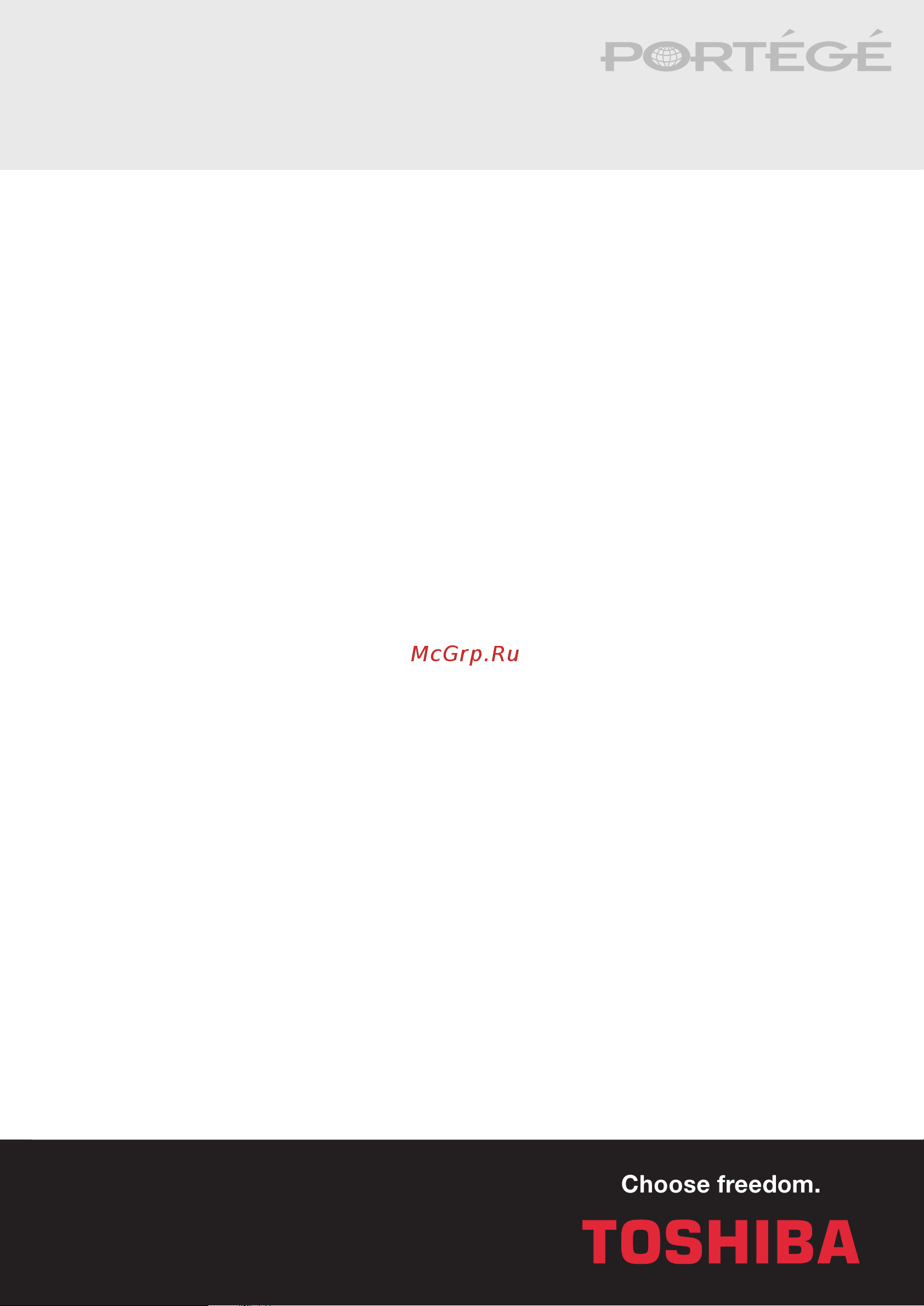
Choose freedom.Choose freedom.
Portégé
PORTÉGÉ2000 PORTÉGÉ2000 PORTÉGÉ2000 PORTÉGÉ2000 PORTÉGÉ2000PORTÉGÉ2000
2000
2000
T201596-EN
*T201596-EN*
User’s Manual
User’s Manual
Содержание
- Portégé 2000 user s manual 1
- Toshiba 1
- Copyright 2
- Disclaimer 2
- Eu declaration of conformity 2
- Trademarks 2
- Conformity statement 3
- Modem warning notice 3
- Network compatibility statement 3
- General precautions 4
- Heat warning 4
- Mobile phones 4
- Pc card overheating 4
- Pressure or impact damage 4
- Stress injury 4
- Ce compliance 5
- Working environment 5
- Network connection class a warning 6
- Wireless interoperability 6
- Wireless lan and your health 6
- Canada industry canada ic 7
- Europe eu declaration of conformity 7
- Regulatory information 7
- Usa federal communications commission fcc 9
- Caution exposure to radio frequency radiation 10
- Taiwan 10
- Using this equipment in japan 11
- Device authorization 12
- Toshiba direct pc 12
- Countries where type approvals or use permission is in process or already obtained for the built in or optionally available wireless lan mini pci card and or bluetooth 13
- Portégé 2000 14
- Table of contents 14
- Portege 2000 19
- Preface 19
- Manual contents 20
- Abbreviations 21
- Conventions 21
- Display 21
- Key operation 21
- Messages 21
- Chapter 1 22
- Chapter 1 introduction 22
- Equipment checklist 22
- Introduction 22
- Portege 2000 22
- Windows xp windows 2000 dual install 23
- Features 24
- Memory 24
- Processor 24
- Display 25
- Keyboard 25
- Touch pad 25
- Multimedia 26
- Comm uni cations 27
- Security 27
- Software 28
- Special features 28
- Utilities 30
- Options 32
- Chapter 2 33
- Chapter 2 the grand tour 33
- Front with the display closed 33
- Portégé 2000 33
- The grand tour 33
- Left side 34
- Right side 35
- Back side 36
- Underside 37
- Front with the display open 38
- Indicators 40
- Power source system indicators 40
- Keyboard indicator 41
- Ac adaptor 42
- Chapter 3 43
- Chapter 3 getting started 43
- Getting started 43
- Portégé 2000 43
- General conditions 44
- Setting up your work space 44
- Placement of computer 45
- Seating and posture 45
- Lighting 46
- Work habits 46
- Connecting the ac adaptor 47
- Opening the display 47
- Turning on the power 49
- Windows xp professional 2000 setup 49
- Hibernation mode 50
- Shut down mode boot mode 50
- Turning off the power 50
- Benefits of hibernation 51
- Setting up hibernation 51
- Starting hibernation 51
- Windows xp 51
- Windows xp 2000 51
- Data save in hibernation mode 52
- Standby mode 52
- Standby precautions 52
- Windows 2000 52
- Benefits of standby 53
- Executing standby 53
- Standby limitations 53
- Restarting the computer 54
- Restoring the complete system 54
- Restoring toshiba utilities and drivers 54
- Restoring your preinstalled software 54
- Chapter 4 55
- Chapter 4 operating basics 55
- Operating basics 55
- Portégé 2000 55
- Using the touch pad 55
- Using the usb fdd kit 56
- Connecting 3 vz diskette drive 57
- Disconnecting 3 vz diskette drive 58
- Diskette care 58
- Wireless lan 58
- Wireless communication led 59
- Wireless communication switch 59
- Connecting cable 60
- Lan cable types 60
- Disconnecting cable 61
- Network device switch 61
- Using the switch 61
- Auto switch 62
- Auto switch menu 62
- Disabled 62
- Super long life scheme 63
- Using the internal modem 63
- Region selection 64
- Modem selection 65
- Properties menu 65
- Setting 65
- Connecting 66
- Dialling properties 66
- Cleaning the computer 67
- Disconnecting 67
- Moving the computer 67
- Heat dispersal 68
- Chapter 5 69
- Chapter 5 the keyboard 69
- Portege 2000 69
- The keyboard 69
- Typewriter keys 69
- F1 f12 function keys 70
- F1 fl 2 function keys 70
- Soft keys alt gr key combinations 70
- The euro symbol 70
- Emulating keys on enhanced keyboard 71
- Ii ii ludirj 71
- In iin id in io in in in in id ih ih l g 71
- Soft keys fn key combinations 71
- Hotkeys 72
- Fn sticky key 73
- Arrow mode 74
- Keypad overlay 74
- Turning on the overlays 74
- Windows special keys 74
- Numeric mode 75
- Temporarily using normal keyboard overlay on 75
- Temporarily using overlay overlay off 75
- Generating ascii characters 76
- Temporarily changing modes 76
- Chapter 6 77
- Chapter 6 power and power up modes 77
- Portégé 2000 77
- Power and power up modes 77
- Power conditions 77
- Table 6 1 power conditions 77
- Computer does not enter resume mode until the charge in both batteries is exhausted 78
- If a main battery and a secondary battery are installed the 78
- Nd battery indicator refers to the secondary battery indicator when a secondary battery is installed 78
- When batteries are charged the main battery is charged first when it is fully charged the secondary battery is charged 78
- When no main battery is installed 78
- When no secondary battery is installed 78
- When the main battery is not charging 78
- When the secondary battery is not charging 78
- Battery indicators 79
- Dc in indicator 79
- Power indicators 79
- Battery types 80
- Main battery 80
- Power indicator 80
- Secondary battery option 81
- Using the high capacity 2nd battery pack 81
- Connecting the high capacity 2nd battery pack 82
- Disconnecting the high capacity 2nd battery pack 83
- Real time clock battery 84
- Care and use of the battery pack 85
- Safety precautions 85
- Charging the batteries 86
- Procedures 86
- Battery charging notice 87
- Monitoring battery capacity 87
- Maximizing battery operating time 88
- Retaining data with power off 88
- Extending battery life 89
- Removing the battery pack 90
- Replacing the battery pack 90
- Installing the battery pack 91
- Starting the computer by password 91
- Chapter 7 92
- Chapter 7 hw setup and passwords 92
- Hw setup 92
- Hw setup and passwords 92
- Hw setup window 93
- General 94
- Password 94
- User password 94
- Device config 96
- Device configuration 96
- Display 96
- Dynamic cpu frequency mode 96
- Power on display 96
- Boot priority 97
- Boot priority options 97
- Power on boot select 98
- Usb fdd legacy emulation 98
- Usb kb mouse legacy emulation 98
- Built in lan 99
- Supervisor password 99
- Svpwto 99
- Wake up on lan 99
- Cards memory 100
- Chapter 8 100
- Chapter 8 optional devices 100
- Optional devices 100
- Peripheral devices 100
- Portege 2000 100
- Power devices 100
- Installing a pc card 101
- Pc cards 101
- Removing a pc card 103
- Installing an sd card 104
- Sd cards 104
- Removing an sd card 105
- Installing memory module 106
- Memory expansion 106
- Removing memory module 109
- Battery charger 110
- Battery pack 110
- High capacity 2nd battery pack 110
- Universal ac adaptor 110
- Usb fdd kit 110
- High capacity 2nd battery pack 111
- Slim port replicator 111
- External monitor 112
- Security lock 113
- Chapter 9 114
- Chapter 9 troubleshooting 114
- Portege 2000 114
- Problem solving process 114
- Troubleshooting 114
- Analysing the problem 115
- Preliminary checklist 115
- Hardware 116
- Hardware and system checklist 116
- Software 116
- System start up 116
- Self test 117
- Ac power 118
- Overheating power down 118
- Battery 119
- Keyboard 120
- Lcd panel 120
- Password 120
- Diskette drive 121
- Hard disk drive 121
- Infrared port 121
- Pointing device 122
- Touch pad 122
- Pc card 123
- Usb mouse 123
- Monitor 124
- Sd card 124
- Sound system 124
- Connec 125
- Wireless lan 126
- Before you call 127
- If you need further assistance 127
- Where to write 127
- Appendix a 128
- Appendix a specifications 128
- Environmental requirements 128
- Physical dimensions 128
- Portégé 2000 128
- Specifications 128
- Built in modem 129
- Power requirements 129
- Ac power cord and connectors 130
- Appendix b 130
- Appendix b ac power cord and connectors 130
- Certification agencies 130
- Europe 130
- Portégé 2000 130
- Appendix c 132
- Appendix c the toshiba international warranty 132
- Portege 2000 132
- The toshiba international warranty 132
- What the warranty covers 132
- Australia 133
- Austria 133
- Belgium 133
- Bulgaria 133
- Canada 133
- Czech republic 133
- Denmark 133
- Estonia 133
- Finland 133
- France 133
- Germany 133
- Greece 133
- Hungary 133
- Portégé 2000 c 2 133
- Toshiba s worldwide computer representatives 133
- Ireland 134
- Israel 134
- Kuwait 134
- Latvia 134
- Lebanon 134
- Lithuania 134
- Luxemburg 134
- Morocco 134
- Netherlands 134
- Norway 134
- Oman sultanate of oman 134
- Portégé 2000 c 3 134
- Poland 135
- Portugal 135
- Portégé 2000 c 4 135
- Romania 135
- Russia 135
- Saudi arabia 135
- Slovakia 135
- Slovenia 135
- South africa 135
- Sweden 135
- Switzerland 135
- Turkey 135
- United arab emirates 135
- Portégé 2000 136
- Toshiba addresses for the internet world wide web 136
- Toshiba america http www toshiba com 136
- Toshiba canada http www toshiba ca 136
- Toshiba europe http www toshiba europe com 136
- Toshiba international service line 136
- Toshiba japan http www toshiba co jp 136
- United kingdom 136
- United states 136
- Appendix d 137
- Appendix d display controller and modes 137
- Display controller 137
- Display controller and modes 137
- Portégé 2000 137
- Video modes 137
- Lcd colours crt colours 138
- Portégé 2000 d 2 138
- Scanning frequency vertical 138
- Type resolution character matrix pels 138
- Video mode 138
- Video modes 138
- Lcd colours crt colours 139
- Portégé 2000 d 3 139
- Scanning frequency vertical 139
- Type resolution character matrix pels 139
- Video mode 139
- Video modes 139
- Appendix e 140
- Appendix e if your computer is stolen 140
- If your computer is stolen 140
- Portege 2000 140
- Toshiba theft registration 141
- Appendix f 142
- Appendix f ascii character codes 142
- Ascii character codes 142
- Portégé 2000 142
- About toshiba wireless solution 148
- Appendix g 148
- Appendix g wireless lan 148
- Wireless lan 148
- Enterprise networking 149
- Peer to peer workgroup 149
- Easy configuration 150
- Wireless lan card features 151
- Wireless lan card types 151
- Wireless lan cards 151
- Basic settings for enterprise networks 152
- Basic settings for peer to peer workgroups 153
- Radio antennas 154
- Using your wireless lan card 154
- View other computers 154
- Working with wireless and windows 154
- Using the client manager 155
- View wireless link quality 156
- View modify wireless lan card settings 157
- Advanced configurations 158
- Encryption window 158
- Advanced window 159
- Admin window 160
- Card specifications 161
- Radio characteristics 162
- Supported frequency sub bands 164
- Appendix h 165
- Installing the internal modem 165
- Internal modem guide 165
- Removing the internal modem 166
- Glossary 167
- Portege 2000 167
- I_____ 172
- Portégé 2000 179
Похожие устройства
- Toshiba Equium A60 Инструкция по эксплуатации
- D-Link DI-701 Инструкция по эксплуатации
- D-Link DI-704 Инструкция по эксплуатации
- Carrier 42KCE018 Руководство пользователя Пульт ДУ
- Carrier 42KCE018 Руководство пользователя
- Carrier 42KCE012 Руководство пользователя
- Carrier 42KCE012 Руководство пользователя Пульт ДУ
- Carrier 42KCE009 Руководство пользователя Пульт ДУ
- Carrier 42KCE009 Руководство пользователя
- Carrier 38QCE030 Руководство пользователя Пульт ДУ
- Carrier 38QCE030 Руководство пользователя
- Carrier 38QCE024 Руководство пользователя Пульт ДУ
- Carrier 38QCE024 Руководство пользователя
- Carrier 38QCE018 Руководство пользователя Пульт ДУ
- Carrier 38QCE018 Руководство пользователя
- Carrier 38QCE012 Руководство пользователя Пульт ДУ
- Carrier 38QCE012 Руководство пользователя
- Carrier 38QCE009 Руководство пользователя Пульт ДУ
- Carrier 38QCE009 Руководство пользователя
- Carrier 42QCE030 Руководство пользователя Пульт ДУ
User s Manual 2000 Choose freedom TOSHIBA
