Sony RDR-HXD1095 Инструкция по использованию онлайн
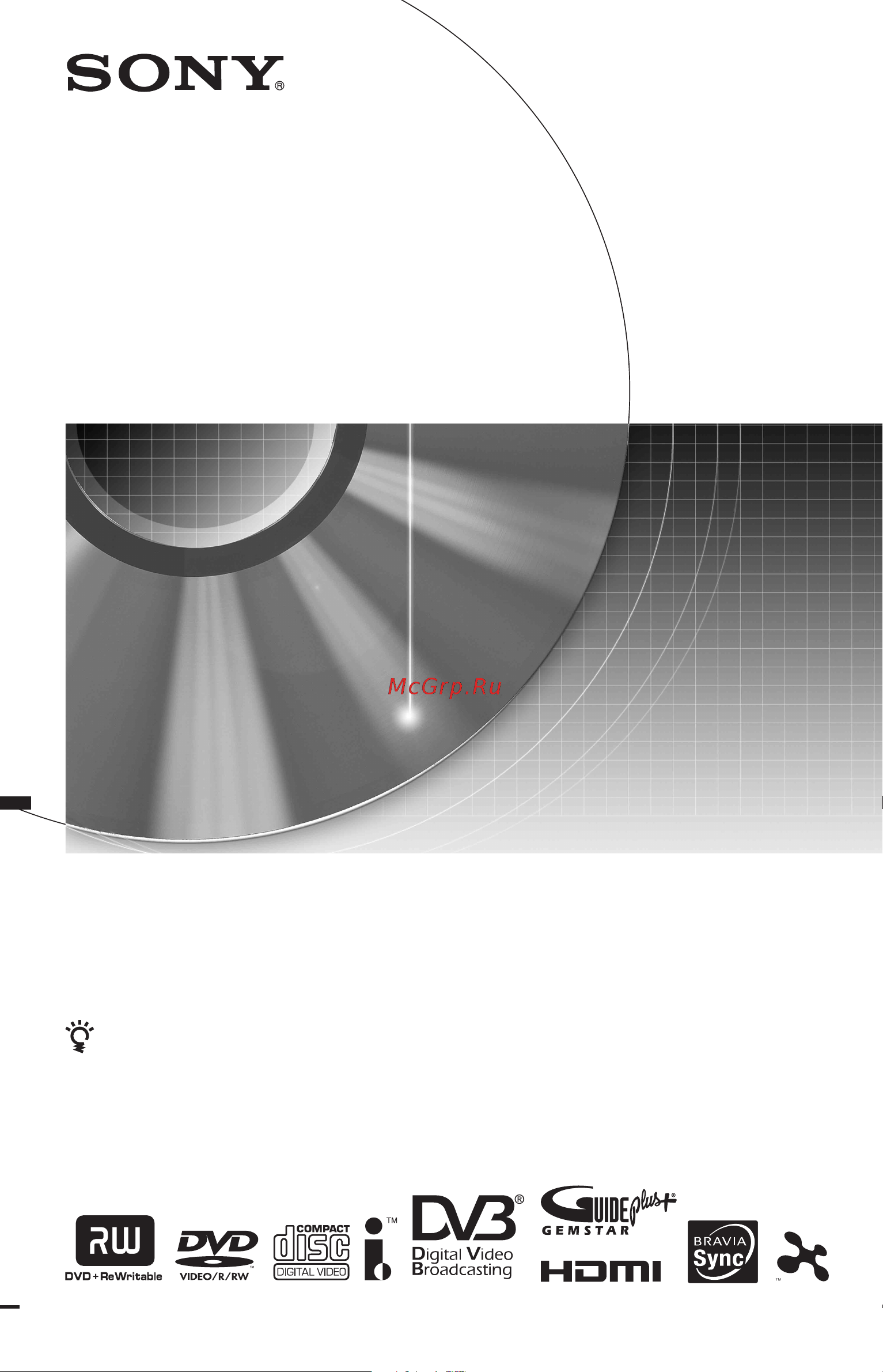
3-295-080-12(1)
© 2008 Sony Corporation
RDR-HXD790/HXD890/HXD990/HXD1090
RDR-HXD795/HXD895/HXD995/HXD1095
DVD Recorder
Operating Instructions
To find out useful hints, tips and information about Sony products and
services please visit: www.sony-europe.com/myproduct
Содержание
- Dvd recorder 1
- Operating instructions 1
- Rdr hxd790 hxd890 hxd990 hxd1090 rdr hxd795 hxd895 hxd995 hxd1095 1
- To find out useful hints tips and information about sony products and services please visit www sony europe com myproduct 1
- Caution 2
- Precautions 2
- Warning 2
- Disposal of old electrical electronic equipment applicable in the european union and other european countries with separate collection systems 3
- Disposal of waste batteries applicable in the european union and other european countries with separate collection systems 3
- The manufacturer of this product is sony corporation 1 7 1 konan minato ku tokyo 108 0075 japan the authorized representative for emc and product safety is sony deutschland gmbh hedelfinger strasse 61 70327 stuttgart germany for any service or guarantee matters please refer to the addresses given in separate service or guarantee documents 3
- About repairing the hard disk drive 4
- About the hard disk drive 4
- On compensation for lost recordings 4
- On placement 4
- On power sources 4
- On recording 4
- On safety 4
- Precautions 4
- About this manual 5
- Caution this recorder is capable of holding a still video image or on screen display image on your television screen indefinitely if you leave the still video image or on screen display image displayed on your tv for an extended period of time you risk permanent damage to your television screen plasma display panels and projection televisions are especially susceptible to this 5
- Check your model name 5
- Copy guard function 5
- Copyrights 5
- Important notice 5
- The instructions in this manual are for 8 models rdr hxd790 rdr hxd795 rdr hxd890 rdr hxd895 rdr hxd990 rdr hxd995 rdr hxd1090 and rdr hxd1095 check your model name by looking at the front panel of the recorder 5
- Hookups and settings 7 6
- Table of contents 6
- For freeview 7
- Guide to digital services for freeview 0 7
- Recording for freeview 3 7
- Seven basic operations 7
- For analogue broadcasting 8
- Guide plus for analogue broadcasting in areas with guide plus only 1 8
- Playback 3 8
- Recording for analogue broadcasting 6 8
- Dubbing hdd y dvd 9 9
- Dv camcorder dubbing 8 9
- Erasing and editing 2 9
- Hdd camcorder dubbing 4 9
- Music jukebox 102 10
- Photo album 108 10
- Additional information 143 11
- Settings and adjustments 120 11
- Guide to parts and controls 12
- Remote 12
- Front panel 14
- A displays the following 15
- B ntsc indicator 125 131 15
- C vps pdc indicator 57 69 15
- D timer indicator 66 15
- E disc type 15
- F command mode indicator 141 15
- Front panel display 15
- G recording status 15
- H dubbing direction indicator 15
- I playing status 15
- Rear panel 16
- Checking hookup and setting methods 17
- Hooking up the recorder 17
- Hookups and settings 17
- A receiving freeview for digital broadcasting 18
- Connect digital aerial out of the recorder to the aerial input of your tv using the supplied aerial cable 18
- Disconnect the aerial cable from your tv and connect it to digital aerial in on the rear panel of the recorder 18
- Step 1 connecting the aerial cable and set top box controller 18
- B receiving freeview and analogue terrestrial broadcastings 19
- Connect the analog aerial out jack of the recorder to the aerial input of your tv using the supplied long aerial cable 19
- Connect the digital aerial out jack and the analog aerial in jack using the supplied short aerial cable 19
- Disconnect the aerial cable from your tv and connect it to the digital aerial in jack on the rear panel of the recorder 19
- C receiving cable or satellite for analogue broadcasting 20
- If the set top box receiver can output rgb signals 20
- This recorder accepts rgb signals if the set top box receiver can output rgb signals connect the tv scart connector on the set top box receiver to the line 1 decoder jack and set line 1 in to rgb in the video in out setup page 131 refer to the instructions supplied with the set top box receiver 20
- With this hookup you can record any programme position on the set top box receiver to watch cable programmes you need to match the programme position on the recorder to the aerial output programme position on the set top box receiver 20
- About the set top box receiver control function in areas with guide plus only 21
- Connect analog aerial out of the recorder to the aerial input of your tv using the supplied aerial cable 21
- D receiving terrestrial for analogue broadcasting 21
- Disconnect the aerial cable from your tv and connect it to analog aerial in on the rear panel of the recorder 21
- Select one of the following patterns a through e according to the input jack on your tv monitor projector or audio component such as an av amplifier receiver this will enable you to view pictures 22
- Step 2 connecting the video cords hdmi cord 22
- A scart input jack 23
- B video input jack 23
- C s video input jack 23
- D component video input jacks y 23
- E hdmi input jack 23
- If you are connecting to a vcr 23
- When connecting to the hdmi jack 23
- When playing wide screen images 23
- About the control for hdmi functions for bravia sync for hdmi connections only 24
- About the smartlink features for scart connections only 24
- By connecting sony components that are compatible with the control for hdmi function with an hdmi cord not supplied operation is simplified as below one touch play page 74 system power off when you turn the tv off using the power button on the tv s remote the recorder and components compatible with the control for hdmi function turn off automatically however the recorder does not turn off while recording or dubbing even if you turn off the tv bravia sync display you can control the recorder by pressing the sync menu button on the tv s remote 24
- Cinemalin 24
- Easylin 24
- Euro view lin 24
- If the connected tv or other connected equipment such as a set top box receiver complies with smartlink nextview lin 24
- Megalogi 24
- Or t v lin 24
- Set line 3 out to video in the video in out setup page 131 and smartlink to this recorder only in the options setup page 141 24
- To prepare for the smartlink features 24
- You can enjoy the following smartlink features tv direct rec page 39 one touch play page 74 preset download you can download the tuner preset data from your tv to this recorder and tune the recorder according to that data in easy setup nextview download you can easily set the timer by using the nextview download function on your tv 24
- A digital audio input jack 25
- Step 3 connecting the audio cords hdmi cord 25
- B audio l r left right input jacks 26
- Insert a conditional access module cam provided by your service provider to receive scrambled digital broadcasting this recorder is designed to work with modules that support the dvb standard contact your service provider to obtain the right kind of cam 26
- Insert the cam into the cam slot as far as it will go 26
- Press z located on the right side of the cam slot 26
- Step 4 inserting a conditional access module cam rdr hxd795 hxd895 hxd995 hxd1095 only 26
- This connection will use your tv s or audio component s two speakers for sound 26
- To remove the cam 26
- Connect the supplied mains lead to the ac in terminal of the recorder then plug the recorder and tv mains leads ac power cords into the mains after you connect the mains lead you must wait for a short while before operating the recorder you can operate the recorder once the front panel display lights up and the recorder enters standby mode if you connect additional equipment to this recorder page 34 be sure to connect the mains lead after all connections are complete 27
- Step 5 connecting the mains lead 27
- Step 6 preparing the remote 27
- You can control the recorder using the supplied remote insert two r6 size aa batteries by matching the 3 and ends on the batteries to the markings inside the battery compartment when using the remote point it at the remote sensor on the recorder 27
- Code numbers of controllable tvs 28
- Controlling tvs with the remote 28
- Hold down tv 1 located at the bottom of the remote 28
- With tv 1 pressed down enter the tv s manufacturer code using the number buttons 28
- Changing programme positions of the recorder using the remote 29
- If you have a sony dvd player or more than one sony dvd recorder 29
- To operate the tv dvd button for scart connections only 29
- Select a language for the on screen displays using m m and press enter 30
- Select start using m m and press enter 30
- Step 7 easy setup 30
- Turn on the recorder and your tv then switch the input selector on your tv so that the signal from the recorder appears on your tv screen 30
- Select finish setup using m m and press enter 31
- To return to the previous step 31
- Setting up the guide plus 32
- Setting up the guide plus system for analogue broadcasting in areas with guide plus only 32
- System for analogue broadcasting in areas with guide plus only 32
- If you cannot get the recorder to control your set top box receiver 33
- To change the basic guide plus settings 33
- To fix the set top box controller to your set top box receiver 33
- Turn off the recorder to receive guide plus system data 33
- Connecting a vcr or similar device 34
- Connecting to the line 1 decoder jack 34
- Connect a vcr or similar recording device to the line 2 in jacks of this recorder if the equipment has an s video jack you can use an s video cord instead of an audio video cord 35
- Connecting to the line 2 in jacks on the front panel 35
- Connecting a decoder 36
- Connecting an external decoder 36
- You can watch or record external decoder pay tv canal plus analogue decoder programmes if you connect a decoder not supplied to the recorder disconnect the recorder s mains lead from the mains when connecting the decoder note that when you set line 1 in to decoder in step 7 of setting external decoder pay tv canal plus analogue decoder programme positions page 37 you will not be able to select l1 because line 1 will become a dedicated line for the decoder 36
- Setting external decoder pay tv canal plus analogue decoder programme positions 37
- Inserting a disc 38
- Press dvd 38
- Press hdd or dvd 38
- Press prog to select the programme position or input source you want to record 38
- Press z open close and place a disc on the disc tray 38
- Press z open close to close the disc tray 38
- Recording a programme 38
- Seven basic operations 38
- Seven basic operations getting to know your dvd recorder 38
- Button page 28 39
- Each time you press the button the display on the tv screen changes as follows 39
- For more details about the recording mode see page 154 39
- If your tv is connected to the t line 3 tv jack set your tv to the tv input using the tv dvd button and select the programme you want to watch if your tv is connected to the line 2 out or component video out jacks set the tv to tv input using the t 39
- Press rec mode repeatedly to select the recording mode 39
- Press x rec stop 39
- Press x to resume recording press x again 39
- Press z rec 39
- Recording starts 39
- To pause recording 39
- To stop recording 39
- To watch another tv programme while recording 39
- Tv direct rec for smartlink connections only 39
- When the tv is turned on and the recorder is turned off press tv pause the recorder automatically turns on and starts recording what you are watching on the tv to the hdd set tv pause to tv s tuner in the options 2 setup page 142 39
- Checking the disc status while recording 40
- Playing the recorded programme title list 40
- A disc type 41
- About the title list for dvd rws dvd rs vr mode 41
- B total number of titles 41
- C sub menu 41
- D scroll bar 41
- E title information 41
- F remaining time of the current disc in the current recording mode example sp mode 41
- Select a title using m m and press enter 41
- To change the title order for hdd sort titles 41
- To scroll the list display by page page mode 41
- To stop playback 41
- To change a title thumbnail picture thumbnail 42
- To change the thumbnail preview mode set preview hdd only 42
- To search for a title by genre hdd only 42
- To switch to the 8 title list 42
- To turn off the title list 42
- Displaying the playing time and play information 43
- Changing the name of a recorded programme 44
- Labelling a disc 45
- Labelling and protecting a disc 45
- Protecting a disc 45
- Differences between disc types 46
- Finalising is necessary when you play discs recorded with this recorder on other dvd equipment when you finalise a dvd rw dvd rw video mode dvd r or dvd r video mode a dvd menu will be automatically created which can be displayed on other dvd equipment before finalising check the differences between the disc types in the table below 46
- Playing the disc on other dvd equipment finalise 46
- Press system menu to exit 46
- Select basic and press enter 46
- Select off in step 6 46
- Select on and press enter 46
- Select protect disc and press enter 46
- To cancel the protection 46
- Unfinalising a disc 48
- Insert a disc 49
- Press system menu 49
- Reformatting a disc 49
- Select an item and press enter 49
- Select disc setup and press enter 49
- Select format and press enter 49
- Select start and press enter 49
- Guide to digital services for freeview 50
- Viewing the epg electronic programme guide display 50
- Available buttons in the information display 51
- Available buttons in the programme list 51
- Displaying the programme information 51
- Press info 51
- Press text 51
- Programme information 51
- Select a channel 51
- To exit the teletext service 51
- Viewing teletext not available in some areas 51
- Access required information using m m the colour buttons and or the number buttons 52
- Once the text page is displayed this may take some time follow the on screen instructions to obtain your required selection 52
- Press text or the button indicated on screen by the broadcaster 52
- Select a channel 52
- Select a dedicated channel that is broadcasting digital text 52
- Selecting digital text from dedicated digital teletext channels 52
- Selecting digital text from other channels 52
- To exit the text service 52
- Viewing a digital text service models for the uk only 52
- Before you start recording 53
- Press guide 53
- Recordin 53
- Recording for freeview 53
- Recording tv programmes using the epg 53
- Select a programme using m m 53
- Timer recording epg series manual 53
- Press the red button 54
- Rec mode adjust 54
- Select ok and press enter 54
- To search for programmes by date jump 54
- To search for programmes by genre search 54
- To stop recording during timer recording 54
- After step 2 of recording tv programmes using the epg press info 55
- Press the red button 55
- Press the yellow button series 55
- Recording programmes using series recording models for the uk only 55
- Select ok and press enter 55
- Select set details and press enter 55
- Set series recording to on and press o return 55
- Press timer 56
- Select the new input row and press enter 56
- Setting the timer manually manual 56
- To search for programmes related to the timer settings epg link 56
- About the vps pdc function for analogue broadcasting only 57
- Select an item using and adjust using m m then press enter 57
- Select ok and press enter 57
- To enter a title name 57
- To make the detailed settings 57
- To stop recording during timer recording 57
- Creating chapters in a title 58
- Each press advances the time in 30 minute increments the maximum duration is six hours 58
- Press z rec repeatedly to set the duration 58
- Press z rec repeatedly until 0 00 appears in the front panel display the recorder returns to normal recording mode to stop recording press x rec stop 58
- The recorder can automatically divide a recording a title into chapters by inserting chapter marks to select chapter mark intervals or disable this function see auto chapter hdd vr auto chapter video or auto chapter dvd r rw in the recording setup page 136 when recording to the hdd a dvd r vr mode or a dvd rw vr mode you can edit chapter marks page 85 58
- The time counter decreases minute by minute to 0 00 then the recorder stops recording the power turns off 58
- To cancel the quick timer 58
- Using the quick timer function 58
- You can set the recorder to record in 30 minute increments 58
- Checking changing cancelling timer settings timer list 59
- Press timer 59
- Select an option and press enter 59
- Select the timer setting you want to check change cancel and press 59
- When the timer settings overlap 59
- If you connect a dv camcorder with a dv in jack 60
- If you connect an hdd camcorder with a usb jack 60
- Insert the source tape into the connected equipment and set to playback pause 60
- Press hdd or dvd 60
- Press input to select an input source according to the connection you made 60
- Press rec mode repeatedly to select the recording mode 60
- Press the pause or play button on the connected equipment to cancel the playback pause status 60
- Press z rec 60
- Recording from connected equipment 60
- Select the desired audio signal when recording a bilingual programme to the hdd or dvd rws dvd rs dvd rws dvd rs video mode 60
- A video window this shows the programme you were watching when you pressed guide 61
- B action bar when the same colour button on the remote is pressed the action bar functions the action bar function differs according to the screen 61
- C information box shows information about the selected programme when the home screen is displayed contents will differ according to the displayed screen 61
- Guide plus 61
- Guide plus for analogue broadcasting in areas with guide plus only 61
- Press guide 61
- Viewing the guide plus display 61
- Listing up your favourite programme information my tv 63
- Press enter 63
- Press guide 63
- Press m to move the cursor to the menu bar 63
- Press the yellow button profile 63
- Select channels categories or keywords and press the yellow button add 63
- Select my tv using 63
- To change the profile settings 63
- To select and watch a programme from my tv 63
- Changing the guide plus host channel manually setup 64
- Making changes to the guide plus system 64
- Searching for the guide plus host channel setup 64
- Checking programme positions editor 65
- Disabling programme positions editor 65
- Before you start recording 66
- One button recording guide plus in areas with guide plus service only 66
- Press guide 66
- Recording 66
- Recording for analogue broadcasting 66
- Select a programme using m m 66
- Timer recording guide plus manual 66
- Press the red button record or z rec 67
- To search for a programme by category 67
- To search for a programme by keyword 67
- To select a programme position quickly using the tv broadcast station logo 67
- Setting the timer manually schedule 68
- Using the quick timer function 69
- Before recording starts set bilingual recording to a l default or b r in the audio in setup page 132 70
- Creating chapters in a title 70
- Nicam system 70
- Recording stereo and bilingual programmes 70
- Zweiton german stereo system 70
- Cancelling timer settings 71
- Checking changing cancelling timer settings schedule 71
- Checking changing timer settings 71
- Recording from connected equipment 72
- When the timer settings overlap 72
- Playback 73
- Playing 73
- Press hdd or dvd 73
- Press title list 73
- Select a title using m m and press enter 73
- To play video cds super video cds with pbc functions 73
- To use the dvd s menu 73
- One touch play for scart hdmi connections only 74
- To play divx video files or audio tracks in a disc containing both file types 74
- To play restricted dvds parental lock 74
- To resume playback from the point where you stopped resume play 74
- To stop playback 74
- Playback options 75
- To check the position of the buttons below see the illustration on page 73 75
- Vcd cd 75
- Notes on playing dts sound tracks on a cd 76
- Notes on playing dvds with a dts sound track 76
- Continue playing to locate the ending point point b and press enter 77
- Playing a specific portion repeatedly a b repeat 77
- Playing repeatedly repeat 77
- Press enter 77
- Press play mode during playback 77
- Select a b repeat and press enter 77
- Select an item to be repeated using m m 77
- Select repeat and press enter 77
- To cancel a b repeat 77
- To cancel repeat play 77
- While monitoring the sound press enter at the starting point point a of the portion to be played repeatedly 77
- Creating your own programme programme 78
- Advanced playback functions 79
- Pausing a tv broadcast tv pause pause live tv 79
- Playing from the beginning of the programme you are recording chase play 79
- Press h to resume watching the programme 79
- Press h while recording 79
- Press x rec stop to stop recording 79
- While viewing a tv broadcast press tv pause 79
- Example play a dvd while recording to the hdd 80
- Example play another title on the hdd while recording to the hdd 80
- Playing a previous recording while making another simultaneous rec and play 80
- Press play mode during playback 80
- Press the number buttons to select the number of the title chapter time code etc you want 80
- Searching for a time title chapter track etc 80
- Select a search method and press enter 80
- Select search mode and press enter 80
- Playback starts from the selected number 81
- Press enter 81
- About editing accuracy 82
- Before editing 82
- Erasing and editing 82
- To open up disc space 82
- To switch between the playlist and original title list dvd rw dvd r in vr mode only 82
- Editing multiple titles multi mode 83
- Erasing and editing a title 83
- Press title list 83
- Repeat step 4 to select all of the titles you want to edit 83
- Select a title and press 83
- Select a title and press enter 83
- Select an option and press enter 83
- Select multi mode and press enter 83
- When you finish selecting titles press 83
- Dividing a title divide 84
- Erasing a section of a title a b erase 84
- Erasing and editing a chapter 85
- Press enter 85
- Press title list 85
- Select a title containing the chapter you want to edit and press 85
- Select an option and press enter 85
- Select chapter edit and press enter 85
- Select edit and press enter 85
- Select yes and press enter hdd only 85
- Combining multiple chapters combine 86
- Dividing a chapter divide 86
- Erasing a chapter erase 86
- Combining multiple playlist titles combine 87
- Creating and editing a playlist 87
- Dividing a playlist title divide 87
- Moving a playlist title move 87
- Moving a chapter move 88
- Before dubbing 89
- Before you start 89
- Dubbing hdd y dvd 89
- A direction of dubbing 90
- About dubbing mode 90
- B total number of titles to be dubbed 90
- Dubbing using dubbing list 90
- Hdd dvd dubbing 90
- Press hdd dvd dub 90
- Press system menu 90
- Select a dubbing direction and press enter 90
- Select create new dubbing list and press enter 90
- Select dubbing and press enter 90
- Start playback of a title 90
- To cancel dubbing 90
- To convert the recording mode only when dubbing from a disc to the hdd 90
- About dubbing mode 91
- And press enter 91
- C dubbing step number 91
- D total size of the selected titles and available space on the disc to be dubbed approximate 91
- E selected title s thumbnail picture 91
- Repeat step 5 to select all of the titles in the order you want to dub 91
- Select a title and press enter 91
- Select an option using 91
- Select next using and press enter 91
- Select start dubbing and press enter 91
- To cancel dubbing 91
- To edit titles on the dubbing list 92
- Insert the dvd you are going to make a backup of 93
- Making a backup disc dvd backup 93
- Press system menu 93
- Press z open close and replace the dvd with a recordable dvd rw dvd rw or an unused dvd r dvd r 93
- Select cancel and press enter 93
- Select dubbing and press enter 93
- Select dvd backup and press enter 93
- Select start and press enter 93
- Select start new dvd backup and press enter 93
- Select yes or no and press enter 93
- To cancel dvd backup during dubbing 93
- To display the dubbing information 93
- To erase backup data on the hdd 93
- Before hdd camcorder dubbing 94
- Hdd camcorder dubbing 94
- How titles and chapters are created 94
- In each dubbing operation the contents dubbed to the recorder are divided into titles by the shooting date if the date has been changed to the next day during one shooting session the shot image is included in the title of the date when the shooting session started the title is divided into chapters each shooting session on the hdd camcorder becomes a chapter 94
- You can dub the contents of a sony hdd camcorder to the hard disk drive of the recorder via the usb jack on the front panel methods to dub from the hdd camcorder include one touch dubbing incremental dubbing dubbing using the on screen display incremental dubbing full dubbing follow the instructions in preparing for hdd camcorder dubbing and then move on to the section on dubbing 94
- Connect your hdd camcorder to the usb jack on the front panel 95
- Preparing for hdd camcorder dubbing 95
- Set your hdd camcorder to the usb connection mode example computer or usb connect 95
- To restart the connected usb device 95
- Turn on your hdd camcorder and the recorder 95
- Dubbing from hdd camcorder using the on screen display hdd cam dubbing 96
- Follow steps 1 to 3 of preparing for hdd camcorder dubbing on page 95 96
- Follow steps 1 to 3 of preparing for hdd camcorder dubbing on page 95 and press one touch dub on the recorder 96
- One touch dubbing from hdd camcorder one touch dub 96
- Press system menu 96
- Select hdd cam dubbing and press enter 96
- Select hdd cam dv and press enter 96
- Select incremental dubbing or full dubbing and press enter 96
- To stop during dubbing 96
- Select yes and press enter 97
- To stop dubbing 97
- Before dv camcorder dubbing 98
- Dv camcorder dubbing 98
- Hookups 98
- How chapters are created 98
- Preparing for dv camcorder dubbing 98
- For details about the recording mode see page 154 note that you cannot select further manual recording mode options 99
- For the recorder to record or edit your dv camcorder must be set to video playback mode 99
- If you select dvd insert a disc see 1 inserting a disc on page 38 99
- Insert the source dv digital8 format tape into your dv camcorder 99
- Press hdd or dvd to select the recording destination 99
- Press rec mode on the remote repeatedly to select the recording mode 99
- Set the dv input setting in the audio in setup page 132 99
- Set the external audio setting in the audio in setup page 132 99
- The recording mode changes as follows 99
- To playback dv digital8 format tape 99
- You are ready to start dubbing select one of the dubbing methods on the following pages 99
- You can check the contents of dv digital8 format tape before dubbing for details see playing from a dv camcorder on page 101 99
- Dubbing an entire dv format tape dv one touch dubbing 100
- Dubbing selected scenes dv manual dubbing 100
- Connect your dv camcorder to the dv in jack on the front panel 101
- Images from the dv camcorder appear on your tv screen 101
- Playing from a dv camcorder 101
- Press system menu 101
- Select dv playback and press enter 101
- Select hdd cam dv and press enter 101
- Start playback on the dv camcorder 101
- The system menu appears 101
- To cancel playback 101
- About jukebox 102
- Connect the usb device to the usb jack on the recorder page 102 102
- Connecting the usb device 102
- Copying tracks or albums usb t hdd 102
- Music jukebox 102
- Preparing for using jukebox 102
- Press system menu 102
- Select an album to copy using m m and press 102
- Select listen to music from usb device and press enter 102
- Select music jukebox and press enter 102
- Copying audio tracks disc t hdd 103
- Copying tracks or albums on the hdd hdd y hdd 103
- About the playlist and original list hdd only 104
- Playing audio tracks using jukebox usb device 104
- Press system menu 104
- Select an artist album or track and press h 104
- Select listen to music edit or listen to music from usb device and press enter 104
- Select music jukebox and press enter 104
- To change the display mode original list only 104
- To change the play information hdd only 104
- To return to the previous display 104
- To scroll the list display by page page mode 104
- To stop playback 104
- Adding audio tracks to a playlist hdd only 105
- After step 2 of playing audio tracks using jukebox usb device select listen to music edit and press enter 105
- Playback options 105
- Playing repeatedly repeat 105
- Press during playback 105
- Press enter 105
- Repeat steps 2 to 4 to select all of the tracks you want to add to the playlist 105
- Select a playlist and press enter 105
- Select a track to add to the playlist and press 105
- Select add to play list and press enter 105
- Select an item using m m 105
- Select repeat using m m and press enter 105
- To cancel repeat play 105
- Usb device only select play mode using m m and press enter 105
- Creating your own programme programme usb device only 106
- Managing audio tracks on the music jukebox hdd only 107
- Press system menu 107
- Select an artist album or track and press 107
- Select an option and press enter 107
- Select listen to music edit and press enter 107
- Select music jukebox and press enter 107
- About the photo album function 108
- Connecting the usb device 108
- Copying jpeg image files to the hdd disc usb t hdd 108
- Insert a disc that you are going to copy to the hdd or connect the usb device to the usb jack on the recorder 108
- Photo album 108
- Preparing for using the photo album function 108
- Press system menu 108
- Copying all jpeg image files from the connected usb device usb t dvd rw dvd r 109
- Copying jpeg image albums to a disc hdd t dvd rw dvd r 110
- Copying jpeg image files or albums on the hdd hdd y hdd 110
- Copying jpeg image files to a disc hdd t dvd rw dvd r 111
- Press system menu 112
- Select an album using m m and press enter 112
- Select photo album and press enter 112
- Select the item and press enter 112
- Select yes and press enter 112
- To select a jpeg image file from a different album 112
- Using the photo album list 112
- A album name 113
- B album size 113
- C sub menu 113
- D scroll bar 113
- E album and jpeg image file information 113
- F remaining space on the hdd 113
- To scroll the list display by page page mode 113
- Follow steps 1 to 4 of using the photo album list 114
- Playing a slideshow 114
- Select an album or jpeg image file using m m and press h 114
- To display the detailed information 114
- To pause a slideshow 114
- To reload the files or folders 114
- To rotate an image 114
- To stop a slideshow 114
- To switch between the album list and jpeg image file list 114
- To turn off the photo album list 114
- To view the previous next image during a slideshow 114
- To zoom an image 114
- Creating a slideshow with your favourite music and graphic effects x pict story hdd only 115
- Press system menu 115
- Select an album and press 115
- Select create x pict story using m m and press enter 115
- Select photo album and press enter 115
- Select view edit photos on the hdd and press enter 115
- To play a slideshow with the sound hdd only 115
- Select a graphic effect and a music playlist using m m 116
- Select next and press enter 116
- Select yes using and press enter 116
- To dub an x pict story 116
- To play an x pict story 116
- To stop creating x pict story 116
- Managing jpeg image files on the hdd 117
- Press system menu 117
- Select an album or jpeg image file and press 117
- Select an option and press enter 117
- Select photo album and press enter 117
- Select view edit photos on the hdd and press enter 117
- Connect a pictbridge compatible printer to the usb jack on the recorder 118
- Connect the usb device to the usb jack on the recorder 118
- Press system menu 118
- Printing jpeg image files 118
- Repeat step 9 to select all files you want to print 118
- Select a file and press enter 118
- Select a file using m m and press 118
- Select an album and press enter 118
- Select photo album and press enter 118
- Select print and press enter 118
- Select start and press enter 118
- Select the item and press enter 118
- To cancel printing 119
- To display the connected printer 119
- To restart the connected usb device 119
- Adjusting picture quality 120
- Press system menu in stop mode 120
- Press system menu to exit 120
- Select a preset setting using and press enter 120
- Select picture adjustment and press enter 120
- Settings and adjustments 120
- To create your own setting 120
- Setting options for playback picture quality for details about each setting see the explanation of the display 121
- Setting options for recording picture quality for details about each setting see the explanation of the display 121
- Detail 122
- Disc settings disc setup 123
- Finalise 123
- Format 123
- Format dvd rw dvd rw only 123
- Input disc name 123
- Press system menu while the recorder is in stop mode 123
- Protect disc 123
- Select disc setup or initial setup using m m and press enter 123
- Select the desired setup item using m m then press enter 123
- Using the setup menus 123
- Auto auto clock set 124
- Clock setting 124
- Format hdd 124
- Manual manual clock set 124
- Optimise hdd 124
- Recorder settings basic 124
- Easy setup resetting the recorder 125
- Epg type select 125
- Help setting 125
- Input line system 125
- Power save 125
- Select this to run the easy setup programme follow the instructions for easy setup page 30 from step 2 125
- Selects the colour system when recording from the connected equipment this setting is effective only when recording from an external input 125
- Selects the epg electronic programme guide type to use the default setting varies depending on the country region 125
- Selects whether this recorder is in power save mode when the power is turned off standby 125
- Add new channels 126
- Aerial reception settings digital tuner 126
- Auto skip 126
- Channel options 126
- Channel sort 126
- Replace channels 126
- Aerial power rdr hxd795 hxd895 hxd995 hxd1095 except models for the uk only 127
- Aerial reception settings analog tuner 127
- Auto channel setting 127
- Auto scan 127
- D tv language 127
- Download from tv 127
- Signal check 127
- Ch system 128
- Channel 128
- Manual ch setting 128
- Presets programme positions manually if some programme positions could not be set using the easy setup function you can set them manually if there is no sound or if the picture is distorted the wrong tuner system may have been preset during easy setup set the correct tuner system manually in the steps below 128
- Press prog to select the programme position 128
- Press repeatedly until the programme position you want is displayed to select a cable or satellite programme position press until the programme position you want is displayed 128
- Receivable channels 128
- Select the item you want to change using m m and change the settings using then press enter to preset another programme position repeat from step 2 128
- Select your country region using and press enter 128
- If the auto fine tuning function does not work effectively select off and press m press to obtain a clearer picture and press enter 129
- Tuning the french catv channels this recorder can scan the catv channels b to q and the hyper frequency channels s21 to s41 on the channel set menu the channels are indicated as cc1 to cc44 for example channel b is indicated by channel set number cc1 and channel q is indicated by channel set number cc23 see the table below if the catv channel you want to preset is indicated by its frequency for example 152 5 mhz refer to the table below to find the corresponding channel number 129
- Channel swapping 130
- Component video out 130
- Decoder 130
- Input colour system 130
- Sound system 130
- Video settings video in out 130
- Line 1 in 131
- Line 3 out 131
- Ntsc on pal tv 131
- Selects a method of inputting video signals for the line 1 decoder jack the picture will not be clear if this setting does not match the type of video input signal 131
- Selects a method of outputting video signals for the line 3 tv jack 131
- Sets the recorder to convert signals of the ntsc colour system to the pal colour system to play ntsc discs on pal only tvs refer to the operating instructions supplied with your tv 131
- Analog tuner level 132
- Audio input settings audio in 132
- Bilingual recording 132
- Dv input 132
- External audio 132
- Nicam select 132
- Audio output settings audio out 133
- Dolby digital output hdd dvds only 133
- Dts output dvd videos only 133
- Khz pcm output dvd videos only 133
- Mpeg output dvd videos only 133
- Audio drc dynamic range control dvds only 134
- Audio language dvd video only 134
- Auto language 134
- Language settings language 134
- Osd language 134
- Subtitle language dvd video only 134
- Dvd menu language dvd video only 135
- Manual rec mode 135
- Rec mode adjust 135
- Recording settings recording 135
- Subtitle display 135
- Subtitle recording 135
- Auto chapter dvd r rw dvd rw dvd r only 136
- Auto chapter hdd vr hdd dvd rw dvd r in vr mode only 136
- Auto chapter video dvd rw dvd r in video mode only 136
- Selects a scene for the thumbnail picture shown in the title list 136
- Set thumbnail 136
- Hdd recording format 137
- Playback settings playback 137
- Tv type 137
- Angle indicator dvd videos only 138
- Dvd playback dvd video only 138
- Limitation settings parental lock 138
- Pause mode 138
- Seamless playback hdd dvd rw dvd r in vr mode only 138
- Set password change password 138
- D tv age limit 139
- Hdmi settings hdmi output 139
- Screen resolution 139
- 3 video output 140
- Audio output 140
- Colour 140
- Control for hdmi 140
- Selects the method of outputting video signals for the hdmi jack 140
- Selects the type of audio signal output from the hdmi out jack 140
- This setting is effective only when you set tv type to 16 9 in the playback setup adjust this setting to watch 4 3 aspect ratio signals if you can change the aspect ratio on your tv change the setting on your tv not this recorder note that this setting is effective only for hdmi connection 140
- Command mode 141
- Front panel display 141
- On screen display 141
- Other settings options 141
- Registration code 141
- Smartlink 141
- Auto update 142
- Ci information rdr hxd795 hxd895 hxd995 hxd1095 only 142
- Confirm printer 142
- Manual update 142
- Other settings options 2 142
- Restart usb device 142
- Set preview hdd only 142
- Software update 142
- Technical info 142
- Tv pause 142
- Additional information 143
- Picture 143
- Picture noise appears 143
- The channel is not found or stored or missed 143
- The power does not turn on 143
- The power of the recorder turns off at the same time as the tv is turned off 143
- There is no picture 143
- Troubleshooting 143
- The picture does not fill the screen 144
- The picture does not fill the screen even though the picture size is set in tv type in the playback setup 144
- The picture from equipment connected to the recorder s input jack does not appear on the screen 144
- The picture is breaking up 144
- The playback picture or tv programme from the equipment connected through the recorder is distorted 144
- There is no picture or picture noise appears when connected to the dv in jack 144
- There is no picture or picture noise appears when connected to the hdmi out jack 144
- Tv channels cannot be changed 144
- Tv programme pictures are distorted 144
- Tv programme reception does not fill the screen 144
- Guide plus system does not appear 145
- Guide plus system in areas with guide plus only 145
- Programme listings for some programme positions are missing 145
- The picture is black and white 145
- The programme listing is not up to date 145
- The programme position number in the programme listing does not match the broadcast station 145
- There is no sound 145
- There may be more than one channel lineup for your area to change the channel lineup select editor in the menu bar of the guide plus system page 65 145
- An alternate audio track cannot be recorded or played 146
- No sound is output from the hdmi out jack 146
- Nothing was recorded even though you set the timer setting correctly 146
- Recording does not start immediately after you press z rec 146
- Recording timer recording editing 146
- Sound distortion occurs 146
- Sound is noisy 146
- The programme position cannot be changed from the programme position you are recording 146
- The sound is breaking up 146
- The sound volume is low 146
- Contents previously recorded were erased 147
- Playback 147
- Recording does not stop after you press x 147
- Recording does not stop immediately after you press x rec stop 147
- The recorder does not play any type of disc except hdd 147
- The recorder does not start playback from the beginning 147
- The vps pdc function does not operate 147
- Timer recording is not complete or did not start from the beginning 147
- Dubbing 148
- Hdd dvd dubbing is not possible 148
- High speed dubbing is not possible 148
- Playback stops automatically 148
- Some functions such as stop search or slow motion play cannot be performed 148
- The angles cannot be changed 148
- The divx video files do not play 148
- The jpeg image files do not play 148
- The language for the sound track cannot be changed 148
- The mp3 audio tracks do not play 148
- The recorder starts playing automatically 148
- The subtitle language cannot be changed or turned off 148
- Tv pause does not work 148
- You dubbed a title but the title did not appear in the hdd title list 148
- Display 149
- Display language on the screen switches automatically 149
- Hdd camcorder dubbing is not possible 149
- Others 149
- Remote control 149
- The bravia sync features do not operate 149
- The clock does not appear in the front panel display when the recorder is turned off 149
- The clock has stopped 149
- The clock is wrong 149
- The recorder does not detect a usb device connected to the recorder 149
- The remote does not function 149
- The timer indicator is flashing 149
- The title or station name is not correctly displayed 149
- All settings are reset and the recorder turns off 150
- Any buttons do not function and locked appears in the front panel display 150
- E01 appears in the front panel display 150
- E02 appears in the front panel display 150
- Hold down x stop on the recorder and press 1 on the recorder 150
- Make sure that the recorder is turned on and remove the disc 150
- Mechanical sounds are heard when the recorder is off 150
- Repair appears in the front panel display 150
- Resetting the recorder 150
- The disc tray does not open after you press z open close 150
- The disc tray does not open and traylocked appears in the front panel display 150
- The parental lock does not work 150
- The recorder does not operate properly 150
- Update appears in the front panel display 150
- You can reset the recorder to all its factory settings 150
- Recordable and playable discs 151
- 16x speed or slower dvd rs 16x speed or slower dvd rs ver ver with cpr 152
- 8x speed or slower dvd r dl double layer discs 8x speed or slower dvd r dl dual layer discs ver with cpr 152
- 8x speed or slower dvd rws 6x speed or slower dvd rws ver ver with cpr 152
- Disc number of titles 152
- Discs that cannot be recorded on 152
- Dvd r dl 49 152
- Dvd r dl 99 152
- Dvd rams 152
- Dvd rw dvd r 49 152
- Dvd rw dvd r 99 152
- Hdd 999 152
- Maximum recordable number of titles 152
- Usable disc versions as of april 2008 152
- Discs that cannot be played 153
- Dvd roms dvd rws dvd rws dvd rs dvd rs that do not contain dvd video divx video jpeg image files or mp3 audio tracks dvd audio discs cartridge only type dvd rams hd layer on super audio cds dvd videos with a different region code page 154 dvds that were recorded on a different recorder and not correctly finalised 153
- Note on playback operations of dvd videos video cds 153
- Photo cds cd roms cd rs cd rws that are recorded in a format different from the formats mentioned in the table above data part of cd extras bds blu ray discs hd dvds discs recorded with an avchd compatible dvd video camera 153
- Playable discs 153
- Some playback operations of dvd videos video cds may be intentionally set by software producers since this recorder plays dvd videos video cds according to the disc contents the software producers designed some playback features may not be available refer to the instructions supplied with the dvd videos video cds 153
- About recording dubbing mode 154
- Music discs encoded with copyright protection technologies 154
- Note on dualdiscs 154
- Region code dvd video only 154
- Bold lines indicate noticeable level differences in recording picture quality 155
- Recording time in each recording mode 155
- For the hdd hdd recording format is set to video mode off dvd rw vr mode dvd r vr mode hq pcm mn32 to mn16 720 480 720 576 mn15 to mn12 544 480 544 576 mn11 to mn9 480 480 544 576 mn8 and mn7 352 480 352 576 mn6 to mn1 352 240 352 288 156
- For the hdd hdd recording format is set to video mode on dvd rw dvd rw video mode dvd r dvd r video mode pcm mn32 to mn9 720 480 720 576 mn8 and mn7 352 480 352 576 mn6 to mn1 352 240 352 288 156
- Resolution 156
- The first figure refers to when input line system is set to ntsc the second when set to pal secam in the basic setup page 125 156
- About copy protection 157
- About high speed dubbing 157
- Discs that can be used for protected signals 157
- Dubbing restriction 157
- Pictures with copy protection cannot be recorded on this recorder 157
- Required times approximate for high speed dubbing from hdd to dvd for 60 minute programme 157
- You cannot dub movies and other dvd videos to the hdd also when dubbing from a dvd to the hdd scenes that contain a copy protection signal cannot be recorded titles containing copy once copy protection signals can be moved only from the hdd to a dvd rw dvd r vr mode after the title is moved the original title in the hdd is erased the move function is performed using dubbing list titles containing copy once copy protection signals are indicated with 157
- Country area code 158
- For details see page 134 the language spellings conform to the iso 639 1988 e f standard 158
- For details see page 138 158
- Language code list 158
- Number area code 158
- Number language code 158
- About copyright 159
- Notes about the discs 159
- Notes about this recorder 159
- On adjusting volume 159
- On cleaning 159
- On cleaning discs disc lens cleaners 159
- On operation 159
- On replacement of parts 159
- About mp3 audio tracks jpeg image files and divx video files 160
- Mp3 audio tracks jpeg image files or divx video files that the recorder can play 160
- Note on multisession border discs 160
- Notes on mp3 audio tracks jpeg image files divx video files and i link 160
- About i link 161
- I link and are trademarks 161
- Jack on this recorder is i link compliant for digital video cameras i link is a more familiar term for ieee 1394 data transport bus proposed by sony and is a trademark approved by many corporations ieee 1394 is an international standard standardized by the institute of electrical and electronics engineers for details on how to dub when this recorder is connected to other video equipment having dv jacks see page 98 the dv in jack on this recorder can only input dvc sd signals it cannot output signals the dv in jack will not accept micro mv signals from equipment such as a micro mv digital video camera with an i link jack for further precautions see the notes on page 98 for details on precautions when connecting this recorder also refer to the instruction manuals for the equipment to be connected 161
- Notes on copying jpeg image files mp3 audio tracks 161
- Specifications 162
- Numerics 164
Похожие устройства
- Samsung HT-XA100 Инструкция по использованию
- Samsung HT-A100 Инструкция по использованию
- Kenwood RXD-M57MP-H Service Manual
- Kenwood RXD-M57MP-S Service Manual
- Sony PS-LX330 Service Manual
- Sony PS-LX330 Инструкция по использованию
- Sony PS-LX330P Service Manual
- Sony PS-LX330P Инструкция по использованию
- Foodatlas SF-B300 Инструкция по эксплуатации
- Foodatlas SF-B300 Сертификат
- Sony RDR-HX510 Инструкция по использованию
- Sony RDR-HX710 Инструкция по использованию
- Sony RDR-HX910 Инструкция по использованию
- Technics SL-PG390 Service Manual
- LG DR4912 Инструкция по использованию
- Panasonic SL-CT720EE-S Инструкция по использованию
- Ambertek MD80 Инструкция по использованию
- Foodatlas SF-B500 Инструкция по эксплуатации
- Foodatlas SF-B500 Сертификат
- Foodatlas SF-B600 Инструкция по эксплуатации
