Gigabyte GA-8N-SLI Pro Configuring SATA Hard Drive онлайн
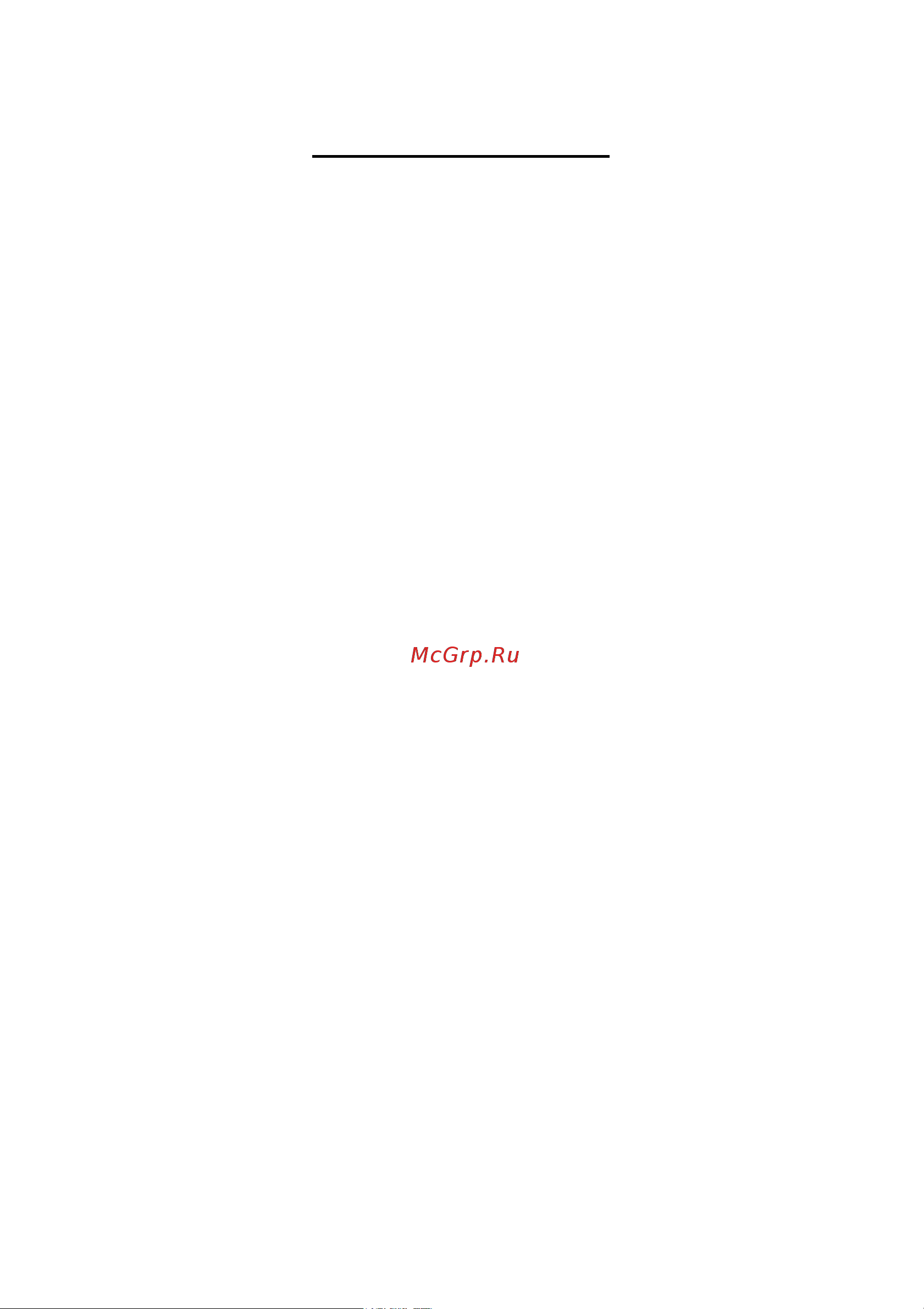
Table of Contents
Configuring SATA Hard Drive(s) (Controller: nVIDIA nForce4 SLI) ...................................................2
(1) Installing SATA hard drive(s) in your computer ...................................................................... 2
(2) Configuring SATA controller mode and boot sequence in BIOS Setup .................................. 2
(3) Configuring RAID set in RAID BIOS ........................................................................................ 6
(4) Making a SATA controller driver disk ..................................................................................... 9
(5) Installing SATA controller driver during OS installation ......................................................... 11
(6) Configuring a bootable RAID array with Microsoft Windows 2000 ...................................... 14
Содержание
- Configuring sata hard drive s controller nvidia nforce4 sli 1
- Table of contents 1
- 1 install sata hard drive s in your system 2
- 1 installing sata hard drive s in your computer 2
- 2 configure sata controller mode and boot sequence in bios setup 2
- 2 configuring sata controller mode and boot sequence in bios setup 2
- 3 configure raid set in raid bios 2
- 4 make a floppy disk containing the sata controller driver 2
- 5 install the sata controller driver during os installation 2
- Before you begin 2
- Configuring sata hard drive s controller nvidia nforce4 sli 2
- To configure sata hard drive s follow the steps below 2
- Figure 1 3
- Figure 2 3
- In the ide sataii raid config submenu enable ide sataii raid function then enable the sata ports with hard disks that you want to use for raid in the example in figure 2 enable sataii 1 primary secondary raid or sataii 2 primary secondary raid for example if you wish to create raid with hard disks on the sataii0 and sataii1 connectors set sataii 1 primary secondary raid to enabled 3
- Sata configurations p4 nforce4 sli series 3 3
- The bios setup menus described in this section may not show the exact settings for your motherboard the actual bios setup menu options you will see shall depend on the motherboard you have and the bios version 3
- After configuring the sata controller mode in system bios if you wish to create raid save the settings and exit then go to raid bios refer to page 6 to configure the raid array after finished re enter the system bios setup to set hard disk boot priority before os installation select hard disk boot priority under the advanced bios features menu in the hard disk boot priority submenu select the raid array onto which you wish to install microsoft windows 2000 xp figure 4 4
- Figure 3 4
- Figure 4 4
- Sata configurations p4 nforce4 sli series 4 4
- Step 2 if you do not create raid select hard disk boot priority under the advanced bios features menu in the hard disk boot priority submenu select the model of the sata hard drive onto which you wish to install microsoft windows 2000 xp you should see a screen similar to figure 3 below 4
- Figure 5 5
- Sata configurations p4 nforce4 sli series 5 5
- Step 3 to boot from windows installation cd rom set first boot device under the advanced bios features menu to cd rom figure 5 5
- Step 4 save and exit bios setup 5
- 3 configuring raid set in raid bios 6
- Enter the raid bios setup utility to configure a raid array skip this step and proceed to section 4 if you do not want to create raid 6
- Figure 6 6
- Figure 7 6
- Sata configurations p4 nforce4 sli series 6 6
- Step 1 after the post memory test begins and before the operating system boot begins look for a message which says press f10 to enter raid setup utility figure 6 hit the f10 key to enter the raid bios setup utility 6
- Step 2 the define a new array screen is the first option screen when you enter the nvidia raid setup utility figure 7 you can press the tab key to highlight through options 6
- Step 3 in the raid mode field use the up or down arrow key to select a raid mode the supported raid modes include mirroring default striping stripe mirroring spanning and raid 5 the following is an example of raid 0 array creation 6
- Step 4 if raid 0 striping is selected you can manually set the striping block size in the striping block field use the up or down arrow key to set the striping block size the kb is the standard unit of striping block size we recommend you leaving it to the default setting optimal 64k the size range is from 4k to 128k 6
- Figure 8 7
- Figure 9 7
- Sata configurations p4 nforce4 sli series 7 7
- Step 5 next select the hard drives which you wish to be included in the disk array the free disks section displays the information about the currently installed sata hard drives press the tab key to move to the free disks section select the target hard drives using the up or down arrow key and use the right arrow key to add the hard drives to the array disks section figure 8 7
- Step 6 press f7 after selecting the target hard disks a message which says clear disk data will appear figure 9 if you are sure to clear the data in the selected hard drives press y if the hard drives contain previously created raid array you need to press y to clear the data from the hard drives 7
- After that the array list screen displaying the raid array you created will appear figure 10 if you want to set the disk array as boot device use the up or down arrow key to select the array and press b the boot section will show yes 8
- Figure 10 8
- Figure 11 8
- Now you can proceed to install the sata controller driver and operating system 8
- Sata configurations p4 nforce4 sli series 8 8
- To delete the array press d in the array detail screen when the delete this array message appears press y to confirm or n to cancel press enter to return to the array list screen 8
- To exit the nvidia raid utility press esc in the main menu or ctrl x in the array list screen 8
- To read more information about the raid array press enter to enter the array detail screen figure 11 where you should see detailed information about raid mode disk block size disk model name and disk capacity etc 8
- 4 making a sata controller driver disk 9
- 5 installing sata controller driver during os installation 11
- After the sata controller driver installation is completed you should see a screen similar to that below you can proceed with the windows 2000 xp installation now 13
- Figure 19 13
- Figure 20 13
- Sata configurations p4 nforce4 sli series 13 13
- Step 4 when the next screen figure 19 appears press enter to continue the sata driver installation from the floppy disk 13
- 6 configuring a bootable raid array with microsoft windows 2000 14
- Figure 21 14
- Figure22 14
- Problem users cannot install windows 2000 with service pack 2 or previous versions to a bootable raid volume there are two solutions to resolve this issue solutions 1 use the nvraid tool nforce driver version 5 xx to convert the boot volume to a raid array here are the detailed step by step instructions 14
- Sata configurations p4 nforce4 sli series 14 14
- Step 1 install windows 2000 onto a selected hard drive download and install windows 2000 service pack 4 from microsoft s website step 2 after system restarts press del to enter system bios setup during post power on self test under the integrated peripherals menu figure 21 assure the sata port connecting the sata hard disk the one containing the windows 2000 is enabled figure 21 22 save settings and exit the bios setup 14
- Figure 23 15
- Figure 24 15
- Sata configurations p4 nforce4 sli series 15 15
- Step 3 after system restarts press f10 to enter the nvidia raid setup utility select striping in the raid mode filed figure 23 move to the free disks section with the tab key select the desired disk and use the right arrow key to add it to array disks menu 15
- Step 4 after all the settings press f7 to complete the configuration when prompted to clear disk data figure 24 press n then press ctrl x to exit the nvidia raid bios restart the computer to boot into windows 2000 15
Похожие устройства
- Gigabyte GA-8N-SLI Pro Руководство пользователя
- Gigabyte GA-8N-SLI (rev. 1.1) Configuring SATA Hard Drive
- Gigabyte GA-8N-SLI (rev. 1.1) Руководство пользователя
- Gigabyte GA-8N-SLI (rev. 1.0) Configuring SATA Hard Drive
- Gigabyte GA-8N-SLI (rev. 1.0) Руководство пользователя
- Gigabyte GA-8IPE775-G (rev. 1.1) Инструкция по эксплуатации
- Gigabyte GA-8IPE775-G (rev. 1.1) Руководство пользователя
- Gigabyte GA-8IPE775-G (rev. 1.2) Руководство пользователя
- Gigabyte GA-8IPE775-G (rev. 1.2) Инструкция по эксплуатации
- Gigabyte GA-8IPE775 Pro Инструкция по эксплуатации
- Gigabyte GA-8IPE775 Pro Руководство пользователя
- Gigabyte GA-8IPE775-G (rev. 1.0) Руководство пользователя
- Gigabyte GA-8IPE775-G (rev. 1.0) Инструкция по эксплуатации
- Gigabyte GA-8I955X Pro Configuring SATA Hard Drive
- Gigabyte GA-8I955X Pro Configuring IDE RAID Hard Drive
- Gigabyte GA-8I955X Pro Руководство пользователя
- Gigabyte GA-8I955X Pro Инструкция по эксплуатации
- Gigabyte GA-8I945P Dual Graphic-R Configuring IDE RAID Hard Drive
- Gigabyte GA-8I945P Dual Graphic-R Configuring SATA Hard Drive
- Gigabyte GA-8I945P Dual Graphic-R Инструкция по эксплуатации
Скачать
Случайные обсуждения
