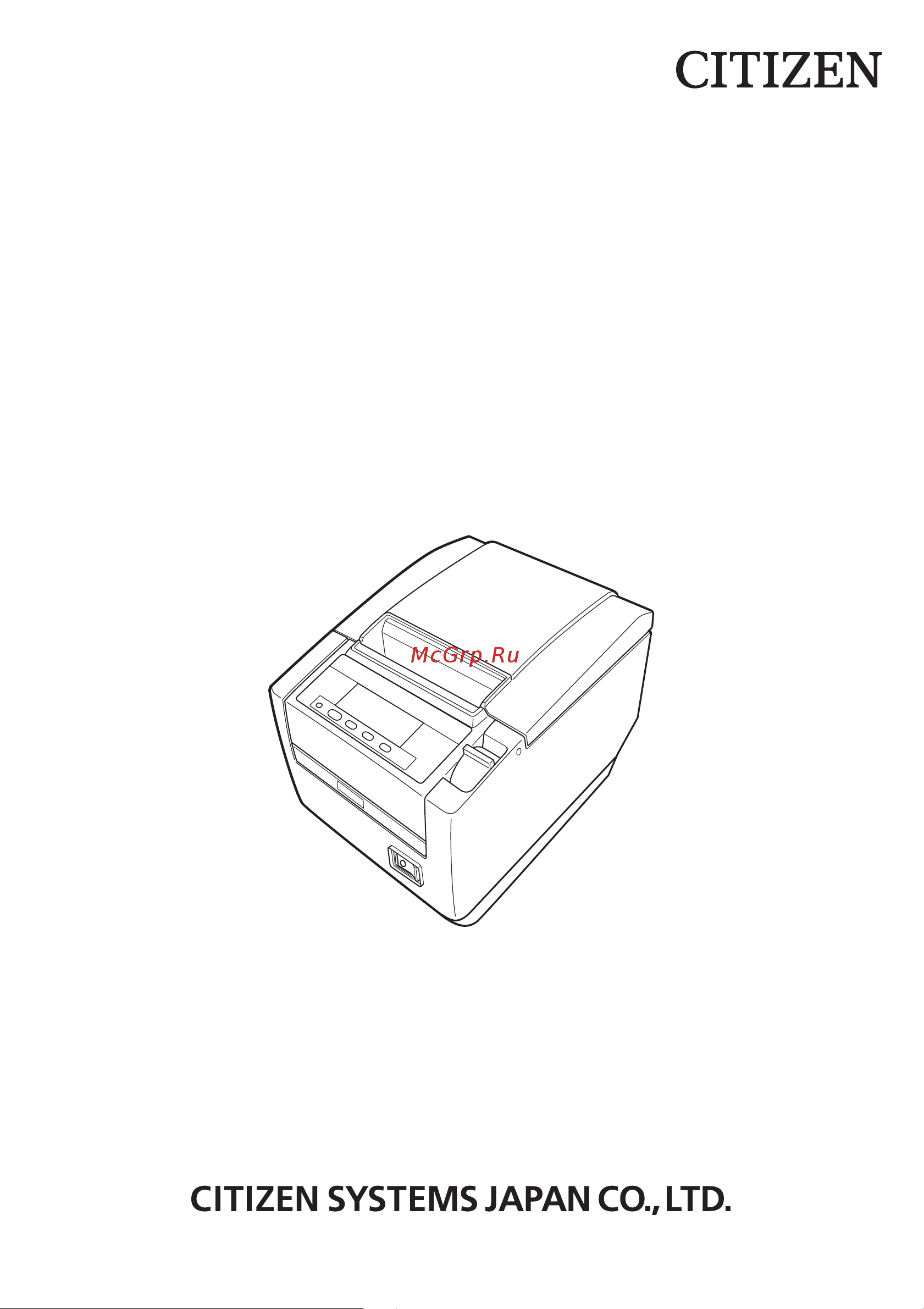Citizen CT-S801II Руководство по эксплуатации онлайн
Содержание
- Line thermal printer 1
- User s manual 1
- Weee mark 2
- Declaration of conformity 3
- General precautions 4
- Caution 5
- Safety precaution 5
- Safety precautions 5
- Warning 5
- Precautions on printer installation 6
- Warning 6
- Caution 7
- Precautions in handling the printer 8
- Warning 8
- Caution 9
- Caution 10
- Daily maintenance 10
- Visit the following site to get documentation drivers utilities and other information http www citizen systems co jp english support index html 10
- Explanation of printer parts 3 11
- General outline 11
- Maintenance and troubleshooting 6 11
- Other 6 11
- Setup 0 11
- The table of contents 11
- Features 12
- General outline 12
- 1 usb cabl 13
- Ct s801 ii s 3 rs e bk p l m1 13
- Make sure the following items are included with your printer 13
- Model classification 13
- Model numbers indicate printer features according to the following system 13
- Printer 1 interface cover 1 ac power cord 1 power switch cover 1 sample paper roll 1 roll cd rom 1 13
- Quick start guide 2 ac adapte 13
- Unpacking 13
- Basic specifications 14
- Explanation of printer parts 16
- Printer appearance 16
- Caution 17
- Inside the paper cover 19
- Caution 21
- Other built in functions 21
- Auto side shift msw8 6 this function dissipates heat load during frequent heat generation by a vertical ruled line or other specific head heating element if no data is received within 15 seconds after each cut or print the print position is automatically slid n dots to the right the original print position is returned to at the next slide timing n is the msw8 6 setting value 22
- Caution 22
- Caution 23
- Connecting the ac power cord 23
- Connecting interface cables 24
- Turn off the power 2 orient the interface cable correctly and insert it into the interface connector 24
- Always unplug the ac adapter from the printer before connecting the printer to a powered usb interface failure to do so may damage the host pc for information about installing a powered usb interface contact your citizen systems dealer 25
- Caution 25
- Check the orientation of the powered usb cable connector before connecting it insert it straight in so that the pins do not bend push it in until it clicks 25
- Hold the connector of the ethernet interface cable perpendicular and straight when connecting or disconnecting it doing it at an angle may cause the connector to misconnect 25
- Place the interface cable so people do not trip on it 25
- To connect more than one printer to a single computer via a usb interface you must change the serial number of the usb interface 25
- Use a serial interface cable with the connection layout shown below 25
- When disconnecting the cable always hold the connector be careful not to insert the usb interface cable into the cash drawer kick out connector 25
- A detecting bluetooth devices confirm that bluetooth is enabled on the host pc before searching for bluetooth devices this product will show up as ct s80 26
- Bluetooth interface board 26
- Bluetooth status led 26
- Note you can search for devices and change the names 26
- Pairing operation 26
- The led on the bluetooth interface board on the rear of the printer indicates the status below 26
- When memory switch msw13 5 is set to no response nothing is displayed by device detection you can temporarily switch this setting to device detection detect mode by pushing the switch on the bluetooth interface board detect mode is exited when the connection between the host pc is terminated 26
- You need to perform the operations below the first time you establish a bluetooth connection for bluetooth data communication a detect bluetooth devices b configure pairing settings 26
- _xx xx is last 2 digits of unique bd address when it is detected select this product from among the detected devices 26
- Caution 27
- Caution 28
- Ethernet lan interface board 28
- 100base 29
- Board status 29
- Led functions 29
- Network status 29
- Network transmission speed 29
- The tables below explain how to interpret led indications 29
- Accessing the special settings page 30
- Changing network settings 30
- You can use a web browser to access a special settings page to check and change board settings 30
- Caution 31
- Wireless lan interface board 31
- Led functions 32
- The tables below explain how to interpret led indications 32
- Wired lan connection transmission status 32
- Wired lan transmission speed 32
- Wired wireless lan status 32
- Caution 35
- Connecting the cash drawer 35
- 1 connector pin configuration 36
- 2 electric characteristics 1 drive voltage 24 vdc 2 drive current approx 1 a max not to exceed 510 ms 3 drsw signal signal levels l 0 to 0 v h 2 to 3 v 3 drsw signal drsw signal status can be tested with the dle eot gs a or gs r command or at pin 34 on the parallel interface port 4 drive circuit 36
- Cash drawers 1 and 2 cannot be operated at the same time the solenoid used for the cash drawer should be 24 or more do not allow the electric current to exceed 1 a excessive current could damage or burn out the circuits 36
- Caution 36
- Caution 37
- Change the paper near end sensor settings for vertical and wall installations the factory setting for the paper near end sensor is for horizontal installations 37
- Precautions for installing the printer 37
- Refer to 2 printer appearance lcd in the vertical or wall mounted position 37
- Refer to 3 0 adjusting the paper near end sensor 37
- Refer to 5 manual setting of memory switches 37
- The printer can be used horizontally vertically or installed on a wall however the ct s801 ii s built in power supply type cannot be used vertically or installed on a wall use the optional stand for vertical applications and the optional brackets for wall installations please refer to the manual for further details 37
- You can change the memory switch settings to invert the lcd if the printer is used in a vertical position or installed on a wall 37
- Caution 38
- Partition for paper roll 38
- Set the partition to the width of the paper roll you are loading the partition is set at the factory to the position shown below for 3 inch type 80 mm wide paper roll for 2 inch type 58 mm wide paper roll 60 mm wide paper roll 2 sheet partition installed 38
- Baud rate selection 39
- Caution 39
- Setting the dip switch on the serial interface board 39
- The function of each switch is shown below shaded values are factory settings however factory settings differ depending on the destination market 39
- Turn off the printer and unplug the power cord from the electric outlet 2 remove the mounting screws of the serial interface board 3 remove the serial interface board from the printer 4 set the dip switch according to the following table 39
- When setting the dip switch do not remove any screws except the serial interface board mounting screws 39
- When switch no 1 is set to off you can use a command or a memory switch to select 1200 38400 57600 or 115200 bps 39
- A and b are for horizontal installations and a and b are for vertical or wall installations 40
- Adjusting the paper near end sensor 40
- Caution 40
- Change the settings of the paper near end sensor to set the position at which the near end of the paper is detected 40
- The diameter of the roll of paper that is detected is an estimate some variations may occur depending on the paper 40
- Use a pointed object such as a pen to gently press the button to change the paper near end sensor 2 press and hold down the button while moving the paper near end sensor up down right and left the sensor positions are shown below for the various diameters of the paper roll used 40
- Caution 41
- Loading paper 41
- Refer to 5 manual setting of memory switches 41
- Calibrate the paper sensor to suit the actual paper you are using before using label paper or black mark paper when you perform the procedure below the printer will automatically feed the paper loaded in it and set the sensor to the optimum sensitivity or the paper type is automatically selected 42
- Calibrating the paper sensor 42
- To load label paper 42
- To load black mark paper 43
- Caution 44
- Refer to 3 3 selecting a paper type 44
- Refer to 4 error messages 44
- Refer to 3 1 loading paper 45
- Select a paper type in paper select in the function test mode to change the type of paper being used 45
- Selecting a paper type 45
- Attaching the interface cover 46
- Attaching the power switch cover 46
- Installing a driver 47
- Removing the interface cover 47
- Precautions for creating applications and practical operations 48
- A dirty print head or platen may reduce printing quality or cause malfunctions also if paper dust collects on the sensor s protective sheet paper cannot be detected correctly we recommend cleaning the printer periodically every 2 to 3 months as shown below 49
- Caution 49
- Maintenance and troubleshooting 49
- Periodic cleaning 49
- After doing the procedure in clearing a cutter lock 1 and then opening the paper cover if the blade of the auto cutter is extended do the procedure in clearing a cutter lock 2 50
- Caution 50
- Clearing a cutter lock 1 50
- If cutter lock is displayed clear the locked cutter as shown below 50
- Refer to 4 clearing a cutter lock 2 50
- The message cutter lock may appear and the auto cutter blade may remain extended because a foreign object or paper jam is obstructing it 50
- Caution 51
- Clearing a cutter lock 2 51
- The paper cover is designed to be opened if the cutter locks by pressing the cover open lever if this does not open the paper cover use the following procedure to clear the locked cutter 51
- Function test mode 52
- Press and hold button 1 while turning on the printer to access the function test mode use button 3 to select a function use button 4 to execute the function except for the self test and printing memory switch settings all functions are for service personnel only do not operate those functions 52
- Self test 52
- While paper is loaded press and hold button 1 while turning the power on the function test mode starts and self test appears on the lcd 2 press button 4 self test starts the printer prints its model name version dip switch settings memory switch settings and a list of built in fonts 52
- Automatic memory switch settings 53
- Printing memory switch settings 53
- Selected item 53
- The function test mode has the following sub modes 53
- While paper is loaded press and hold button 1 while turning the power on the function test mode starts and self test appears on the lcd 2 press button 3 printing msw appears on the lcd 3 press button 4 a list of the current memory switch settings starts printing 53
- Key lock function 54
- Caution 55
- Do one of the following to stop printing press button 1 feed three times in a row turn off the power receive a reset command from an interface 55
- Hexadecimal dump printing 55
- How to do hexadecimal dump printing 55
- How to stop hexadecimal dump printing 55
- Print example hex dump print mode 61 62 63 64 65 66 67 0a 0d 0d 0d 0d abcdefg 0d 0d 0d 55
- Print received data in hexadecimal if problems such as missing or duplicated data occur this function allows you to check whether or not the printer is receiving data correctly 55
- Error messages 56
- The situation during various errors is shown below the lcd s top line is the type of error the bottom line is the remedy scroll through messages that are longer than 16 characters 57
- Caution 58
- Paper jams 58
- Serial interface operation precautions 58
- Ac adapter type 59
- Built in power supply type 59
- External views and dimensions 59
- Unit mm 59
- A thermal roll paper unit mm 60
- Caution 60
- Printing paper 60
- Use the paper shown in the following table or paper of the same quality 60
- Use thermal paper that is wound as follows not creased and fits tight to the core not folded not glued to the core rolled with the printable side out 60
- 80 or less 61
- Always re calibrate the paper sensor whenever you change the label backing paper type 61
- B label paper 61
- Caution 61
- Make sure the left and right margins of the paper are at least 2 mm each 61
- Note the following points when using the auto cutter ignoring this information can result in cutter lock or cutter malfunction make sure the paper cut length is at least 29 mm make sure the cut position is between labels cut the backing paper do not cut label paper tack paper 61
- Printable area 61
- Printable side 61
- C black mark paper 62
- Caution 62
- Concerning the accuracy of feeding with black mark detection allow for an error of 2 mm from the reference print position or for a maximum error of 5 from the value set for the print length 62
- The black mark pcs value should be at least 0 0 62
- The print area is as shown in the illustration above when black marks are being used make sure to allow for adequate margins the printer will perform a page skip operation if the print data runs outside of the print area 62
- When pre printing on black mark paper print outside of the area detected by the black mark sensor 62
- Manual setting of memory switches 63
- Memory switch setting mode while online is displayed press and hold button 4 menu for at least two seconds or while paper is loaded press and hold button 3 and then turn on the power enter memory switch setting mode 63
- Memory switches are used to set various printer settings the memory switches can be set manually set by hand on the printer or by commands this section explains how to perform manual settings memory switch settings are done in memory switch setting mode or virtual dip switch setting mode in the memory switch setting mode you can set the values for msw1 to msw13 in the virtual dip switch setting mode you can set the values for msw1 to msw6 for information on how to set the memory switches using commands please refer to the command reference 63
- Outline of procedure 63
- Save settings menu 64
- Virtual dip switch setting mode while paper is loaded press and hold button 2 while turning the power on enter virtual dip switch setting mode 64
- The function of each memory switch is shown in the following table shaded values are factory settings 65
Похожие устройства
- Citizen CT-S851II Техническое описание
- Citizen CT-S851II Compatible Network Cards
- Citizen CT-S851II Command Reference
- Citizen CT-S851II Руководство по эксплуатации
- Citizen iDP-3550 Руководство по эксплуатации
- Citizen CL-S321 Техническое описание
- Citizen CL-S321 Руководство по эксплуатации
- Citizen CL-S521 Техническое описание
- Citizen CL-S521 Command Reference ZPL
- Citizen CL-S521 Command Reference DMX
- Citizen CL-S521 Label Printer Utility Manual
- Citizen CL-S521 Compatible Network Cards
- Citizen CL-S521 Quick Settings and Error Manual
- Citizen CL-S521 Autocutter
- Citizen CL-S521 Руководство по эксплуатации
- Aaaline SWC-17 для LADA VESTA SW CROSS Инструкция по установке
- Aaaline RAY-16 для LADA X-RAY Инструкция по установке
- Aaaline VSA-16 для LADA VESTA Инструкция по установке
- Aaaline ATL-18 для GEELY ATLAS Инструкция по установке
- Aaaline ARK-19 для RENAULT ARKANA Инструкция по установке