LG W2243S Инструкция по эксплуатации онлайн
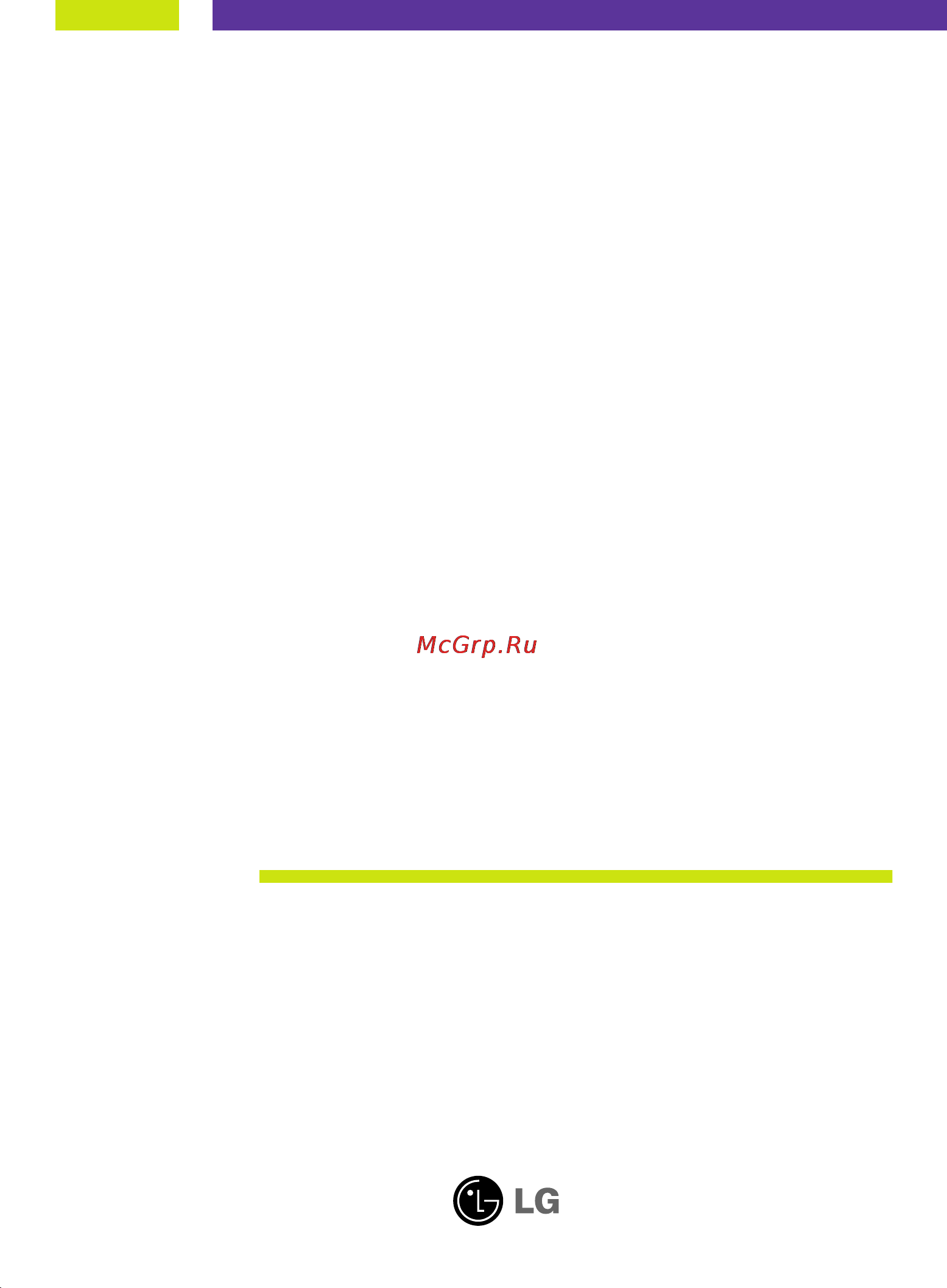
Make sure to read the Important Precautions before using the product.
Keep the User's Guide(CD) in an accessible place for future reference.
See the label attached on the product and give the information to your
dealer when you ask for service.
W2043S
W2243S
W2343S
User’s Guide
Содержание
- User s guide 1
- W2043s w2243s w2343s 1
- Important precautions 2
- On installation 2
- On safety 2
- Important precautions 3
- On cleaning 3
- On disposal 3
- On repacking 3
- Before setting up the monitor ensure that the power to the monitor the computer system and other attached devices is turned off 4
- Connecting the display 4
- Connecting the stand 4
- Tie down the base lock to perpendicularity direction 4
- Connecting the display 5
- Disassembling the stand 5
- Before setting up the monitor ensure that the power to the monitor the computer system and other attached devices is turned off 6
- Connecting the display 6
- Positioning your display 6
- Connecting the display 7
- Using the computer 7
- Cable holder 8
- Connecting the display 8
- This feature is not available in all models 8
- Using the cable holder 8
- Button 9
- Control panel functions 9
- Front panel controls 9
- Menu button 9
- Auto set button 10
- Button 10
- Buttons 10
- Control panel functions 10
- Power button 10
- Power indicator 10
- Making adjustments to the image size position and operating parameters of the display is quick and easy with the on screen display control system a short example is given below to familiarize you with the use of the controls the following section is an outline of the available adjustments and selections you can make using the osd 11
- On screen display osd control adjustment 11
- Screen adjustment 11
- To make adjustments in the on screen display follow these steps 11
- Main menu sub menu a reference 12
- On screen display osd selection and adjustment 12
- The following table indicates all the on screen display control adjustment and setting menus 12
- The order of icons may differ depending on the model a11 a17 12
- On screen display osd selection and adjustment 13
- Main menu sub menu description 14
- On screen display osd selection and adjustment 14
- Picture 14
- Preset 14
- Main menu sub menu description 15
- On screen display osd selection and adjustment 15
- Tracking 15
- Main menu sub menu description 16
- On screen display osd selection and adjustment 16
- 3 in wide 17
- Main menu sub menu description 17
- On screen display osd selection and adjustment 17
- Photo effect 17
- F engine 18
- For animation images in videos or movies 18
- Interne 18
- Main menu sub menu description 18
- On screen display osd selection and adjustment 18
- Selects the clarity mode 18
- Selects the color mode 18
- The osd screen will appear when you touch the button on the right bottom of the monitor 18
- This feature lets you easily select the best desired image condition optimized to the environment ambient illumination image types etc 18
- This is just for advertising to customer in the shops it s setting is same with movie mode and screen is divided by half 18
- This is under normal operating conditions 18
- User you can manually adjust ace or rcm you can save or restore the adjusted value even when using a different environment 18
- Check the following before calling for service 19
- Do you see a osd locked message on the screen 19
- No image appears 19
- Troubleshooting 19
- Display image is incorrect 20
- G any horizontal noise appearing in any image or characters are not clearly portrayed 20
- G display position is incorrect 20
- G on the screen background vertical bars or stripes are visible 20
- Important 20
- The setting method can differ by computer and o s operation system and resolution mentioned above may not be supported by the video card performance in this case please ask to the computer or the video card manufacture 20
- Troubleshooting 20
- Display image is incorrect 21
- Have you installed the display driver 21
- The screen blinks 21
- The screen color is mono or abnormal 21
- Troubleshooting 21
- Dimensions weight 22
- Display 22
- Environmental conditions 22
- Plug play 22
- Power consumption 22
- Power cord 22
- Resolution 22
- Specifications 22
- Specifications w2043s 22
- Stand base 22
- Sync input 22
- Tilt range power input 22
- Video input 22
- W2043s 22
- Dimensions weight 23
- Display 23
- Environmental conditions 23
- Plug play 23
- Power consumption 23
- Power cord 23
- Power input 23
- Resolution 23
- Specifications w2243s 23
- Stand base 23
- Sync input 23
- Tilt range 23
- Video input 23
- W2243s 23
- Dimensions weight 24
- Display 24
- Environmental conditions 24
- Plug play 24
- Power consumption 24
- Power cord 24
- Power input 24
- Resolution 24
- Specifications w2343s 24
- Stand base 24
- Sync input 24
- Tilt range 24
- Video input 24
- W2343s 24
- Indicator 25
- Preset modes resolution 25
- Specifications 25
- Installing the wall mount plate 26
- This monitor satisfies the specifications of the wall mount plate or the interchange device 26
Похожие устройства
- Samsung VP-DX105I Инструкция по эксплуатации
- HP Pavilion g6-2300er D2Y63EA Инструкция по эксплуатации
- LG W2343S Инструкция по эксплуатации
- Samsung VP-DX103I Инструкция по эксплуатации
- Asus X501U-XX060H Инструкция по эксплуатации
- LG W2363V Инструкция по эксплуатации
- LG W1943TS Инструкция по эксплуатации
- Samsung VP-DX100I Инструкция по эксплуатации
- Packard Bell LM85-JO-305RU Инструкция по эксплуатации
- LG W2043SE Инструкция по эксплуатации
- Samsung VP-DX10 Инструкция по эксплуатации
- HP Pavilion dv6-1120ER Инструкция по эксплуатации
- LG W2043TE Инструкция по эксплуатации
- Samsung SMX-C200UP Инструкция по эксплуатации
- Sony VPC-EB3A4R/BQ.AE1 Инструкция по эксплуатации
- LG W2243SE Инструкция по эксплуатации
- Samsung SMX-C200LP Инструкция по эксплуатации
- Samsung NP900X3D-A01RU Инструкция по эксплуатации
- LG W2243TE Инструкция по эксплуатации
- Samsung SMX-C200RP Инструкция по эксплуатации
