LG E2050S [16/34] On screen display osd selection and adjustment
![LG E2050S [16/34] On screen display osd selection and adjustment](/views2/1016526/page16/bg10.png)
15
On Screen Display(OSD) Selection and Adjustment
You were introduced to the procedure of selecting and adjusting an item
using the OSD system. Listed below are the icons, icon names, and icon
descriptions of the all items shown on the Menu.
Sub-
menus
NOTE
OSD (On Screen Display) menu languages on the monitor may differ from the manual.
Menu Name
Icons
Button
Tip
Exit
Adjust (Decrease/Increase)
Select another sub-menu
Restart to select sub-menu
Press the MENU Button, then the main menu of the OSD appears.
Содержание
- E1950s e2050s e2250s e2350s p.1
- User s guide p.1
- On safety p.2
- Important precautions p.2
- On installation p.3
- Important precautions p.3
- On cleaning p.4
- On repacking p.4
- On disposal p.4
- Important precautions p.4
- Accessories p.5
- Thank for selecting lge products p.5
- Please make sure the following items are included with your monitor if any items are missing contact your dealer p.5
- Connecting the display p.6
- Before setting up the monitor ensure that the power to the monitor the computer system and other attached devices is turned off p.6
- Way stand p.6
- Way stand p.7
- Connecting the display p.7
- Connecting the display p.8
- Connecting the display p.9
- With stand base p.9
- Positioning your display p.9
- Connecting the display p.10
- Without stand base p.10
- Positioning your display p.10
- Connecting with the pc p.11
- Connecting the display p.11
- Engine p.12
- Control panel functions p.12
- Button p.12
- Smart button p.12
- Menu button p.12
- Front panel controls p.12
- Power button power indicator p.13
- Light sensor p.13
- Exit button p.13
- E1950s 1360 x 768 e2050s 1600 x 900 e2250s 1920 x 1080 e2350s 1920 x 1080 p.13
- Control panel functions p.13
- Auto button p.13
- Screen adjustment p.14
- On screen display osd control adjustment p.14
- Display p.15
- Others p.15
- On screen display osd selection and adjustment p.15
- Note the order of icons may differ depending on the model 14 23 p.15
- F engine p.15
- The following table indicates all the on screen display control adjustment and setting menus p.15
- Picture p.15
- On screen display osd selection and adjustment p.16
- To adjust the clearness of the screen p.17
- Preset p.17
- Picture p.17
- On screen display osd selection and adjustment p.17
- Main menu sub menu description p.17
- To minimize any vertical bars or stripes visible on the screen background the horizontal screen size will also change p.18
- To adjust the focus of the display this item allows you to remove any horizontal noise and clear or sharpen the image of characters p.18
- On screen display osd selection and adjustment p.18
- Main menu sub menu description p.18
- Display p.18
- On screen display osd selection and adjustment p.19
- Main menu sub menu description p.19
- If the output of the video card is different the required specifications the color level may deteriorate due to video signal distortion using this function the signal level is adjusted to fit into the standard output level of the video card in order to provide the optimal image activate this function when white and black colors are present in the screen p.19
- To choose the language in which the control names are displayed p.19
- Others p.19
- On screen display osd selection and adjustment p.20
- Original ratio p.21
- On screen display osd selection and adjustment p.21
- Main menu sub menu description p.21
- Auto broght p.21
- On screen display osd selection and adjustment p.22
- Main menu sub menu description p.22
- Dual web p.22
- Cinema mode p.22
- On screen display osd selection and adjustment p.23
- On screen display osd selection and adjustment p.24
- Main menu sub menu description p.24
- F engine p.24
- Check the following before calling for service p.25
- Troubleshooting p.25
- No image appears p.25
- Do you see a osd locked message on the screen p.25
- Troubleshooting p.26
- The setting method can differ by computer and o s operation system and resolution mentioned above may not be supported by the video card performance in this case please ask to the computer or the video card manufacturer p.26
- Important p.26
- G on the screen background vertical bars or stripes are visible p.26
- G display position is incorrect p.26
- G any horizontal noise appearing in any image or characters are not clearly portrayed p.26
- Display image is incorrect p.26
- Troubleshooting p.27
- G the screen color is mono or abnormal p.27
- G the screen blinks p.27
- Do you see an unrecognized monitor plug play vesa ddc monitor found message p.27
- Display image is incorrect p.27
- Ac dc adapter p.28
- Wall outlet type p.28
- Video input p.28
- Sync input p.28
- Stand base p.28
- Specifications p.28
- Resolution p.28
- Power input p.28
- Power cord p.28
- Power consumption p.28
- Plug play p.28
- Environment al conditions p.28
- E1950s p.28
- Display p.28
- Dimensions weight p.28
- Attached detached o p.28
- Ac dc adapter p.29
- Wall outlet type p.29
- Video input p.29
- Sync input p.29
- Stand base p.29
- Specifications p.29
- Resolution p.29
- Power input p.29
- Power cord p.29
- Power consumption p.29
- Plug play p.29
- Environment al conditions p.29
- E2050s p.29
- Display p.29
- Dimensions weight p.29
- Attached detached o p.29
- Ac dc adapter p.30
- Wall outlet type p.30
- Video input p.30
- Sync input p.30
- Stand base p.30
- Specifications p.30
- Resolution p.30
- Power input p.30
- Power cord p.30
- Power consumption p.30
- Plug play p.30
- Environment al conditions p.30
- E2250s p.30
- Display p.30
- Dimensions weight p.30
- Attached detached o p.30
- Power consumption p.31
- Environment al conditions p.31
- Ac dc adapter p.31
- Wall outlet type p.31
- Video input p.31
- Sync input p.31
- Stand base p.31
- Specifications p.31
- Resolution p.31
- Power input p.31
- Power cord p.31
- Plug play p.31
- E2350s p.31
- Display p.31
- Dimensions weight p.31
- Attached detached o p.31
- Preset modes resolution p.32
- Specifications p.32
- Specifications p.33
- Indicator p.33
Похожие устройства
-
 LG 38UC99-WРуководство по эксплуатации
LG 38UC99-WРуководство по эксплуатации -
 LG 34WK95UРуководство по эксплуатации
LG 34WK95UРуководство по эксплуатации -
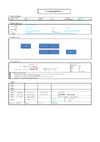 LG 24MP400-B IPS LEDРуководство по эксплуатации
LG 24MP400-B IPS LEDРуководство по эксплуатации -
 LG UltraFine 27UN880-B.ARUZРуководство по эксплуатации
LG UltraFine 27UN880-B.ARUZРуководство по эксплуатации -
 LG M4225CCBAРуководство по эксплуатации
LG M4225CCBAРуководство по эксплуатации -
 LG Gaming 27GN850-BРуководство по эксплуатации
LG Gaming 27GN850-BРуководство по эксплуатации -
 LG 32GK650F-BРуководство по эксплуатации
LG 32GK650F-BРуководство по эксплуатации -
 LG 22MK400A-B (22MK400A-B.ARUZ)Руководство по эксплуатации
LG 22MK400A-B (22MK400A-B.ARUZ)Руководство по эксплуатации -
 LG 32GK850FРуководство по эксплуатации
LG 32GK850FРуководство по эксплуатации -
 LG 34UC79GРуководство по эксплуатации
LG 34UC79GРуководство по эксплуатации -
 LG 34GK950GРуководство по эксплуатации
LG 34GK950GРуководство по эксплуатации -
 LG 24MP58VQРуководство по эксплуатации
LG 24MP58VQРуководство по эксплуатации
![LG E2050S [16/34] On screen display osd selection and adjustment](/img/pdf.png)
























