Samsung HT-DS1870 Инструкция по эксплуатации онлайн
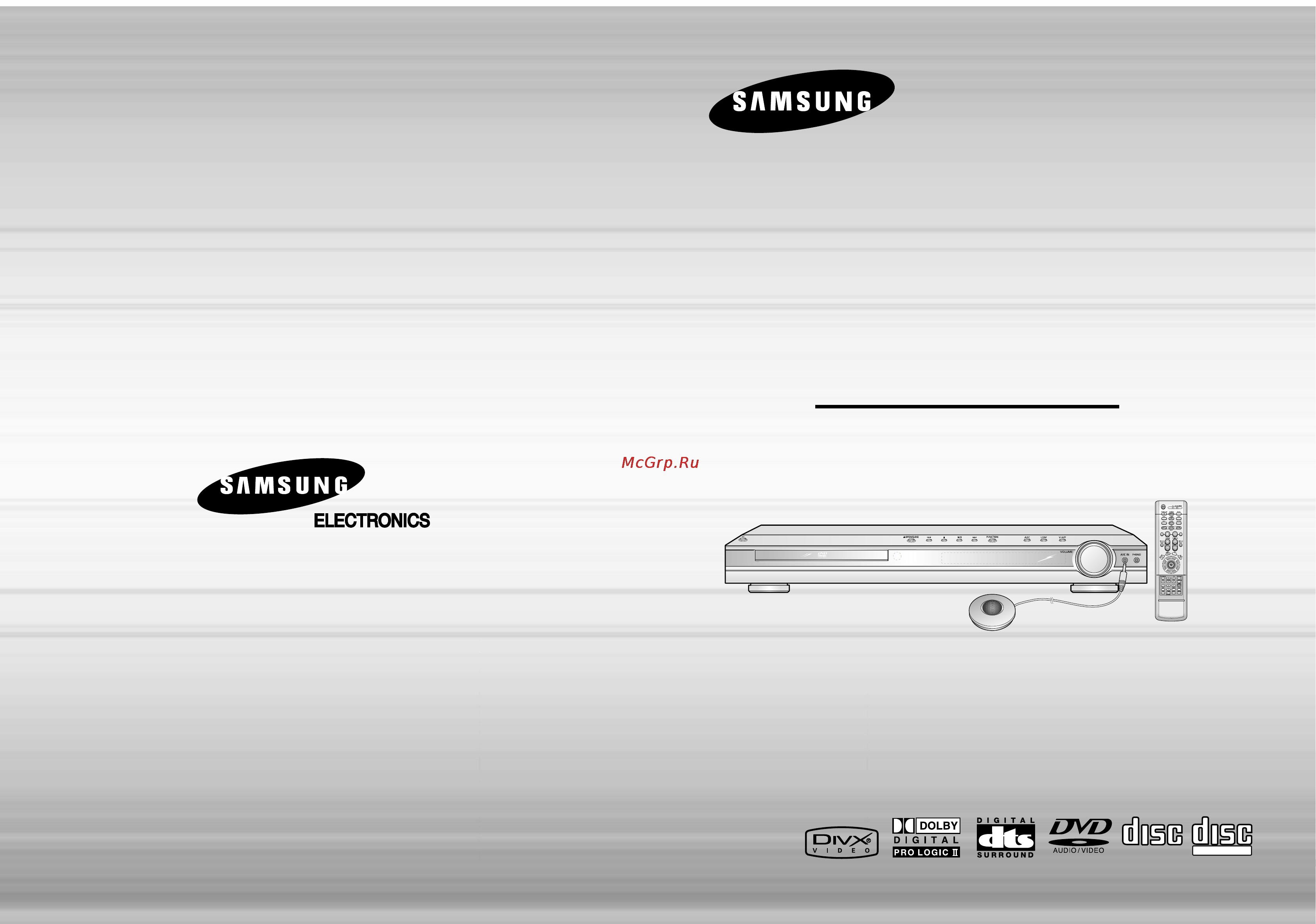
DIGITAL HOME
CINEMA SYSTEM
HT-DS1770
HT-DS1870
COMPACT
DIGITAL VIDEO
Instruction Manual
AH68-01495X
THIS APPLIANCE IS MANUFACTURED BY:
COMPACT
DIGITAL AUDIO
AV SYNC
NA
LC
Содержание
- Digital home cinema system 1
- Ht ds1770 ht ds1870 1
- Instruction manual 1
- This appliance is manufactured by 1
- Precautions 2
- Preparation 2
- Safety warnings 2
- Contents 3
- Customized tv screen display 3
- Dvd audio compatible 3
- Features 3
- Multi disc playback am fm tuner 3
- P scan progressive scan function 3
- Power saving function 3
- Preparation 3
- Sound logo 3
- Super digital sound master 3
- Tv screen saver function 3
- Copy protection 4
- Disc recording format 4
- Do not use the following types of disc 4
- Dvd discs purchased abroad may not play on this player if such discs are played a wrong region code message appears on the tv screen 4
- Ld cd g cd i cd rom and dvd rom cannot be played on this player if such discs are played a wrong disc format message appears on the tv screen 4
- Notes on discs 4
- Playable discs 4
- Recorded signals 4
- Accessories 5
- Description 5
- Front panel 5
- Preparation 5
- Rear panel 5
- Description 6
- Range of operation of the remote control 6
- Remote control 6
- Back of the speakers back of the main unit 7
- Before moving or installing the product be sure to turn off the power and disconnect the power cord 7
- Center speaker 7
- Connecting the speakers 7
- Connections 7
- Rear speaker l front speaker l 7
- Rear speaker r front speaker r 7
- Subwoofer 7
- Component progressive scan video best quality 8
- Composite video good quality 8
- Connect the supplied video cable from the video out jack on the back panel of the sys tem to the video in jack on your television 8
- Connecting the video out to tv 8
- For using the scart cable 8
- Function 8
- If scart is equipped for your tv set rgb composite selector of the center unit to rgb you can get a better picture quality by using scart setting if scart rgb input is not equipped for your tv set rgb composite selector to composite 8
- If you television is equipped with an scart input connect an scart jack not supplied from the av out jack on the back panel of the system to the scart in jack on your televi sion 8
- If your television is equipped with component video inputs connect a component video cable not supplied from the pr pb and y jacks on the back panel of the system to the cor responding jacks on your television 8
- Interlaced scan 1 frame 2 fields 8
- P scan progressive scan function 8
- Press and hold p scan button on the remote controller for over 5 seconds in stop mode 8
- Progressive scan 8
- Progressive scan full frame 8
- Scart better quality 8
- Connecting an external digital component 9
- Connecting external components 9
- Connecting the fm and am antennas 10
- Connections 10
- Cooling fan 10
- Before using your dvd player 11
- Chapter elapsed 12
- Chapter remain 12
- Checking the remaining time 12
- Disc playback 12
- For checking the total and remaining time of a title or chapter being played 12
- Group elapsed 12
- Group remain 12
- Load a disc 12
- Operation 12
- Place a disc gently into the tray with the disc s label facing up 12
- Playback starts automatically 12
- Press open close button to close the disc tray 12
- Press open close button to open the disc tray 12
- Press the remain button 12
- Title elapsed 12
- Title remain 12
- To stop playback press stop during playback 12
- To temporarily pause playback press play pause during playback 12
- Total elapsed 12
- Total remain 12
- Track elapsed 12
- Track remain 12
- Jpeg disc playback 13
- Mp3 cd playback 13
- Among the available divx audio formats dts audio is not supported 14
- Divx disc does not playing when its sampling frequency is lower than 32khz 14
- Divx feature table 14
- Divx file can be zoomed only in zoom x2 mode 14
- Divx playback 14
- Each time the button is held down during playback the playback speed changes as follows 14
- Each time you press the button your selection will toggle between zoom x2 and zoom off 14
- Fast playback 14
- Go to the next file whenever you press button if there are over 2 files in the disk 14
- Go to the previous file whenever you press button if there are over 2 files in the disk 14
- Go to the screen about 5 minutes after whenever you press button 14
- Go to the screen about 5 minutes earlier whenever you press button 14
- If the disc has more than one subtitle file 14
- If the disc has more than one subtitle file the default subtitle may not match the movie and you will have select your subtitle language as follows 14
- Minute skip function 14
- Skip forward back 14
- Subtitle display 14
- When burning a subtitle file to a cd rom with your pc be sure to burn it as an smi file 14
- When playing the divx disk you can play the file with extension of avi only 14
- Wmv v8 is not supported for wmv files 14
- Zoom function 14
- Displaying disc information 15
- Fast playback 15
- Fast slow playback 15
- Press and hold 15
- Press info button 15
- Press slow button 15
- Slow playback 15
- Briefly press 16
- Dvd vcd cd mp3 jpeg 16
- Dvd vcd mp3 16
- For mp3 and jpeg discs you cannot select repeat play from the information display screen 16
- Mp3 jpeg 16
- Press repeat button 16
- Repeat playback 16
- Repeat playback operation is not possible with version 2 vcd discs if pbc is turned on to use repeat playback on a vcd with pbc you should set the pbc to off in the disc menu see page 37 16
- Skipping scenes songs 16
- Vcd cd 16
- A b repeat playback 17
- Angle function 17
- Aspect ratio 18
- Bonus group 18
- Bonus group navigating pages 18
- Navigating pages 18
- Zoom function 18
- Zoom screen enlarge function 18
- Audio language selection function 19
- Moving directly to a scene song 19
- Selecting audio subtitle language 19
- Subtitle language selection function 19
- Using disc menu 20
- Using the title menu 20
- Button to select the 21
- Code language code language code language code language 21
- Desired language and then 21
- Enter the appropriate code number for the initial settings disc audio disc subtitle and or disc menu see page 39 21
- In stop mode press menu button 21
- Language code list 21
- Press cursor 21
- Press cursor button to select the desired item and then press enter button 21
- Press enter button 21
- Setting the language 21
- Adjusting the tv aspect ratio screen size 22
- In stop mode press menu button 22
- Press menu button to exit the setup screen 22
- Press return button to return to the previous level 22
- Setting tv screen type 22
- In stop mode press menu button 23
- Press menu button to exit the setup screen 23
- Press return button to return to the previous level 23
- Setting parental controls rating level 23
- Press menu button to exit the setup screen 24
- Press return button to return to the previous level 24
- Setting the password 24
- Setting the wallpaper 25
- To change the wallpaper 25
- Av sync setup 26
- Dvd playback mode 26
- In stop mode press menu button 27
- Press menu button to exit the setup screen 27
- Press return button to return to the previous level 27
- Press the test tone to check the speaker connections and to adjust the speaker levels 27
- Setting the speaker mode 27
- Setting the test tone 27
- Signal outputs and frequency responses from the speakers will automatically be adjusted according to your speaker configuration and whether certain speakers are used or not 27
- To end the test tone press test tone button 27
- Delay time 28
- Df the distance from front speaker dc the distance from center speaker ds the distance from surround speaker 28
- Distance between df and dc delay time 28
- Distance between df and ds 28
- Ideal center speaker placement 28
- Ideal surround speaker placement 28
- If the distance of dc is equal to or longer than the distance of df in the figure set the mode as 0ms otherwise change the setting according to the table 28
- If the distance of df is equal to the distance of ds in the figure set the mode as 0ms otherwise change the setting according to the table 28
- If the speakers cannot be placed at equal distances from the listening position you can adjust the delay time of the audio signals from the center and rear speakers 28
- In stop mode press menu button 28
- It is desirable to place all speakers within this circle 28
- Setting center speaker 28
- Setting rear surround speakers 28
- Setting the delay time 28
- Setting up the speaker delay time 28
- When 5 ch surround sound is played you can enjoy the best sound if the distance between you and each speaker is the same since the sounds arrive at the listening position at different times depending on the placement of speakers you can adjust this difference by adding a delay effect to the sound of the center speaker and surround speakers 28
- With ac 3 and dts the delay time can be set between 00 and 15msec 28
- With dolby pro logic ii the delay time may be different for each mode 28
- You can set the delay time for c between 00 and 05msec and for ls and rs between 00 and 15msec 28
- In stop mode press menu button 29
- Press menu button to exit the setup screen 29
- Press return button to return to the previous level 29
- Setting the audio quality 29
- Dynamic range compression 30
- Setting the drc 30
- Setting the drc dynamic range compression 30
- Auto sound calibration setup 31
- Briefly press asc button 31
- Press and hold asc button 31
- Press and hold asc button twice 31
- This function is available only for dvd cd playback 31
- Do not listen at extremely high volume levels when using headphones extended high volume listening can lead to permanent hearing loss 32
- Each time the button is pressed the selection alternates between super 5 and super off 32
- Each time the button is pressed the selection alternates between virtual on and virtual off 32
- Each time the button is pressed the selection changes as follows 32
- If you press the music button when listening to a 2 channel sound source it will be reproduced in 5 channel surround sound so that you can enjoy a dynamic sound with a sense of presence 32
- Linear pcm 32
- Live surround mode 32
- Mpeg 2 aac mpeg 32
- Pbc chap prgm rds rt ta 32
- Prgm rds rt 32
- Select super 5 to play 2 channel sound in 5 channels 32
- Super 5 32
- Ta tuned 32
- Title pb 32
- Use headphones not supplied for private listening pleasure you can enjoy a dynamic sound effects similar to that of 5 channel surround sound using conventional stereo headphones 32
- Virtual off select to listen to a standard 2 channel stereo sound 32
- Virtual on select to enjoy a 5 channel surround sound that gives the feeling of being in a baseball park or concert hall 32
- When you insert a dvd recorded in more than 2 channel or multi channel format and press the super 5 button the message this function applies only 2ch source appears in the display and it will not work 32
- You can purchase headphones from most electronics stores 32
- You can reproduce a 2 channel sound source such as cd and radio broadcast in 5 channel surround sound 32
- You can select from 3 different modes of sound field for movies 32
- And right speakers 33
- Center width sound is output to the center speaker only the front left and right speakers produce phantom sound 33
- Cinema adds realism to the movie soundtrack 33
- Dimension incrementally adjusts the sound field dsp from the front or rear 33
- Dolby pro logic ii effect 33
- Dolby pro logic ii mode 33
- Each time the button is pressed the mode changes as follows 33
- Khz mhz 33
- Linear pcm 33
- Matrix you will hear 5 channel surround sound 33
- Mpeg 2 aac mpeg 33
- Music when listening to music you can experience sound effects as if you are listening to the actual performance 33
- Panorama this mode extends the front stereo image to include the surround speakers for an exciting wraparound effect with side wall imaging 33
- Press pl ii mode button 33
- Press pl ii mode button to select music mode 33
- Prgm rds rt 33
- Pro logic you will experience a realistic multi channel effect as if using five speakers while using just the front left 33
- Stereo select this to listen to sounds from the front left and right speakers and the subwoofer only 33
- Ta tuned 33
- This function works only in dolby pro logic music mode 33
- Title pb 33
- When playing a dvd disc encoded with two or more channels multi channel mode will be selected automatically and dolby pro logic ii button does not work 33
- When selecting pro logic ii mode connect your external device to the audio input jacks l and r on the player if you connect to only one of the inputs l or r you cannot listen to 5 channel surround sound 33
- You can select between 0 and 6 33
- You can select between 0 and 7 33
- You can select either 0 or 1 33
- You can select the desired dolby pro logic ii audio mode 33
- Listening to radio 34
- Presetting stations 34
- Radio operation 34
- About characters shown in the display 35
- About rds broadcasting 35
- Before you start remember 35
- Ct clock time 35
- Decodes the real time clock from the fm frequency 35
- Decodes the text broadcast by a station if any and is composed of maximum 64 characters 35
- Description on rds function 1 pty program type displays the type of programme currently being broadcast 2 ps name program service name 35
- If searching finishes at once ps and rt will not appear on the display 35
- Indicates the name of broadcasting station and is composed of 8 characters 35
- One of the advantages of the rds service is that you can locate a particular kind of program from the preset channels by specifying the pty codes 35
- Press pty search again while the pty code selected in the previous step is still on the display 35
- Press pty search while listenning to an fm station 35
- Press rds display while listening to an fm station each time you press the button the display change to show you the following information 35
- Press the pty or pty until the pty code you want appears on the display 35
- Ps program service while searching ps appears and then the station names will be displayed no ps appears if no signal is sent rt radiotext while searching rt appears and then text messages the station sends will be displayed no rt appears if no signal is sent frequency station frequency non rds service 35
- Pty program type indication and pty search function 35
- Rds allows fm stations to send an additional signal along with their regular program signals for example the stations send their station names as well as information about what type of program they broadcast such as sports or music etc 35
- Rds is not available for am broadcasts 35
- Rds may not operate correctly if the station tuned is not transmitting rds signal properly or if the signal strength is weak 35
- Rt radio text 35
- Some stations may not transmit pty rt or ct information therefore this may not be displayed in all cases 5 ta traffic announcement 35
- The center unit searches 15 preset fm stations stops when it finds the one you have selected and tunes in that station 35
- The display gives you the pty codes described to the right 35
- The display window cannot differentiate upper case and lower case letters and always uses upper case letters 35
- The display window cannot show accented letters a for instance may stans for accented a s like à â ä á åand ã 35
- The pty search is only applicable to preset stations 35
- There is a time limit in doing the following steps if the setting is cancelled before you finish start from step 1 again 35
- To show the rds signals 35
- To stop searching any time during the process press pty search while searching 35
- What information can rds signals provide 35
- When pressing the buttons on the primary remote control make sure that you have selected the fm station using the primary remote control 35
- When the display shows ps or rt signals the following characters are used 35
- When this symbol flashes it shows that the traffic announcement is in progress 35
- When tuned to an fm station which provides the rds service the rds indicator lights up on the display 35
- You can see the rds signals the station sends on the display 35
- Caution 36
- Connect the headphones to the phones jack for private listening 36
- Convenient functions 36
- Miscellaneous 36
- Mute function 36
- Sleep timer function 36
- Using headphones 36
- If the code matches the tv s code the tv will be turned off 37
- If there is more than one code listed for your tv in the table enter one at a time to determine which code works example for a samsung tv while holding down power use the number buttons to enter 00 01 02 03 04 and 05 37
- If you do not set the remote control with the code for your brand of tv the remote control will work on a samsung tv by default 37
- Press the mode button to make the tv indicator on the remote control flash 37
- The remote control may not work on some brands of tvs also some operations may not be possible depending on your brand of tv 37
- Tv brand code list 37
- You can use the tv power tv video volume channel and numeric buttons 0 9 37
- Aspect ratio cannot be changed 38
- Audio language and subtitles do not work 38
- Before calling for service 38
- Can t receive radio broadcast 38
- Disc is rotating but no picture is produced picture quality is poor and picture is shaking 38
- Disc tray does not open 38
- Dolby digital 5 ch surround sound is not produced 38
- Example the power goes out or strange noise is heard 38
- Menu screen does not appear even when the menu function is selected 38
- Playback does not start 38
- Playback does not start immediately when the play pause button is pressed 38
- Sound can be heard only from a few speakers and not all six 38
- Sound is not produced 38
- The dvd player is not working normally 38
- The password for rating level has been forgotten 38
- The remote control does not work 38
- Cautions on handling and storing discs 39
- Disc storage 39
- Do not touch the playback side of the disc hold the disc by the edges so that fingerprints will not get on the surface do not stick paper or tape on the disc 39
- Handling and storing discs 39
- Handling discs 39
- Specifications 39
- Chapter number 40
- Ht ds1770 40
- Ht ds1870 40
- Miscellaneous 40
- Notes on terminology 40
- Pbc playback control 40
- Region number 40
- Subtitles 40
- Title number 40
- Track number 40
- Video cd 40
Похожие устройства
- Sinbo SHB-3096 Инструкция по эксплуатации
- Acer V276HLbd Инструкция по эксплуатации
- Samsung YP-VP1AB Инструкция по эксплуатации
- Sinbo SHB-3077 Инструкция по эксплуатации
- Acer V226HQLAbd Инструкция по эксплуатации
- Samsung YP-VP1QB Инструкция по эксплуатации
- Sinbo SHB-3078 Инструкция по эксплуатации
- Acer V246HLbd Инструкция по эксплуатации
- Samsung YP-VP1QS Инструкция по эксплуатации
- Sinbo SHB-3028 Инструкция по эксплуатации
- LG 19EN43S Инструкция по эксплуатации
- Samsung HMX-T10OP Инструкция по эксплуатации
- Sinbo SHB-3036 Инструкция по эксплуатации
- Apple MacBook Air MD711 Инструкция по эксплуатации
- Samsung SMX-F30B Инструкция по эксплуатации
- Sinbo SHB-3047 Инструкция по эксплуатации
- Apple MacBook Air MD712 Инструкция по эксплуатации
- Samsung SMX-F33P Инструкция по эксплуатации
- Sinbo SHB-3059 Инструкция по эксплуатации
- Apple MacBook Air MD760 Инструкция по эксплуатации
