Brother NC-9100h Руководство пользователя по работе в сети онлайн [93/163] 25731
![Brother NC-9100h Руководство пользователя по работе в сети онлайн [93/163] 25731](/views2/1895600/page93/bg5d.png)
10 - 4 FRONT PANEL SETUP MENU
In order to enable BOOTP, simply use an editor to delete the “#” (if
there is no “#”, then BOOTP is already enabled). Then edit the
BOOTP configuration file (usually /etc/bootptab) and enter the name,
network type (1 for Ethernet), Ethernet address and the IP address,
subnet mask and gateway of the Print / Fax server. Unfortunately,
the exact format for doing this is not standardized, so you will need
to refer to your system documentation to determine how to enter this
information (many UNIX systems also have template examples in
the bootptab file that you can use for reference). Some examples of
typical /etc/bootptab entries include:
BRN_310107 1 00:80:77:31:01:07 192.189.207.3
and:
BRN_310107:ht=ethernet:ha=008077310107:\
ip=192.189.207.3:
Certain BOOTP host software implementations will not respond to
BOOTP requests if you have not included a download filename in the
configuration file; if this is the case, simply create a null file on the
host and specify the name of this file and its path in the configuration
file.
As with rarp, the Print / Fax server will load its IP address from the
BOOTP server when the machine is powered on.
DHCP mode
Dynamic Host Configuration Protocol (DHCP) is one of several
automated mechanisms for IP address allocation. If you have DHCP
Server in your network (typically a Unix, Windows
®
2000/XP,
Windows NT
®
4.0 or Novell Netware network) the Print / Fax server
will automatically obtains its IP address from DHCP server and
register its name with any RFC 1001 and 1002-compliant dynamic
name services.
If you do not want your Print / Fax server configured via
DHCP, BOOTP or RARP, you must set the BOOT METHOD
to static, this will prevent the Print / Fax server from trying to
obtain an IP address from any of these systems. To change
the BOOT METHOD, use the front panel, Web browser or by
using the BRAdmin application.
Содержание
- Nc 9100h p.1
- Network user s guide p.1
- Multi protocol print fax server p.1
- Mfc 8440 mfc 8840d mfc 8840dn p.1
- Dcp 8040 dcp 8045d p.1
- Warning p.2
- Trademarks p.2
- Shipment of the print fax server p.2
- Compilation and publication p.2
- Overview p.4
- Introduction p.4
- Features p.4
- Industry canada compliance statement for canada only p.5
- Important information regulations p.5
- Important p.5
- Federal communications commission fcc declaration of conformity for u s a only p.5
- Intel copyright and license information p.6
- Declaration of conformity europe p.6
- Caution for lan connection p.6
- Table of contents p.7
- Unix printing p.14
- Printing from unix linux using tcp ip p.14
- Overview p.14
- Tcp ip p.15
- General tcp ip unix host configuration p.15
- Linux configuration using cups p.19
- Linux configuration p.19
- Hp ux configuration p.20
- Ibm rs 6000 aix configuration p.21
- Sun solaris 2 x configuration p.22
- Sco unix configuration p.23
- Ibm as 400 p.24
- Other systems p.25
- Other sources of information p.26
- Xp lan server and warp server p.27
- Window p.27
- Tcp ip printing p.27
- Printing from windows n p.27
- Overview p.27
- Xp printing printer driver not yet installed p.28
- Windows n p.28
- Window p.28
- Standard tcp ip port printing p.28
- And window p.28
- Xp tcp ip configuration p.28
- Xp printing printer driver already installed p.30
- Windows n p.30
- Window p.30
- Printing p.30
- Windows n p.31
- Printing installing the brother peer to peer software p.31
- Windows n p.32
- Printing associating to the printer p.32
- Windows n p.33
- Printing adding a second brother lpr port p.33
- Other sources of information p.33
- Peer to peer printing p.34
- Overview p.34
- How to print in a window p.34
- 98 me peer to peer network p.34
- Tcp ip printing p.35
- Installing the brother peer to peer software p.35
- Driver deployment wizard p.35
- Associating to the printer p.36
- Other sources of information p.38
- Adding a second brother lpr port p.38
- Overview p.39
- Netbios peer to peer printing p.39
- Lan server and os 2 warp server p.39
- How to print using netbios in window p.39
- 98 me 2000 xp windows n p.39
- Print server configuration p.40
- Changing the workgroup domain name using a web browser p.41
- Netbios port monitor for window p.42
- Installing the brother netbios port monitor p.42
- 98 me 2000 xp and windows n p.42
- Window p.43
- Associating the printer p.43
- Windows n p.44
- Window p.44
- Window p.45
- Adding a second netbios print port p.45
- Windows n p.46
- Window p.46
- Other sources of information p.46
- Internet printing installation p.47
- Configuring internet printing for window p.47
- Brother internet print general information p.48
- Print server configuration checklist p.49
- Brother internet print configuring the brother print fax server p.49
- Brother internet print using bradmin professional utility to configure the print server p.50
- Brother internet print using a web browser to configure the print server p.51
- Setup from cd rom p.52
- Brother internet print installing the bip software on window p.52
- 98 me 2000 xp and windows n p.52
- Xp ipp printing p.55
- Window p.55
- Adding a second brother internet port p.55
- Specifying a different url p.57
- Other sources of information p.57
- Overview p.58
- Novell netware printing p.58
- How to configure novell netware printing p.58
- General information p.59
- Ndps manager p.60
- Creating a ndps printer using nwadmin for netware5 p.60
- Ndps broker p.61
- Creating a printer agent p.62
- Creating a network print server bindery queue server using bradmin professional utility p.63
- Configuring netware 3 and netware 4 systems p.63
- Creating a network print server nds queue server using bradmin professional utility p.65
- Creating a network print server nds queue server using novell nwadmin and bradmin professional utility p.66
- Creating a network print server nds remote printer using novell nwadmin and bradmin professional utility p.69
- Other sources of information p.70
- Using appletal p.71
- Printing from a macintos p.71
- And tcp ip or simple network configuration capabilities p.71
- Macintos p.72
- Configuration mac o p.72
- How to select the print server appletalk ethertalk p.73
- How to select the print server tcp ip p.75
- X 10 10 or greater p.77
- Macintosh configuration mac o p.77
- How to select the print server appletalk ethertalk p.78
- How to select the print server tcp ip p.79
- Using simple network configuration capabilities of mac o p.80
- Printing from a macintos p.80
- Other sources of information p.80
- Changing the configuration p.80
- Printing from windows n p.83
- Overview p.83
- Or window p.83
- Dlc printing p.83
- Configuring dlc on windows n p.83
- And window p.83
- Window p.84
- Printer setup p.84
- Windows n p.85
- Printer setup p.85
- Configuring dlc on other systems p.86
- Other sources of information p.87
- Web based management p.88
- Overview p.88
- How to use a web browser to manage your device p.88
- Password information p.89
- Other sources of information p.89
- How to connect to your machine using a browser p.89
- Lan main setup menu p.90
- Front panel setup menu p.90
- Stop exi p.91
- Setup tcp ip p.91
- Boot method p.91
- Subnet mask p.94
- Stop exi p.94
- Ip address p.94
- Gateway p.95
- Stop exi p.95
- Host name p.95
- Wins server p.96
- Wins config p.96
- Stop exi p.96
- Stop exi p.97
- Dns server p.97
- Stop exi p.98
- Stop exi p.99
- Setup internet for mfc only p.99
- Select p.99
- Making corrections if you entered a letter incorrectly and want to change it press to move the cursor under the incorrect character then press p.99
- Mail address p.99
- Entering text you can access the character you want by pressing the appropriate number key repeatedly p.99
- Clear bac p.99
- 10 front panel setup menu p.99
- To change the mode between upper case and lower case for entering the e mail i fax address press p.99
- To change enter the mail address press p.99
- This menu has five selections mail address smtp server pop3 server mailbox name and mailbox pwd you may find that it is more convenient to use your favorite web browser to configure these settings p.99
- The letter above the cursor will be deleted re enter the correct character p.99
- Stop exi p.100
- Smtp server p.100
- Pop3 server p.100
- Stop exi p.101
- Mailbox pwd p.101
- Mailbox name p.101
- Stop exi p.102
- Setup mail rx for mfc only p.102
- Poll frequency p.102
- Header p.102
- Auto polling p.102
- Del error mail p.103
- Stop exi p.103
- Notification p.103
- Stop exi p.104
- Size limit p.104
- Setup mail tx for mfc only p.104
- Sender subject p.104
- Stop exi p.105
- Notification p.105
- Stop exi p.106
- Setup relay for mfc only p.106
- Rly broadcast p.106
- Relay domain p.106
- Stop exi p.107
- Relay report p.107
- Net frame p.108
- Appletalk p.108
- Stop exi p.108
- Setup misc p.108
- Netware p.108
- Stop exi p.109
- Net bios ip p.109
- Ethernet p.109
- Dlc llc p.109
- Time zone p.110
- Stop exi p.110
- User setting list for mfc only p.111
- Stop exi p.111
- Setup scan to e mail for mfc only p.111
- Colour file type for scan to e mail p.111
- Black and white file type for scan to e mail p.111
- Overview p.112
- Assigning tcp ip information p.112
- Tcp ip configuration p.112
- Using the machine control panel to allocate an ip address models with lcd panels only p.113
- Changing the ip address using the bradmin professional utility p.113
- Using bradmin professional utility and the ipx spx protocol to set the ip address p.114
- Using bradmin professional utility and the tcp ip protocol to set the ip address p.115
- Using dhcp to configure the ip address p.116
- Using apipa to configure the ip address p.116
- Using arp to configure the print fax server ip address p.117
- Using rarp to configure the ip address p.119
- Using bootp to configure the ip address p.120
- Overview p.122
- Internet fax mfc only p.122
- Group dial p.123
- Getting connected p.123
- Front panel key functions p.123
- Dial pad p.123
- Stop exit p.123
- Speed dia p.123
- One touc p.123
- Sending an internet fax p.124
- Manually entering text p.124
- Special characters and symbols p.125
- Repeating letters if you need to enter a character assigned to the same key as the previous character press to move the cursor to the right p.125
- Press ø for é à è ê î ç ë ö 0 for us and canada users ä ë ö ü à ç è e 0 for other users p.125
- Press for space p.125
- Making corrections if you entered a letter incorrectly and want to change it press to move the cursor under the incorrect character then press p.125
- If you want to enter a blank space press twice p.125
- If you specify more than 16 characters the lcd panel will scroll the name to the left character by character you can enter up to 60 characters p.125
- Clear bac p.125
- By pressing the appropriate number key the correct number of times you can access the character you want p.125
- As you enter the internet fax address it will appear character by character on the lcd panel p.125
- 4 internet fax mfc only p.125
- The letter above the cursor will be deleted re enter the correct character p.125
- Stop exi p.126
- Receiving e mail or internet fax p.126
- Receiving an internet fax to a pc p.127
- Forwarding received e mail and fax messages p.127
- Relay broadcasting p.128
- Relay broadcast from a mfc p.128
- Tx verification mail p.130
- Relay broadcast from a pc p.130
- Setup mail tx p.131
- Setup mail rx p.131
- Important information on internet fax p.132
- Error mail p.132
- Troubleshooting p.133
- Overview p.133
- Installation problems p.133
- Resetting the print fax sever back to factory settings test switch p.136
- Intermittent problems p.136
- Unix troubleshooting p.137
- Tcp ip troubleshooting p.137
- Windows n p.139
- Window p.139
- Lan server tcp ip troubleshooting p.139
- 98 me peer to peer print lpr troubleshooting p.139
- Window p.140
- Peer to peer print netbios troubleshooting p.140
- 98 me peer to peer hp jetadmin compatible method troubleshooting p.140
- 98 me 2000 xp and windows n p.140
- Window p.141
- Brother internet print tcp ip troubleshooting p.141
- 98 me 2000 xp ipp troubleshooting p.141
- Novell netware troubleshooting p.142
- Appletalk troubleshooting p.143
- Web browser troubleshooting tcp ip p.144
- Dlc llc troubleshooting p.144
- Internet fax troubleshooting p.145
- General information p.147
- Appendix a p.147
- Appendix p.147
- Webjetadmin p.148
- Http recommended p.148
- Using services p.149
- Is the last six digits of the ethernet address for example brn_310107_p1 p.149
- General p.149
- Appendix b p.149
- A service is a resource that can be accessed by computers that wish to print to the brother print fax server the brother print fax server provides the following predefined services do a show service command in the brother print fax server remote console to see a list of available services enter help at the command prompt for a list of supported commands p.149
- A 3 appendix p.149
- Appendix c p.150
- Reloading the print fax server firmware p.150
- General p.150
- Reloading firmware using bradmin professional utility p.151
- You must have a netware server on your network running ipx spx and you must store the new firmware file in the sys login directory of the server in this case your pc makes the print fax server read the firmware data from the assigned netware server the print fax server attaches to the netware server and reads the firmware itself p.152
- Reloading using the ftp protocol from a command prompt p.152
- Netware get from a server p.152
- By specifying the print fax server password as the username when logging on it becomes possible to upgrade the firmware of the print fax server or printer if supported the following example assumes that the print fax server password is p.152
- Appendix a 6 p.152
- After sending firmware to the machine do not turn off the machine until after the machine has performed an automatic restart p.152
- Updating other mfc s through the network p.154
- Appendix d p.154
- Up to 25 clients can be connected to one machine at a time p.157
- Specifications p.157
- Appendix e p.157
- A 11 appendix p.157
- 98se me and window p.157
- Window p.157
- Smtp pop3 email server required p.158
- Please check the user guide for your brother mfc to verify is these features are available p.158
- Appendix a 12 p.158
- A 13 appendix p.159
- Size limit p.160
- Level two level three options options factory setting 6 lan mfc 4 lan dcp p.160
- Setup tcp ip 1 boot metho p.160
- Level one p.160
- Setup relay mfc p.160
- Ip address p.160
- Setup mail tx mfc p.160
- Host name p.160
- Setup mail rx mfc p.160
- Header p.160
- Setup internet mfc p.160
- Gateway p.160
- Sender subjec p.160
- Function table and default factory settings p.160
- Rly broadcast p.160
- Dns server p.160
- Relay report p.160
- Del error mail p.160
- Relay domain p.160
- Auto polling p.160
- Appendix a 14 p.160
- Pop3 server p.160
- Poll frequenc p.160
- Wins server p.160
- Notification p.160
- Wins config p.160
- Mailbox pwd p.160
- Subnet mask p.160
- Mailbox nam p.160
- Smtp server p.160
- Mail address p.160
- Time zone p.161
- Setup misc mfc 2 dcp p.161
- Scan to e mail mfc p.161
- Netware p.161
- Net frame 2 p.161
- Net bios ip p.161
- Ethernet p.161
- Dlc llc p.161
- Colour p.161
- Appletalk p.161
- A 15 appendix p.161
- 1 ip address and subnet mask setting will be changed by apipa setting 2 net frame setting is available when netware is on p.161
Похожие устройства
-
 Brother NC-9100hИнструкция по эксплуатации
Brother NC-9100hИнструкция по эксплуатации -
 Brother NC-6100hИнструкция по эксплуатации
Brother NC-6100hИнструкция по эксплуатации -
 Brother NC-2200wИнструкция по эксплуатации
Brother NC-2200wИнструкция по эксплуатации -
 Brother NC-2100pИнструкция по эксплуатации
Brother NC-2100pИнструкция по эксплуатации -
 Planet FPS-3121Инструкция по эксплуатации
Planet FPS-3121Инструкция по эксплуатации -
 Planet FPS-1101Инструкция по эксплуатации
Planet FPS-1101Инструкция по эксплуатации -
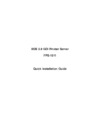 Planet FPS-1011Инструкция по эксплуатации
Planet FPS-1011Инструкция по эксплуатации -
 Planet FPS-1010MGИнструкция по эксплуатации
Planet FPS-1010MGИнструкция по эксплуатации -
 Symanitron STDS2-4-DИнструкция по эксплуатации
Symanitron STDS2-4-DИнструкция по эксплуатации -
 Symanitron SEDS2-4-DИнструкция по эксплуатации
Symanitron SEDS2-4-DИнструкция по эксплуатации -
 Symanitron DS-42-IWGИнструкция по эксплуатации
Symanitron DS-42-IWGИнструкция по эксплуатации -
 Symanitron DS-42-WGИнструкция по эксплуатации
Symanitron DS-42-WGИнструкция по эксплуатации
![Brother NC-9100h Руководство пользователя по работе в сети онлайн [93/163] 25731](/img/pdf.png)