Gigabyte B660I AORUS PRO DDR4 Инструкция по эксплуатации онлайн
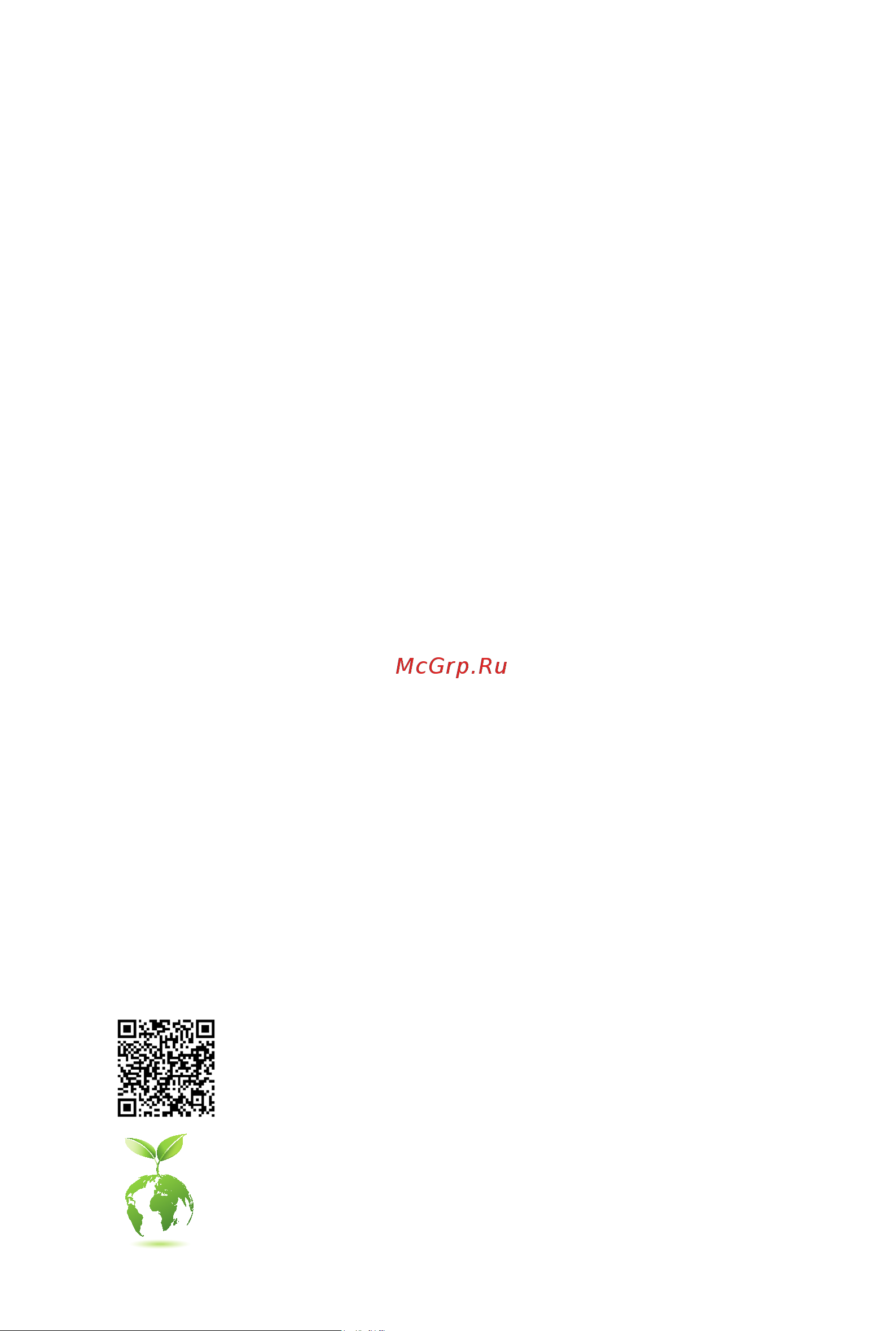
To reduce the impacts on global warming, the packaging materials of this product
are recyclable and reusable. GIGABYTE works with you to protect the environment.
B660I AORUS PRO DDR4
User's Manual
Rev. 1001
For more product details, please visit GIGABYTE's website.
Содержание
- B660i aorus pro ddr4 1
- Rev 1001 1
- User s manual 1
- Copyright 2
- Disclaimer 2
- Identifying your motherboard revision 2
- Chapter 1 product introduction 3
- Chapter 2 hardware installation 3
- Chapter 3 bios setup 8 3
- Chapter 4 installing the operating system and drivers 0 3
- Chapter 5 appendix 2 3
- Table of contents 3
- 1 motherboard layout 4
- B660i aorus pro ddr4 4
- Chapter 1 product introduction 4
- Note the chip is on the back of the motherboard 4
- 2 motherboard block diagram 5
- Cpu clk 80 800 mhz 5
- Lga1700 cpu 5
- Pci express 4 bus 5
- Pci express x16 5
- 3 box contents 6
- 1 installation precautions 7
- Chapter 2 hardware installation 7
- 2 product specifications 8
- 2 productspecifications 8
- 3 installing the cpu and cpu cooler 11
- A note the cpu orientation 11
- B installing the cpu 12
- Do not force to engage the cpu socket locking lever when the cpu is not installed correctly as this would damage the cpu and cpu socket 12
- Follow the steps below to correctly install the cpu into the motherboard cpu socket 12
- Be sure to install the cpu cooler after installing the cpu actual installation process may differ depending the cpu cooler to be used refer to the user s manual for your cpu cooler 13
- C installing the cpu cooler 13
- 4 installing the memory 14
- Dualchannelmemoryconfiguration 14
- 5 installing an expansion card 15
- 6 back panel connectors 16
- Displayport 16
- Hdmi 2 port 16
- Port with usb 3 gen 2 support 16
- Usb 2 1 port 16
- Usb 2 1 port q flash plus port 16
- Usb 3 gen 1 port 16
- Usb 3 gen 2 type a port red 16
- Usb type 16
- Line out front speaker out 17
- Mic in rear speaker out 17
- Optical s pdif out connector 17
- Q flash plus butto 17
- Rj 45 lan port 17
- Sma antenna connectors 2t2r 17
- 7 internal connectors 18
- 12v 22 5v 19
- 12v only for 2x12 pin atx 19
- 12v only for 2x4 pin 12v 19
- 2 atx_12v_2x4 atx 2x4 12v power connector and 2x12 main power connector 19
- 3 v 13 3 v 19
- 3 v 14 12v 19
- 3 v only for 2x12 pin atx 24 gnd only for 2x12 pin atx 19
- 5v 16 ps_on soft on off 19
- 5v 18 gnd 19
- 5v only for 2x12 pin atx 19
- 5vsb stand by 5v 21 5v 19
- Gnd 15 gnd 19
- Gnd 17 gnd 19
- Gnd 19 gnd 19
- Gnd only for 2x4 pin 12v 19
- Pin no definition 19
- Pin no definition pin no definition 19
- Power good 20 nc 19
- The 12v power connector mainly supplies power to the cpu if the 12v power connector is not connected the 12v power connector mainly supplies power to the cpu if the 12v power connector is not connected the computer will not start 19
- To meet expansion requirements it is recommended that a power supply that can withstand high power consumption be used 500w or greater if a power supply is used that does not provide the required power the result can lead to an unstable or unbootable system 19
- With the use of the power connector the power supply can supply enough stable power to all the components on the motherboard before connecting the power connector first make sure the power supply is turned off and all devices are properly installed the power connector possesses a foolproof design connect the power supply cable to the power connector in the correct orientation 19
- 4 cpu_fan sys_fan1 fan headers 20
- All fan headers on this motherboard are 4 pin most fan headers possess a foolproof insertion design when connecting a fan cable be sure to connect it in the correct orientation the black connector wire is the ground wire the speed control function requires the use of a fan with fan speed control design for optimum heat dissipation it is recommended that a system fan be installed inside the chassis 20
- Be sure to connect fan cables to the fan headers to prevent your cpu and system from 20
- Connector cpu_fan sys_fan1 cpu_opt 20
- Cpu_opt water cooling cpu fan header 20
- Maximum current 2a 2a 2a 20
- Maximum power 24w 24w 24w 20
- Overheating overheating may result in damage to the cpu or the system may hang 20
- Pin no definition 20
- Pwm speed control 20
- The fan header is 4 pin and possesses a foolproof insertion design most fan headers possess a foolproof insertion design when connecting a fan cable be sure to connect it in the correct orientation the black connector wire is the ground wire the speed control function requires the use of a fan with fan speed control design 20
- These fan headers are not configuration jumper blocks do not place a jumper cap on the headers 20
- Voltage speed control 20
- Before installing the devices be sure to turn off the devices and your computer unplug the power cord from the power outlet to prevent damage to the devices 21
- Connect one end of the rgb led strip extension cable to the header and the other end to your rgb led strip the black wire marked with a triangle on the plug of the extension cable must be connected to pin 1 12v of this header the 12v pin marked with an arrow on the other end of the extension cable must be lined up with the 12v of the led strip be careful with the connection orientation of the led strip incorrect connection may lead to the damage of the led strip 21
- Connect your addressable led strip to the header the power pin marked with a triangle on the plug of the led strip must be connected to pin 1 of the addressable led strip header incorrect connection may lead to the damage of the led strip 21
- D_led addressable led strip header 21
- For how to turn on off the lights of the led strip please navigate to the unique features page of gigabyte s website 21
- Led_c rgb led strip header 21
- No pin 21
- Pin no definition 21
- The header can be used to connect a standard 5050 addressable led strip with maximum power rating of 5a 5v and maximum number of 1000 leds 21
- The header can be used to connect a standard 5050 rgb led strip 12v g r b with maximum power rating of 2a 12v and maximum length of 2m 21
- Chipset supports raid 0 raid 1 raid 5 and raid 10 please navigate to the configuring a raid set page of gigabyte s website for instructions on configuring a raid array 22
- Follow the steps below to correctly install an m ssd in the m connector step 1 use a screwdriver to loosen the screw that secures the top heatsink to the m connector and remove the heatsink then remove the m heatsink step 2 locate the proper mounting hole based on the length of your m ssd drive if needed move the standoff to the desired mounting hole insert the m ssd into the m connector at an angle step 3 press the m ssd down and then use the included screw to secure it in the connector remove the protective film from the bottom of the m heatsink and insert it back into the m connector then screw the top heatsink back on 22
- M pcie x4 ssd m pcie x2 ssd m sata ssd 22
- M2a_cpu a a 22
- M2a_cpu m socket 3 connector 22
- Pin no definition 22
- Sata3 4 5 6 7 sata 6gb s connectors 22
- The m connector on the motherboard supports only m pcie ssds 22
- The sata connectors conform to sata 6gb s standard and are compatible with sata 3gb s and sata 1 gb s standard each sata connector supports a single sata device the inte 22
- To enable hot plugging for the sata ports please navigate to the bios setup page of gigabyte s website and search for sata configuration for more information 22
- Types of m ssds supported by the m connector 22
- Ci chassis intrusion header 23
- F_panel front panel header 23
- F_audio front panel audio header 24
- Some chassis provide a front panel audio module that has separated connectors on each wire instead of a single plug for information about connecting the front panel audio module that has different wire assignments please contact the chassis manufacturer 24
- Speaker speaker header 24
- The front panel audio header supports high definition audio hd you may connect your chassis front panel audio module to this header make sure the wire assignments of the module connector match the pin assignments of the motherboard header incorrect connection between the module connector and the motherboard header will make the device unable to work or even damage it 24
- The system reports system startup status by issuing a beep code one single short beep will be heard if no problem is detected at system startup this header can also provide audio output in the operating system 24
- Cc1 18 d 25
- D1 18 ssrx2 25
- D1 19 vbus 25
- F_u32 usb 3 gen 1 header 25
- F_u32cg usb type 25
- Gnd 14 gnd 25
- Gnd 14 sstx2 25
- Gnd 17 ssrx2 25
- Header with usb 3 gen 1 support 25
- Nc 20 no pin 25
- Pin no definition pin no definition 25
- Rx1 15 rx2 25
- Rx1 16 rx2 25
- Sbu1 19 d 25
- Sbu2 20 cc2 25
- Ssrx1 12 d2 25
- Ssrx1 13 gnd 25
- Sstx1 15 sstx2 25
- Sstx1 16 gnd 25
- The header conforms to usb 3 gen 1 and usb 2 specification and can provide two usb ports for purchasing the optional 3 front panel that provides two usb 3 gen 1 ports please contact the local dealer 25
- The header conforms to usb 3 gen 1 specification and can provide one usb port 25
- Tx1 12 tx2 25
- Tx1 13 tx2 25
- Vbus 11 d2 25
- Vbus 11 vbus 25
- Vbus 17 gnd 25
- Do not plug the ieee 1394 bracket 2x5 pin cable into the usb 2 1 header prior to installing the usb bracket be sure to turn off your computer and unplug the power cord 26
- F_usb usb 2 1 header 26
- From the power outlet to prevent damage to the usb bracket 26
- Rst reset jumper 26
- The header conforms to usb 2 1 specification each usb header can provide two usb ports via an optional usb bracket for purchasing the optional usb bracket please contact the local dealer 26
- The reset jumper provides you with several functions to use to remap the button to perform different tasks please navigate to the bios setup page of gigabyte s website and search for rst_sw multikey for more information 26
- The reset jumper rst can connect to the reset switch on the chassis front panel press the reset switch to restart the computer if the computer freezes and fails to perform a normal restart 26
- After system restart go to bios setup to load factory defaults select load optimized defaults or 27
- Always turn off your computer and unplug the power cord before replacing the battery replace the battery with an equivalent one damage to your devices may occur if the battery is 27
- Always turn off your computer and unplug the power cord from the power outlet before clearing 27
- Bat battery 27
- Clr_cmos clear cmos jumper 27
- Contact the place of purchase or local dealer if you are not able to replace the battery by yourself 27
- Header and wait for one minute 27
- Manually configure the bios settings please navigate to the bios setup page of gigabyte s website for more information 27
- Open normal 27
- Or uncertain about the battery model 27
- Pin no definition 27
- Plug in the battery cable 4 plug in the power cord and restart your computer 27
- Replaced with an incorrect model 27
- Rtc power 27
- Short clear cmos values 27
- The battery provides power to keep the values such as bios configurations date and time information in the cmos when the computer is turned off replace the battery when the battery voltage drops to a low level or the cmos values may not be accurate or may be lost 27
- The cmos values 27
- Use this jumper to clear the bios configuration and reset the cmos values to factory defaults to clear the cmos values use a metal object like a screwdriver to touch the two pins for a few seconds 27
- Used batteries must be handled in accordance with local environmental regulations 27
- You may clear the cmos values by removing the battery 1 turn off your computer and unplug the power cord 2 unplug the the battery cable from the battery cable 27
- Chapter 3 bios setup 28
- Function keys 29
- Startup screen 29
- 1 operating system installation 30
- Chapter 4 installing the operating system and drivers 30
- 2 drivers installation 31
- 1 configuring a raid set 32
- 1 configuringaraidset 32
- Before you begin please prepare the following items 32
- Chapter 5 appendix 32
- Raid levels 32
- Regulatory notices 33
- United states of america federal communications commission statement 33
- Wireless module approvals 35
- Contact us 36
- Gigabyte esupport 36
- To submit a technical or non technical sales marketing question please link to https esupport gigabyte com 36
Похожие устройства
- Gigabyte B660M AORUS ELITE AX DDR4 Руководство пользователя по BIOS
- Gigabyte B660M AORUS ELITE AX DDR4 Инструкция по эксплуатации
- Gigabyte B660M AORUS ELITE DDR4 Руководство пользователя по BIOS
- Gigabyte B660M AORUS ELITE DDR4 Инструкция по эксплуатации
- Gigabyte B660M AORUS PRO Руководство пользователя по BIOS
- Gigabyte B660M AORUS PRO Инструкция по эксплуатации
- Gigabyte B660M AORUS PRO AX Руководство пользователя по BIOS
- Gigabyte B660M AORUS PRO AX Инструкция по эксплуатации
- Gigabyte B660M AORUS PRO DDR4 Руководство пользователя по BIOS
- Gigabyte B660M AORUS PRO DDR4 Инструкция по эксплуатации
- Gigabyte B660M AORUS PRO AX DDR4 Руководство пользователя по BIOS
- Gigabyte B660M AORUS PRO AX DDR4 Инструкция по эксплуатации
- Gigabyte B660M D2H DDR4 Руководство пользователя по BIOS
- Gigabyte B660M D2H DDR4 Инструкция по эксплуатации
- Gigabyte B660M D3H DDR4 Руководство пользователя по BIOS
- Gigabyte B660M D3H DDR4 Инструкция по эксплуатации
- Gigabyte B660M DS3H AX DDR4 Руководство пользователя по BIOS
- Gigabyte B660M DS3H AX DDR4 Инструкция по эксплуатации
- Gigabyte B660M DS3H DDR4 Руководство пользователя по BIOS
- Gigabyte B660M DS3H DDR4 Инструкция по эксплуатации
