Gigabyte Z590I AORUS ULTRA Инструкция по эксплуатации онлайн
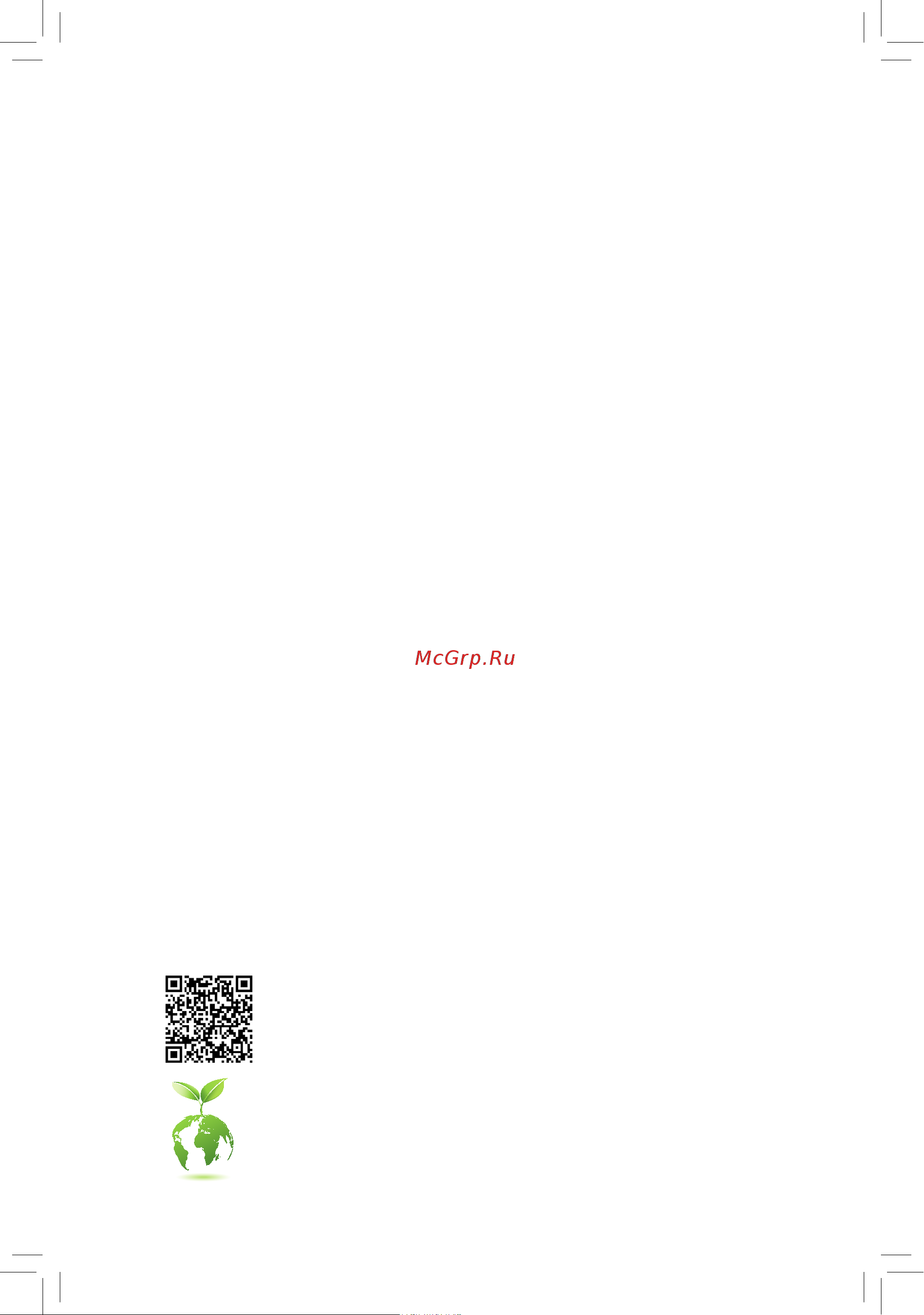
To reduce the impacts on global warming, the packaging materials of this product
are recyclable and reusable. GIGABYTE works with you to protect the environment.
For more product details, please visit GIGABYTE's website.
Z590I AORUS ULTRA
User's Manual
Rev. 1001
12ME-Z59ARSI-1001R
Содержание
- Rev 1001 12me z59arsi 1001r 1
- User s manual 1
- Z590i aorus ultra 1
- Copyright 2
- Disclaimer 2
- Identifying your motherboard revision 2
- Chapter 1 hardware installation 3
- Chapter 2 bios setup 1 3
- Chapter 3 appendix 0 3
- Table of contents 3
- Z590i aorus ultra motherboard layout z590i aorus ultra motherboard block diagram 3
- Box contents 4
- Motherboard driver disc 5 m screw s m standoff s 4
- Note the connector chip is on the back of the motherboard 4
- One front usb header extension cable 4
- One rgb led strip extension cable 5 three fan power extension cables 4
- User s manual 5 one antenna 4
- Z590i aorus ultra 4
- Z590i aorus ultra motherboard 5 two sata cables 4
- Z590i aorus ultra motherboard layout 4
- Z590i aorus ultra motherboard block diagram 5
- 1 installation precautions 6
- Chapter 1 hardware installation 6
- 2 product specifications 7
- 2 productspecifications 7
- 3 installing the cpu 10
- 4 installing the memory 10
- Installing the cpu 10
- 5 installing an expansion card 11
- 6 back panel connectors 11
- Dualchannelmemoryconfiguration 11
- Usb 2 1 port 11
- Usb 2 1 port q flash plus port 11
- Usb 3 gen 1 port 11
- Usb 3 gen 2 type a port red 11
- Usb type 11
- Displaypor 12
- Hdmi port 12
- Q flash plus button 12
- Rj 45 lan port 12
- Sma antenna connectors 2t2r 12
- Audio jack configurations 13
- Line in rear speaker out 13
- Line out front speaker out 13
- Mic in center subwoofer speaker out 13
- The line in jack use this audio jack for line in devices such as an optical drive walkman etc 13
- The line out jack this jack supports audio amplifying function for better sound quality it is recommended that you connect your headphone speaker to this jack actual effects may vary by the device being used 13
- The mic in jack 13
- To configure 7 channel audio you have to use an hd front panel audio module and enable the multi channel audio feature through the audio driver 13
- 7 internal connectors 14
- 2 atx_12v_2x4 atx 2x4 12v power connector and 2x12 main power connector 15
- 4 cpu_fan sys_fan1 2 3 fan headers 15
- All fan headers on this motherboard are 4 pin most fan headers possess a foolproof insertion design when connecting a fan cable be sure to connect it in the correct orientation the black connector wire is the ground wire the speed control function requires the use of a fan with fan speed control design for optimum heat dissipation it is recommended that a system fan be installed inside the chassis 15
- Be sure to connect fan cables to the fan headers to prevent your cpu and system from 15
- Overheating overheating may result in damage to the cpu or the system may hang 15
- The 12v power connector mainly supplies power to the cpu if the 12v power connector is not connected the 12v power connector mainly supplies power to the cpu if the 12v power connector is not connected the computer will not start 15
- These fan headers are not configuration jumper blocks do not place a jumper cap on the headers 15
- To meet expansion requirements it is recommended that a power supply that can withstand high power consumption be used 500w or greater if a power supply is used that does not provide the required power the result can lead to an unstable or unbootable system 15
- With the use of the power connector the power supply can supply enough stable power to all the components on the motherboard before connecting the power connector first make sure the power supply is turned off and all devices are properly installed the power connector possesses a foolproof design connect the power supply cable to the power connector in the correct orientation 15
- Before installing the devices be sure to turn off the devices and your computer unplug the power cord from the power outlet to prevent damage to the devices 16
- Connect one end of the rgb led strip extension cable to the header and the other end to your rgb led strip the black wire marked with a triangle on the plug of the extension cable must be connected to pin 1 12v of this header the 12v pin marked with an arrow on the other end of the extension cable must be lined up with the 12v of the led strip be careful with the connection orientation of the led strip incorrect connection may lead to the damage of the led strip 16
- Connect your addressable led strip to the header the power pin marked with a triangle on the plug of the led strip must be connected to pin 1 of the addressable led strip header incorrect connection may lead to the damage of the led strip 16
- D_led addressable led strip header 16
- For how to turn on off the lights of the led strip please visit the unique features webpage of gigabyte s website 16
- Led_c rgb led strip header 16
- No pin 16
- Pin no definition 16
- The header can be used to connect a standard 5050 addressable led strip with maximum power rating of 5a 5v and maximum number of 1000 leds 16
- The header can be used to connect a standard 5050 rgb led strip 12v g r b with maximum power rating of 2a 12v and maximum length of 2m 16
- Chipset supports raid 0 raid 1 raid 5 and raid 10 refer to chapter 3 configuring a raid set for instructions on configuring a raid array 17
- Follow the steps below to correctly install an m ssd in the m connector step 1 locate the m connector where you will install the m ssd use a screwdriver to unfasten the screw on the heatsink and then remove the heatsink only the m2a_cpu connector has the heatsink remove the protective film from the thermal pad on the m connector step 2 locate the proper mounting hole based on the length of your m ssd drive if needed move the standoff to the desired mounting hole insert the m ssd into the m connector at an angle step 3 press the m ssd down and then use the included screw to secure it in the connector replace the heatsink and secure it to the original hole remove the protective film from the bottom of the heatsink before replacing the heatsink 17
- M socket 3 connectors 17
- M2a_cpu 17
- M2p_sb 17
- Note 1 supported by 11th generation processors only be sure to use inte 17
- Note 2 the connector is on the back of the motherboard 17
- Pin no definition 17
- Raid configuration on the m2a_cpu connector 17
- Sata3 0 2 3 4 sata 6gb s connectors 17
- Ssds if you want to set up a 17
- The m connectors support m sata ssds or m pcie ssds and support raid configuration please note that an m pcie ssd cannot be used to create a raid set either with an m sata ssd or a sata hard drive refer to chapter 3 configuring a raid set for instructions on configuring a raid array 17
- The sata connectors conform to sata 6gb s standard and are compatible with sata 3gb s and sata 1 gb s standard each sata connector supports a single sata device the inte 17
- To enable hot plugging for the sata ports refer to chapter 2 bios setup settings io ports sata and rst configuration for more information 17
- F_audio front panel audio header 18
- F_panel front panel header 18
- Speaker speaker header 18
- Connect one end of the front usb header extension cable to this header and the other ends to two usb brackets the header conforms to usb 2 1 specification each usb header can provide two usb ports via an optional usb bracket for purchasing the optional usb bracket please contact the local dealer 19
- Do not plug the ieee 1394 bracket 2x5 pin cable into the usb 2 1 header prior to installing the usb bracket be sure to turn off your computer and unplug the power cord 19
- F_u32cg1 usb type 19
- F_u32g1 usb 3 gen 1 header 19
- F_usb usb 2 1 header 19
- From the power outlet to prevent damage to the usb bracket 19
- Gnd 11 d2 18 ssrx2 19
- Gnd 11 vbus 18 d 19
- Gnd 14 sstx2 19
- Header with usb 3 gen 1 support 19
- Pin no definition pin no definition 19
- Pin no definition pin no definition pin no definition 19
- Power 5v 6 usb dy 19
- Power 5v 7 gnd 19
- Rx1 12 tx2 19 d 19
- Rx1 13 tx2 20 cc2 19
- Ssrx1 10 nc 17 ssrx2 19
- Ssrx1 9 d1 16 gnd 19
- Sstx1 12 d2 19 vbus 19
- Sstx1 13 gnd 20 no pin 19
- The header conforms to usb 3 gen 1 and usb 2 specification and can provide two usb ports for purchasing the optional 3 front panel that provides two usb 3 gen 1 ports please contact the local dealer 19
- The header conforms to usb 3 gen 1 specification and can provide one usb port 19
- Tx1 10 sbu2 17 gnd 19
- Tx1 9 sbu1 16 rx2 19
- Usb dx 10 nc 19
- Usb dx 8 gnd 19
- Usb dy 9 no pin 19
- Vbus 14 gnd 19
- Vbus 8 cc1 15 rx2 19
- Vbus 8 d1 15 sstx2 19
- After system restart go to bios setup to load factory defaults select load optimized defaults or 20
- Always turn off your computer and unplug the power cord before replacing the battery replace the battery with an equivalent one damage to your devices may occur if the battery is 20
- Always turn off your computer and unplug the power cord from the power outlet before clearing 20
- Bat battery 20
- Ci chassis intrusion header 20
- Clr_cmos clear cmos jumper 20
- Contact the place of purchase or local dealer if you are not able to replace the battery by yourself 20
- Manually configure the bios settings refer to chapter 2 bios setup for bios configurations 20
- Open normal 20
- Or uncertain about the battery model 20
- Pin no definition 20
- Replaced with an incorrect model 20
- Rtc power 20
- Short clear cmos values 20
- Signal 20
- The battery provides power to keep the values such as bios configurations date and time information in the cmos when the computer is turned off replace the battery when the battery voltage drops to a low level or the cmos values may not be accurate or may be lost 20
- The cmos values 20
- This motherboard provides a chassis detection feature that detects if the chassis cover has been removed this function requires a chassis with chassis intrusion detection design 20
- Use this jumper to clear the bios configuration and reset the cmos values to factory defaults to clear the cmos values use a metal object like a screwdriver to touch the two pins for a few seconds 20
- Used batteries must be handled in accordance with local environmental regulations 20
- You may clear the cmos values by removing the battery 1 turn off your computer and unplug the power cord 2 unplug the the battery cable from the battery cable header and wait for one minute 3 plug in the battery cable 4 plug in the power cord and restart your computer 20
- 1 startup screen 21
- Chapter 2 bios setup 21
- 2 the main menu 22
- Advanced mode function keys 22
- 3 smart fan 6 23
- Fan control mode 23
- Fan control use temperature input 23
- Fan speed 23
- Fan speed control 23
- Flow rate 23
- Temperature 23
- Temperature interval 23
- Tune all 23
- 4 favorites f11 24
- Fan fail warning 24
- Fan mode 24
- Fan stop 24
- Loadfanprofile 24
- Savefanprofile 24
- 5 tweaker 25
- Avx disabl 25
- Avx512 disabl 25
- Cpu base clock 25
- Cpu clock ratio 25
- Cpu upgrade 25
- Enhanced multi core performance 25
- Igp rati 25
- Pvd ratio threshold overrid 25
- Ring ratio 25
- Advanced cpu settings 26
- Avx offse 26
- Avx voltage guardband scale facto 26
- Avx512 offse 26
- Avx512 voltage guardband scale facto 26
- Core fused max core rati 26
- Cpu eist function 26
- Cpu over temperature protectio 26
- Cpu thermal monito 26
- Energyefficientturb 26
- Fclk frequency for early power o 26
- Hyper threading technology 26
- Intel r speed shift technology inte 26
- Intel r turbo boost technolog 26
- No of cpu cores enabled 26
- Race to halt rth 26
- Ring to core offset down bin 26
- Speed shift technology 26
- C3 state support 27
- C6 c7 state support 27
- Cpu enhanced halt c1e 27
- Cpu flex ratio override 27
- Cpu flex ratio settings 27
- D active turbo ratios 27
- D c states control 27
- D per core ht disable setting 27
- Frequency clipping tv 27
- Ht disabl 27
- Intel r turbo boost max technology 3 27
- Turbo ratio core active 27
- Voltage reduction initiated tv 27
- C10 state support 28
- C8 state support 28
- Core current limit amps 28
- D turbo per core limit contro 28
- D turbo power limits 28
- Extremememoryprofile x m p 28
- Gear mod 28
- Memory odd ratio 100 133 or 200 266 28
- Memory ref clock 28
- Package c state limit 28
- Power limit tdp watts power limit time 28
- System memory multiplier 28
- Advanced memory settings 29
- Advanced voltage settings 29
- Channel interleaving 29
- D d channels standard timing control channels advanced timing control channels 29
- Graphics voltage vaxg dram voltage ch a b cpu vccio cpu system agent voltage vcc substained vccpll vccpll oc vccvtt vcc stg vcc18 pch vcc1v8p 29
- Memory boot mode 29
- Memory channel detection message 29
- Memory channels timings 29
- Memory enhancement settings 29
- Memory multiplier tweaker 29
- Misc timing control 29
- Rank interleaving 29
- Realtime memory timing 29
- Spd info 29
- Vcore volatge mode cpu vcore dynamic vcore dvid bclk adaptive voltage cpu 29
- 6 settings 30
- Dmi aspm 30
- Pch aspm 30
- Peg aspm 30
- Platform power 30
- Platform power management 30
- Power loading 30
- Resume by alarm 30
- Soft off by pwr bttn 30
- Above 4g decoding 31
- Ac back 31
- Aperture size 31
- Audio controller 31
- Dvmt pre allocated 31
- Dvmt total gfx mem 31
- Initial display output 31
- Internal graphics 31
- Io ports 31
- Ioapic 24 119 entries 31
- Onboard lan controller 31
- Pcie bifurcation support 31
- Rc6 render standby 31
- Ipv4 http support 32
- Ipv4 pxe support 32
- Ipv6 http support 32
- Ipv6 pxe support 32
- Legacy usb support 32
- Mass storage devices 32
- Media detect count 32
- Network stack 32
- Networkstackconfiguration 32
- Nvmeconfiguration 32
- Pxe boot wait time 32
- Sata controller s 32
- Sata mode selection 32
- Sataandrstconfiguration 32
- Usb mass storage driver support 32
- Usbconfiguration 32
- Xhci hand off 32
- 3dmark01 enhancement 33
- Aggressive lpm support 33
- Configuredasesata 33
- Cpu pcie link speed 33
- Hot plug 33
- Intel platform trust technology ptt 33
- Intel r ethernet controller 33
- Leds in sleep hibernation and soft off states 33
- Leds in system power on state 33
- Miscellaneous 33
- Pch pcie link speed 33
- Port 0 2 3 4 33
- Sata port 0 2 3 4 devslp 33
- Case open 34
- Cpu vcore cpu vccsa dram channel a b voltage 3 v 5v 12v cpu vaxg 34
- Pc health status 34
- Reset case open status 34
- Trusted computing 34
- 7 system info 35
- Access level 35
- Plug in devices info 35
- Q flash 35
- System date 35
- System language 35
- System time 35
- 8 boot 36
- Boot option priorities 36
- Bootup numlock state 36
- Cfg lock 36
- Fast boot 36
- Full screen logo show 36
- Sata support 36
- Security option 36
- Csm support 37
- Lan pxe boot option rom 37
- Mouse speed 37
- Network stack driver support 37
- Next boot after ac power loss 37
- Other pci devices 37
- Storage boot option control 37
- Usb support 37
- Vga support 37
- Windows 10 features 37
- Administrator password 38
- Preferred operating mode 38
- Secure boot 38
- User password 38
- 9 save exit 39
- Boot override 39
- Exit without saving 39
- Load optimized defaults 39
- Loadprofiles 39
- Save exit setup 39
- Saveprofiles 39
- 1 configuring a raid set 40
- 1 configuringaraidset 40
- A installing hard drives 40
- B configuringsatacontrollermodeinbiossetup 40
- Before you begin please prepare the following items 40
- C uefiraidconfiguration 40
- Chapter 3 appendix 40
- Configuringsatacontrollers 40
- Raid levels 40
- 2 installing inte 41
- 2 installing intel optane memory and storage management 41
- A enabling an inte 41
- Install the raid driver and operating system 41
- Memory a 1 system requirements 41
- Memory and storage management 41
- A 2 installation guidelines 42
- B rebuilding an array 42
- 3 drivers installation 43
- Regulatory notices 44
- United states of america federal communications commission statement 44
- Contact us 48
- Gigabyte esupport 48
- To submit a technical or non technical sales marketing question please link to https esupport gigabyte com 48
Похожие устройства
- Gigabyte Z590I VISION D Инструкция по эксплуатации
- Gigabyte Z590M Инструкция по эксплуатации
- Gigabyte Z590M GAMING X Инструкция по эксплуатации
- Gigabyte B560 AORUS PRO AX Инструкция по эксплуатации
- Gigabyte B560 HD3 Инструкция по эксплуатации
- Gigabyte B560I AORUS PRO AX Инструкция по эксплуатации
- Gigabyte B560M AORUS ELITE Инструкция по эксплуатации
- Gigabyte B560M AORUS PRO Инструкция по эксплуатации
- Gigabyte B560M AORUS PRO AX Инструкция по эксплуатации
- Makita DFL083FZ Деталировка
- Makita DFL083FZ Инструкция
- Makita DFL125FZ Деталировка
- Makita DFL125FZ Инструкция
- Makita DFL204FZ Деталировка
- Makita DFL204FZ Инструкция
- Makita DFL302FZ Деталировка
- Makita DFL302FZ Инструкция
- Makita DFL403FZ Деталировка
- Makita DFL403FZ Инструкция
- Makita DFL651FZ Деталировка
