Gigabyte B650M AORUS PRO AX Инструкция по эксплуатации онлайн
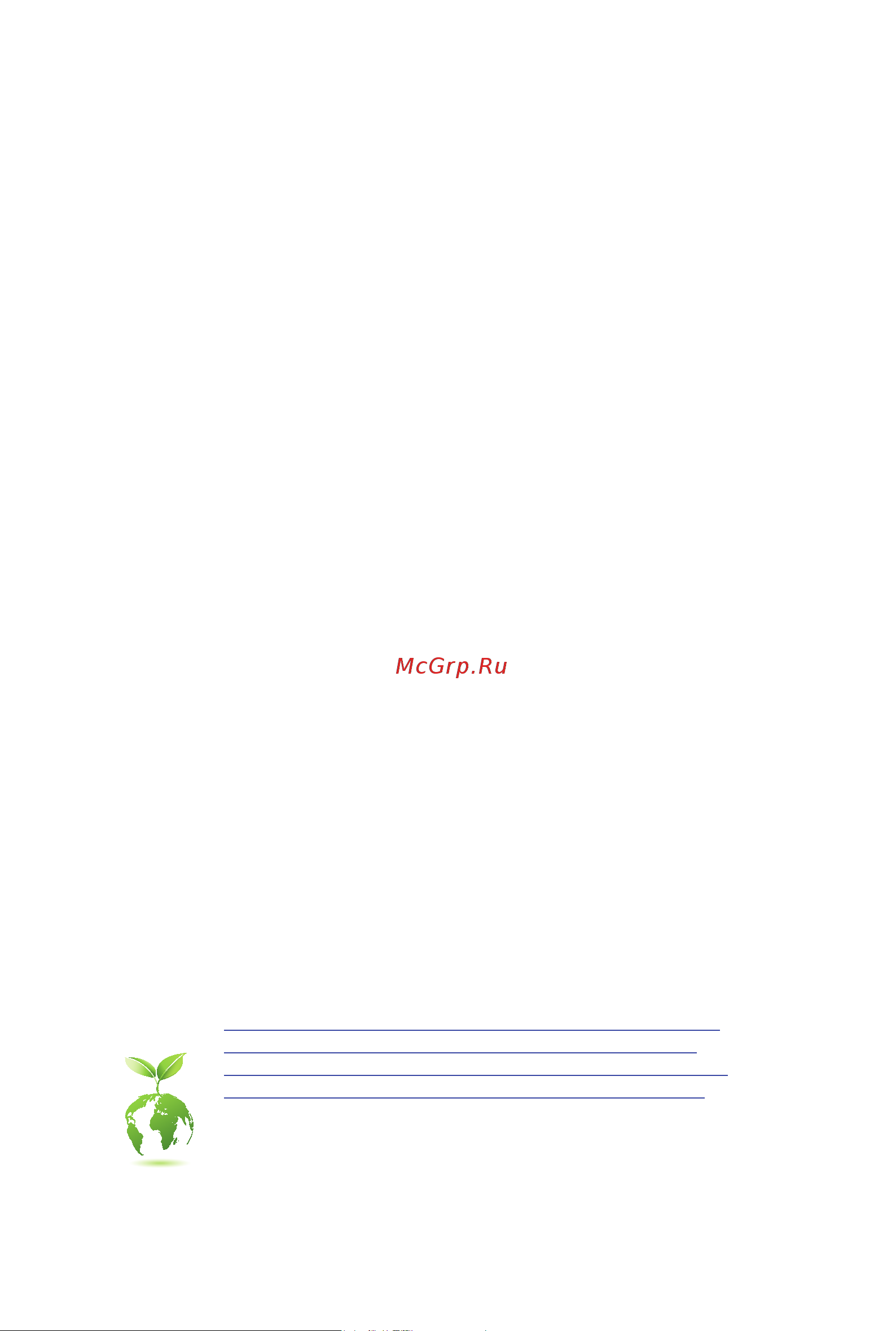
B650M AORUS PRO AX
B650M AORUS PRO
B650M AORUS ELITE AX
B650M AORUS ELITE
User's Manual
Rev. 1101
For more product details, please visit GIGABYTE's website.
https://www.gigabyte.com/Motherboard/B650M-AORUS-PRO-AX-rev-10?m=ma#kf
https://www.gigabyte.com/Motherboard/B650M-AORUS-PRO-rev-10?m=ma#kf
https://www.gigabyte.com/Motherboard/B650M-AORUS-ELITE-AX-rev-10?m=ma#kf
https://www.gigabyte.com/Motherboard/B650M-AORUS-ELITE-rev-10?m=ma#kf
GIGABYTE will reduce paper use in order to fulll the responsibilities of a global citizen.
Also, to reduce the impacts on global warming, the packaging materials of this product
are recyclable and reusable. GIGABYTE works with you to protect the environment.
Содержание
- Copyright 2
- Disclaimer 2
- Identifying your motherboard revision 2
- Chapter 1 product introduction 3
- Chapter 2 hardware installation 3
- Chapter 3 bios setup 1 3
- Chapter 4 installing the operating system and drivers 3 3
- Chapter 5 appendix 5 3
- Table of contents 3
- 1 motherboard layout 4
- B650m aorus elite ax 4
- B650m aorus pro ax 4
- Chapter 1 product introduction 4
- J only for b650m aorus pro ax 4
- K only for b650m aorus elite ax 4
- 2 motherboard block diagram 5
- J only for b650m aorus pro ax 5
- K only for b650m aorus elite ax 5
- Note actual support may vary by cpu 5
- 3 box contents 6
- 1 installation precautions 7
- Chapter 2 hardware installation 7
- 2 product specifications 8
- 2 productspecifications 8
- 3 installing the cpu and cpu cooler 11
- A note the cpu orientation 11
- B installing the cpu 12
- Do not force to engage the cpu socket locking lever when the cpu is not installed correctly as this would damage the cpu and cpu socket 12
- Follow the steps below to correctly install the cpu into the motherboard cpu socket 12
- Be sure to install the cpu cooler after installing the cpu actual installation process may differ depending the cpu cooler to be used refer to the user s manual for your cpu cooler 13
- C installing the cpu cooler 13
- 4 installing the memory 14
- Dualchannelmemoryconfiguration 14
- 5 installing an expansion card 15
- 6 back panel connectors 16
- Displayport 16
- Hdmi port 16
- Q flash plus button 16
- Sma antenna connectors 2t2r jk 16
- Usb 2 1 port 16
- Usb 3 gen 1 port 16
- Line out front speaker out 17
- Mic in rear speaker out 17
- Optical s pdif out connector 17
- Port with usb 3 gen 2 support 17
- Rj 45 lan port 17
- Usb 3 gen 1 port 17
- Usb 3 gen 2 type a port red 17
- Usb 3 gen 2 type a port red q flash plus port 17
- Usb type 17
- 7 internal connectors 18
- 2 atx_12v atx 2x4 12v power connector and 2x12 main power connector 19
- The 12v power connector mainly supplies power to the cpu if the 12v power connector is not connected the 12v power connector mainly supplies power to the cpu if the 12v power connector is not connected the computer will not start 19
- The power connector possesses a foolproof design connect the power supply cable to the power connector in the correct orientation 19
- To meet expansion requirements it is recommended that a power supply that can withstand high power consumption be used 500w or greater if a power supply is used that does not provide the required power the result can lead to an unstable or unbootable system 19
- With the use of the power connector the power supply can supply enough stable power to all the components on the motherboard before connecting the power connector first make sure the power supply is turned off and all devices are properly installed 19
- 4 cpu_fan sys_fan1 2 3 fan headers 20
- All fan headers on this motherboard are 4 pin most fan headers possess a foolproof insertion design when connecting a fan cable be sure to connect it in the correct orientation the black connector wire is the ground wire the speed control function requires the use of a fan with fan speed control design for optimum heat dissipation it is recommended that a system fan be installed inside the chassis 20
- Sys_fan4_pump system fan water cooling pump header 20
- The fan pump header is 4 pin most fan headers possess a foolproof insertion design when connecting a fan cable be sure to connect it in the correct orientation the black connector wire is the ground wire the speed control function requires the use of a fan with fan speed control design for optimum heat dissipation it is recommended that a system fan be installed inside the chassis the header also provides speed control for a water cooling pump please navigate to the bios setup page of gigabyte s website and search for smart fan 6 for more information 20
- Be sure to connect fan cables to the fan headers to prevent your cpu and system from 21
- Connect your addressable led strip to the header the power pin marked with a triangle on the plug of the led strip must be connected to pin 1 of the addressable led strip header incorrect connection may lead to the damage of the led strip 21
- Connector cpu_fan sys_fan1 2 3 sys_fan4_pump cpu_opt 21
- Cpu_opt water cooling cpu fan header 21
- D_led1 d_led2 addressable led strip headers 21
- Maximum current 2a 2a 2a 2a 21
- Maximum power 24w 24w 24w 24w 21
- No pin 21
- Overheating overheating may result in damage to the cpu or the system may hang 21
- Pin no definition 21
- Pwm speed control 21
- The fan header is 4 pin and possesses a foolproof insertion design most fan headers possess a foolproof insertion design when connecting a fan cable be sure to connect it in the correct orientation the black connector wire is the ground wire the speed control function requires the use of a fan with fan speed control design 21
- The headers can be used to connect a standard 5050 addressable led strip with maximum power rating of 5a 5v and maximum number of 1000 leds 21
- These fan headers are not configuration jumper blocks do not place a jumper cap on the headers 21
- Voltage speed control 21
- Before installing the devices be sure to turn off the devices and your computer unplug the power cord from the power outlet to prevent damage to the devices 22
- Connect the cpu cooler led strip rgb led strip to the header the power pin marked with a triangle on the plug of the led strip must be connected to pin 1 12v of this header incorrect connection may lead to the damage of the led strip 22
- Connect your rgb led strip to the header the power pin marked with a triangle on the plug of the led strip must be connected to pin 1 12v of this header incorrect connection may lead to the damage of the led strip 22
- Cpu_led cpu cooler led strip rgb led strip header 22
- For how to turn on off the lights of the led strip please navigate to the unique features page of gigabyte s website 22
- Led_c1 led_c2 rgb led strip headers 22
- The header can be used to connect a cpu cooler led strip or a standard 5050 rgb led strip 12v g r b with maximum power rating of 2a 12v and maximum length of 2m 22
- The headers can be used to connect a standard 5050 rgb led strip 12v g r b with maximum power rating of 2a 12v and maximum length of 2m 22
- Always turn off your computer and unplug the power cord before replacing the battery replace the battery with an equivalent one damage to your devices may occur if the battery is 23
- Bat battery 23
- Contact the place of purchase or local dealer if you are not able to replace the battery by yourself 23
- Of the battery the positive side should face up 23
- Or uncertain about the battery model 23
- Or use a metal object like a screwdriver to touch the positive and negative terminals of the battery holder making them short for 5 seconds 23
- Pin no definition 23
- Replace the battery 4 plug in the power cord and restart your computer 23
- Replaced with an incorrect model 23
- Sata3 0 1 2 3 sata 6gb s connectors 23
- The battery provides power to keep the values such as bios configurations date and time information in the cmos when the computer is turned off replace the battery when the battery voltage drops to a low level or the cmos values may not be accurate or may be lost 23
- The sata connectors conform to sata 6gb s standard and are compatible with sata 3gb s and sata 1 gb s standard each sata connector supports a single sata device the sata connectors support raid 0 raid 1 and raid 10 please navigate to the configuring a raid set page of gigabyte s website for instructions on configuring a raid array 23
- To enable hot plugging for the sata ports please navigate to the bios setup page of gigabyte s website and search for sata configuration for more information 23
- Used batteries must be handled in accordance with local environmental regulations 23
- When installing the battery note the orientation of the positive side and the negative side 23
- You may clear the cmos values by removing the battery 1 turn off your computer and unplug the power cord 2 gently remove the battery from the battery holder and wait for one minute 23
- Ez latch clip first and use the provided screw and standoff to fasten the ssd 24
- Follow the steps below to correctly install an m ssd in the m connector step 1 to access the m slot you want to use unfasten the screws on the motherboard heatsink diagonally to remove the heatsink locate the proper mounting hole for the m ssd to be installed and then install the m ez latch clip first 24
- If you want install an m ssd in the 110mm hole that already has a motherboard heatsink 24
- If you want to install an m ssd that came with its own heatsink you have to remove the 24
- Install the m ssd https www gigabyte com webpage 919 m2 ezlatch html 24
- M pcie x4 ssd m pcie x2 ssd m sata ssd 24
- M2a_cpu a a 24
- M2a_cpu m2b_cpu m socket 3 connectors 24
- M2b_cpu a a 24
- Please visit gigabyte s website for details on using m ez latch 24
- Standoff be sure to remove the ez latch clip first and use the motherboard heatsink screw to secure the heatsink and ssd 24
- Step 2 insert the m ssd into the m connector at an angle press down on the front end of the m ssd and close m ez latch clip to secure the m ssd step 3 remove the protective film from the bottom of the motherboard heatsink and then replace the heatsink and tighten the screws diagonally 24
- There are two types of m ssds m sata ssds and m pcie ssds this motherboard only supports m pcie ssds please note that an m pcie ssd cannot be used to create a raid set with a sata hard drive please navigate to the configuring a raid set page of gigabyte s website for instructions on configuring a raid array 24
- Types of m ssds supported by each m connector 24
- F_panel front panel header 25
- B s_ b 26
- Cc1 18 d 26
- F_audio front panel audio header 26
- F_u320g usb type 26
- F_usb3 f 26
- F_usb3 f_usb30 3 26
- F_usb30 f_ u 26
- Gnd 14 gnd 26
- Head phone detection 26
- Head phone l 26
- Head phone r 26
- Header with usb 3 gen 2x2 support 26
- Mic detection 26
- No pin 26
- Pin no definition 26
- Pin no definition pin no definition 26
- Rx1 15 rx2 26
- Rx1 16 rx2 26
- S 3 b s s s 26
- S b_ b 26
- Sbu1 19 d 26
- Sbu2 20 cc2 26
- Sense_send 26
- Some chassis provide a front panel audio module that has separated connectors on each wire instead of a single plug for information about connecting the front panel audio module that has different wire assignments please contact the chassis manufacturer 26
- The front panel audio header supports high definition audio hd you may connect your chassis front panel audio module to this header make sure the wire assignments of the module connector match the pin assignments of the motherboard header incorrect connection between the module connector and the motherboard header will make the device unable to work or even damage it 26
- The header conforms to usb 3 gen 2x2 specification and can provide one usb port 26
- Tx1 12 tx2 26
- Tx1 13 tx2 26
- Usb 0_ b 26
- Vbus 11 vbus 26
- Vbus 17 gnd 26
- _ s f_ 26
- _ s s_ _ b 26
- _ u _ b 26
- D1 18 ssrx2 27
- D1 19 vbus 27
- F_u32 usb 3 gen 1 header 27
- F_usb1 f_usb2 usb 2 1 headers 27
- Gnd 14 sstx2 27
- Gnd 17 ssrx2 27
- Nc 20 no pin 27
- No pin 27
- Pin no definition 27
- Pin no definition pin no definition 27
- Power 5v 27
- Prior to installing the usb bracket be sure to turn off your computer and unplug the power cord from the power outlet to prevent damage to the usb bracket 27
- Ssrx1 12 d2 27
- Ssrx1 13 gnd 27
- Sstx1 15 sstx2 27
- Sstx1 16 gnd 27
- The header conforms to usb 3 gen 1 and usb 2 specification and can provide two usb ports for purchasing the optional 3 front panel that provides two usb 3 gen 1 ports please contact the local dealer 27
- The headers conform to usb 2 1 specification each usb header can provide two usb ports via an optional usb bracket for purchasing the optional usb bracket please contact the local dealer 27
- Usb dx 27
- Usb dy 27
- Vbus 11 d2 27
- Chip select 28
- Com serial port header 28
- Data input 28
- Data output 28
- No pin 28
- Pin no definition 28
- Power 3 v 28
- Spi_tpm trusted platform module header 28
- The com header can provide one serial port via an optional com port cable for purchasing the optional com port cable please contact the local dealer 28
- You may connect an spi tpm trusted platform module to this header 28
- Pin no definition 29
- Rst_sw rst reset button reset jumper 29
- Thb_u4 add in card connector 29
- The reset button rst_sw allows users to quickly turn on off the computer in an open case environment when they want to change hardware components or conduct hardware testing the reset jumper rst can connect to the reset switch on the chassis front panel press the reset switch to restart the computer if the computer freezes and fails to perform a normal restart 29
- The reset button rst_sw rest jumper rst provides you with several functions to use to remap the button to perform different tasks please navigate to the bios setup page of gigabyte s website and search for rst_sw multikey for more information 29
- This connector is for a gigabyte add in card 29
- Clr_cmos clear cmos jumper 30
- Chapter 3 bios setup 31
- Function keys 32
- Startup screen 32
- 1 operating system installation 33
- Chapter 4 installing the operating system and drivers 33
- 2 drivers installation 34
- 1 configuring a raid set 35
- 1 configuringaraidset 35
- Before you begin please prepare the following items 35
- Chapter 5 appendix 35
- Raid levels 35
- Regulatory notices 36
- United states of america federal communications commission statement 36
- Wireless module approvals 38
- Contact us 39
- Gigabyte esupport 39
- To submit a technical or non technical sales marketing question please link to https esupport gigabyte com 39
Похожие устройства
- Gigabyte B650M C Руководство пользователя по BIOS
- Gigabyte B650M C Инструкция по эксплуатации
- Gigabyte B650M DS3H Руководство пользователя по BIOS
- Gigabyte B650M DS3H Инструкция по эксплуатации
- Gigabyte B650M GAMING X AX Руководство пользователя по BIOS
- Gigabyte B650M GAMING X AX Инструкция по эксплуатации
- Gigabyte X570S AERO G Инструкция по эксплуатации
- Gigabyte X570S AORUS ELITE Инструкция по эксплуатации
- Gigabyte X570S AORUS ELITE AX Инструкция по эксплуатации
- Gigabyte X570S AORUS MASTER Инструкция по эксплуатации
- Gigabyte X570S AORUS PRO AX Инструкция по эксплуатации
- Gigabyte X570S GAMING X Инструкция по эксплуатации
- Gigabyte X570S UD Инструкция по эксплуатации
- Gigabyte X570SI AORUS PRO AX Инструкция по эксплуатации
- Gigabyte B550 GAMING X Инструкция по эксплуатации
- Gigabyte B550 GAMING X V2 Инструкция по эксплуатации
- Gigabyte B550 UD AC Инструкция по эксплуатации
- Gigabyte B550 VISION D Инструкция по эксплуатации
- Gigabyte B550 VISION D-P Инструкция по эксплуатации
- Gigabyte B550M AORUS ELITE Инструкция по эксплуатации
Скачать
Случайные обсуждения
