Gigabyte B650M C Инструкция по эксплуатации онлайн
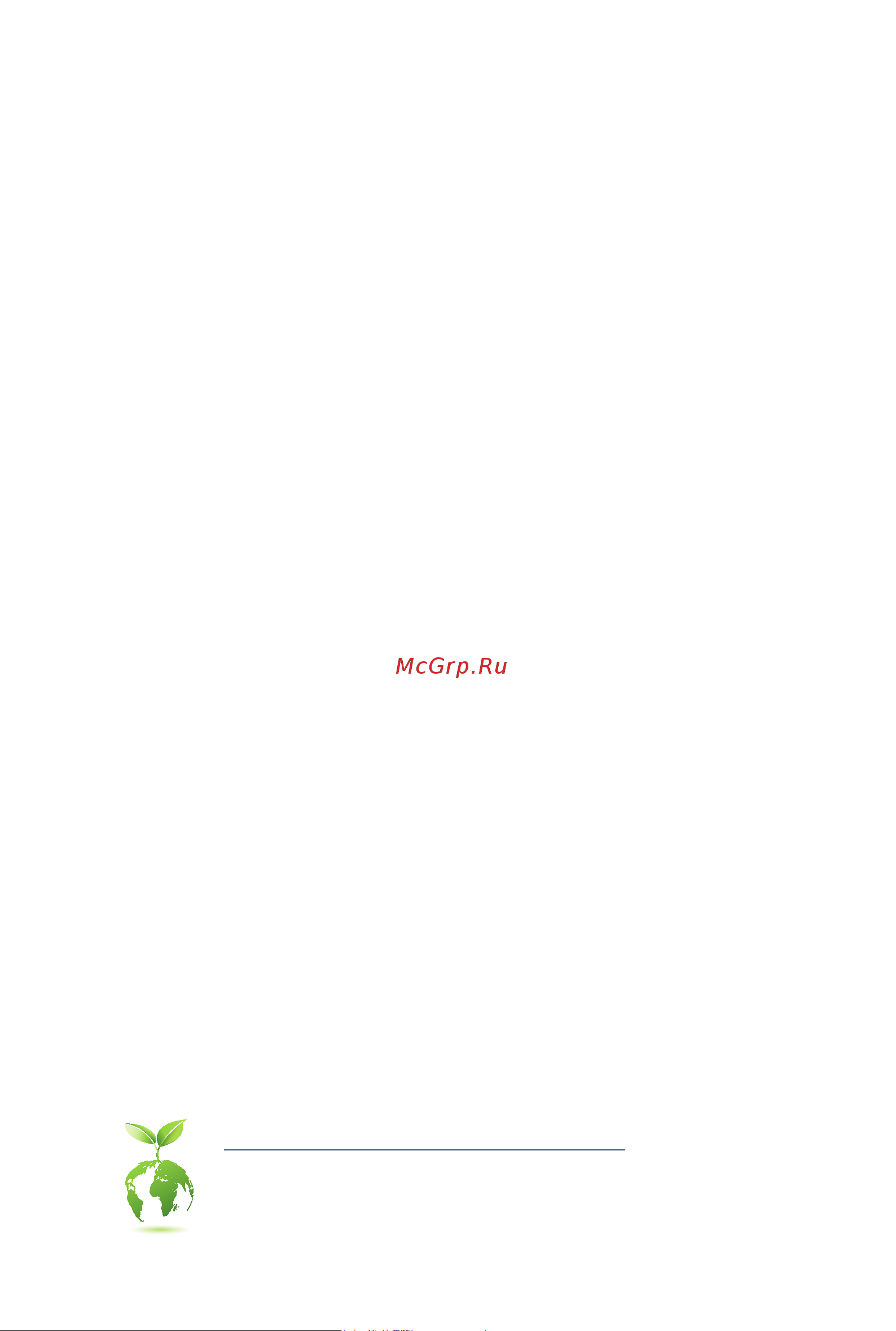
B650M C
User's Manual
Rev. 1001
For more product details, please visit GIGABYTE's website.
https://www.gigabyte.com/Motherboard/B650M-C-rev-10?m=ma#kf
GIGABYTE will reduce paper use in order to fulll the responsibilities of a global citizen.
Also, to reduce the impacts on global warming, the packaging materials of this product
are recyclable and reusable. GIGABYTE works with you to protect the environment.
Содержание
- B650m c 1
- Rev 1001 1
- User s manual 1
- Copyright 2
- Disclaimer 2
- Identifying your motherboard revision 2
- Chapter 1 product introduction 3
- Chapter 2 hardware installation 3
- Chapter 3 bios setup 7 3
- Chapter 4 installing the operating system and drivers 9 3
- Chapter 5 appendix 1 3
- Table of contents 3
- 1 motherboard layout 4
- B650m c 4
- Chapter 1 product introduction 4
- 2 box contents 5
- 1 installation precautions 6
- Chapter 2 hardware installation 6
- 2 product specifications 7
- 2 productspecifications 7
- 3 installing the cpu and cpu cooler 10
- A note the cpu orientation 10
- B installing the cpu 11
- Do not force to engage the cpu socket locking lever when the cpu is not installed correctly as this would damage the cpu and cpu socket 11
- Follow the steps below to correctly install the cpu into the motherboard cpu socket 11
- Be sure to install the cpu cooler after installing the cpu actual installation process may differ depending the cpu cooler to be used refer to the user s manual for your cpu cooler 12
- C installing the cpu cooler 12
- 4 installing the memory 13
- Dualchannelmemoryconfiguration 13
- 5 installing an expansion card 14
- 6 back panel connectors 15
- Hdmi port 15
- Port with usb 3 gen 1 support 15
- Ps 2 keyboard mouse port 15
- Q flash plus button 15
- Sma antenna connectors 1t1r 15
- Usb 2 1 port 15
- Usb 3 gen 1 port 15
- Usb 3 gen 2 type a port red q flash plus port 15
- Usb type 15
- Line in rear speaker out 16
- Line out front speaker out 16
- Mic in center subwoofer speaker out 16
- Rj 45 lan port 16
- 7 internal connectors 17
- 2 atx_12v atx 2x4 12v power connector and 2x12 main power connector 18
- The 12v power connector mainly supplies power to the cpu if the 12v power connector is not connected the 12v power connector mainly supplies power to the cpu if the 12v power connector is not connected the computer will not start 18
- The power connector possesses a foolproof design connect the power supply cable to the power connector in the correct orientation 18
- To meet expansion requirements it is recommended that a power supply that can withstand high power consumption be used 500w or greater if a power supply is used that does not provide the required power the result can lead to an unstable or unbootable system 18
- With the use of the power connector the power supply can supply enough stable power to all the components on the motherboard before connecting the power connector first make sure the power supply is turned off and all devices are properly installed 18
- 4 cpu_fan sys_fan1 2 3 fan headers 19
- All fan headers on this motherboard are 4 pin most fan headers possess a foolproof insertion design when connecting a fan cable be sure to connect it in the correct orientation the black connector wire is the ground wire the speed control function requires the use of a fan with fan speed control design for optimum heat dissipation it is recommended that a system fan be installed inside the chassis 19
- Be sure to connect fan cables to the fan headers to prevent your cpu and system from 19
- Before installing the devices be sure to turn off the devices and your computer unplug the power cord from the power outlet to prevent damage to the devices 19
- Connect your rgb led strip to the header the power pin marked with a triangle on the plug of the led strip must be connected to pin 1 12v of this header incorrect connection may lead to the damage of the led strip 19
- For how to turn on off the lights of the led strip please navigate to the unique features page of gigabyte s website 19
- Led_c1 rgb led strip header 19
- Overheating overheating may result in damage to the cpu or the system may hang 19
- The header can be used to connect a standard 5050 rgb led strip 12v g r b with maximum power rating of 2a 12v and maximum length of 2m 19
- These fan headers are not configuration jumper blocks do not place a jumper cap on the headers 19
- Before installing the devices be sure to turn off the devices and your computer unplug the power cord from the power outlet to prevent damage to the devices 20
- Connect your addressable led strip to the header the power pin marked with a triangle on the plug of the led strip must be connected to pin 1 of the addressable led strip header incorrect connection may lead to the damage of the led strip 20
- D_led1 addressable led strip header 20
- For how to turn on off the lights of the led strip please navigate to the unique features page of gigabyte s website 20
- No pin 20
- Pin no definition 20
- Sata3 0 1 2 3 sata 6gb s connectors 20
- The header can be used to connect a standard 5050 addressable led strip with maximum power rating of 5a 5v and maximum number of 1000 leds 20
- The sata connectors conform to sata 6gb s standard and are compatible with sata 3gb s and sata 1 gb s standard each sata connector supports a single sata device the sata connectors support raid 0 raid 1 and raid 10 please navigate to the configuring a raid set page of gigabyte s website for instructions on configuring a raid array 20
- To enable hot plugging for the sata ports please navigate to the bios setup page of gigabyte s website and search for sata configuration for more information 20
- Follow the steps below to correctly install an m ssd in the m connector m2a_cpu step 1 pull the clip s tab up and out of the mounting hole slide the m ssd into the connector at an angle step 2 press the m ssd down and then secure it by pressing the clip s tab into the mounting hole 21
- M pcie x4 ssd m pcie x2 ssd m pcie x1 ssd m sata ssd 21
- M2a_cpu a a a 21
- M2a_cpu m2x_sb m2y_sb m socket 3 connectors 21
- M2x_sb 21
- M2x_sb and m2y_sb step 1 m sockets have a foolproof design an m ssd can be installed in only one direction if you are unable to insert the m ssd switch the direction step 2 align the m ssd with the socket and press down on the m ssd until it is fully seated in the socket you need to purchase the mounting bracket separately 21
- M2y_sb 21
- There are two types of m ssds m sata ssds and m pcie ssds this motherboard only supports m pcie ssds please note that an m pcie ssd cannot be used to create a raid set with a sata hard drive please navigate to the configuring a raid set page of gigabyte s website for instructions on configuring a raid array 21
- Types of m ssds supported by each m connector 21
- F_panel front panel header 22
- Cc1 18 d 23
- F_audio front panel audio header 23
- F_u32c usb type 23
- Gnd 14 gnd 23
- Head phone detection 23
- Head phone l 23
- Head phone r 23
- Header with usb 3 gen 2 support 23
- Mic detection 23
- No pin 23
- Pin no definition 23
- Pin no definition pin no definition 23
- Rx1 15 rx2 23
- Rx1 16 rx2 23
- Sbu1 19 d 23
- Sbu2 20 cc2 23
- Sense_send 23
- Some chassis provide a front panel audio module that has separated connectors on each wire instead of a single plug for information about connecting the front panel audio module that has different wire assignments please contact the chassis manufacturer 23
- The front panel audio header supports high definition audio hd you may connect your chassis front panel audio module to this header make sure the wire assignments of the module connector match the pin assignments of the motherboard header incorrect connection between the module connector and the motherboard header will make the device unable to work or even damage it 23
- The header conforms to usb 3 gen 2 specification and can provide one usb port 23
- Tx1 12 tx2 23
- Tx1 13 tx2 23
- Vbus 11 vbus 23
- Vbus 17 gnd 23
- D1 18 ssrx2 24
- D1 19 vbus 24
- F_u32 usb 3 gen 1 header 24
- F_usb1 f_usb2 f_usb3 f_usb4 usb 2 1 headers 24
- Gnd 14 sstx2 24
- Gnd 17 ssrx2 24
- Nc 20 no pin 24
- No pin 24
- Pin no definition 24
- Pin no definition pin no definition 24
- Power 5v 24
- Prior to installing the usb bracket be sure to turn off your computer and unplug the power cord from the power outlet to prevent damage to the usb bracket 24
- Ssrx1 12 d2 24
- Ssrx1 13 gnd 24
- Sstx1 15 sstx2 24
- Sstx1 16 gnd 24
- The header conforms to usb 3 gen 1 and usb 2 specification and can provide two usb ports for purchasing the optional 3 front panel that provides two usb 3 gen 1 ports please contact the local dealer 24
- The headers conform to usb 2 1 specification each usb header can provide two usb ports via an optional usb bracket for purchasing the optional usb bracket please contact the local dealer 24
- Usb dx 24
- Usb dy 24
- Vbus 11 d2 24
- Clr_cmos clear cmos jumper 25
- Rst_sw rst reset jumper 25
- Always turn off your computer and unplug the power cord before replacing the battery replace the battery with an equivalent one damage to your devices may occur if the battery is 26
- Bat battery 26
- Contact the place of purchase or local dealer if you are not able to replace the battery by yourself 26
- Header and wait for one minute 26
- Or uncertain about the battery model 26
- Pin no definition 26
- Plug in the battery cable 4 plug in the power cord and restart your computer 26
- Replaced with an incorrect model 26
- Rtc power 26
- The battery provides power to keep the values such as bios configurations date and time information in the cmos when the computer is turned off replace the battery when the battery voltage drops to a low level or the cmos values may not be accurate or may be lost 26
- Used batteries must be handled in accordance with local environmental regulations 26
- You may clear the cmos values by removing the battery 1 turn off your computer and unplug the power cord 2 unplug the the battery cable from the battery cable 26
- Chapter 3 bios setup 27
- Function keys 28
- Startup screen 28
- 1 operating system installation 29
- Chapter 4 installing the operating system and drivers 29
- 2 drivers installation 30
- 1 configuring a raid set 31
- 1 configuringaraidset 31
- Before you begin please prepare the following items 31
- Chapter 5 appendix 31
- Raid levels 31
- Regulatory notices 32
- United states of america federal communications commission statement 32
- 2 應避免影響附近雷達系統之操作 34
- European community radio equipment directive compliance statement 34
- Japan wireless statement 5 5 ghz 帯 5 5 ghz 帯 屋内のみの使用 34
- Korea kcc ncc wireless statement 5 25ghz 5 35 ghz 대역을 사용하는 무선 장치는 실내에서만 사용하도록 제한됩니다 34
- Ncc wireless statements 無線設備警告聲明 低功率電波輻射性電機管理辦法 1 取得審驗證明之低功率射頻器材 非經核准 公司 商號或使用者均不得擅自變更頻率 加大功率或變更原設計之特 性及功能 低功率射頻器材之使用不得影響飛航安全及干擾合法通信 經發現有干擾現象時 應立即停用 並改善至 無干擾時方得繼續使用 前述合法通信 指依電信管理法規定作業之無線電通信 低功率射頻器材須忍受合法通信或 工業 科學及醫療用電波輻射性電機設備之干擾 34
- This equipment complies with all the requirements and other relevant provisions of radio equipment directive 2014 53 eu this equipment is suitable for home and office use in all the european community member states and efta member states the low band 5 5 5 5 ghz is for indoor use only 34
- Wireless module approvals wireless module manufacturer realtek semiconductor corp wireless module model name rtl8821ce 34
- Contact us 35
- Gigabyte esupport 35
- To submit a technical or non technical sales marketing question please link to https esupport gigabyte com 35
Похожие устройства
- Gigabyte B650M DS3H Руководство пользователя по BIOS
- Gigabyte B650M DS3H Инструкция по эксплуатации
- Gigabyte B650M GAMING X AX Руководство пользователя по BIOS
- Gigabyte B650M GAMING X AX Инструкция по эксплуатации
- Gigabyte X570S AERO G Инструкция по эксплуатации
- Gigabyte X570S AORUS ELITE Инструкция по эксплуатации
- Gigabyte X570S AORUS ELITE AX Инструкция по эксплуатации
- Gigabyte X570S AORUS MASTER Инструкция по эксплуатации
- Gigabyte X570S AORUS PRO AX Инструкция по эксплуатации
- Gigabyte X570S GAMING X Инструкция по эксплуатации
- Gigabyte X570S UD Инструкция по эксплуатации
- Gigabyte X570SI AORUS PRO AX Инструкция по эксплуатации
- Gigabyte B550 GAMING X Инструкция по эксплуатации
- Gigabyte B550 GAMING X V2 Инструкция по эксплуатации
- Gigabyte B550 UD AC Инструкция по эксплуатации
- Gigabyte B550 VISION D Инструкция по эксплуатации
- Gigabyte B550 VISION D-P Инструкция по эксплуатации
- Gigabyte B550M AORUS ELITE Инструкция по эксплуатации
- Gigabyte B550M AORUS PRO Инструкция по эксплуатации
- Gigabyte B550M AORUS PRO AX Инструкция по эксплуатации
