Gigabyte B550M AORUS PRO AX Инструкция по эксплуатации онлайн
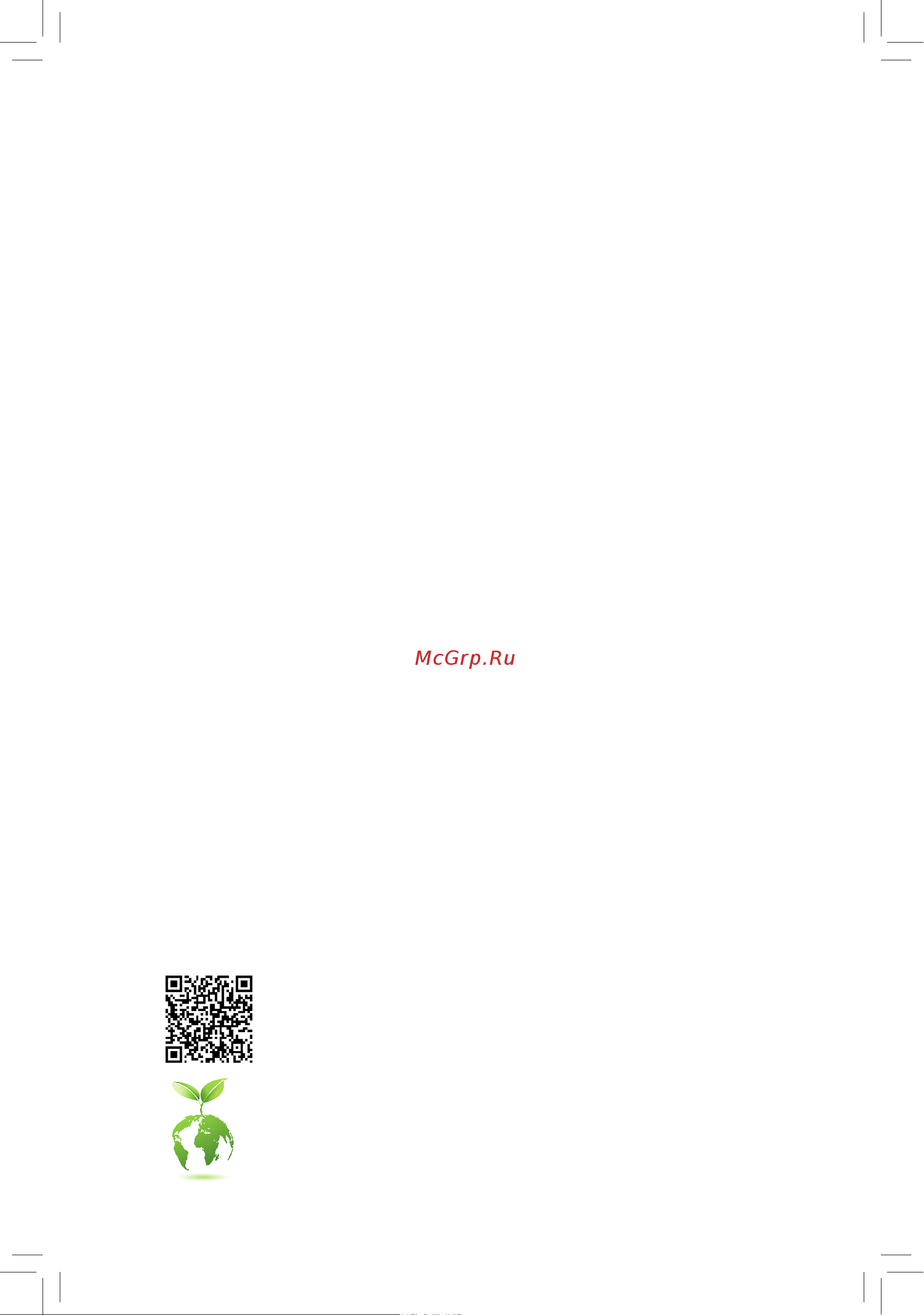
To reduce the impacts on global warming, the packaging materials of this product
are recyclable and reusable. GIGABYTE works with you to protect the environment.
For more product details, please visit GIGABYTE's website.
B550M AORUS PRO AX
User's Manual
Rev. 1001
12ME-B55MAPW-1001R
Содержание
- B550m aorus pro ax 1
- Rev 1001 12me b55mapw 1001r 1
- User s manual 1
- Copyright 2
- Disclaimer 2
- Documentation classifications 2
- Identifying your motherboard revision 2
- B550m aorus pro ax motherboard layout 3
- Chapter 1 hardware installation 3
- Chapter 2 bios setup 2 3
- Chapter 3 appendix 8 3
- Table of contents 3
- B550m aorus pro ax 4
- B550m aorus pro ax motherboard 5 two sata cables 4
- B550m aorus pro ax motherboard layout 4
- Box contents 4
- Motherboard driver disc 5 one antenna 4
- User s manual 4
- 1 installation precautions 5
- Chapter 1 hardware installation 5
- 2 product specifications 6
- 2 productspecifications 6
- 3 installing the cpu 9
- 4 installing the memory 9
- Dual channel memory configuration 9
- Installing the cpu 9
- 5 installing an expansion card 10
- 6 back panel connectors 10
- Displaypor 10
- Hdmi port 10
- Q flash plus button 10
- Usb 2 1 port 10
- Usb 3 gen 1 port 10
- Center subwoofer speaker out 11
- Line in side speaker out 11
- Line out front speaker out 11
- Mic in side speaker out 11
- Optical s pdif out connector 11
- Rear speaker out 11
- Rj 45 lan port 11
- Sma antenna connectors 2t2r 11
- Usb 3 gen 1 port q flash plus port 11
- Usb 3 gen 2 type a port red 11
- Usb type 11
- Audio jack configurations 12
- Device and then remove it from the motherboard 12
- Please visit gigabyte s website for details on configuring the audio software 12
- Prevent an electrical short inside the cable connector 12
- When removing the cable connected to a back panel connector first remove the cable from your 12
- When removing the cable pull it straight out from the connector do not rock it side to side to 12
- You can change the functionality of an audio jack using the audio software if you want to install a side speaker you need to retask either the line in or mic in jack to be side speaker out through the audio driver 12
- 7 internal connectors 13
- 2 atx_12v atx 2x4 12v power connector and 2x12 main power connector 14
- 4 cpu_fan sys_fan1 2 3 fan headers 14
- All fan headers on this motherboard are 4 pin most fan headers possess a foolproof insertion design when connecting a fan cable be sure to connect it in the correct orientation the black connector wire is the ground wire the speed control function requires the use of a fan with fan speed control design for optimum heat dissipation it is recommended that a system fan be installed inside the chassis 14
- Be sure to connect fan cables to the fan headers to prevent your cpu and system from 14
- Overheating overheating may result in damage to the cpu or the system may hang 14
- The 12v power connector mainly supplies power to the cpu if the 12v power connector is not connected the 12v power connector mainly supplies power to the cpu if the 12v power connector is not connected the computer will not start 14
- These fan headers are not configuration jumper blocks do not place a jumper cap on the headers 14
- To meet expansion requirements it is recommended that a power supply that can withstand high power consumption be used 500w or greater if a power supply is used that does not provide the required power the result can lead to an unstable or unbootable system 14
- With the use of the power connector the power supply can supply enough stable power to all the components on the motherboard before connecting the power connector first make sure the power supply is turned off and all devices are properly installed the power connector possesses a foolproof design connect the power supply cable to the power connector in the correct orientation 14
- Be sure to connect fan cables to the fan headers to prevent your cpu and system from 15
- Before installing the devices be sure to turn off the devices and your computer unplug the power cord from the power outlet to prevent damage to the devices 15
- Connect the cpu cooler led strip rgb led strip to the header the power pin marked with a triangle on the plug of the led strip must be connected to pin 1 12v of this header incorrect connection may lead to the damage of the led strip 15
- Connect your addressable led strip to the header the power pin marked with a triangle on the plug of the led strip must be connected to pin 1 of the addressable led strip header incorrect connection may lead to the damage of the led strip 15
- Cpu_opt water cooling cpu fan header 15
- D_led1 d_led2 addressable led strip headers 15
- For how to turn on off the lights of the led strip please visit the unique features webpage of gigabyte s website 15
- Led_cpu cpu cooler led strip rgb led strip header 15
- No pin 15
- Overheating overheating may result in damage to the cpu or the system may hang 15
- Pin no definition 15
- Pwm speed control 15
- The fan header is 4 pin and possesses a foolproof insertion design most fan headers possess a foolproof insertion design when connecting a fan cable be sure to connect it in the correct orientation the black connector wire is the ground wire the speed control function requires the use of a fan with fan speed control design 15
- The header can be used to connect a cpu cooler led strip or a standard 5050 rgb led strip 12v g r b with maximum power rating of 2a 12v and maximum length of 2m 15
- The headers can be used to connect a standard 5050 addressable led strip with maximum power rating of 5a 5v and maximum number of 1000 leds 15
- These fan headers are not configuration jumper blocks do not place a jumper cap on the headers 15
- Voltage speed control 15
- Before installing the devices be sure to turn off the devices and your computer unplug the power cord from the power outlet to prevent damage to the devices 16
- Connect the cpu cooler led strip rgb led strip to the header the power pin marked with a triangle on the plug of the led strip must be connected to pin 1 12v of this header incorrect connection may lead to the damage of the led strip 16
- For how to turn on off the lights of the led strip please visit the unique features webpage of gigabyte s website 16
- Led_c1 led_c2 rgb led strip headers 16
- Sata3 0 1 2 3 sata 6gb s connectors 16
- The headers can be used to connect a standard 5050 rgb led strip 12v g r b with maximum power rating of 2a 12v and maximum length of 2m 16
- The sata connectors conform to sata 6gb s standard and are compatible with sata 3gb s and sata 1 gb s standard each sata connector supports a single sata device the sata connectors support raid 0 raid 1 and raid 10 refer to chapter 3 configuring a raid set for instructions on configuring a raid array 16
- Follow the steps below to correctly install an m ssd in the m connector step 1 locate the m connector where you will install the m ssd use a screwdriver to unfasten the screw on the heatsink and then remove the heatsink only the m2a_cpu connector has the heatsink step 2 locate the proper mounting hole based on the length of your m ssd drive if needed move the standoff to the desired mounting hole insert the m ssd into the m connector at an angle step 3 press the m ssd down and then secure it with the screw replace the heatsink and secure it to the original hole remove the protective film from the bottom of the heatsink before replacing the heatsink 17
- M2a_cpu m2b_sb m socket 3 connectors 17
- The m connectors support m sata ssds or m pcie ssds and support raid configuration please note that an m pcie ssd cannot be used to create a raid set either with an m sata ssd or a sata hard drive refer to chapter 3 configuring a raid set for instructions on configuring a raid array 17
- Ci chassis intrusion header connects to the chassis intrusion switch sensor on the chassis that can detect if the chassis cover has been removed this function requires a chassis with a chassis intrusion switch sensor 18
- Connect the power switch reset switch speaker chassis intrusion switch sensor and system status indicator on the chassis to this header according to the pin assignments below note the positive and negative pins before connecting the cables 18
- Connects to the power status indicator on the chassis front panel the led is on when the system is operating the led is off when the system is in s3 s4 sleep state or powered off s5 18
- F_audio front panel audio header 18
- F_panel front panel header 18
- Gnd 7 faudio_jd 18
- Hd hard drive activity led connects to the hard drive activity led on the chassis front panel the led is on when the hard drive is reading or writing data 18
- Line2_r 10 sense 18
- Mic2_l 6 sense 18
- Mic2_r 8 no pin 18
- Nc 9 line2_l 18
- Nc no connection 18
- Pin no definition pin no definition 18
- Pled pwr_led power led 18
- Pw power switch connects to the power switch on the chassis front panel you may configure the way to turn off your system using the power switch refer to chapter 2 bios setup settings platform power for more information 18
- Res reset switch connects to the reset switch on the chassis front panel press the reset switch to restart the computer if the computer freezes and fails to perform a normal restart 18
- S3 s4 s5 off 18
- Some chassis provide a front panel audio module that has separated connectors on each wire instead of a single plug for information about connecting the front panel audio module that has different wire assignments please contact the chassis manufacturer 18
- Speak speaker connects to the speaker on the chassis front panel the system reports system startup status by issuing a beep code one single short beep will be heard if no problem is detected at system startup 18
- System status led 18
- The front panel audio header supports high definition audio hd you may connect your chassis front panel audio module to this header make sure the wire assignments of the module connector match the pin assignments of the motherboard header incorrect connection between the module connector and the motherboard header will make the device unable to work or even damage it 18
- The front panel design may differ by chassis a front panel module mainly consists of power switch reset switch power led hard drive activity led speaker and etc when connecting your chassis front panel module to this header make sure the wire assignments and the pin assignments are matched correctly 18
- Do not plug the ieee 1394 bracket 2x5 pin cable into the usb 2 1 header prior to installing the usb bracket be sure to turn off your computer and unplug the power cord 19
- F_u32 usb 3 gen 1 header 19
- F_u32c usb type 19
- F_usb1 f_usb2 usb 2 1 headers 19
- From the power outlet to prevent damage to the usb bracket 19
- Gnd 11 d2 18 ssrx2 19
- Gnd 11 vbus 18 d 19
- Gnd 14 sstx2 19
- Header with usb 3 gen 1 support 19
- Pin no definition pin no definition 19
- Pin no definition pin no definition pin no definition 19
- Power 5v 6 usb dy 19
- Power 5v 7 gnd 19
- Rx1 12 tx2 19 d 19
- Rx1 13 tx2 20 cc2 19
- Ssrx1 10 nc 17 ssrx2 19
- Ssrx1 9 d1 16 gnd 19
- Sstx1 12 d2 19 vbus 19
- Sstx1 13 gnd 20 no pin 19
- The header conforms to usb 3 gen 1 and usb 2 specification and can provide two usb ports for purchasing the optional 3 front panel that provides two usb 3 gen 1 ports please contact the local dealer 19
- The header conforms to usb 3 gen 1 specification and can provide one usb port 19
- The headers conform to usb 2 1 specification each usb header can provide two usb ports via an optional usb bracket for purchasing the optional usb bracket please contact the local dealer 19
- Tx1 10 sbu2 17 gnd 19
- Tx1 9 sbu1 16 rx2 19
- Usb dx 10 nc 19
- Usb dx 8 gnd 19
- Usb dy 9 no pin 19
- Vbus 14 gnd 19
- Vbus 8 cc1 15 rx2 19
- Vbus 8 d1 15 sstx2 19
- Always turn off your computer before clearing the cmos values after system restart go to bios setup to load factory defaults select load optimized defaults or 20
- Clr_cmos clear cmos jumper 20
- Com serial port header 20
- Gnd 10 no pin 20
- Lad0 7 lad3 20
- Lad1 9 lframe 20
- Lad2 11 serirq 20
- Lclk 12 lreset 20
- Manually configure the bios settings refer to chapter 2 bios setup for bios configurations 20
- Ndcd 6 ndsr 20
- Ndtr 9 nri 20
- No pin 10 nc 20
- Nsin 7 nrts 20
- Nsout 8 ncts 20
- Open normal 20
- Pin no definition pin no definition 20
- Short clear cmos values 20
- The com header can provide one serial port via an optional com port cable for purchasing the optional com port cable please contact the local dealer 20
- Tpm trusted platform module header 20
- Use this jumper to clear the bios configuration and reset the cmos values to factory defaults to clear the cmos values use a metal object like a screwdriver to touch the two pins for a few seconds 20
- Vcc3 8 gnd 20
- You may connect a tpm trusted platform module to this header 20
- Bat battery 21
- 1 startup screen 22
- Chapter 2 bios setup 22
- 2 the main menu 23
- Advanced mode function keys 23
- 3 favorites f11 24
- 4 tweaker 25
- Advanced cpu settings 25
- Ccd0 ccx0 1 rati 25
- Core performance boos 25
- Cpu clock control 25
- Cpu clock ratio 25
- Cpu ratio mod 25
- Gfx clock frequenc 25
- Gfx core voltage 25
- Spread spectrum control 25
- Amd cool quiet function 26
- Ccd contro 26
- Cppc preferred core 26
- Downcore control 26
- Extreme memory profile x m p 26
- Global c state contro 26
- Power supply idle contro 26
- Ppc adjustmen 26
- Smt mode 26
- Svm mode 26
- System memory multiplier 26
- Xmp high frequency suppor 26
- 5 settings 28
- Ac back 28
- Cec 2019 ready 28
- High precision event timer 28
- Platform power 28
- Power loading 28
- Resume by alarm 28
- Soft off by pwr bttn 28
- Wake on lan 28
- Above 4g decoding 29
- Display resolutio 29
- Hd audio controller 29
- Initial display output 29
- Integrated graphics 29
- Io ports 29
- Onboard lan controller 29
- Pciex16 bifurcation 29
- Re size bar support 29
- Uma frame buffer siz 29
- Uma mod 29
- 3dmark01 enhancement 31
- Amd cbs 31
- Amd cpu ftpm 31
- Ipv6 http support 31
- Leds in sleep hibernation and soft off states 31
- Leds in system power on state 31
- Media detect count 31
- Miscellaneous 31
- Pc health 31
- Pcie aspm mode 31
- Pcie slot configuration 31
- Pxe boot wait time 31
- Realtek pcie family controller 31
- Reset case open status 31
- Trusted computing 31
- Case open 32
- Cpu vcore cpu vddp dram channel a b voltage 3 v 5v chipset core 12v 32
- Fan control mode 32
- Fan control use temperature input 32
- Fan fail warning 32
- Fan speed 32
- Fan speed control 32
- Fan stop 32
- Flow rate 32
- Monitor 32
- Smart fan 5 32
- Temperature 32
- Temperature interval 32
- Temperature warning control 32
- Vcore soc 32
- 6 system info 33
- Access level 33
- Plug in devices info 33
- Q flash 33
- System date 33
- System language 33
- System time 33
- 7 boot 34
- Boot option priorities 34
- Bootup numlock state 34
- Fast boot 34
- Full screen logo show 34
- Nvme support 34
- Sata support 34
- Security option 34
- Administrator password 35
- Csm support 35
- Lan pxe boot option rom 35
- Network stack driver support 35
- Other pci device rom priority 35
- Storage boot option control 35
- Usb support 35
- Vga support 35
- Preferred operating mode 36
- Secure boot 36
- User password 36
- 8 save exit 37
- Boot override 37
- Exit without saving 37
- Load optimized defaults 37
- Load profiles 37
- Save exit setup 37
- Save profiles 37
- 1 configuring a raid set 38
- A installing sata hard drive s in your computer 38
- B configuring sata controller mode in bios setup 38
- Before you begin please prepare the following items 38
- C uefi raid configuration 38
- Chapter 3 appendix 38
- Configuring the onboard sata controller 38
- Raid levels 38
- Install the raid driver and operating system 39
- Installing the operating system 39
- 2 drivers installation 40
- Regulatory notices 41
- United states of america federal communications commission statement 41
- Contact us 44
- Gigabyte esupport 44
- To submit a technical or non technical sales marketing question please link to https esupport gigabyte com 44
Похожие устройства
- Gigabyte B550M DS3H AC Инструкция по эксплуатации
- Gigabyte B550M GAMING Инструкция по эксплуатации
- Gigabyte B550M H Инструкция по эксплуатации
- Gigabyte B550M K Инструкция по эксплуатации
- Gigabyte B550M S2H Инструкция по эксплуатации
- Gigabyte A520M K Инструкция по эксплуатации
- Gigabyte A520M K V2 Инструкция по эксплуатации
- Gigabyte GA-A520I-DASH Инструкция по эксплуатации
- Gigabyte W480 VISION D Инструкция по эксплуатации
- Gigabyte W480 VISION W Инструкция по эксплуатации
- Gigabyte W480M VISION W Инструкция по эксплуатации
- Gigabyte GA-H310MSTX-HD3 Инструкция по эксплуатации
- Gigabyte GA-H310TN Инструкция по эксплуатации
- Gigabyte AORUS GeForce RTX 4090 XTREME WATERFORCE 24G Инструкция по эксплуатации
- Gigabyte AORUS GeForce RTX 4090 XTREME WATERFORCE 24G Краткое руководство пользователя
- Grost R40 211308 Руководство по эксплуатации
- Grost R50 212157 Руководство по эксплуатации
- Grost G40 211307 Руководство по эксплуатации
- Grost G50 212156 Руководство по эксплуатации
- Grost VR500SD 213164 Руководство по эксплуатации
