Gigabyte B550M DS3H AC Инструкция по эксплуатации онлайн
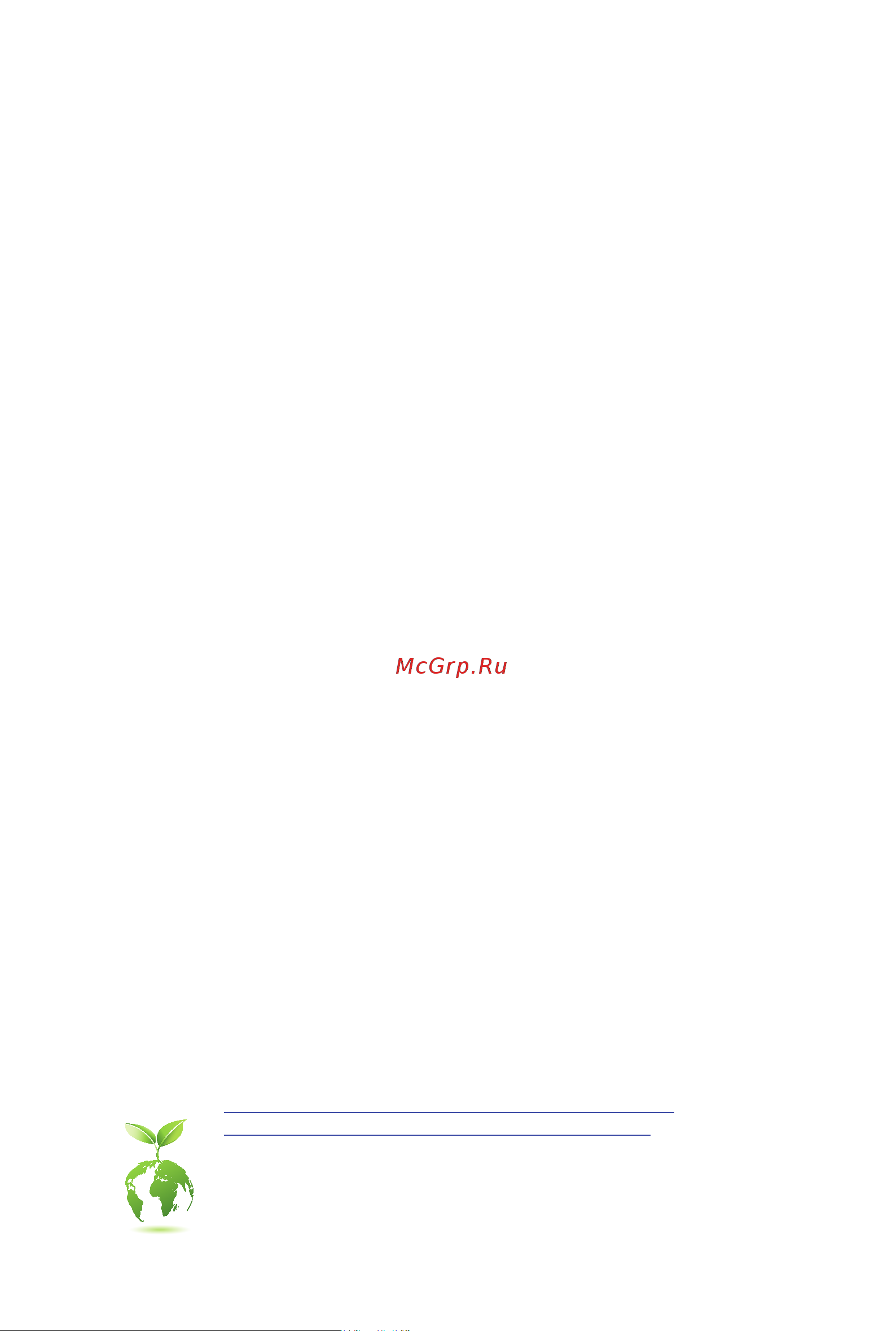
For more product details, please visit GIGABYTE's website.
https://www.gigabyte.com/Motherboard/B550M-DS3H-AC-rev-1x?m=ma#kf
https://www.gigabyte.com/Motherboard/B550M-DS3H-rev-1x?m=ma#kf
GIGABYTE will reduce paper use in order to fulll the responsibilities of a global citizen.
Also, to reduce the impacts on global warming, the packaging materials of this product
are recyclable and reusable. GIGABYTE works with you to protect the environment.
B550M DS3H AC
B550M DS3H AC-Y1
B550M DS3H
User's Manual
Rev. 1401
Содержание
- B550m ds3h ac b550m ds3h ac y1 b550m ds3h 1
- Rev 1401 1
- User s manual 1
- Copyright 2
- Disclaimer 2
- Identifying your motherboard revision 2
- B550m ds3h ac y1 b550m ds3h motherboard layout 3
- Chapter 1 hardware installation 3
- Chapter 2 bios setup 0 3
- Chapter 3 appendix 7 3
- Table of contents 3
- B550m ds3h ac 4
- B550m ds3h ac b550m ds3h ac y1 or b550m ds3h motherboard 4
- B550m ds3h ac y1 b550m ds3h motherboard layout 4
- Box contents 4
- I o shield 4
- Two antennas 4
- User s manual 5 two sata cables 4
- 1 installation precautions 5
- Chapter 1 hardware installation 5
- 2 product specifications 6
- 2 productspecifications 6
- 3 installing the cpu 9
- 4 installing the memory 9
- Completely lift up the cpu socket locking lever locate the pin one denoted by a small triangle of the cpu socket and the cpu once the cpu is positioned into its socket place one finger down on the middle of the cpu lowering the locking lever and latching it into the fully locked position 9
- Do not force the cpu into the cpu socket before the cpu socket locking lever is lifted up or damage to the cpu and cpu socket may occur 9
- Dualchannelmemoryconfiguration 9
- Installing the cpu 9
- Please visit gigabyte s website for details on hardware installation 9
- 5 installing an expansion card 10
- 6 back panel connectors 10
- Dvi d port 10
- Hdmi port 10
- Ps 2 keyboard mouse port 10
- Usb 2 1 port 10
- Usb 3 gen 1 port 10
- Line in rear speaker out blue 11
- Line out front speaker out green 11
- Mic in center subwoofer speaker out pink 11
- Rj 45 lan port 11
- Sma antenna connectors 11
- Usb 3 gen 1 port q flash plus port 11
- 7 internal connectors 12
- 2 atx_12v atx 2x4 12v power connector and 2x12 main power connector 13
- 4 cpu_fan sys_fan1 sys_fan2 fan headers 13
- All fan headers on this motherboard are 4 pin most fan headers possess a foolproof insertion design when connecting a fan cable be sure to connect it in the correct orientation the black connector wire is the ground wire the motherboard supports cpu fan speed control which requires the use of a cpu fan with fan speed control design for optimum heat dissipation it is recommended that a system fan be installed inside the chassis 13
- Be sure to connect fan cables to the fan headers to prevent your cpu and system from 13
- Overheating overheating may result in damage to the cpu or the system may hang 13
- The 12v power connector mainly supplies power to the cpu if the 12v power connector is not connected the 12v power connector mainly supplies power to the cpu if the 12v power connector is not connected the computer will not start 13
- These fan headers are not configuration jumper blocks do not place a jumper cap on the headers 13
- To meet expansion requirements it is recommended that a power supply that can withstand high power consumption be used 500w or greater if a power supply is used that does not provide the required power the result can lead to an unstable or unbootable system 13
- With the use of the power connector the power supply can supply enough stable power to all the components on the motherboard before connecting the power connector first make sure the power supply is turned off and all devices are properly installed the power connector possesses a foolproof design connect the power supply cable to the power connector in the correct orientation 13
- Before installing the devices be sure to turn off the devices and your computer unplug the power cord from the power outlet to prevent damage to the devices 14
- Connect the cpu cooler led strip rgb led strip to the header the power pin marked with a triangle on the plug of the led strip must be connected to pin 1 12v of this header incorrect connection may lead to the damage of the led strip 14
- Connect your addressable led strip to the header the power pin marked with a triangle on the plug of the led strip must be connected to pin 1 of the addressable led strip header incorrect connection may lead to the damage of the led strip 14
- D_led1 d_led2 addressable led strip headers 14
- For how to turn on off the lights of the led strip please visit the unique features webpage of gigabyte s website 14
- Led_cpu cpu cooler led strip rgb led strip header 14
- No pin 14
- Pin no definition 14
- The header can be used to connect a cpu cooler led strip or a standard 5050 rgb led strip 12v g r b with maximum power rating of 2a 12v and maximum length of 2m 14
- The headers can be used to connect a standard 5050 addressable led strip with maximum power rating of 5a 5v and maximum number of 1000 leds 14
- Before installing the devices be sure to turn off the devices and your computer unplug the power cord from the power outlet to prevent damage to the devices 15
- Connect your rgb led strip to the header the power pin marked with a triangle on the plug of the led strip must be connected to pin 1 12v of this header incorrect connection may lead to the damage of the led strip 15
- For how to turn on off the lights of the led strip please visit the unique features webpage of gigabyte s website 15
- Led_c1 led_c2 rgb led strip headers 15
- Sata3 0 1 2 3 sata 6gb s connectors 15
- The headers can be used to connect a standard 5050 rgb led strip 12v g r b with maximum power rating of 2a 12v and maximum length of 2m 15
- The sata connectors conform to sata 6gb s standard and are compatible with sata 3gb s and sata 1 gb s standard each sata connector supports a single sata device the sata connectors support raid 0 raid 1 and raid 10 refer to chapter 3 configuring a raid set for instructions on configuring a raid array 15
- F_audio front panel audio header 16
- Follow the steps below to correctly install an m ssd in the m connector step 1 use a screw driver to unfasten the screw and standoff from the motherboard locate the proper mounting hole for the m ssd to be installed and then screw the standoff first step 2 slide the m ssd into the connector at an angle step 3 press the m ssd down and then secure it with the screw 16
- Gnd 7 sense_send 16
- Head phone r 10 head phone detection 16
- M2a_cpu m2b_sb m socket 3 connectors 16
- Mic l 6 mic detection 16
- Mic r 8 no pin 16
- Nc 9 head phone l 16
- Pin no definition pin no definition 16
- Select the proper hole for the m ssd to be installed and refasten the screw and standoff 16
- Some chassis provide a front panel audio module that has separated connectors on each wire instead of a single plug for information about connecting the front panel audio module that has different wire assignments please contact the chassis manufacturer 16
- The front panel audio header supports high definition audio hd you may connect your chassis front panel audio module to this header make sure the wire assignments of the module connector match the pin assignments of the motherboard header incorrect connection between the module connector and the motherboard header will make the device unable to work or even damage it 16
- The m connectors support m sata ssds or m pcie ssds and support raid configuration please note that an m pcie ssd cannot be used to create a raid set either with an m sata ssd or a sata hard drive refer to chapter 3 configuring a raid set for instructions on configuring a raid array 16
- B s_ b 17
- Ci chassis intrusion header connects to the chassis intrusion switch sensor on the chassis that can detect if the chassis cover has been removed this function requires a chassis with a chassis intrusion switch sensor 17
- Connect the power switch reset switch speaker chassis intrusion switch sensor and system status indicator on the chassis to this header according to the pin assignments below note the positive and negative pins before connecting the cables 17
- Connects to the power status indicator on the chassis front panel the led is on when the system is operating the led is off when the system is in s3 s4 sleep state or powered off s5 17
- D1 18 ssrx2 17
- D1 19 vbus 17
- F_panel front panel header 17
- F_u32 usb 3 gen 1 header 17
- F_usb3 f 17
- F_usb3 f_usb30 3 17
- F_usb30 f_ u 17
- Gnd 14 sstx2 17
- Gnd 17 ssrx2 17
- Hd hard drive activity led connects to the hard drive activity led on the chassis front panel the led is on when the hard drive is reading or writing data 17
- Nc 20 no pin 17
- Nc no connection 17
- Pin no definition pin no definition 17
- Pled pwr_led power led 17
- Pw power switch connects to the power switch on the chassis front panel you may configure the way to turn off your system using the power switch refer to chapter 2 bios setup settings platform power for more information 17
- Res reset switch connects to the reset switch on the chassis front panel press the reset switch to restart the computer if the computer freezes and fails to perform a normal restart 17
- S 3 b s s s 17
- S b_ b 17
- S3 s4 s5 off 17
- Speak speaker connects to the speaker on the chassis front panel the system reports system startup status by issuing a beep code one single short beep will be heard if no problem is detected at system startup 17
- Ssrx1 12 d2 17
- Ssrx1 13 gnd 17
- Sstx1 15 sstx2 17
- Sstx1 16 gnd 17
- System status led 17
- The front panel design may differ by chassis a front panel module mainly consists of power switch reset switch power led hard drive activity led speaker and etc when connecting your chassis front panel module to this header make sure the wire assignments and the pin assignments are matched correctly 17
- The header conforms to usb 3 gen 1 and usb 2 specification and can provide two usb ports for purchasing the optional 3 front panel that provides two usb 3 gen 1 ports please contact the local dealer 17
- Usb 0_ b 17
- Vbus 11 d2 17
- _ s f_ 17
- _ s s_ _ b 17
- _ u _ b 17
- Com serial port header 18
- F_usb1 usb 2 1 header 18
- Gnd 10 no pin 18
- Lad0 7 lad3 18
- Lad1 9 lframe 18
- Lad2 11 serirq 18
- Lclk 12 lreset 18
- Ndcd 6 ndsr 18
- Ndtr 9 nri 18
- No pin 10 nc 18
- Nsin 7 nrts 18
- Nsout 8 ncts 18
- Pin no definition pin no definition 18
- Power 5v 6 usb dy 18
- Power 5v 7 gnd 18
- Prior to installing the usb bracket be sure to turn off your computer and unplug the power cord from the power outlet to prevent damage to the usb bracket 18
- The com header can provide one serial port via an optional com port cable for purchasing the optional com port cable please contact the local dealer 18
- The header conforms to usb 2 1 specification each usb header can provide two usb ports via an optional usb bracket for purchasing the optional usb bracket please contact the local dealer 18
- Tpm trusted platform module header 18
- Usb dx 10 nc 18
- Usb dx 8 gnd 18
- Usb dy 9 no pin 18
- Vcc3 8 gnd 18
- You may connect a tpm trusted platform module to this header 18
- Bat battery 19
- Clr_cmos clear cmos jumper 19
- Qflash_plus q flash plus button 19
- 1 startup screen 20
- Chapter 2 bios setup 20
- 2 the main menu 21
- Advanced mode function keys 21
- 3 favorites f11 22
- 4 tweaker 23
- Ccd0 ccx0 1 rati 23
- Cpu clock control 23
- Cpu clock ratio 23
- Cpu ratio mod 23
- Gfx clock frequenc 23
- Gfx core voltage 23
- Spread spectrum control 23
- Advanced cpu settings 24
- Amd cool quiet function 24
- Ccd contro 24
- Core performance boos 24
- Cppc preferred core 24
- Downcore control 24
- Extremememoryprofile x m p 24
- Global c state contro 24
- Power supply idle contro 24
- Ppc adjustmen 24
- Smt mode 24
- Svm mode 24
- Xmp high frequency suppor 24
- 5 settings 26
- Ac back 26
- Platform power 26
- Power on by keyboard 26
- Power on by mouse 26
- Power on password 26
- Cec 2019 ready 27
- High precision event timer 27
- Initial display output 27
- Integrated graphics 27
- Io ports 27
- Power loading 27
- Resume by alarm 27
- Soft off by pwr bttn 27
- Uma mod 27
- Wake on lan 27
- Above 4g decoding 28
- Display resolutio 28
- Hd audio controller 28
- Legacy usb support 28
- Mass storage devices 28
- Onboard lan controller 28
- Pciex16 bifurcation 28
- Port 60 64 emulation 28
- Serial port 1 28
- Superioconfiguration 28
- Uma frame buffer siz 28
- Usb mass storage driver support 28
- Usbconfiguration 28
- Xhci hand off 28
- Chipset sata port 0 1 2 3 29
- Chipset sata port enable 29
- Ipv4 http support 29
- Ipv4 pxe support 29
- Ipv6 http support 29
- Ipv6 pxe support 29
- Media detect count 29
- Network stack 29
- Networkstackconfiguration 29
- Nvme raid mode 29
- Nvmeconfiguration 29
- Pxe boot wait time 29
- Realtek pcie gbe family controller 29
- Sata mode 29
- Sataconfiguration 29
- 3dmark01 enhancement 30
- Amd cbs 30
- Amd cpu ftpm 30
- Case open 30
- Cpu vcore cpu vddp dram channel a b voltage 3 v 5v 12v vcore soc 30
- Leds in sleep hibernation and soft off states 30
- Leds in system power on state 30
- Miscellaneous 30
- Pc health 30
- Pcieslotconfiguration 30
- Reset case open status 30
- Trusted computing 30
- Fan control mode 31
- Fan control use temperature input 31
- Fan fail warning 31
- Fan speed 31
- Fan speed control 31
- Fan stop 31
- Monitor 31
- Smart fan 5 31
- Temperature 31
- Temperature interval 31
- Temperature warning control 31
- 6 system info 32
- Access level 32
- Plug in devices info 32
- Q flash 32
- System date 32
- System language 32
- System time 32
- 7 boot 33
- Boot option priorities 33
- Bootup numlock state 33
- Fast boot 33
- Full screen logo show 33
- Nvme support 33
- Sata support 33
- Security option 33
- Csm support 34
- Lan pxe boot option rom 34
- Network stack driver support 34
- Other pci device rom priority 34
- Ps2 devices support 34
- Storage boot option control 34
- Usb support 34
- Vga support 34
- Administrator password 35
- Preferred operating mode 35
- Secure boot 35
- User password 35
- 8 save exit 36
- Boot override 36
- Exit without saving 36
- Load optimized defaults 36
- Loadprofiles 36
- Save exit setup 36
- Saveprofiles 36
- 1 configuring a raid set 37
- 1 configuringaraidset 37
- A installing sata hard drive s in your computer 37
- B configuringsatacontrollermodeinbiossetup 37
- Before you begin please prepare the following items 37
- Chapter 3 appendix 37
- Configuringtheonboardsatacontroller 37
- Raid levels 37
- C uefiraidconfiguration 38
- Install the raid driver and operating system 38
- Installing the operating system 38
- 2 drivers installation 39
- Do not operate the radio or attempt to transmit data unless the antenna is connected if not the radio may be damaged use in specific environments 40
- Or eyes while transmitting 40
- Regulatory notices 40
- The fcc with its action in et docket 96 8 has adopted a safety standard for human exposure to radio frequency rf electromagnetic energy emitted by fcc certified equipment the intel pro wireless 5000 lan products meet the human exposure limits found in oet bulletin 65 2001 and ansi ieee c95 1992 proper operation of this radio according to the instructions found in this manual will result in exposure substantially below the fcc s recommended limits 40
- The following safety precautions should be observed do not touch or move antenna while the unit is transmitting or receiving do not hold any component containing the radio such that the antenna is very close or touching any exposed parts of the body especially the face 40
- The use of wireless devices in hazardous locations is limited by the constraints posed by the safety directors of such environments 40
- The use of wireless devices in hospitals is restricted to the limits set forth by each hospital 40
- The use of wireless devices on airplanes is governed by the federal aviation administration faa 40
- United states of america federal communications commission statement 40
- 2 應避免影響附近雷達系統之操作 41
- At be bg ch cy cz de 41
- Dk ee el es fi fr hr 41
- European community radio equipment directive compliance statement 41
- Hu ie is it li lt lu 41
- Japan wireless statement 5 5 ghz 帯 5 5 ghz 帯 屋内のみの使用 41
- Korea kcc ncc wireless statement 5 25ghz 5 35 ghz 대역을 사용하는 무선 장치는 실내에서만 사용하도록 제한됩니다 41
- Lv mt nl pl pt ro se 41
- Ncc wireless statements 無線設備警告聲明 低功率電波輻射性電機管理辦法 1 取得審驗證明之低功率射頻器材 非經核准 公司 商號或使用者均不得擅自變更頻率 加大功率或變更原設計之特 性及功能 低功率射頻器材之使用不得影響飛航安全及干擾合法通信 經發現有干擾現象時 應立即停用 並改善至 無干擾時方得繼續使用 前述合法通信 指依電信管理法規定作業之無線電通信 低功率射頻器材須忍受合法通信或 工業 科學及醫療用電波輻射性電機設備之干擾 41
- Si sk tr uk 41
- This equipment complies with all the requirements and other relevant provisions of radio equipment directive 2014 53 eu this equipment is suitable for home and office use in all the european community member states and efta member states the low band 5 5 5 5 ghz is for indoor use only 41
- Wireless module approvals 42
- Contact us 43
- Gigabyte esupport 43
- To submit a technical or non technical sales marketing question please link to https esupport gigabyte com 43
Похожие устройства
- Gigabyte B550M GAMING Инструкция по эксплуатации
- Gigabyte B550M H Инструкция по эксплуатации
- Gigabyte B550M K Инструкция по эксплуатации
- Gigabyte B550M S2H Инструкция по эксплуатации
- Gigabyte A520M K Инструкция по эксплуатации
- Gigabyte A520M K V2 Инструкция по эксплуатации
- Gigabyte GA-A520I-DASH Инструкция по эксплуатации
- Gigabyte W480 VISION D Инструкция по эксплуатации
- Gigabyte W480 VISION W Инструкция по эксплуатации
- Gigabyte W480M VISION W Инструкция по эксплуатации
- Gigabyte GA-H310MSTX-HD3 Инструкция по эксплуатации
- Gigabyte GA-H310TN Инструкция по эксплуатации
- Gigabyte AORUS GeForce RTX 4090 XTREME WATERFORCE 24G Инструкция по эксплуатации
- Gigabyte AORUS GeForce RTX 4090 XTREME WATERFORCE 24G Краткое руководство пользователя
- Grost R40 211308 Руководство по эксплуатации
- Grost R50 212157 Руководство по эксплуатации
- Grost G40 211307 Руководство по эксплуатации
- Grost G50 212156 Руководство по эксплуатации
- Grost VR500SD 213164 Руководство по эксплуатации
- Gigabyte AORUS GeForce RTX 4090 MASTER 24G Инструкция по эксплуатации
